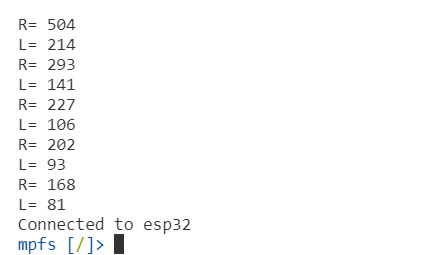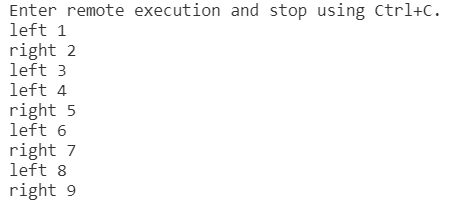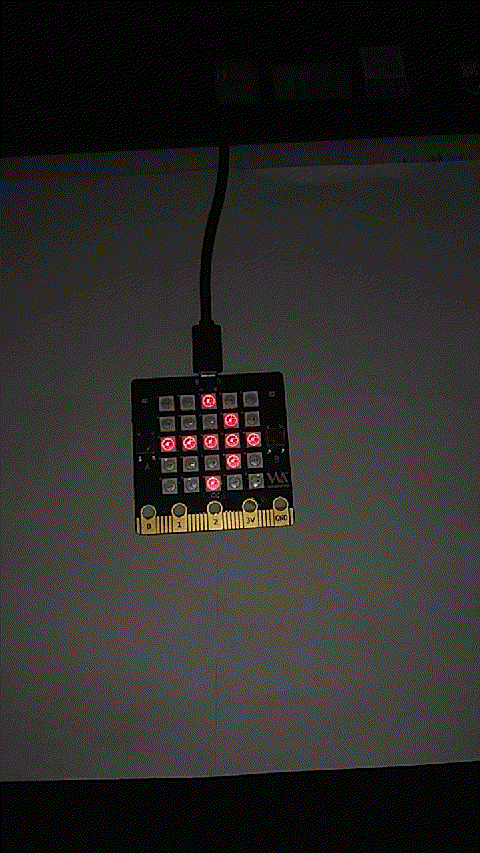Difference between revisions of "7 Photosensitive gesture"
(Created page with " Photosensitivity and gesture detection =photosensitive sensor= Careful students may have found, in the bpibit board above two such things, yes, these two things are photose...") |
|||
| (10 intermediate revisions by the same user not shown) | |||
| Line 1: | Line 1: | ||
| + | [[File:Webduino_gif.gif|thumb|Overview: [[BPI-Bit]]]] | ||
| + | [[File:Micropython3.png|thumb|[[1 Get the development suite]] ]] | ||
| + | [[File:Micropython2.png|thumb|[[2 Wired connection board]] ]] | ||
| + | [[File:Micropython2.png|thumb|[[3 Try burning the board]] ]] | ||
| + | [[File:Micropython2.png|thumb|[[4 Hello, World!]] ]] | ||
| + | [[File:Micropython2.png|thumb|[[5 Light up all kinds of LED]] ]] | ||
| + | |||
| + | |||
| + | [[File:Micropython4.png|thumb|[[1 Auto series one key burn]] ]] | ||
| + | [[File:Micropython2.png|thumb|[[2 ESPBlocks Beginner's only]] ]] | ||
| + | [[File:Micropython2.png|thumb|[[3 Mpfshell details]] ]] | ||
| + | [[File:Micropython2.png|thumb|[[4 Pycharm IDE programming]] ]] | ||
| + | |||
| + | |||
| + | [[File:Micropython5.png|thumb|[[1. Panel scrolling text]] ]] | ||
| + | [[File:Micropython2.png|thumb|[[2. Panel display images]] ]] | ||
| + | [[File:Micropython2.png|thumb|[[3 Bottom IO port control]] ]] | ||
| + | [[File:Micropython2.png|thumb|[[4 Panel key detection]] ]] | ||
| + | [[File:Micropython2.png|thumb|[[5 Gets the board temperature]] ]] | ||
| + | [[File:Micropython2.png|thumb|[[6 Play MIDI music]] ]] | ||
| + | [[File:Micropython2.png|thumb|[[7 Photosensitive gesture]] ]] | ||
| + | [[File:Micropython2.png|thumb|[[8. MPU-9250 9-axis sensor]] ]] | ||
| + | [[File:Micropython2.png|thumb|[[9. Make a compass]] ]] | ||
| + | [[File:Micropython2.png|thumb|[[10 Free to define gestures]] ]] | ||
| + | [[File:Micropython2.png|thumb|[[11 Random number generator]] ]] | ||
| + | [[File:Micropython2.png|thumb|[[12 S2m Scratch2]] ]] | ||
| + | [[File:Micropython2.png|thumb|[[13 Codelab Scratch3]] ]] | ||
| + | |||
| + | [[File:Micropython6.png|thumb|[[1 The basic algorithm]] ]] | ||
| + | [[File:Micropython2.png|thumb|[[2 WiFI wireless connection]] ]] | ||
| + | [[File:Micropython2.png|thumb|[[3 WiFI wireless programming]] ]] | ||
| + | [[File:Micropython2.png|thumb|[[MQTT communication applications]]]] | ||
Photosensitivity and gesture detection | Photosensitivity and gesture detection | ||
| Line 7: | Line 39: | ||
[[File:Bpisenser.png]] | [[File:Bpisenser.png]] | ||
| + | |||
| + | Its model is [https://github.com/BPI-STEAM/BPI-BIT/blob/master/doc/LightSensor-PTSMD021-0805.pdf PTSMD021] click to learn more | ||
| + | |||
| + | =Get the intensity of the light= | ||
| + | |||
| + | There is a light module in the firmware. We can easily get the light intensity by calling the function in this module. | ||
| + | |||
| + | ==sample code== | ||
| + | |||
| + | import light | ||
| + | from time import sleep_ms | ||
| + | R = light.Intensity(39) | ||
| + | L = light.Intensity(36) | ||
| + | while True: | ||
| + | print('R=',R.read()) | ||
| + | print('L=',L.read()) | ||
| + | sleep_ms(1000) | ||
| + | |||
| + | *To use the module of light, we first need to import this module, which can be imported by import light. Similarly, we need a delay function so we should import the function sleep_ms(). | ||
| + | *What do light.Intensity(39) and light.Intensity(36) mean? it actually doing here is initializing the photosensitive sensor | ||
| + | *But why 36 and 39? Well, that's a question that we'll save for the last part of the course for you to fill in, which you probably don't understand right now. | ||
| + | *After the initialization is complete, we can call the read() function to get the light intensity. The read() function returns a value of 0-1000, which indicates the current approximate light intensity | ||
| + | *We can now print out the data serial port | ||
| + | [[File:Message.png]] | ||
| + | |||
| + | |||
| + | =Photosensitive gesture recognition= | ||
| + | |||
| + | We already know from above that we have two light sensors on our board, so let's use those two light sensors to do something interesting, like simple gesture recognition | ||
| + | |||
| + | We preset Gesture() in our light module, which allows us to achieve simple Gesture recognition, so let's try it out. | ||
| + | |||
| + | ==sample code== | ||
| + | |||
| + | import light | ||
| + | from display import* | ||
| + | ts = light.Gesture() | ||
| + | display = Display() | ||
| + | t = 0 | ||
| + | while True: | ||
| + | res = ts.get_gesture() | ||
| + | if res != None: | ||
| + | t = t+1 | ||
| + | print(res, t) | ||
| + | if res == 'right': | ||
| + | display.show(Image.ARROW_E) | ||
| + | else: | ||
| + | display.show(Image.ARROW_W) | ||
| + | |||
| + | *First, import our light module, and then instantiate the Gesture() class, ts = light.gesture (), through which the Gesture detection is initialized | ||
| + | *Call get_gesture () method to test our action, the detection function needs about 25 ms time, use the while true because here we want it to always detect our gestures, if don't want to run such a long time, we can use a for statement to circle the number of times, for example, we want to make it within 10 s gestures, then through for I in range (10 * 1000/25) let get_gesture () loop 400 times. | ||
| + | *The get_gesture() method returns 'right' if it detects a left gesture, and 'left' if it is a left gesture. | ||
| + | *We scan two photosensors with our hands, and it detects the action and returns the result. The results of our hand sweeping back and forth across the board are shown below | ||
| + | [[File:Message1.png]] | ||
| + | |||
| + | [[File:Light.gif]] | ||
Latest revision as of 02:39, 21 February 2019

Overview: BPI-Bit
Photosensitivity and gesture detection
Contents
photosensitive sensor
Careful students may have found, in the bpibit board above two such things, yes, these two things are photosensitive sensor. It is a light-sensitive sensor that, through a sampling circuit, converts the intensity of light into the magnitude of the voltage.
Its model is PTSMD021 click to learn more
Get the intensity of the light
There is a light module in the firmware. We can easily get the light intensity by calling the function in this module.
sample code
import light
from time import sleep_ms
R = light.Intensity(39)
L = light.Intensity(36)
while True:
print('R=',R.read())
print('L=',L.read())
sleep_ms(1000)
- To use the module of light, we first need to import this module, which can be imported by import light. Similarly, we need a delay function so we should import the function sleep_ms().
- What do light.Intensity(39) and light.Intensity(36) mean? it actually doing here is initializing the photosensitive sensor
- But why 36 and 39? Well, that's a question that we'll save for the last part of the course for you to fill in, which you probably don't understand right now.
- After the initialization is complete, we can call the read() function to get the light intensity. The read() function returns a value of 0-1000, which indicates the current approximate light intensity
- We can now print out the data serial port
Photosensitive gesture recognition
We already know from above that we have two light sensors on our board, so let's use those two light sensors to do something interesting, like simple gesture recognition
We preset Gesture() in our light module, which allows us to achieve simple Gesture recognition, so let's try it out.
sample code
import light
from display import*
ts = light.Gesture()
display = Display()
t = 0
while True:
res = ts.get_gesture()
if res != None:
t = t+1
print(res, t)
if res == 'right':
display.show(Image.ARROW_E)
else:
display.show(Image.ARROW_W)
- First, import our light module, and then instantiate the Gesture() class, ts = light.gesture (), through which the Gesture detection is initialized
- Call get_gesture () method to test our action, the detection function needs about 25 ms time, use the while true because here we want it to always detect our gestures, if don't want to run such a long time, we can use a for statement to circle the number of times, for example, we want to make it within 10 s gestures, then through for I in range (10 * 1000/25) let get_gesture () loop 400 times.
- The get_gesture() method returns 'right' if it detects a left gesture, and 'left' if it is a left gesture.
- We scan two photosensors with our hands, and it detects the action and returns the result. The results of our hand sweeping back and forth across the board are shown below