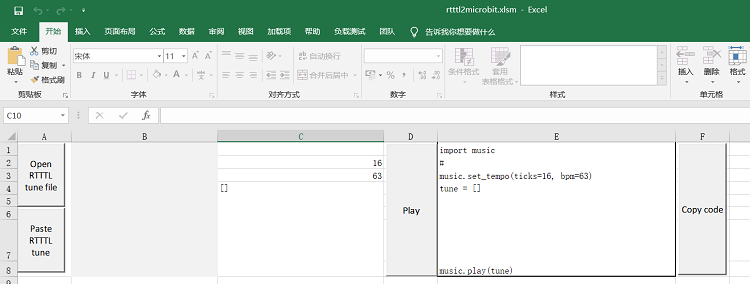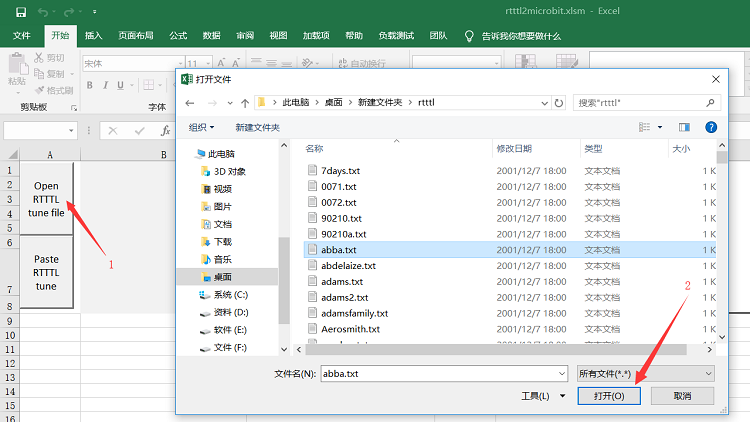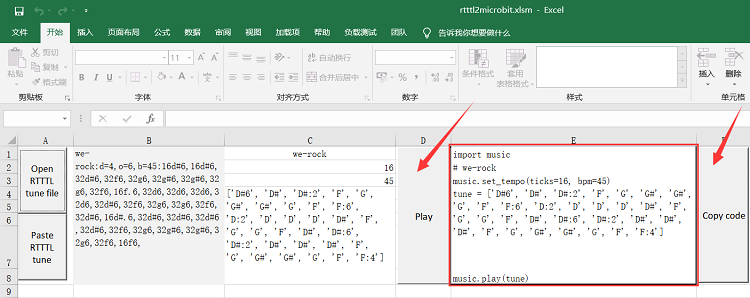Difference between revisions of "6 Play MIDI music"
(→Get sheet music) |
|||
| Line 1: | Line 1: | ||
| + | |||
| + | [[File:Micropython3.png|thumb|[[1 Get the development suite]] ]] | ||
| + | [[File:Micropython2.png|thumb|[[2 Wired connection board]] ]] | ||
| + | [[File:Micropython2.png|thumb|[[3 Try burning the board]] ]] | ||
| + | [[File:Micropython2.png|thumb|[[4 Hello, World!]] ]] | ||
| + | [[File:Micropython2.png|thumb|[[5 Light up all kinds of LED]] ]] | ||
| + | |||
| + | |||
| + | [[File:Micropython4.png|thumb|[[1 Auto series one key burn]] ]] | ||
| + | [[File:Micropython2.png|thumb|[[2 ESPBlocks Beginner's only]] ]] | ||
| + | [[File:Micropython2.png|thumb|[[3 Mpfshell details]] ]] | ||
| + | [[File:Micropython2.png|thumb|[[4 Pycharm IDE programming]] ]] | ||
| + | |||
| + | [[File:Micropython5.png|thumb|[[1. Panel scrolling text]] ]] | ||
| + | [[File:Micropython2.png|thumb|[[2. Panel display images]] ]] | ||
| + | [[File:Micropython2.png|thumb|[[3 Bottom IO port control] ]] | ||
| + | [[File:Micropython2.png|thumb|[[4 Panel key detection]] ]] | ||
| + | [[File:Micropython2.png|thumb|[[5 Gets the board temperature]] ]] | ||
| + | [[File:Micropython2.png|thumb|[[6 Play MIDI music]] ]] | ||
| + | [[File:Micropython2.png|thumb|[[7 Photosensitive gesture]] ]] | ||
| + | [[File:Micropython2.png|thumb|[[8. MPU-9250 9-axis sensor]] ]] | ||
| + | [[File:Micropython2.png|thumb|[[9. Make a compass]] ]] | ||
| + | [[File:Micropython2.png|thumb|[[10 Free to define gestures]] ]] | ||
| + | [[File:Micropython2.png|thumb|[[11 Random number generator]] ]] | ||
| + | [[File:Micropython2.png|thumb|[[12 S2m Scratch2]] ]] | ||
| + | [[File:Micropython2.png|thumb|[[13 Codelab Scratch3]] ]] | ||
| + | |||
=Music= | =Music= | ||
Revision as of 18:11, 19 February 2019
[[File:Micropython2.png|thumb|[[3 Bottom IO port control] ]] [[File:Micropython2.png|thumb|4 Panel key detection ]]
Contents
Music
We provide a MIDI playback function module, it can be specified on the buzzer PWM output, thus playing out music, although you may not need to know this.
Well, without further nonsense, click on music, the board has been pre-connected to a built-in buzzer, its pin position is 25.
A side note: don't install a piezoelectric buzzer. It only plays a single tone.
The code is as follows (refer to the Microbit documentation for the interface)
import music music.play(music.NYAN)
You can see the following list, which is our built-in music.
music.DADADADUM music.ENTERTAINER music.PRELUDE music.ODE music.NYAN music.RINGTONE music.FUNK music.BLUES music.BIRTHDAY music.WEDDING music.FUNERAL music.PUNCHLINE music.PYTHON music.BADDY music.CHASE music.BA_DING music.WAWAWAWAA music.JUMP_UP music.JUMP_DOWN music.POWER_UP music.POWER_DOWN
Pick some out and listen. There should be something you like
Create a song of your own
To write a list of Python [" c4:4 ", "D4", "C", "e8 "] is to write a music.
How do you understand that?
Each element can be thought of as a note whose format follows:
NOTE[octave][:duration]
The first step is to have a little basic understanding of music theory.
NOTE refers to the scale of this node. In common terms, C, D, E, F, G, A, B in music are scales. For example, "C" refers to do, so C, D, E, F, G, A, B is do, re, mi, fa, so, la xi.
Octave refers to the octave of this node, octave refers to the interval relationship. To put it simply, you sing 1, 2, 3, 4, 5, 6, 7, 1 (note: CDEFGAB for 1234567). The first one is the lower octave of the last one, and the last one is the higher octave of the first one.
Duration refers to the number of duration of notes played by the node.
For example:
"C4:4" corresponds to the note of C (Do) in the 4 (middle part), and then :4 refers to the duration of four beats, the default duration of which is 125 ms, that is, the duration of play is 0.5s.
If you name the node NOTE R then the speaker won't play any sound for the specified amount of time.
To explain this, let's look at the case in the following chapter.
extra-curricular knowledge
Music racket positioning module is the default for ticks = 4, BMP = 120, ticks refers to the beat of a note type default values, such as: 'C4 and ticks = 4, equivalent to' C4:4 ', means that the node under the benchmark of BPM broadcast duration, and BPM refers to the number of beats per minute, it is dependent on the use of electronic music the discretion of the BPM value to describe the rate of different music.
According to the formula, we can calculate the benchmark beats = 60(s) * 000/120/ ticks, and if that's the default, the beats will be 60,000/120/4 = 125 milliseconds.
Case 1: basic testing
You can look at the code and see what's going on
import music music.play([ "C4", "D4", "E4", "F4", "G4", "A4", "B4", "C5"]) music.play([ "D1", "D2", "D3", "D4", "D5", "D6", "D7", "D8"])
Case 2: two tigers
In order to play the classic two tigers on the board, we prepared the following code.
import music
tune = ["C4:4", "D4:4", "E4:4", "C4:4", "C4:4", "D4:4", "E4:4", "C4:4",
"E4:4", "F4:4", "G4:8", "E4:4", "F4:4", "G4:8"]
music.play(tune)
And the magic is not only that, it can further simplify the composition process, for example, the current node 'c4:4' will affect the octave configuration later, until a new replacement. So you can write it like this:
import music
tune = ["C4:4", "D", "E", "C", "C", "D", "E", "C", "E", "F", "G:8",
"E:4", "F", "G:8"]
music.play(tune)
Does it have the same effect?
sound effect
Music lets you make non-musical sounds, like down here we've created a police siren
import music
while True:
for freq in range(880, 1760, 16):
music.pitch(freq, 6)
for freq in range(1760, 880, -16):
music.pitch(freq, 6)
Notice a little bit that the music.pitch method is an example of using it, and it requires a frequency, the frequency of 440 is the same as the frequency of a concert that is tuned.
In addition, in this case, the range function is used to generate the value of a number that defines the pitch of the pitch, the starting value, the ending value, and the gradient value. So the first range here means. Create a frequency value that starts at 880 and increases to 1760 in 16 spans, while the second range says create a 1760 that decreases to 880 in 16 spans. This allows us to make one up and one down sounds like a siren.
And finally, we used while Ture: it will let the siren go on and on. Isn't that interesting?
Ok, that's all, this chapter is over, hope you can learn something!!!
Connect your stereo
Do you find that the sound is a little bit low when playing music on the board? Here I will introduce how to connect the board to the sound system and play music with the sound system, as shown in the figure below
P0 port connects the left channel or right channel of the audio line, and GND connects the GND of the audio line
Get sheet music
Those of you who are new to the music format may be confused. Is there a way to get the score quickly? Some net friends specially made a conversion tool, can automatically generate audio format data. Let's try using this tool to generate music data that can be played on the board.
This tool is made by fizban99. https://github.com/fizban99/microbit_rttl
The conversion is done in an excel file. First we download the excel file and click download
now that we have the conversion tool, we need to download the music source file. Click the link below to download it
Unzip all the music source files you downloaded, and when you're all set, open the excel file we downloaded earlier and you'll see something like this
Click Open RTTTL tune file, it will automatically pop up the file manager, find one of the files we just extracted, select the music file to convert, and click Open
After completing the above steps, we have completed the conversion. Click play to play the music file. Note: the Copy code here cannot be used, but it is gibberish
Copy the translated code, you can let the board play music:
import music
music.set_tempo(ticks=16, bpm=45)
tune = ['D#6', 'D#', 'D#:2', 'F', 'G', 'G#', 'G#', 'G', 'F', 'F:6',
'D:2', 'D', 'D', 'D', 'D#','F', 'G', 'G', 'F', 'D#', 'D#:6',
'D#:2', 'D#', 'D#', 'D#', 'F', 'G', 'G#', 'G#', 'G', 'F', 'F:4']
music.play(tune)