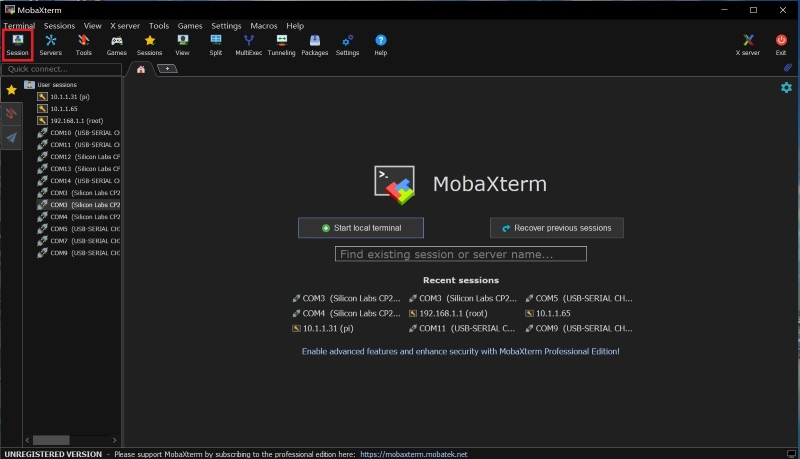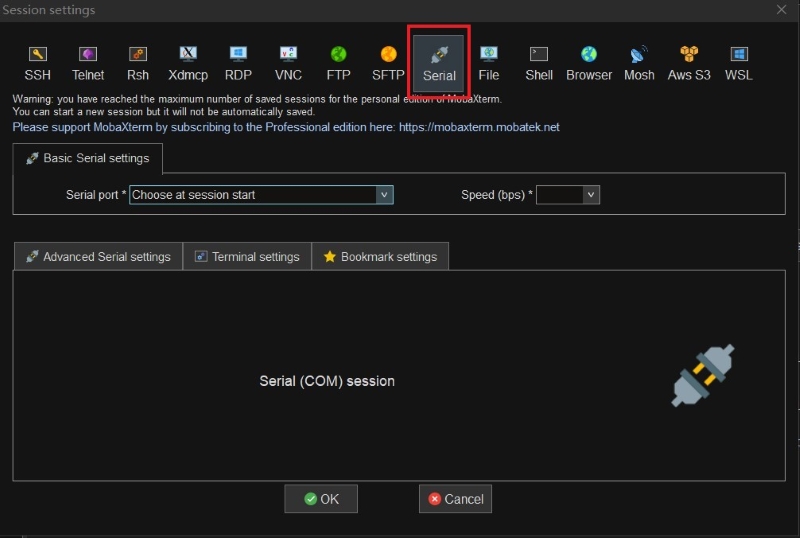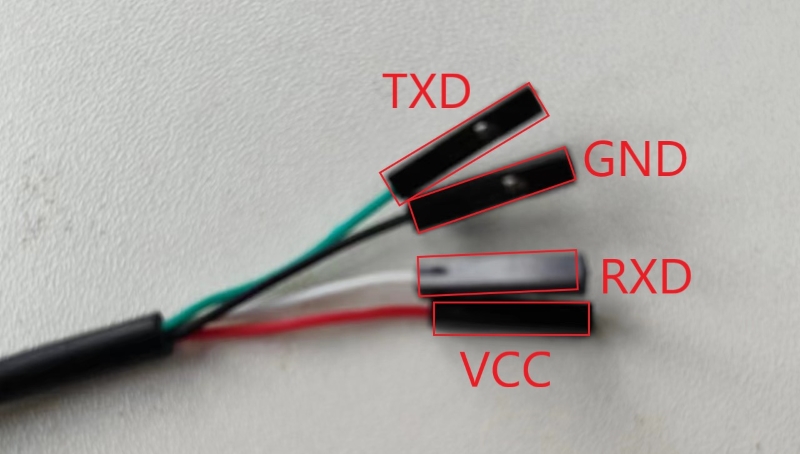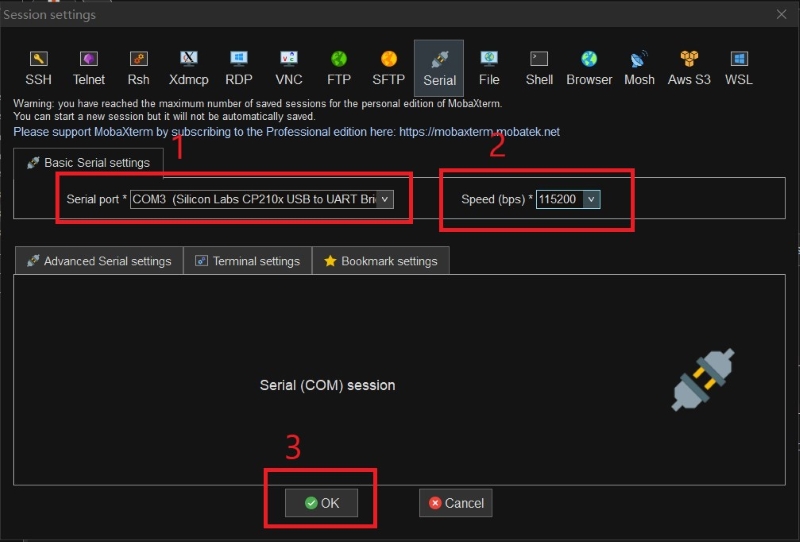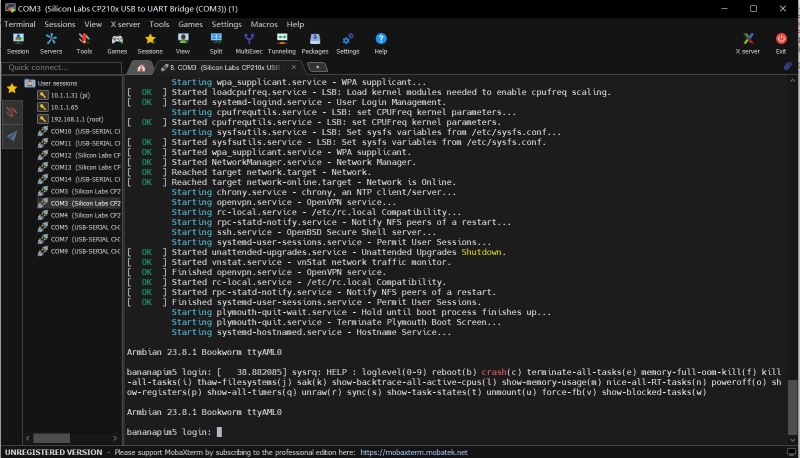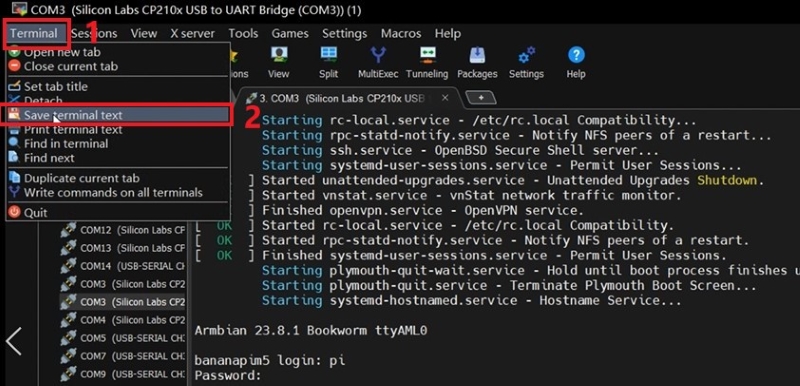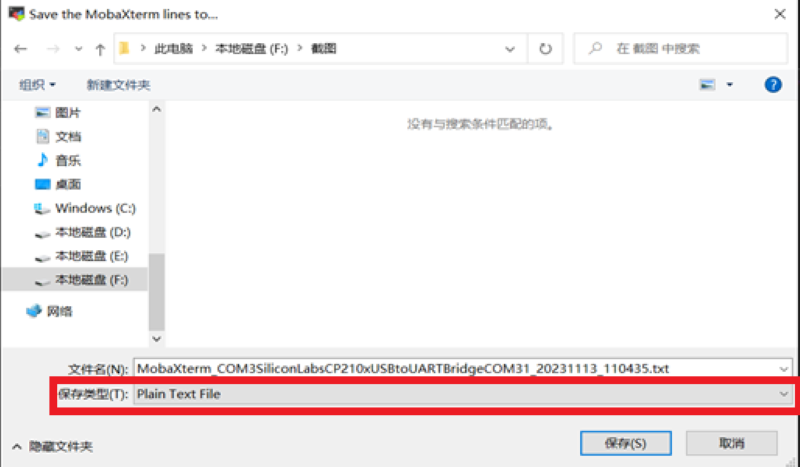How to get the log information for Banana Pi board
- Video for how to get the log information of Banana Pi board (The baud rate of BPI-R2 PRO ,BPI-P2 PRO, BPI-W3,BPI-M7 is 1500000, other boards' baud rate is 115200)
Preparation
- 1.A BPI development board, a TTL serial port cable, and an SD/TF card with a burned image (it can also be burned to eMMC).
- 2.MobaXterm download : https://mobaxterm.mobatek.net/download.html
Start
- Next, use BPI-M5 as a demonstration.
- 1.Open MobaXterm, then click on Session in the upper left corner and select Serial.
- 2. Connect one end of the TTL cable to the computer
- Insert the development board at the other end. (RX and TX need to be connected in reverse, VCC does not need to be connected)
- 3. Select the port at the Serial port, select the baud rate at Speed (bps), and then click OK.
- (Most development boards for BPI are 115200, with only BPI-R2 PRO ,BPI-P2 PRO, BPI-W3,BPI-M7 being 1500000)
- 4. Plug in the power to the board and start it
- 5. Development board startup completed, enter account password
- 6. After completing the operation you want, you can now export the log.
- Click on Terminal in the upper left corner, then click on Save terminal tsxt
- Select the save location and change the save type to Plain Text File
- 7. Open the location you saved to see the log file.