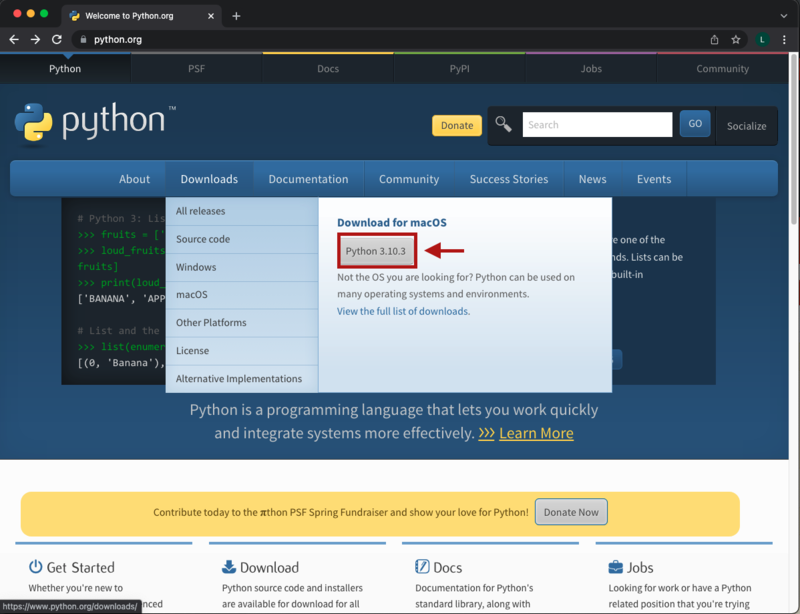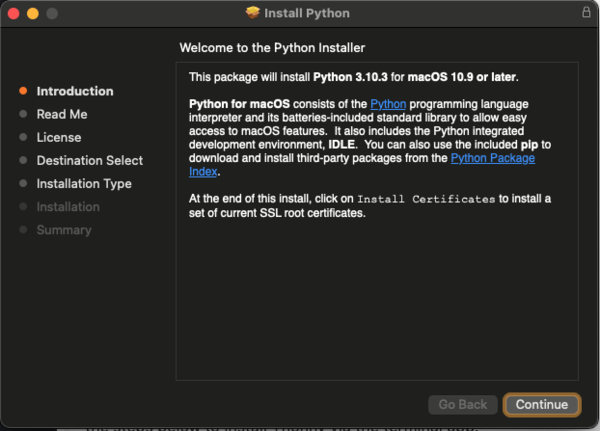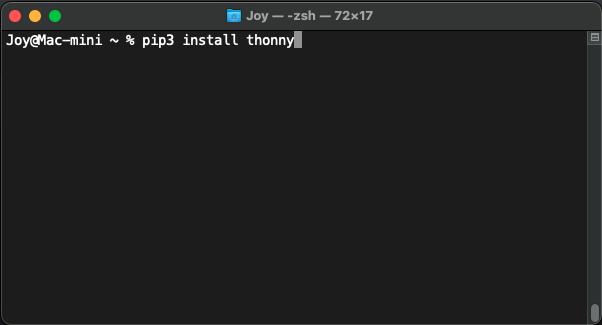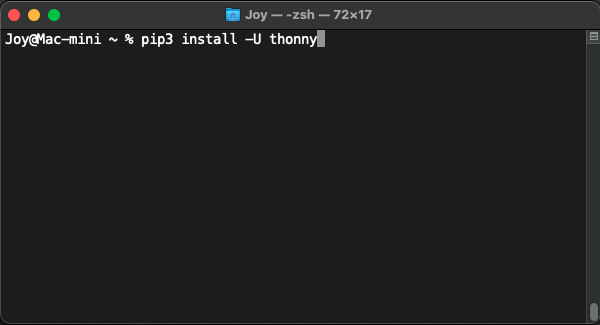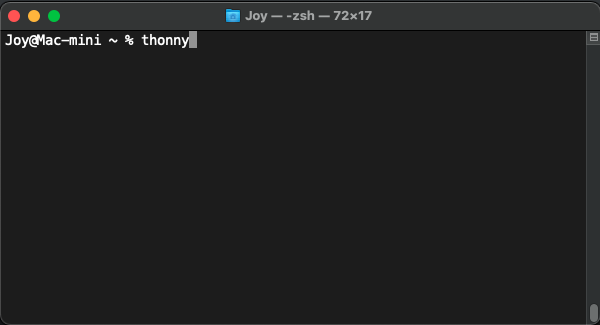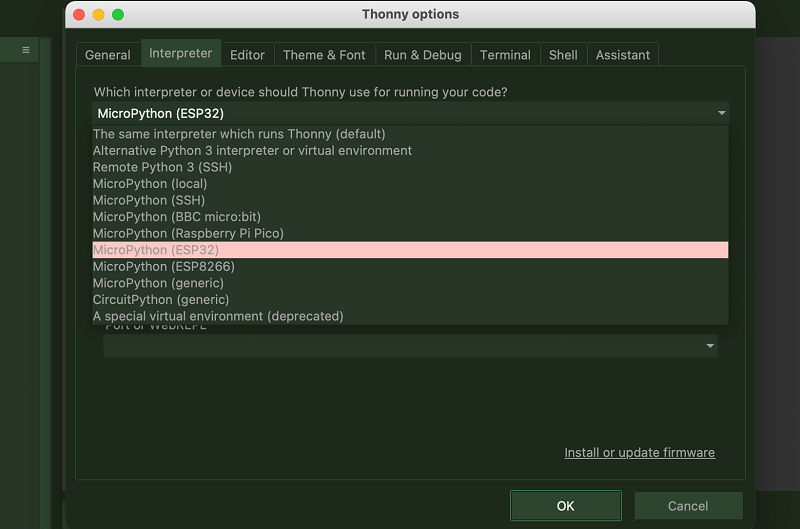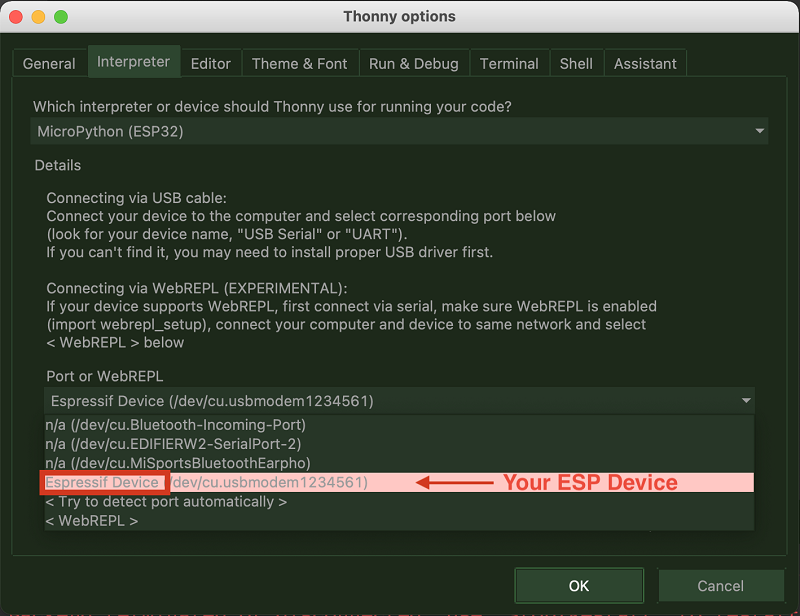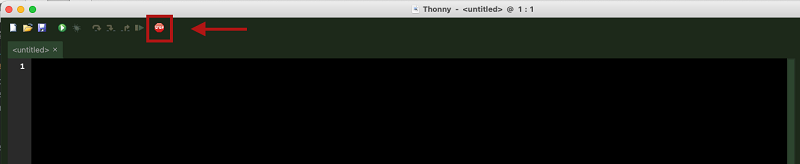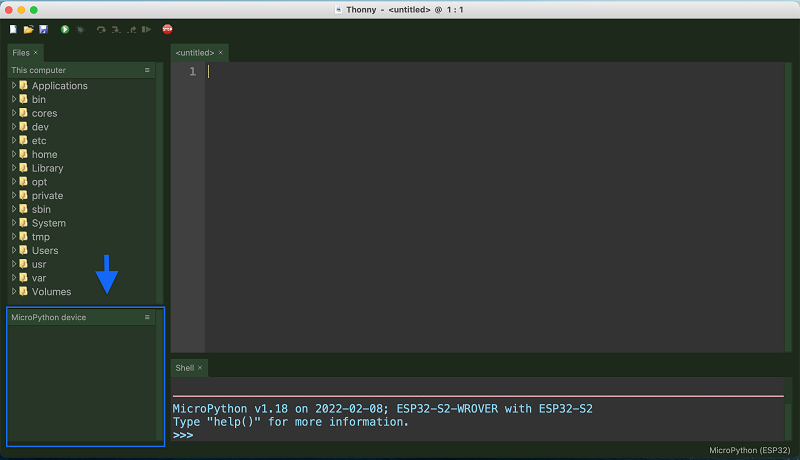Difference between revisions of "Micropython operating env"
| Line 1: | Line 1: | ||
[[zh:Micropython_运行环境搭建]] | [[zh:Micropython_运行环境搭建]] | ||
| − | |||
== Python == | == Python == | ||
Latest revision as of 23:50, 28 September 2022
Python
The Python IDE is the official realease by the Python Software Foundation.
You can download the latest version of Python via the python official website for your system.
This following guide is done on MacOS.
First, navigate to the python official website.
Second, download latest Python version.
Go through the installation process and you should have Python installed on your Mac.
Thonny
Thonny is an open source IDE for learning Python programming. It contains practical features for beginners to get started with Python or MicroPython programming. Follow the steps below to install Thonny via the terminal app.
For intermediate users, we would still recommend using Thonny IDE as it provides a better user experience and more practical features.
The following installation is done on MacOS Terminal.
pip3 install thonny
This command line will update Thonny if you need it.
pip3 install -U thonny
thonny
Alternatively, you can download and install the application version via the Thonny official website.
Connect Board to PC
Once launching Thonny, navigate to 'Thonny options' to select the proper interpreter and ports for your ESP32 development board.
Then choose the proper port correspond to the development board.
Click the 'stop' button once to refresh.
You should now see your ESP device listed on the bottom left corner.