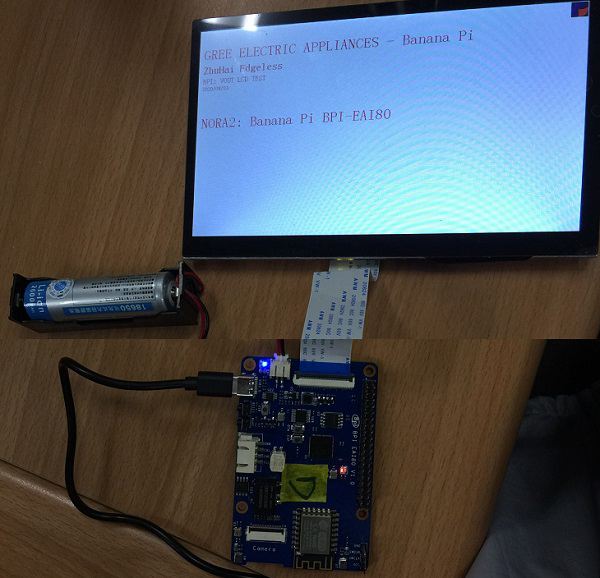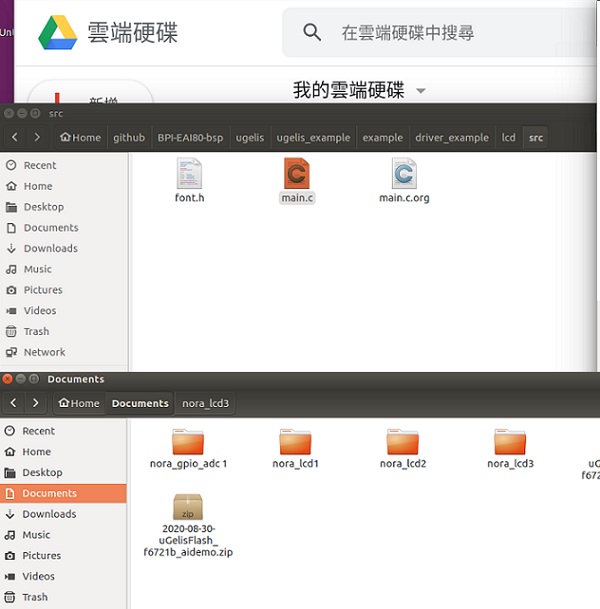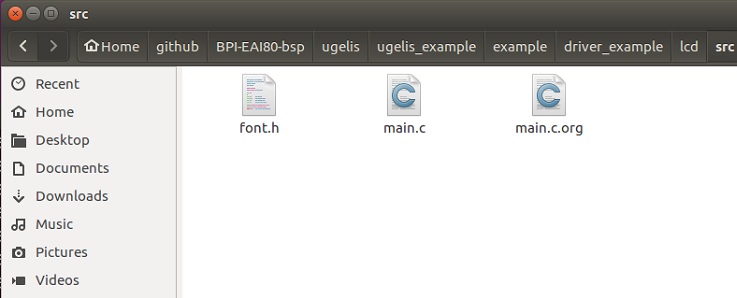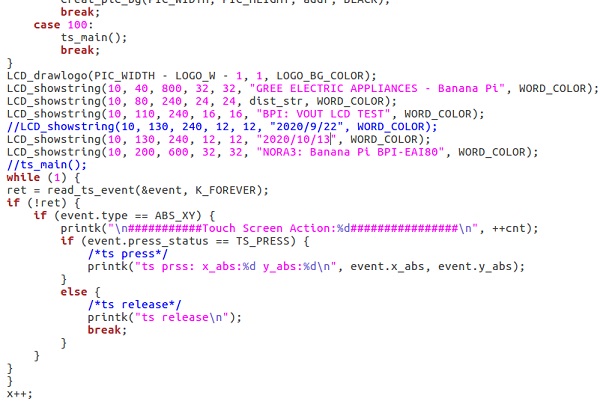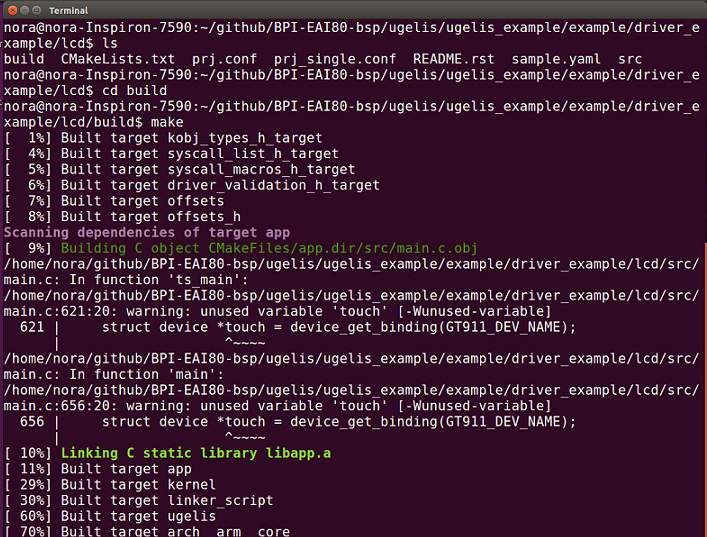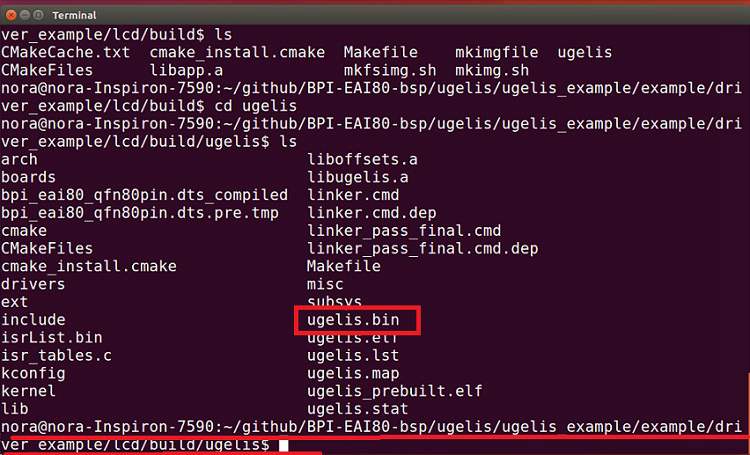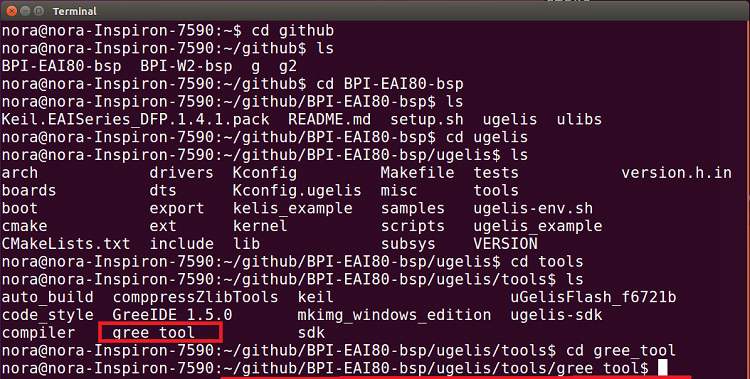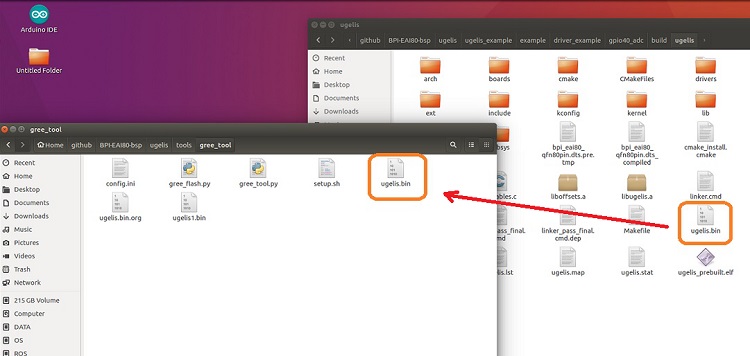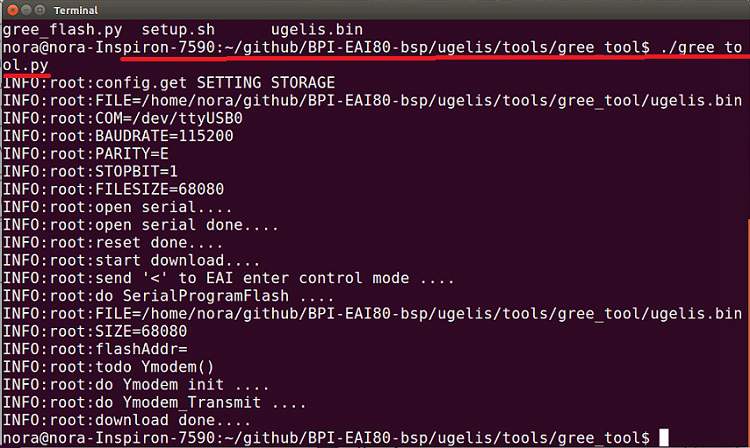Difference between revisions of "BPI-EAI80 Compiling Steps"
| Line 1: | Line 1: | ||
[[File:Banana_PI_BPI-EAI80_5.JPG|thumb|[[BPI-EAI80 AIoT board]] Gree EAI80 chip design]] | [[File:Banana_PI_BPI-EAI80_5.JPG|thumb|[[BPI-EAI80 AIoT board]] Gree EAI80 chip design]] | ||
| − | |||
| − | |||
==Compiling LCD source code== | ==Compiling LCD source code== | ||
Latest revision as of 02:47, 13 October 2020

BPI-EAI80 AIoT board Gree EAI80 chip design
Compiling LCD source code
Step 1: Hardware connection
- 1. Connect a 7” LCD cable with a EAI80
- 2. Connect a battery cable with a EAI80
- 3. Connect a type C cable with a NB
Step 2: Modify LCD source code
- 1.Go to src under lcd folder
- 2.Copy main.c file to another folder before modifying its context
- 3.Modifying lcd source code – main.c (under lcd src folder) then saving
Step 3: Execute compiling
- 1.Turn on a terminal, path: github/BPI-EAI80-bsp/ugelis/ugelis_example/example/driver_example/lcd/build)
- 2.Command: make (execute comiling)
Burning ugelis.bin (after compiling) to EAI80 flash
Step 1:
- Turn on a terminal, seek ugelis file under lcd, go to below path:
- github/BPI-EAI80-bsp/ugelis_example/example/driver_example/lcd/build/ugeliss
Step 2:
- Turn on 2nd terminal, go to below path: github/BPI-EAI80-bsp/ugelis/tools/gree_tool$
Step 3:
- Copy ugelis.bin file under lcd/build/ugelis to gree_tools folder
Step 4:
- Command: gree_tool$./gree_tool.ph (burning ugelis.bin file to EAI80 flash and lcd software burning done)