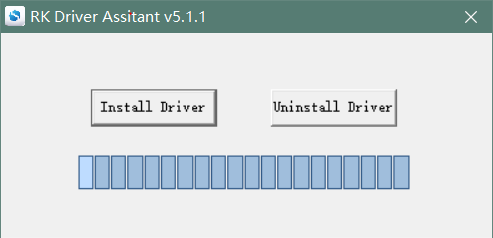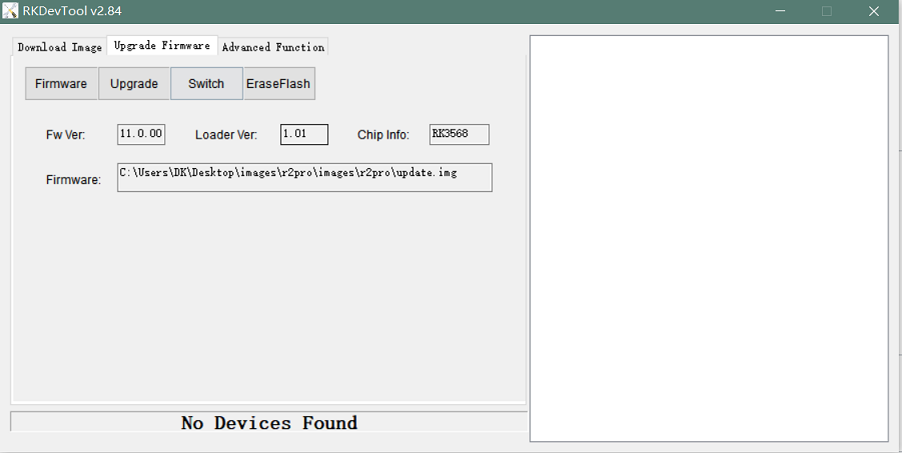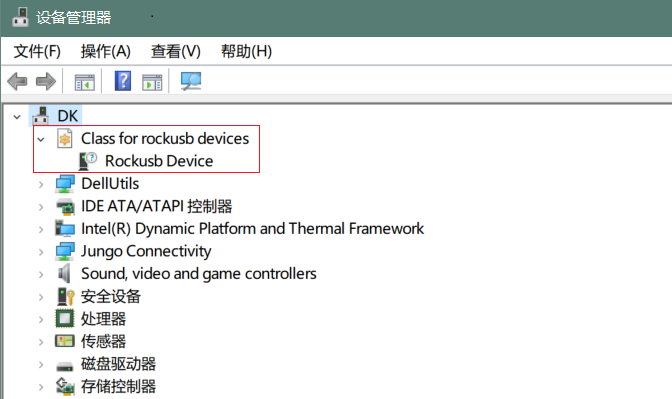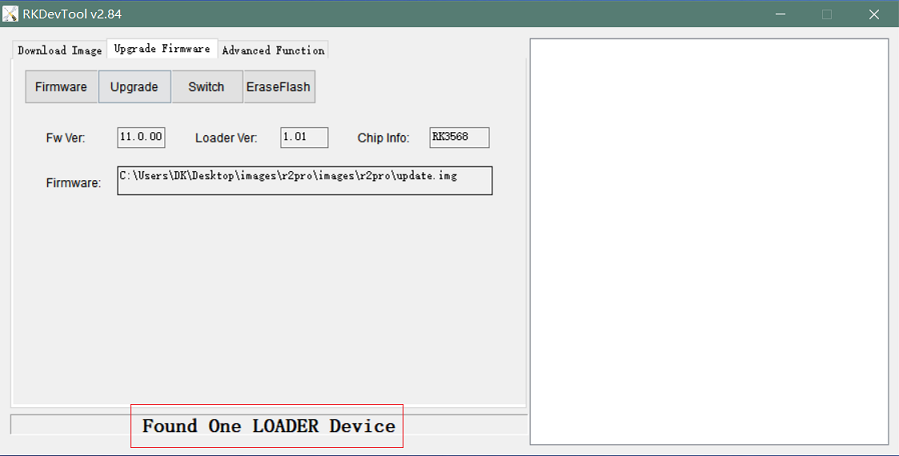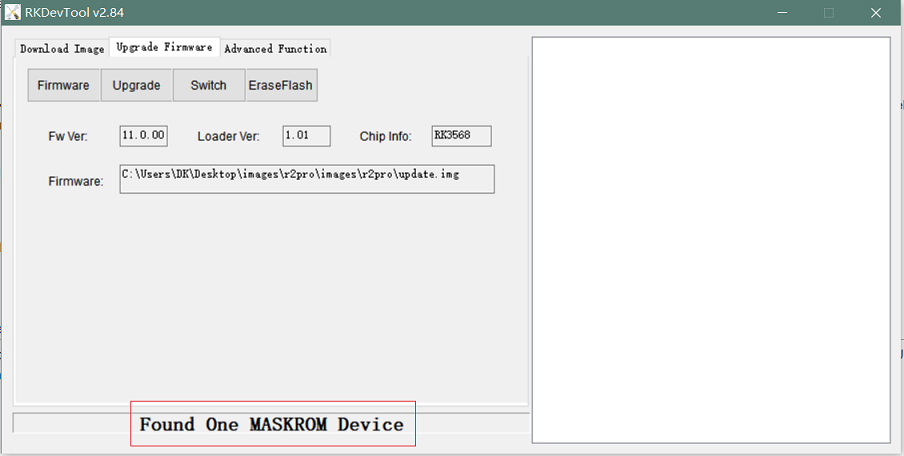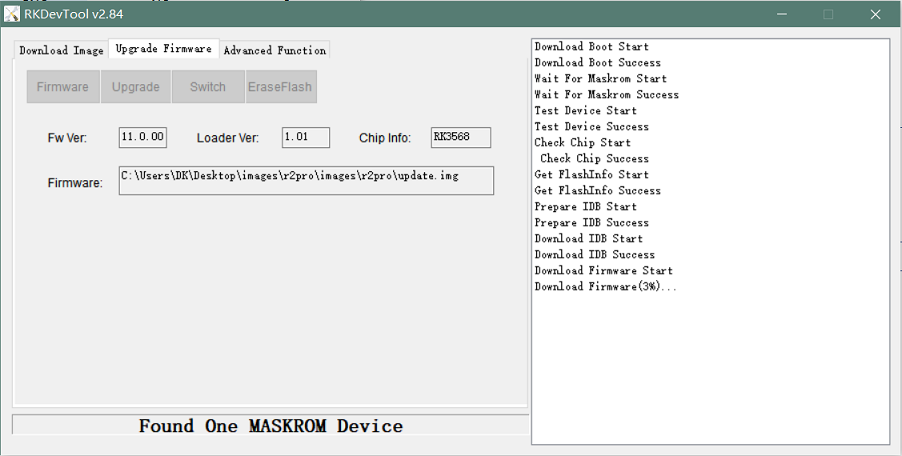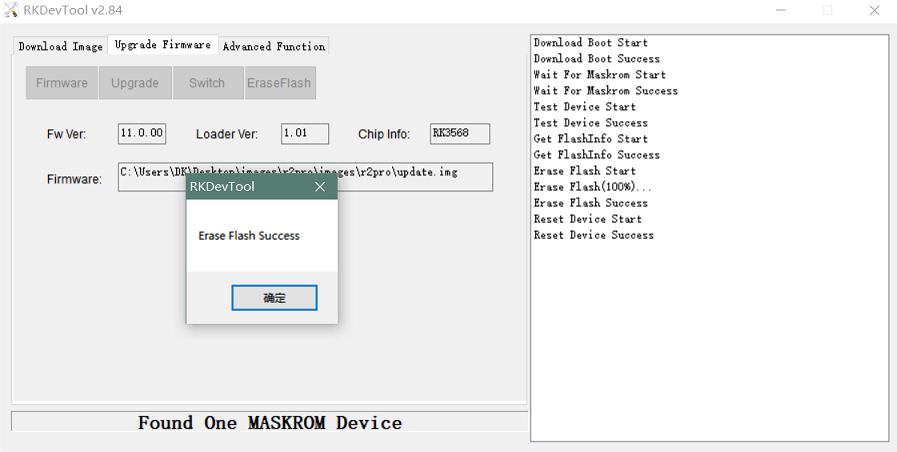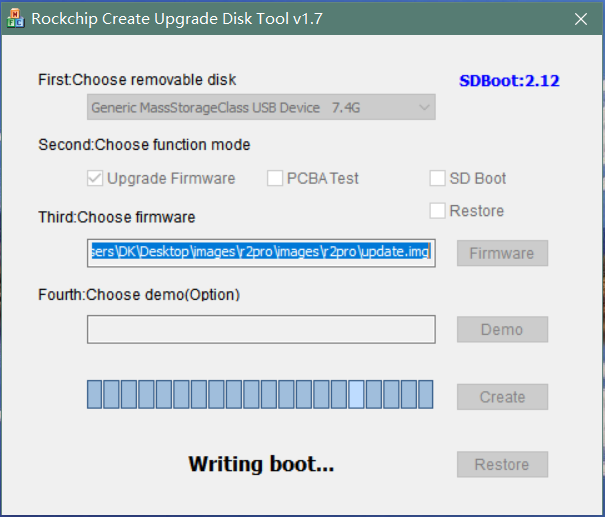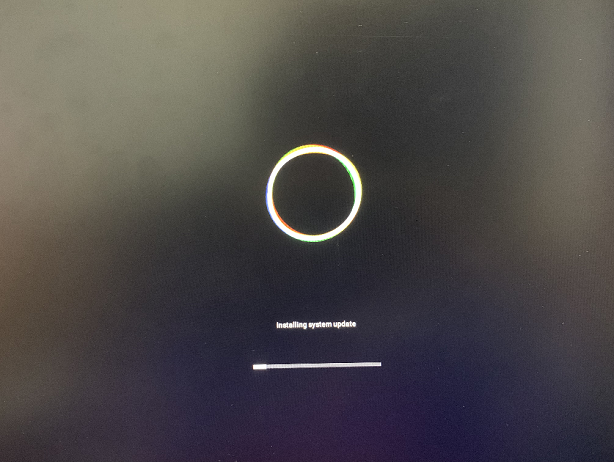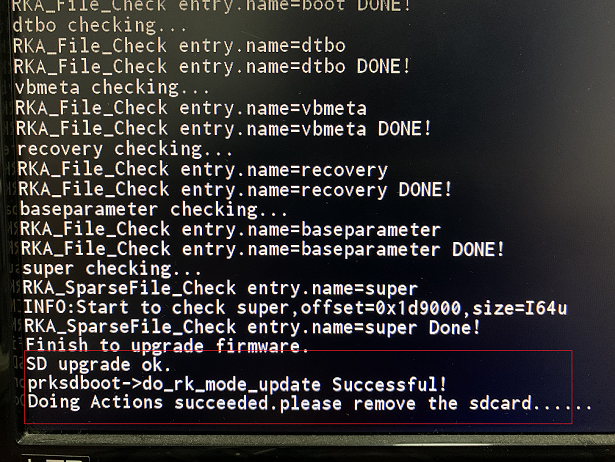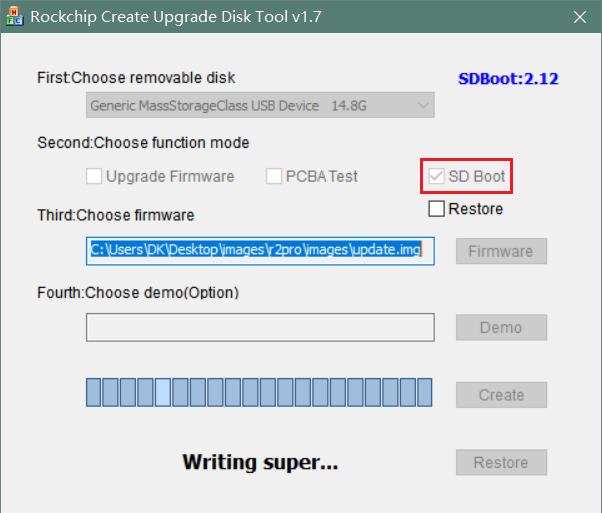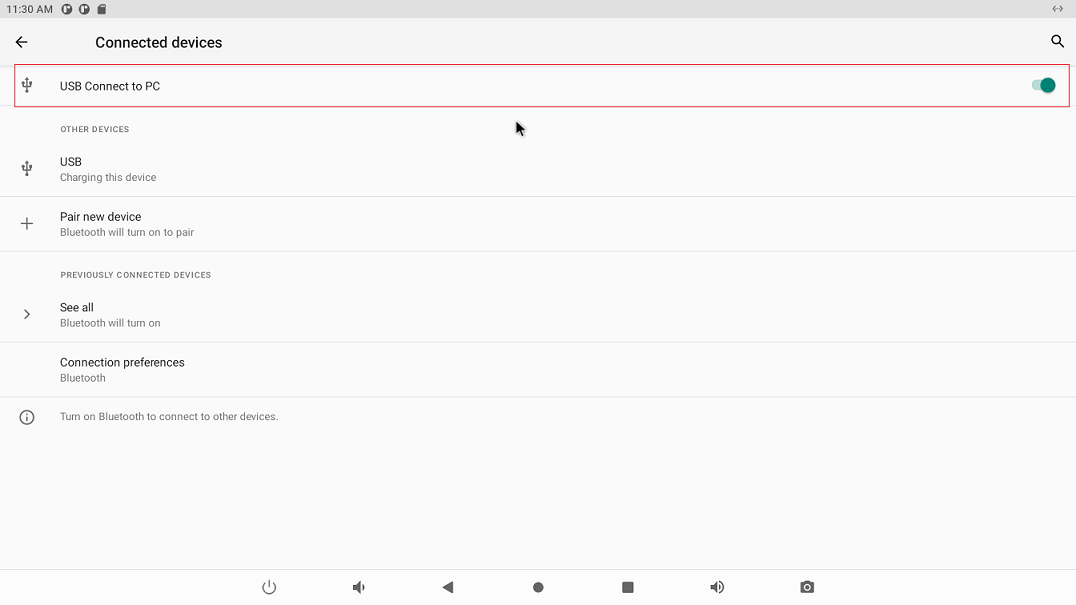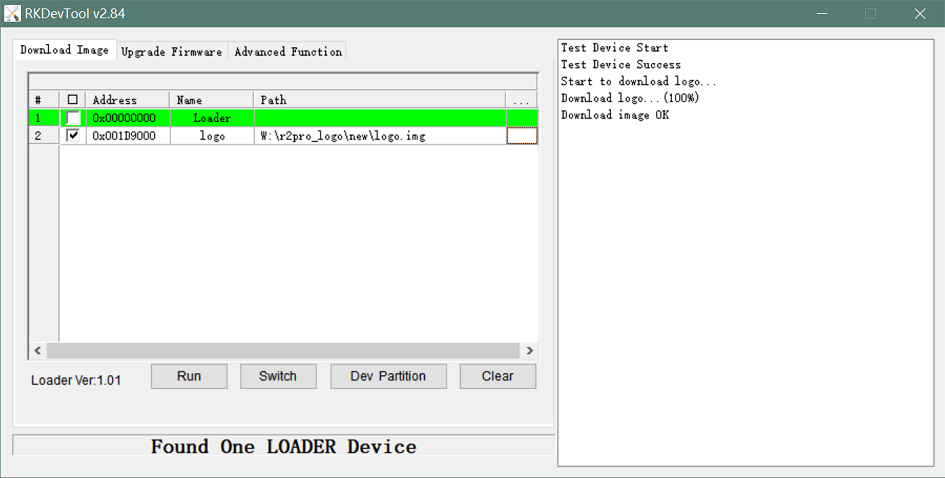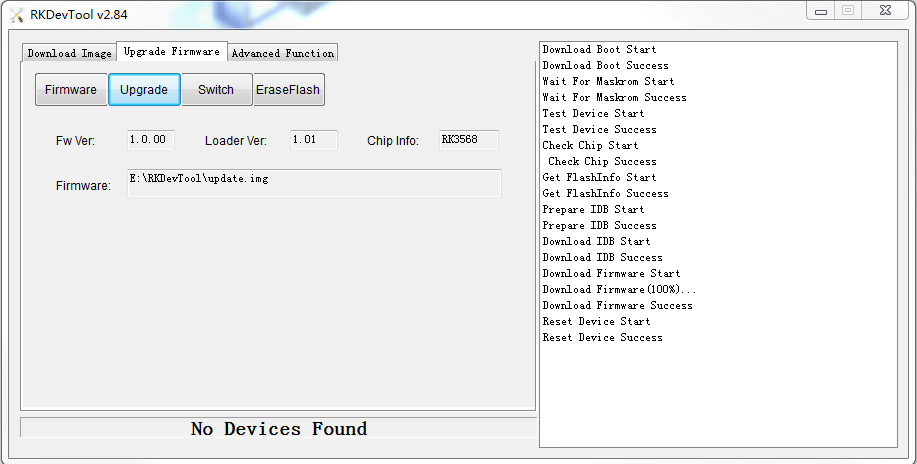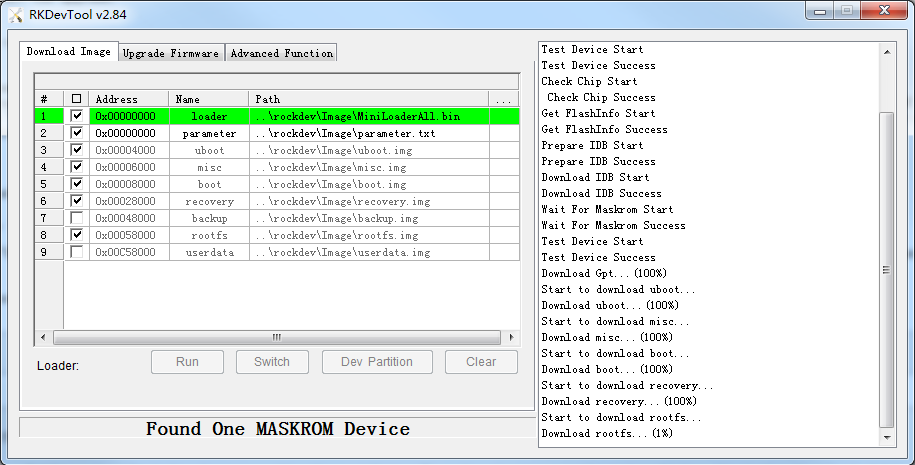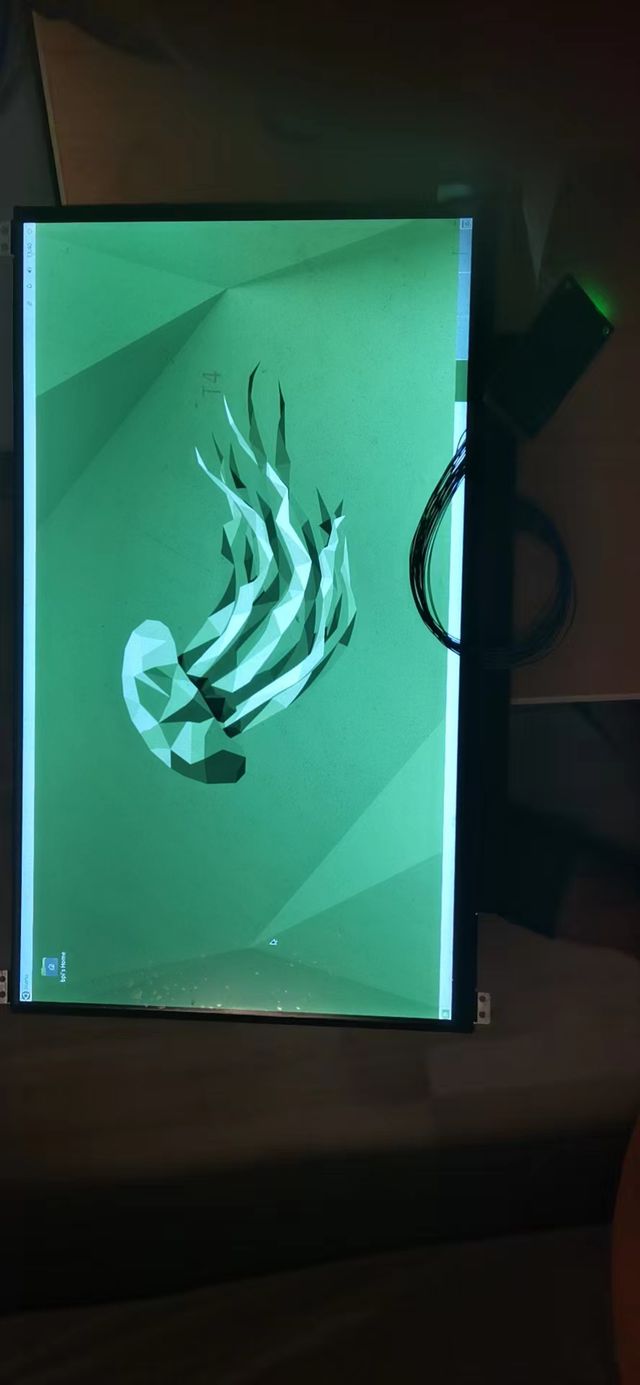Difference between revisions of "Getting Started with R2PRO"
(→Boot Android from SDcard) |
(→Prepare) |
||
| (14 intermediate revisions by one other user not shown) | |||
| Line 13: | Line 13: | ||
==Prepare== | ==Prepare== | ||
:1. Double male USB data cable for image download or adb debug. | :1. Double male USB data cable for image download or adb debug. | ||
| − | :2. MicroUSB cable or usb to ttl cable if you need console debug message print, default baudrate is 1500000. | + | :2. MicroUSB cable or usb to ttl cable ('''3.3v''') if you need console debug message print, default baudrate is '''1500000'''. |
:3. Windows or Linux PC. | :3. Windows or Linux PC. | ||
:4. Download the [https://wiki.banana-pi.org/Banana_Pi_BPI-R2_Pro#Android latest android image], and confirm that the md5 checksum is correct before flashing. | :4. Download the [https://wiki.banana-pi.org/Banana_Pi_BPI-R2_Pro#Android latest android image], and confirm that the md5 checksum is correct before flashing. | ||
| + | |||
| + | :* Default IP address for LAN port: '''192.168.1.1''' | ||
| + | :* User name/password: '''pi/bananapi''' ,'''root/bananapi'''. | ||
| + | ::Or the user is '''root without a password'''. | ||
==Install Image with Usb Download Tool== | ==Install Image with Usb Download Tool== | ||
| Line 103: | Line 107: | ||
$ git clone https://github.com/BPI-SINOVOIP/BPI-Rockchip-Android11 --depth=1 | $ git clone https://github.com/BPI-SINOVOIP/BPI-Rockchip-Android11 --depth=1 | ||
| − | :or you can get the source code tar archive from | + | :or you can get the source code tar archive from [https://pan.baidu.com/s/1c2vw-df4hh55VB3gSsM6Uw?pwd=8888 BaiduPan(pincode: 8888)] or [https://drive.google.com/drive/folders/1_DkE_6dsTQ-HZoEDGdvFsYtf5_ARQXoh?usp=share_link GoogleDrive] |
| − | |||
| − | |||
:2. Build the Android Source code | :2. Build the Android Source code | ||
| Line 133: | Line 135: | ||
==Custom Android Boot Logo== | ==Custom Android Boot Logo== | ||
| + | :1. prepare two bmp format files, logo.bmp for uboot logo and logo_kernel.bmp for kernel logo. | ||
| + | :2. there are two ways to replace the logo | ||
| + | |||
| + | :1). create and replace the logo with adb tool | ||
| + | |||
| + | :[https://wiki.banana-pi.org/Getting_Started_with_R2PRO#USB_OTG_Mode_Switch switch the otg port] to enable adb, push the logo files to /sdcard/ directory. | ||
| + | |||
| + | $ adb push logo_kernel.bmp /sdcard/ | ||
| + | $ adb push logo.bmp /sdcard/ | ||
| + | $ adb root | ||
| + | $ adb shell | ||
| + | |||
| + | :create logo.img | ||
| + | bananapi_r2pro:/ # cd /sdcard/ | ||
| + | bananapi_r2pro:/sdcard # cat logo.bmp > logo.img && truncate -s %512 logo.img && cat logo_kernel.bmp >> logo.img | ||
| + | |||
| + | :flash logo.img to logo partition | ||
| + | bananapi_r2pro:/sdcard # dd if=logo.img of=/dev/block/by-name/logo | ||
| + | 24301+1 records in | ||
| + | 24301+1 records out | ||
| + | 12442166 bytes (12 M) copied, 1.104449 s, 11 M/s | ||
| + | |||
| + | :reboot android | ||
| + | bananapi_r2pro:/sdcard # reboot | ||
| + | |||
| + | :2). create the logo on Linux and replace it with RKDevTool | ||
| + | |||
| + | :create logo.img on Linux | ||
| + | $ cat logo.bmp > logo.img && truncate -s %512 logo.img && cat logo_kernel.bmp >> logo.img | ||
| + | |||
| + | :open RKDevTool.exe, Switch to the “Download Image” page, change the items as following, press REC/LOADER and power on or reset the board to enter loader download mode, then click Run to flash logo.img to logo partition. | ||
| + | |||
| + | [[File:flash_logo.png]] | ||
==IR Custom== | ==IR Custom== | ||
| Line 140: | Line 175: | ||
RTL8822CE WIFI/BT (PCIE+USB) | RTL8822CE WIFI/BT (PCIE+USB) | ||
RTL8822BE WIFI/BT (PCIE+USB) | RTL8822BE WIFI/BT (PCIE+USB) | ||
| − | RTL8852BE WIFI/BT (PCIE+USB) | + | [https://shop.allnetchina.cn/collections/rock-pi-wireless-modules/products/radxa-m-2-wireless-module-a8 RTL8852BE WIFI/BT (PCIE+USB)] |
RTL8822CS WIFI/BT (SDIO+UART) | RTL8822CS WIFI/BT (SDIO+UART) | ||
| + | [https://shop.allnetchina.cn/collections/rock-pi-wireless-modules/products/rock-pi-wireless-module-a2 AP6256 WIFI/BT (SDIO+UART)] | ||
==Install Google Play with Magisk== | ==Install Google Play with Magisk== | ||
| Line 151: | Line 187: | ||
:<youtube>pMKBVcJhsx4</youtube> | :<youtube>pMKBVcJhsx4</youtube> | ||
| + | |||
| + | :Another way, you can build the android source code with OpenGApps google play include. | ||
| + | :1. Download the [https://wiki.banana-pi.org/Getting_Started_with_R2PRO#Build_Android_Source_Code android source code] | ||
| + | :2. Apply this patch to enable build OpenGApps | ||
| + | diff --git a/device/rockchip/rk356x/bananapi_r2pro/BoardConfig.mk b/device/rockchip/rk356x/bananapi_r2pro/BoardConfig.mk | ||
| + | index 3f17d3c0cc..bd8d1b3213 100755 | ||
| + | --- a/device/rockchip/rk356x/bananapi_r2pro/BoardConfig.mk | ||
| + | +++ b/device/rockchip/rk356x/bananapi_r2pro/BoardConfig.mk | ||
| + | @@ -45,7 +45,7 @@ SF_PRIMARY_DISPLAY_ORIENTATION := 0 | ||
| + | TARGET_ROCKCHIP_PCBATEST := false | ||
| + | BOARD_HAS_FACTORY_TEST := false | ||
| + | |||
| + | -BOARD_HAVE_OPENGAPPS := false | ||
| + | +BOARD_HAVE_OPENGAPPS := true | ||
| + | |||
| + | # increase super partition size for system, system_ext, vendor, product and odm | ||
| + | # must be a multiple of its block size(65536) | ||
| + | :3. Create /vendor/opengapps folder | ||
| + | :4. Download [https://github.com/opengapps/aosp_build OpenGApps aosp_build] project to /vendor/opengapps/build | ||
| + | :5. Create /vendor/opengapps/sources folder, download [https://gitlab.opengapps.org/opengapps OpenGApps projects] to /vendor/opengapps/sources/ | ||
| + | :6. Build the source code and [https://wiki.banana-pi.org/Getting_Started_with_R2PRO#Install_Image_with_Usb_Download_Tool flash the output image]. | ||
| + | :7. Install [https://m.apkpure.com/device-id/com.evozi.deviceid device id app] and register your device for google play certification, more info please refer to the video above. | ||
=Linux= | =Linux= | ||
| Line 156: | Line 214: | ||
==Prepare== | ==Prepare== | ||
:1. Double male USB data cable for image download into EMMC | :1. Double male USB data cable for image download into EMMC | ||
| − | :2. MicroUSB cable or usb to ttl cable if you need debug, default baudrate is 1500000. | + | :2. MicroUSB cable or usb to ttl('''3.3v''') cable if you need debug, default baudrate is '''1500000'''. |
:3. Windows or Linux PC. | :3. Windows or Linux PC. | ||
:4. Download the Linux Release Image [https://wiki.banana-pi.org/Banana_Pi_BPI-R2_Pro#Release_image Linux Release Image], and confirm that the md5 checksum is correct before flashing. | :4. Download the Linux Release Image [https://wiki.banana-pi.org/Banana_Pi_BPI-R2_Pro#Release_image Linux Release Image], and confirm that the md5 checksum is correct before flashing. | ||
| + | |||
| + | :* Default IP address for LAN port: '''192.168.1.1''' | ||
| + | :* User name/password: '''pi/bananapi''' ,'''root/bananapi'''. | ||
| + | ::Or the user is '''root without a password'''. | ||
| + | |||
Note: The below picture is for BPI-R2PRO's Debug Connecting, the blue usb cable is Double male USB data cable for image download, the white MicroUSB cable is linux serial console, please install CH340E's USB convert serial driver. | Note: The below picture is for BPI-R2PRO's Debug Connecting, the blue usb cable is Double male USB data cable for image download, the white MicroUSB cable is linux serial console, please install CH340E's USB convert serial driver. | ||
:[[File:BPI-R2PRO-Debug-Connect.jpg|640px]] | :[[File:BPI-R2PRO-Debug-Connect.jpg|640px]] | ||
Latest revision as of 01:25, 4 January 2024
Contents
- 1 Introduction
- 2 specifications
- 3 Android
- 4 Linux
Introduction







specifications
Android
Prepare
- 1. Double male USB data cable for image download or adb debug.
- 2. MicroUSB cable or usb to ttl cable (3.3v) if you need console debug message print, default baudrate is 1500000.
- 3. Windows or Linux PC.
- 4. Download the latest android image, and confirm that the md5 checksum is correct before flashing.
- Default IP address for LAN port: 192.168.1.1
- User name/password: pi/bananapi ,root/bananapi.
- Or the user is root without a password.
Install Image with Usb Download Tool
Windows
1. Download and install Rockchip USB driver
2. Download Rockchip USB Download Tool
- This tool defaults language is Chinese. you can change it to English after extract the package. Open RKDevTool_Release_v2.84/config.ini with an text editor (like notepad). The starting lines are:
#Language Selection: Selected=1(Chinese); Selected=2(English) [Language] Kinds=2 Selected=1 LangPath=Language\
3. Open RKDevTool.exe, Switch to the “upgrade firmware” page. Press the “firmware” button to open the image file to be upgraded. The upgrade tool displays detailed firmware information.
4. Disconnect power adapter, connect dual male usb cable from the top usb host port to PC.
5. There have two usb download mode for image upgrade.
- Uboot Usb Download Mode (loader mode)
- It's supposed to use this way if board already flashed a bootable uboot before.
- Maskrom Usb Download Mode(maskrom mode)
- Press the Recovery button or Maskrom button beside 3pin uart header and hold, connect the power adapter or press the RST button if power adapter already connected, about two seconds later, release the button. PC will Identify the device if RK usb driver installed correctly.
6. Press the “upgrade” button to start the upgrade.
7: If the upgrade fails, you can try to erase the Emmc by pressing the EraseFlash button first, and then upgrade image again.
Linux
1. Download Linux USB Download Tool, And install it into the system as follows commands:
$ unzip Linux_Upgrade_Tool_xxxx.zip $ cd Linux_UpgradeTool_xxxx $ sudo mv upgrade_tool /usr/local/bin $ sudo chown root:root /usr/local/bin/upgrade_tool $ sudo chmod a+x /usr/local/bin/upgrade_tool
2. Check the windows download processes, enter the right usb download mode and upgrade image firmware with this command:
$ sudo upgrade_tool uf update.img
3: If the upgrade fails, try erasing the emmc and upgrade again.
$ sudo upgrade_tool ef update.img
# upgrade again $ sudo upgrade_tool uf update.img
Install Image with SDcard
1. Download Rockchip SDDiskTool.
2. Insert microSD card to Windows PC, 8GB sdcard size at least.
3. Run SD_Firmware_Tool, check the “Upgrade Firmware” box and select the correct removable disk device, Choose firmware image, then Click Create button to make it and wait until it is finshed
4. Safely remove the microSD card, insert it into the R2pro board, power on the board, it will start upgrading automatically.
5. After the upgrade, you can see the following info on screen, remove the microSD card and the board will restart automatically to complete the whole process of firmware update.
Boot Android from SDcard
- Create a sdcard for android boot is almost the same as create a firmware upgrade sdcard, only one difference is select "SD Boot" mode instead of "Upgrade Firmware". This process lasts about 8 minutes, then safely remove the SDcard, insert it into the r2pro board and power on.
- One thing to note is that make sure emmc is empty, you must erase it if flashed before. We recommend that use emmc for android boot because it is faster and more stable.
Build Android Source Code
- 1. Get Android source code
$ git clone https://github.com/BPI-SINOVOIP/BPI-Rockchip-Android11 --depth=1
- or you can get the source code tar archive from BaiduPan(pincode: 8888) or GoogleDrive
- 2. Build the Android Source code
- Please read the source code README.md
USB OTG Mode Switch
The top usb port is a usb 3.0 otg port, but without hw id pin, it only can be used as host or peripheral.The release image set host mode default, but you can change it in Settings
1. Tablet variant image
- Settings->Connected devices->USB Connect to PC, switch on is peripheral mode and switch off is host mode.
2. Box variant image
- Go to Settings->Device Preferences->About, tap "Build" seven times to enable "Developer options" preference. Then back to Settings->Device Preferences->Developer options.Switch on is peripheral mode and switch off is host mode.
Dual Display
Touch Panel
- R2Pro hw design only have one group TP io, CN7, CN8, CN9 are all connect to it, so only one interface Touch Screen can be used at the same time. you can enable or disable it in dtb
&i2c1 {
status = "okay"
}
Custom Android Boot Logo
- 1. prepare two bmp format files, logo.bmp for uboot logo and logo_kernel.bmp for kernel logo.
- 2. there are two ways to replace the logo
- 1). create and replace the logo with adb tool
- switch the otg port to enable adb, push the logo files to /sdcard/ directory.
$ adb push logo_kernel.bmp /sdcard/ $ adb push logo.bmp /sdcard/ $ adb root $ adb shell
- create logo.img
bananapi_r2pro:/ # cd /sdcard/ bananapi_r2pro:/sdcard # cat logo.bmp > logo.img && truncate -s %512 logo.img && cat logo_kernel.bmp >> logo.img
- flash logo.img to logo partition
bananapi_r2pro:/sdcard # dd if=logo.img of=/dev/block/by-name/logo 24301+1 records in 24301+1 records out 12442166 bytes (12 M) copied, 1.104449 s, 11 M/s
- reboot android
bananapi_r2pro:/sdcard # reboot
- 2). create the logo on Linux and replace it with RKDevTool
- create logo.img on Linux
$ cat logo.bmp > logo.img && truncate -s %512 logo.img && cat logo_kernel.bmp >> logo.img
- open RKDevTool.exe, Switch to the “Download Image” page, change the items as following, press REC/LOADER and power on or reset the board to enter loader download mode, then click Run to flash logo.img to logo partition.
IR Custom
Wlan&BT
- CN13 M.2 KEY E Slot is used for connect Wlan&BT adapter, the following WiFi Cards are tested and supported in default image
RTL8822CE WIFI/BT (PCIE+USB) RTL8822BE WIFI/BT (PCIE+USB) RTL8852BE WIFI/BT (PCIE+USB) RTL8822CS WIFI/BT (SDIO+UART) AP6256 WIFI/BT (SDIO+UART)
Install Google Play with Magisk
- 1. Download Magisk app
- 2. Download MagiskGapps package
- 3. Download device id app
- 4. Copy download apps and package to SDcard and plugin it to Bananapi R2pro.
- 5. Follow the process in the video to Install Google Play store.
- Another way, you can build the android source code with OpenGApps google play include.
- 1. Download the android source code
- 2. Apply this patch to enable build OpenGApps
diff --git a/device/rockchip/rk356x/bananapi_r2pro/BoardConfig.mk b/device/rockchip/rk356x/bananapi_r2pro/BoardConfig.mk index 3f17d3c0cc..bd8d1b3213 100755 --- a/device/rockchip/rk356x/bananapi_r2pro/BoardConfig.mk +++ b/device/rockchip/rk356x/bananapi_r2pro/BoardConfig.mk @@ -45,7 +45,7 @@ SF_PRIMARY_DISPLAY_ORIENTATION := 0 TARGET_ROCKCHIP_PCBATEST := false BOARD_HAS_FACTORY_TEST := false -BOARD_HAVE_OPENGAPPS := false +BOARD_HAVE_OPENGAPPS := true # increase super partition size for system, system_ext, vendor, product and odm # must be a multiple of its block size(65536)
- 3. Create /vendor/opengapps folder
- 4. Download OpenGApps aosp_build project to /vendor/opengapps/build
- 5. Create /vendor/opengapps/sources folder, download OpenGApps projects to /vendor/opengapps/sources/
- 6. Build the source code and flash the output image.
- 7. Install device id app and register your device for google play certification, more info please refer to the video above.
Linux
The below steps is to flash linux release image into BPI-R2PRO
Prepare
- 1. Double male USB data cable for image download into EMMC
- 2. MicroUSB cable or usb to ttl(3.3v) cable if you need debug, default baudrate is 1500000.
- 3. Windows or Linux PC.
- 4. Download the Linux Release Image Linux Release Image, and confirm that the md5 checksum is correct before flashing.
- Default IP address for LAN port: 192.168.1.1
- User name/password: pi/bananapi ,root/bananapi.
- Or the user is root without a password.
Note: The below picture is for BPI-R2PRO's Debug Connecting, the blue usb cable is Double male USB data cable for image download, the white MicroUSB cable is linux serial console, please install CH340E's USB convert serial driver.
Install Whole Image with Usb Download Tool
Windows Driver install
1. Download and install Rockchip USB driver
2. Download Rockchip USB Download Tool for EMMC upgrade
- This tool defaults language is Chinese. you can change it to English after extract the package. Open RKDevTool_Release_v2.84/config.ini with an text editor (like notepad). The starting lines are:
#Language Selection: Selected=1(Chinese); Selected=2(English) [Language] Kinds=2 Selected=2 LangPath=Language\
3. Open RKDevTool.exe, Switch to the “upgrade firmware” page. Press the “firmware” button to open the image file to be upgraded. The upgrade tool displays detailed firmware information.
Note: Because Linux's release image is very large, So you need wait for a long time when Software open and analysis the image file.
4. Disconnect power adapter, connect dual male usb cable from the top usb host port to PC.
5. There have two usb download mode for image upgrade.
- Uboot Usb Download Mode (loader mode)
- It's supposed to use this way if board already flashed a bootable uboot before.
- Maskrom Usb Download Mode
- Press the Recovery button or Maskrom button beside 3pin uart header and hold, connect the power adapter or press the RST button if power adapter already connected, about two seconds later, release the button. PC will Identify the device if RK usb driver installed correctly.
6. Press the “upgrade” button to start the upgrade.
7: If the upgrade fails, you can try to erase the Emmc by pressing the EraseFlash button first, and then upgrade image again.
Install Separate Images with Usb Download Tool
1. Download Rockchip USB Download Tool for EMMC upgrade 2. Open RKDevTool.exe, Switch to the “Download Image” page. The upgrade tool displays detailed all firmware image information. Then all image file is ready, you may push "run", the upgrade process begin.
Note: Because Linux's release package, Example: Ubuntu-22.04-Desktop-EMMCBoot-rockdev-MT7531SW-DSA.zip, unzip it into the same folder "Update-EMMC-Tools" inside.
Install Image with SDcard
1. Download Rockchip SDDiskTool.
2. Insert microSD card to Windows PC, 8GB sdcard size at least.
3. Run SD_Firmware_Tool, check the “Upgrade Firmware” box and select the correct removable disk device, Choose firmware image, then Click Create button to make it and wait until it is finshed
4. Safely remove the microSD card, insert it into the R2pro board, power on the board, it will start Linux System.
Build Linux BSP Source Code
- 1. Get Linux source code
$ git clone https://github.com/BPI-SINOVOIP/BPI-R2PRO-BSP.git
- 2. Build the Linux BSP Source code
Dual Display
Note: All linux Image suuport dual display HDMI and eDP together, eDP only support 1920x1080. Note: HDMI Display
Note: eDP panel Display
Wlan&BT
- CN13 M.2 KEY E Slot is used for connect Wlan&BT adapter, default image support RTL8822CE(PCIE+USB) and RTL8822CS(SDIO+UART).