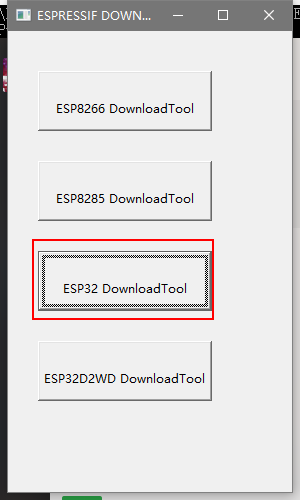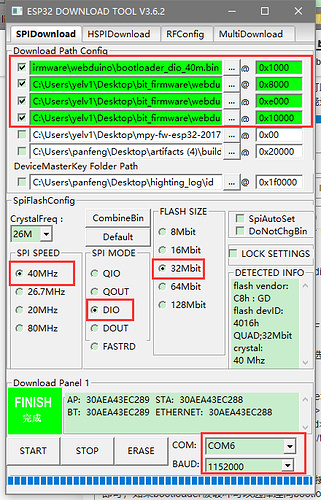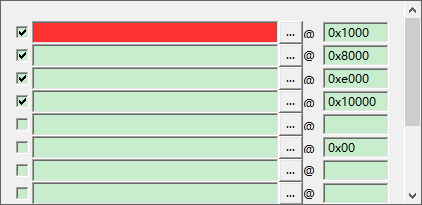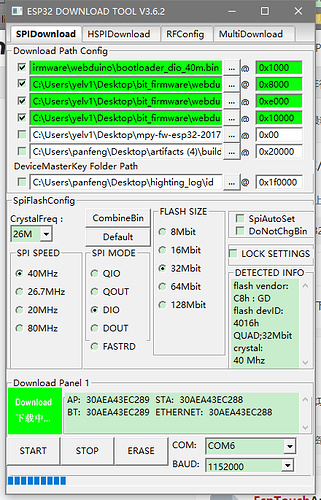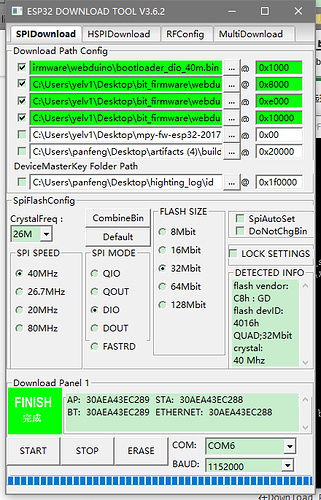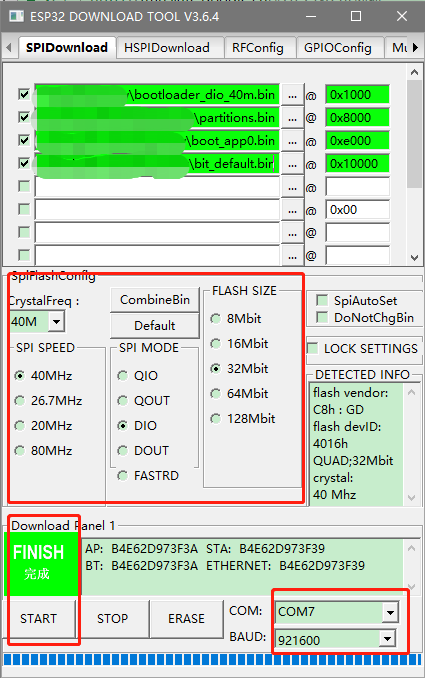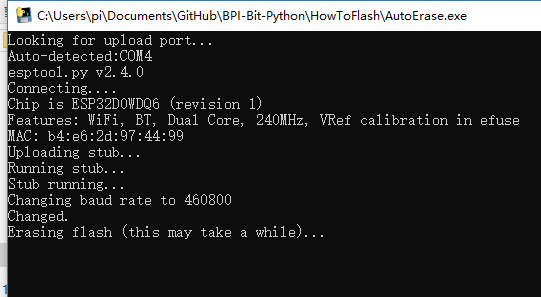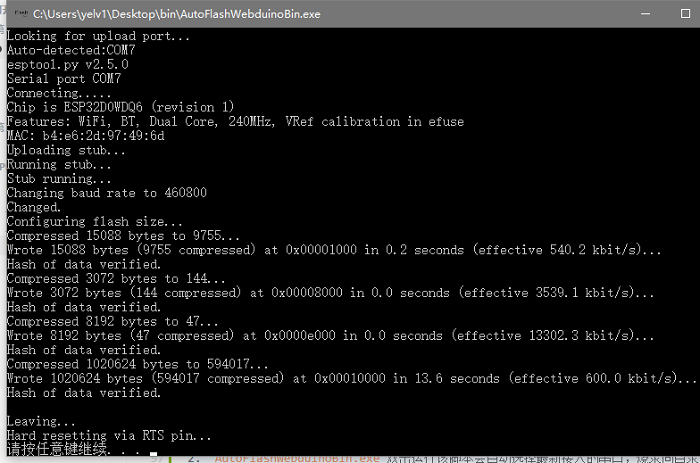Webduino firmware programming
Contents
Firmware Bin file
| File and burn position corresponding | |||
| FileName | Function | ||
| bit_default.bin | BPI-BIT Webduino standard firmware | ||
| bit_stable.bin | BPI-BIT stable version Webduino firmware | ||
| boot_app0.bin | Espressif-WROOM-32 master core program | ||
| partitions.bin | BPI-BIT Webduino firmware partition table file | ||
| bootloader_dio_40m.bin | Espressif-WROOM-32 bootloader(It is applicable to the DIO burning mode with a speed of 40MHz) | ||
Firmware download address,please sure you download the newest version:Webduino for bpi:bit Firmware
Burning BPI:bit webduino firmware in Windows system
A special Webduino version have been developed for bpi:bit. Of course, before using it, we need to program bpi:bit flash with the Webduino firmware.
Note: bpi:bit has been programmed Webduino firmware by default. Only when you reprogram the flash with other firmware, will you need to program Webduino firmware again.
Firmware download address:Webduino for bpi:bit Firmware
ESP FLASH DOWNLOAD TOOL
Tool download address:ESP Flash Download Tool
After downloading, unzip the archive and you will see an ESPFlashDownloadTool_v3.6.4.exe inside the folder. Open this shortcut and open an interface selection mode.
- Double-click to open espflashdownloadtool_v3.6.4.exe and select ESP32 DownloadTool to start
Select ESP32 DownloadTool:
- Check the four-line selection box, fill in the following four addresses 0x1000, 0x8000, 0xe000, 0x10000 in the box next to the column, and then select the corresponding file according to the following corresponding relations:
Under `Download Path Config`, we need to select the four bin files that need to be burned and fill in the corresponding burn locations.
- Verify the burn Settings, File and burn position corresponding to:
| File and burn position corresponding | |||
| set | file name | Position | |
| 1 | bootloader_dio_40m.bin | 0x1000 | |
| 2 | partitions.bin | 0x8000 | |
| 3 | boot_app0.bin | 0xe000 | |
| 4 | bit_default.bin | 0x10000 | |
- SpiFlashConfig:
| SpiFlashConfig | |||
| 1 | CrystalFreq | 40M | |
| 2 | SPI SPEED | 40MHz | |
| 3 | SPI MODE | DIO | |
| 4 | FLASH SIZE | 32Mbit | |
| 5 | COM | COMx(Fill in the port number assigned by the computer) | |
| 6 | BAUD | 1152000 | |
Note : Where COMx is the serial number your system assigns to the board
Normally, you do not need to burn two boot boot files. You can directly burn the firmware (bit_default.bin) and partitions (partitions.bin). If the bootloader is damaged, you can choose to burn along with bootloader_dio_40m.bin and boot_app0.bin. But be sure to pay attention to the settings below
`SpiFlashConfig` Please configure according to the software screenshot, and then select the port in the COM. Porter 115200 does not need to be changed. Select “START” to start recording.
During the burning process:
Finished:
After the burn is completed, you must reset or re-energize, and then you find the LED red light flashing, indicating that the burn is successful.
Burn time is about 20s
then you can use webduino all function on BPI:bit. Please see the webduino teaching documents
- Please refer to the following legend for details:
Auto Flash工具
We recommend that you first run the AutoErase. Exe tool to clear the bit board memory before burning the new firmware
- AutoErase.exe double-click to run the script, and the latest serial port will be automatically selected (you can reconnect the bit board to the computer before burning). The script will automatically erase the memory of the bit board.
- Double click autoflashwebduinobin.exe to run the script will automatically select the latest access to the serial port, burning the corresponding firmware file with the directory below, a total of four files are as follows:
bootloader_dio_40m.bin partitions.bin boot_app0.bin webduino.bin
The burn end script restarts the board automatically. Completion of burning:
- After using AutoFlash scripts tooling.You need to press and hold button A and then press the Rst button,Then release the Rst button and wait for the buzzer voice"Tick tock tock tock",Then release key A and wait for the board to start,Bitxxxx will be lit on the LED panel in the form of a running horse light, and then you can start using the bit board.
Burning BPI:bit webduino firmware in Linux system
will update soon