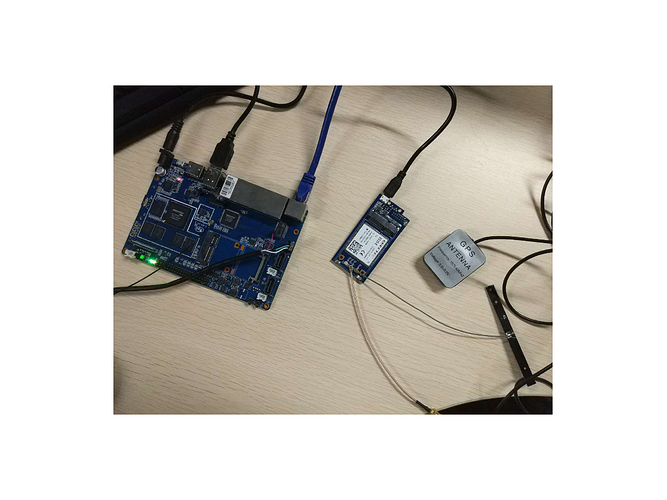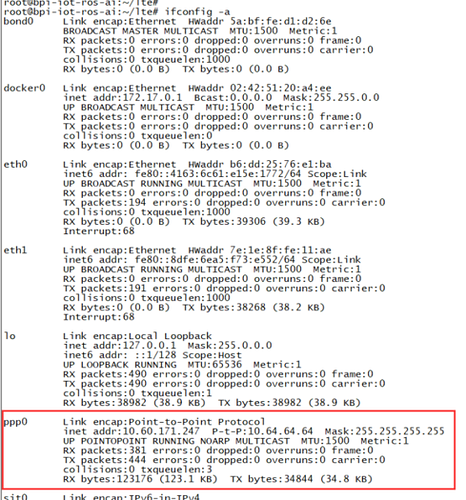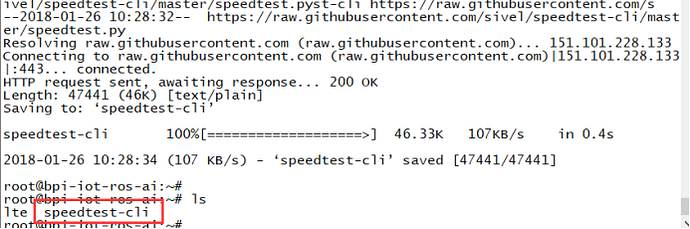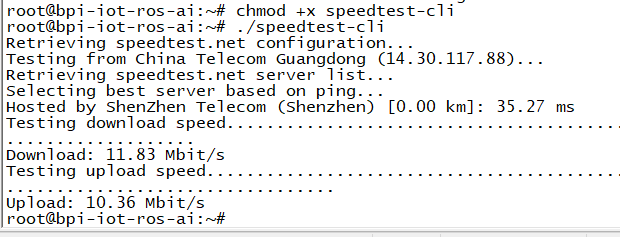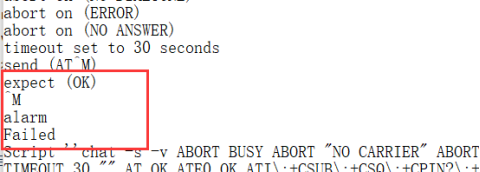Difference between revisions of "Using 4G module with BananaPi"
(→FAQ) |
(→FAQ) |
||
| Line 36: | Line 36: | ||
*(2) Q: What should I do, if you meet this "expect (OK) ^M alarm Failed " | *(2) Q: What should I do, if you meet this "expect (OK) ^M alarm Failed " | ||
::[[File:Usb_4g_8.PNG]] | ::[[File:Usb_4g_8.PNG]] | ||
| + | ::A:The root cause is the Modem.service has used the module usbserial, so the 4G module can’t use usbserial; we can solve the problem by using command "systemctl disable ModemManager.service " or "systemctl stop ModemManager.service " | ||
=How to use BPI-4G LTE module with BPI-W2= | =How to use BPI-4G LTE module with BPI-W2= | ||
Revision as of 05:43, 10 May 2018
Contents
BPI-4G LTE module with banana pi
How to use BPI-4G LTE module with BPI-R2
1.Firstly, use R2 connects LTE module by USB or 14pin Headers. then execute command "lsusb" to have a look if R2 have drove the module. The red box is the id of 4G module.
After seeing this, execute command "ls /dev/ttyUSB*" to make sure the 4G module have been recognised as USB devs.
2. Execute the "./ppp1.sh &"
then execute command “ifconfig -a”,you will see ppp0
3. Execute command ”wget -O speedtest-cli https://raw.githubusercontent.com/sivel/speedtest-cli/master/speedtest.py” to download speed test tool.
4. Execute command "chmod +x speedtest-cli", then execute "./speedtest-cli"
ppp1_success_log.txt : http://forum.banana-pi.org/uploads/default/original/2X/e/eb7d46a0971c25f6337116d60e76590ce298b676.txt
FAQ
- (1) You could get ppp1.sh from here : https://pan.baidu.com/s/1yu0nTNQKPNPzprVPjhOPUA
- (2) Q: What should I do, if you meet this "expect (OK) ^M alarm Failed "