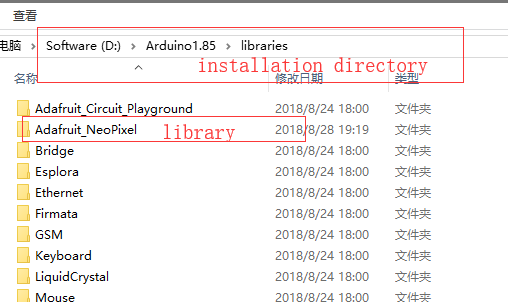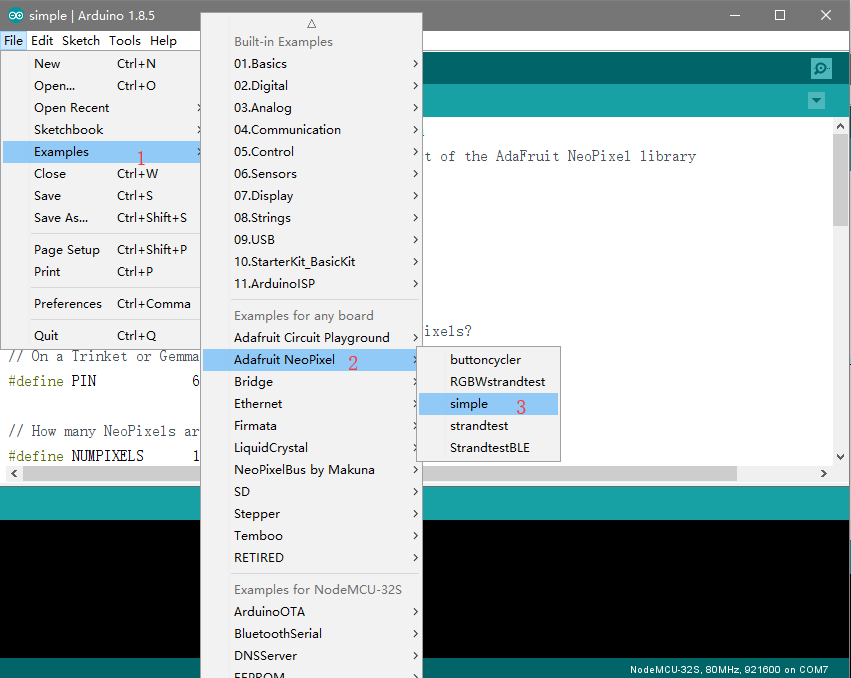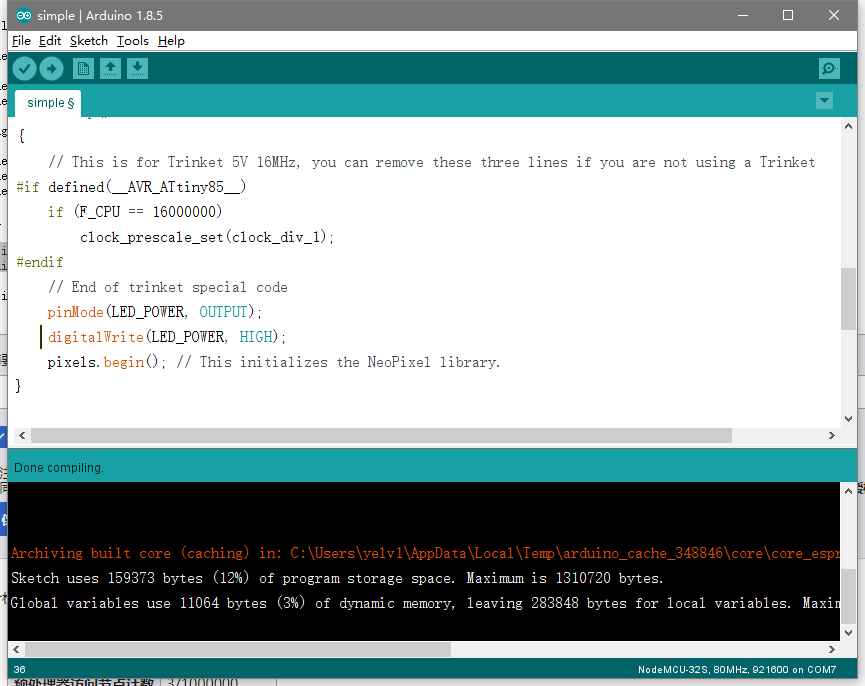Difference between revisions of "Lighting the RGB LED"
(Created page with "==How to lighting the RGB LED== * Librarys:https://github.com/adafruit/Adafruit_NeoPixel Adafruit_NeoPixel from Adafruit * Download librarys and put it in the libraries...") |
(→How to lighting the RGB LED) |
||
| Line 1: | Line 1: | ||
==How to lighting the RGB LED== | ==How to lighting the RGB LED== | ||
| + | === Install Library=== | ||
| + | |||
| + | # Install library from github: | ||
* Librarys:[[https://github.com/adafruit/Adafruit_NeoPixel Adafruit_NeoPixel]] from Adafruit | * Librarys:[[https://github.com/adafruit/Adafruit_NeoPixel Adafruit_NeoPixel]] from Adafruit | ||
| + | * Download libraries and put it in the libraries folder in the installation directory of the Arduino IDE | ||
| + | |||
| + | [[file:LightingLED-1.png]] | ||
| − | |||
| − | [[ | + | # Install Library by Manage Libraries: |
| + | [[File:LightingLED-4.png]] | ||
| + | [[File:LightingLED-5.png]] | ||
| + | |||
| + | === Programe Code=== | ||
* Open Arduino IDE | * Open Arduino IDE | ||
Revision as of 07:55, 29 August 2018
How to lighting the RGB LED
Install Library
- Install library from github:
- Librarys:[Adafruit_NeoPixel] from Adafruit
- Download libraries and put it in the libraries folder in the installation directory of the Arduino IDE
- Install Library by Manage Libraries:
File:LightingLED-5.png
Programe Code
- Open Arduino IDE
click 'file'->'Example'->'Adafruit NeoPixel'->'simple' to open the example
We need to change some code,Find the code below in the code
#define PIN 6 #define NUMPIXELS 16
change to
#define PIN 4 #define NUMPIXELS 25 #define LED_POWER 2
Then add the following code to void setup()
pinMode(LED_POWER, OUTPUT); digitalWrite(LED_POWER, HIGH);
Compile this program
And download it(Set the serial port and board)