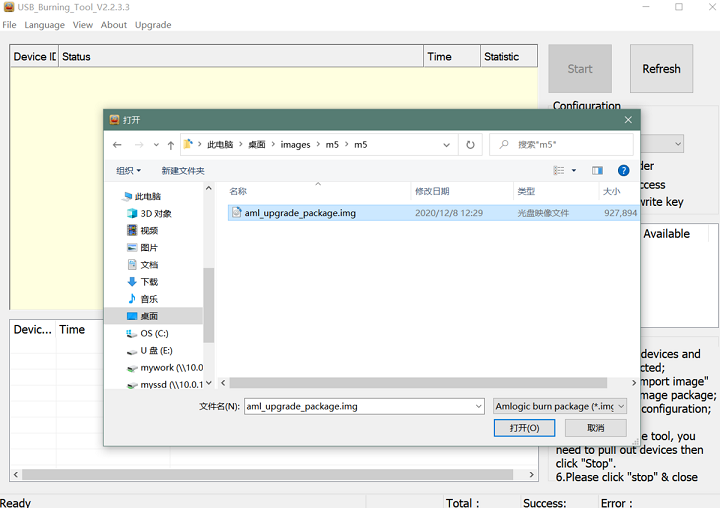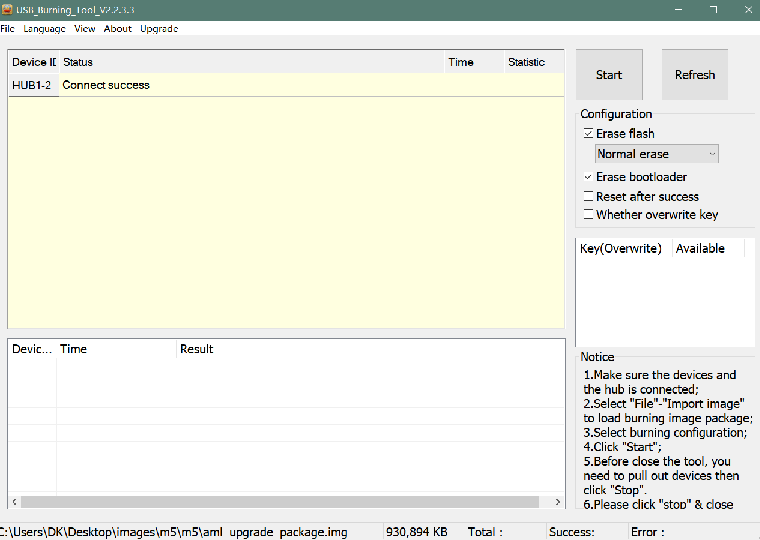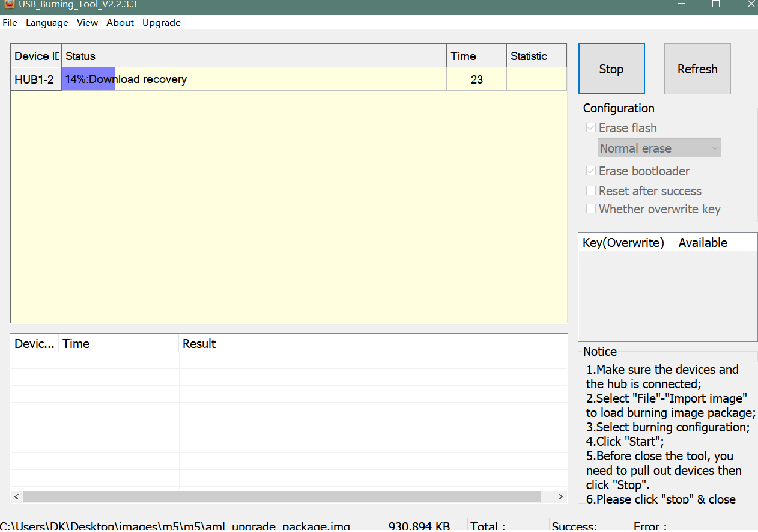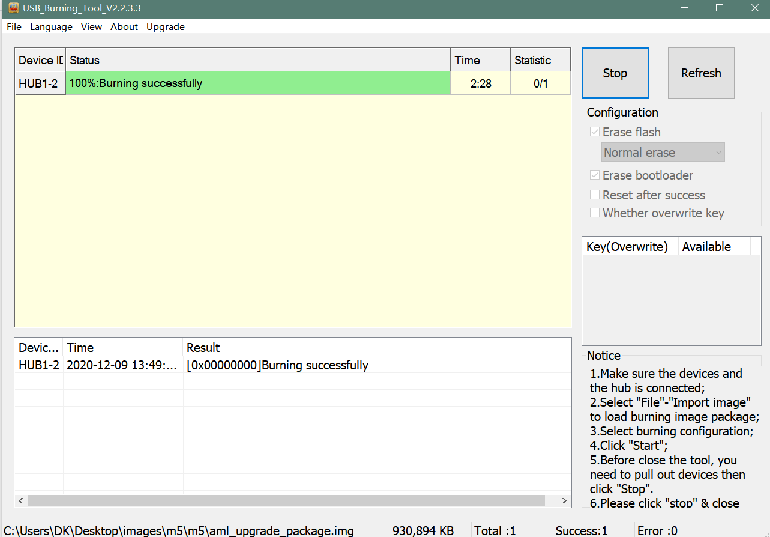Difference between revisions of "Getting Started with M5/M2Pro"
(→Linux) |
(→Install Image to SDcard) |
||
| Line 85: | Line 85: | ||
===Install Image to SDcard=== | ===Install Image to SDcard=== | ||
| + | :1. Install image with bpi-tools on Linux, plug SDcard to Linux PC and run | ||
| + | $ sudo bpi-copy xxx-bpi-m5-xxx.img.zip /dev/sdX | ||
| + | |||
| + | :2. Install bpi image with Etcher on Windows, Linux and MacOS. | ||
| + | :: [https://balena.io/etcher Balena Etcher] is an opensource project by Balena, Flash OS images to SDcard and USB drive | ||
Revision as of 02:07, 9 December 2020
Contents
Introduction
Banana Pi M5 is a new generation single board computer design , use Amlogic S905X3 Quad-Core Cortex-A55 (2.0xxGHz) Processor. Mali-G31 MP2 GPU with 4 x Execution Engines (650Mhz). support 4GB LPDDR4 and 16G eMMC flash. it have 4 USB 3.0 port,1GbE LAN port.
specifications
- SoC – Amlogic S905X3 quad-core Cortex-A55 processor @ up to 2.0 GHz with
- Mali-G31 MP2 GPU @ 650Mhz
- System Memory – 4GB LPDDR4
- Storage – 16GB eMMC flash (option up to 64GB), MicroSD slot up to 2TB
- Video Output – HDMI 2.1 up to 4Kp60 with HDR, CEC, EDID
- Audio – 3.5mm audio jack, digital HDMI audio
- Connectivity – Gigabit Ethernet
- USB – 4x USB 3.0 ports via VL817 hub controller, 1x USB-C port (for power only?)
- Expansion – 40-pin Raspberry Pi header with 28x GPIO, UART, I2C, SPI, PWM, and power signal (+5V, +3.3V, GND).
- Debugging – 3-pin debug header
- Misc – Reset, Power, and U-boot button; power and activity LED’s; IR receiver
- Power Supply – 5V @3A via USB Type-C port
- Dimensions – 92x60mm (Not the same as Raspberry Pi PCB size, but they probably included the connectors during measurement)
- Weight – 48grams
development
Prepare
- 1. Prepare a usb-serial cable, a 5V/2A adaptor with type-c power supply. The serial cable is used for console debug and type-c cable is used for android image download and ADB debug.
- 2. Prepare a SDcard at least 8GB for linux development, android only support emmc boot.
- 3. The SOC rom first boot sequence is emmc, so board can't bootup from SDcard if the emmc is bootable with any image flashed, more info about the image boot sequence please refer to board boot flow.
- 4.
Android
Prepare
- 1. Download and install the AML Usb Burning Tool for android image download via type-c, only support windows.
- 2. Download the AML Burn Card Maker tool for create a bootable sdcard to flash android image to emmc, only support windows.
- 3. Download the latest android image.
Install Image with Usb Burning Tool
- 1. Open USB_Burning_Tool.exe, select menu File->Import image, choose the android image file aml_upgrade_package.img.
- 2. M5 board disconnect power, press and hold SW4 button beside 40pin header, plugin type-c usb cable to PC
- 3. Click the Start button and wait for upgrade complete.
- 4. After Burning successfull, Unplug the type-c usb and connect to power supply adaptor to startup.
- 5. Click the Stop button to cancel the upgrade process and close the USB Buring Tool.
Build Android Source Code
- 1. Get Android 9.0 source code
$ git clone https://github.com/BPI-SINOVOIP/BPI-S905X3-Android9
- 2. Build the Android 9.0 Source code
- Please read the source code README.md
Linux
Prepare
- 1. Linux image support SDcard or EMMC bootup, but you should read the boot sequence at first.
- 2. Make sure bootable EMMC is formatted from sector 0 if you want bootup from SDcard, and make sure bootable SDcard is formatted if you want bootup from EMMC(because uboot read bootscript file from mmc:1 first, which is SDcard dev).
- 3. Install bpi-tools on your Linux PC. If you can't access this URL or any other install problem, please go to bpi-tools source repo, download and install this tools manually.
$ apt-get install pv $ curl -sL https://github.com/BPI-SINOVOIP/bpi-tools/raw/master/bpi-tools | sudo -E bash
- 4. Download Linux latest image.
- 5. Default login: pi/bananapi or root/bananapi
Install Image to SDcard
- 1. Install image with bpi-tools on Linux, plug SDcard to Linux PC and run
$ sudo bpi-copy xxx-bpi-m5-xxx.img.zip /dev/sdX
- 2. Install bpi image with Etcher on Windows, Linux and MacOS.
- Balena Etcher is an opensource project by Balena, Flash OS images to SDcard and USB drive