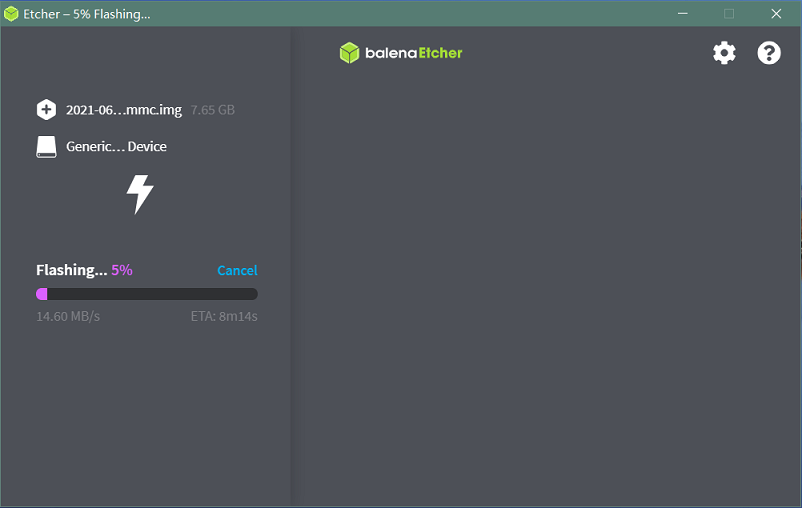Getting Started with BPI-M4 Berry
Revision as of 02:04, 27 September 2023 by Wind (talk | contribs) (Created page with " thumb|[[Banana Pi BPI-M4 Berry H618 design]] thumb|[[Banana Pi BPI-M2 Berry A40i-H design]] File...")

Banana Pi BPI-M4 Berry H618 design

Banana Pi BPI-M2 Berry A40i-H design

Banana Pi BPI-M2 Pro S905x3 design

Banana Pi BPI-M2S Amlogic A311D/S922 chip

Banana Pi BPI-M5 with S905x3 design
development
Linux
Prepare
- 1. Linux image support SDcard or EMMC bootup, but you should read the [Boot_Sequence boot sequence] at first.
- 2. It’s recommended to use A1 rated cards, 8GB at least.
- 3. Make sure bootable EMMC is formatted if you want bootup from SDcard.
- 4. Make sure SDcard is formatted without Linux image flashed if you want bootup from EMMC and use Sdcard as storage.
- 5. Download latest [Linux Linux Image], and confirm that the md5 checksum is correct.
- 6. Default login: pi/bananapi or root/bananapi
- 7. The wiki guide is only for [bananapi 4.9 bsp ubuntu/debian images].
Install Image to SDcard
- 1. Install Image with Balena Etcher on Windows, Linux and MacOS.
- Balena Etcher is an opensource GUI flash tool by Balena, Flash OS images to SDcard or USB drive
- 2. Install Image with Balena Cli on Windows, Linux and MacOS.
- Balena CLI is a Command Line Interface for balenaCloud or openBalena. It can be used to flash linux image. Download the installer or standalone package from balena-io and install it correctly to your PC, then you can use the "local flash" command option of balena to flash a linux image to sdcard or usb drive.
$ sudo balena local flash path/to/xxx-bpi-m4-berry-xxx.img.zip $ sudo balena local flash path/to/xxx-bpi-m4-berry-xxx.img.zip --drive /dev/disk2 $ sudo balena local flash path/to/xxx-bpi-m4-berry-xxx.img.zip --drive /dev/disk2 --yes
- 3. Install Image with dd command on Linux, umount SDcard device /dev/sdX partition if mounted automatically. Actually bpi-copy is the same as this dd command.
$ sudo apt-get install pv unzip $ sudo unzip -p xxx-bpi-m5-xxx.img.zip | pv | dd of=/dev/sdX bs=10M status=noxfer
- 4. Install image with bpi-tools on Linux, plug SDcard to Linux PC and run
$ sudo apt-get install pv unzip $ sudo bpi-copy xxx-bpi-m4-berry-xxx.img.zip /dev/sdX