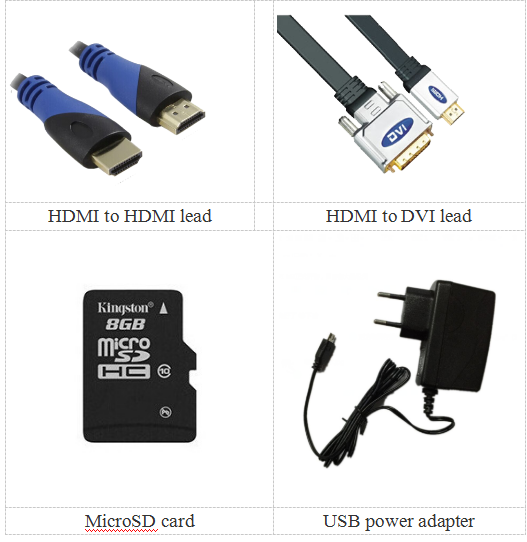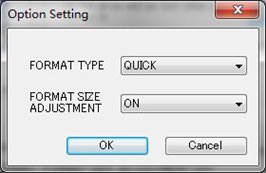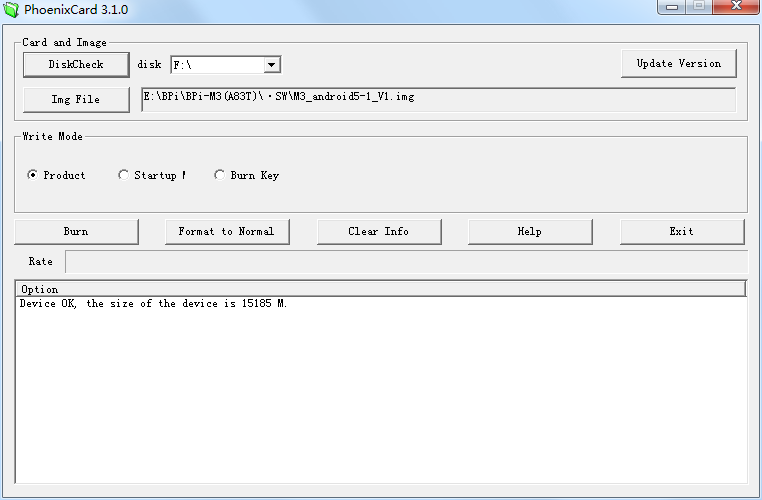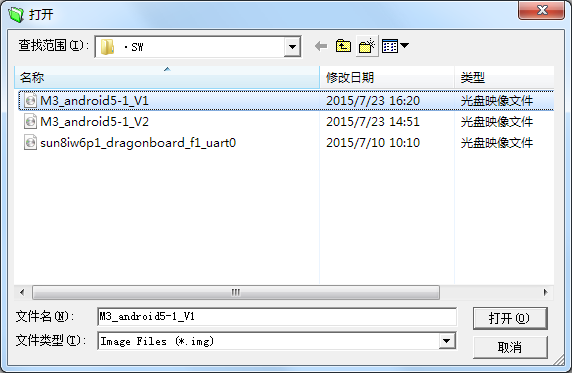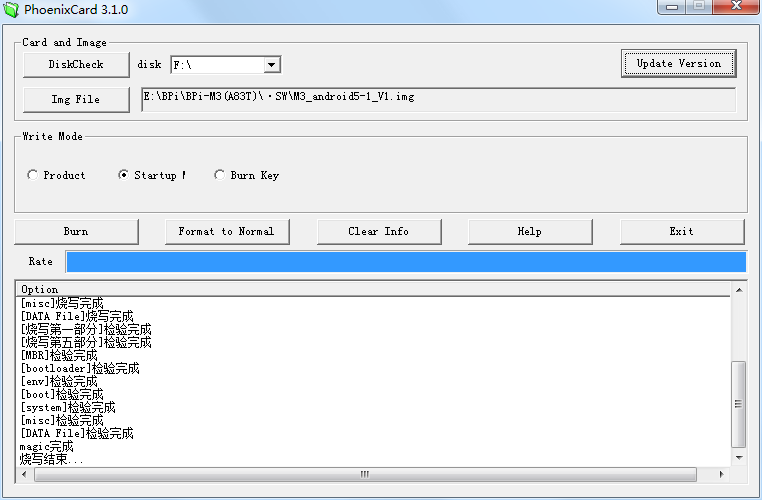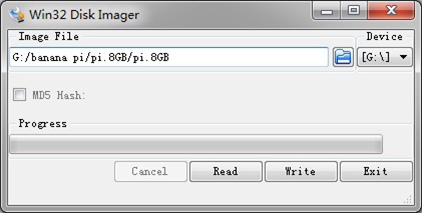快速上手 Banana pi SBC
Contents
你需要什么
第一次使用Banana Pi, 您至少需要下表中的配件.
| 配件表 | |||
| 编号 | 配件 | 配件说明 | |
| 1 | MicroSD 卡 | SD卡是可选的。如果需要从SD卡启动,最小大小为8GB, 等级为10 (该类表示卡的速度为10).我们建议使用品牌SD卡,因为它们更可靠. | |
| 2 | HDMI(全尺寸)到HDMI / DVI引线 | HDMI到HDMI导联(适用于带HDMI输入的高清电视和显示器),或HDMI到DVI导联(适用于带DVI输入的显示器). | |
| 3 | 键盘和鼠标 | 任何标准的USB键盘和鼠标都可以使用,然而,从USB端口获取大量功率的键盘或鼠标可能需要有源USB集线器,这可能包括一些无线设备。 | |
| 4 | 网线 | 网络是可选的,虽然它更容易为您的Banana Pi更新和获取新软件. | |
| 5 | Micro USB电源适配器 | 优质的USB电源至少可以提供5V/2A电源,OTG也可以为电路板供电,但不建议这样做. | |
| 6 | 音频线(可选) | 您可以选择3.5mm插孔音频LED连接到音频端口以获得立体声音频. | |
| 7 | 移动硬盘(可选) | 您可以选择将移动硬盘连接到USB端口以存储更多文件. | |
您需要以下基础:
- Banana pi SBC
- microSD卡/ TFCard:速度10级或以上,容量最低8GB
- 电源适配器通过微型USB或DC端口,必须使用5V/2A电源
- 运行Ubuntu 16.04 64位系统的主机
- 串口线
Prepare your SD card for the Banana Pi
In order to enjoy your Banana Pi, you will need to install an Operating System \(OS\) onto an SD card or eMMC Flash. Instructions below will teach you how to write an OS image to your SD card or eMMC Flash under Windows and Linux.
1.Insert your SD card into your computer. The size of SD should be larger than the OS image size, generally 8 GB or greater.
2.Format the SD card.
Format your SD under Windows os
Download the a SD card format tool such as SD Formatter from: SD Formatter
Unzip the download file and run the setup.exe to install the tool on your machine.
In the "Options" menu, set "FORMAT TYPE" option to QUICK, "FORMAT SIZE ADJUSTMENT" option to "ON".
- Check that the SD card you inserted matches the one selected by the Tool.
- Click the “Format” button.
Format your SD under Linux os
- Run fdisk –l command to check the SD card node.
- Run sudo fdisk /dev/sdx command to delete all partition of SD card.
- Run mkfs –t vfat /dev/sdx command to format the entire SD card as FAT. \(x should be replaced according to your SD card node\)
Download the OS image from Download district
Unzip the download file to get the OS image.
*Windows: Right click on the file and choose “Extract all”. *Linux: Run unzip [downloaded filename] command.
Write the image file to the SD card
how to write Android image
You need to use Phoenix Card to make the SD card.
Download the Phoenix Card :Phoenix Card
Run PhoenixCard.exe, Press “Disk Check” and select disk of SD Card.
Press “Image File” and Select system.img.
Press “Burn” to start upgrading, Upgraded complete, Press “Exit”.
how to write Linux image
burun Linux image under Windows os:
Download a tool that can wirte image to SD card, such as Win32 Diskimager from: Win32 Diskimager
Open the unzipped image file
Click Write button. Wait patiently to successfully complete writing.
burun Linux image under Linux os:
Run fdisk –l command to check the SD card node.
Run dd if=\[imagename\] of=/dev/sdx command to write image file to SD card. Wait patiently to successfully complete writing.
Set up your Banana Pi
According to the set up diagram below, you can easily set up your Banana Pi.
- Insert the written-image SD card that to the SD card spot on the left side edge of the underside of the board.
- 2.On the bottom "edge" in the middle of the board is the HDMI Type A \(Full sized\) port. Just connect any HDMI cable from the board to your TV or HDMI Monitor.
- Plug a USB keyboard and mouse into the USB slots located on the right edge.
- Just under the USB ports on the right edge is the Ethernet connector for anyone who wants to plug the Banana Pi into a wired network.
- Finally, at the very left of the bottom edge is the USB power connector. Plug in a regulated power supply that is rated at 5V ±5% / 2000mA \(or 2A\). Any number bigger than 700 mA will also work. Avoid using the smaller chargers used for small GSM phones, as these are often unregulated, even if they claim "5V 1A", they may do "5V" and may do "1A", but not at the same time!
If all goes well, the Banana Pi will boot in a few minutes. The screen will display the OS GUI.
Shut down your Banana Pi
You can use the GUI to shut down the Banana Pi safely.
Also you can run the command in the terminal:
sudo halt`or `sudo shutdown –h
This will shut down the PI safely, \(just use the power key to turn off might damage the SD-cards file system\). After that you can press the power key for 5 seconds to turn it off.