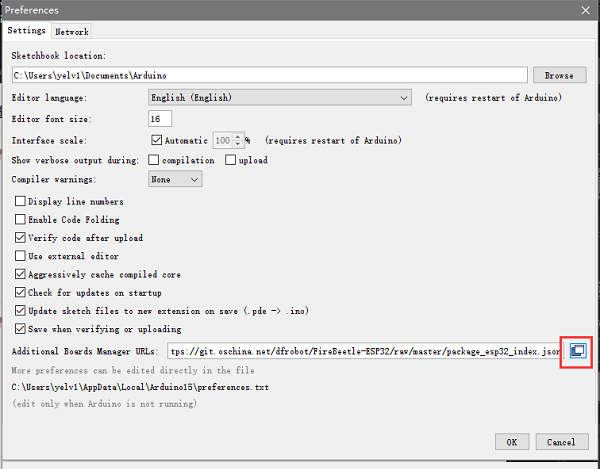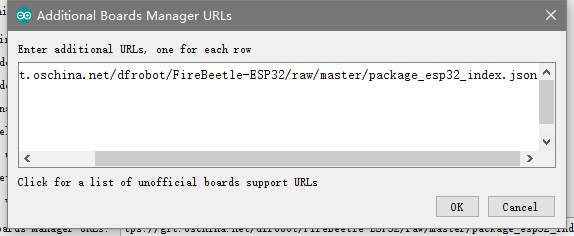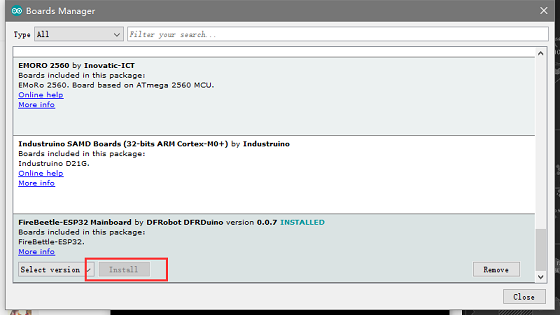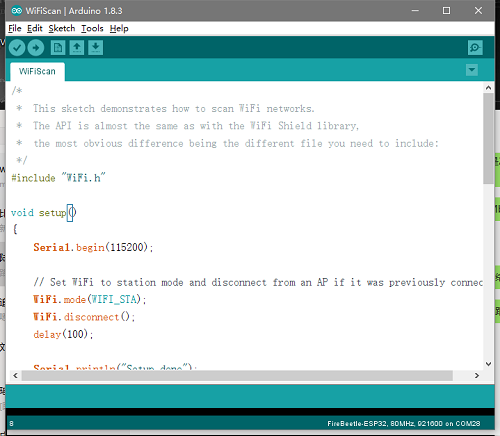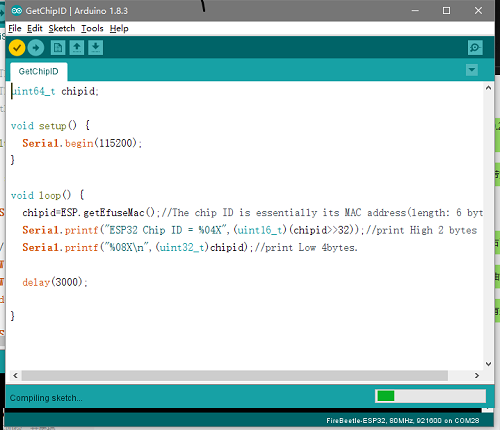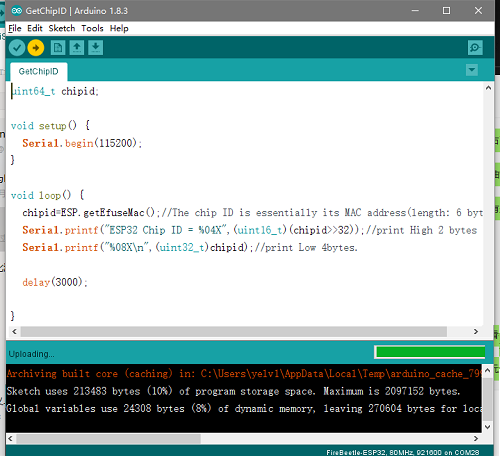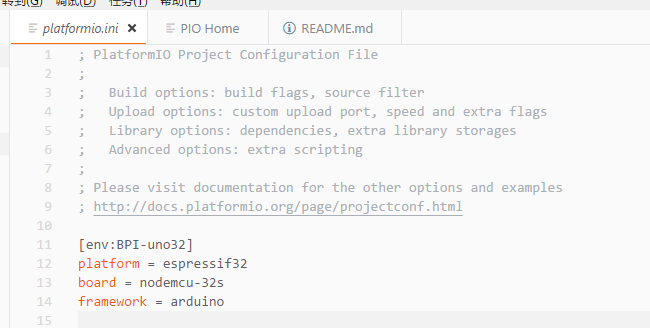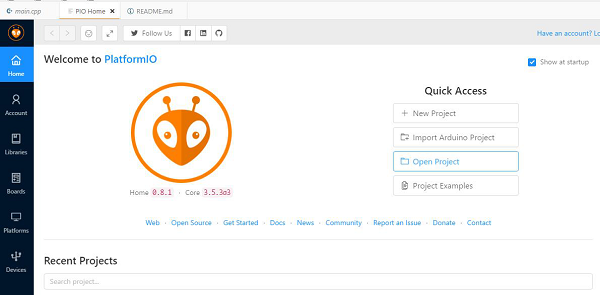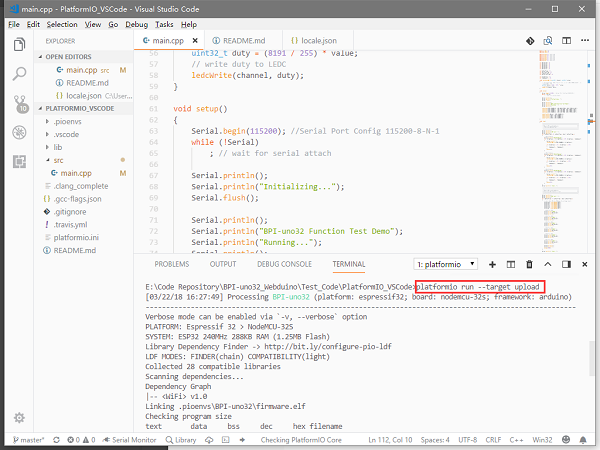How to use with Arduino IDE
Revision as of 04:33, 24 August 2018 by Sinovoip (talk | contribs) (Created page with "===Ardino IDE=== * Arduino IDE:Open File -> Preferences, as shown in the following figure: File:Uno32_pic_1.png * Click the button in the red circle above and add th...")
Ardino IDE
- Arduino IDE:Open File -> Preferences, as shown in the following figure:
- Click the button in the red circle above and add the following URL in the newly popped
- window:https://git.oschina.net/dfrobot/FireBeetle-ESP32/raw/master/package\_esp32\_index.json
- As shown below:
- Open Tools->Board->Board Manager. Pull down to see FireBeetle-ESP32 and click Install.Please select the relevant model after installation.
- Open a project in the upper left corner of the file, or open an example.
- Select a correct port in Tools -> Ports, then click ”compile"will be compiled code,clickwill "run" be burn program。
- PlatformIO for Atom/VS Code
1,First open the PlatformIO Home page, then click Open Project to open the project. \(You can choose the test code.\) If you write your own code to burn, then the platformio.ini file should write the following code
[env:BPI-uno32] platform = espressif32 board = nodemcu-32s framework = arduino
2,The code path under PlatformIO project is generally src/main.cpp. Open the code and use Ctrl+\` to open the terminal debugger. Enter platformio run --target upload.
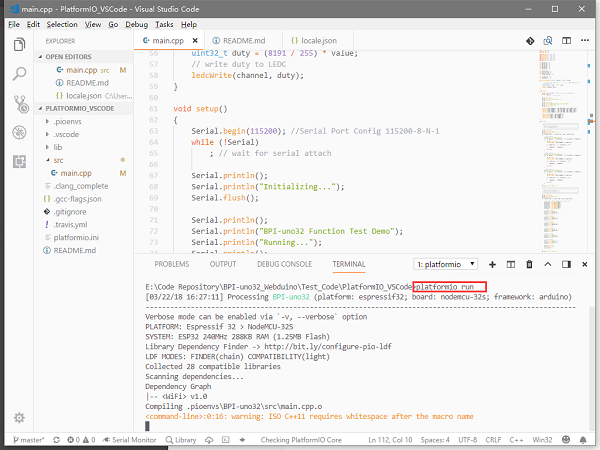
3,Make sure the board is connected. The program will be compiled first and then burned into the BPI-uno32 board. There are some points to note. If the above code does not specify the port, please try to avoid other serial devices connected on the computer. For serial port numbers, run platformio --help.