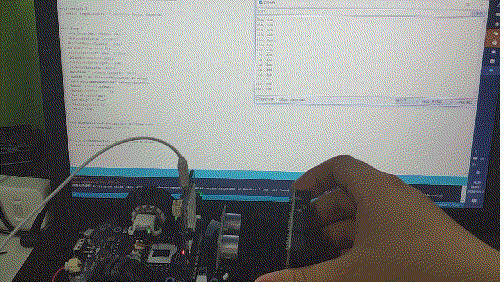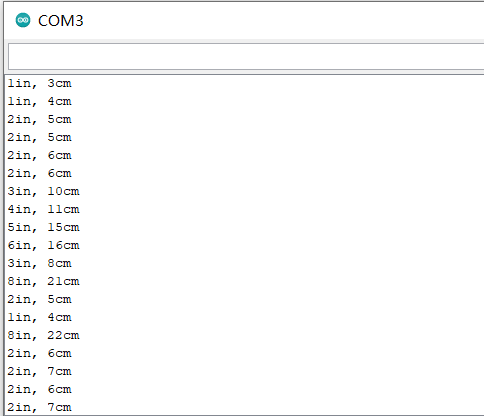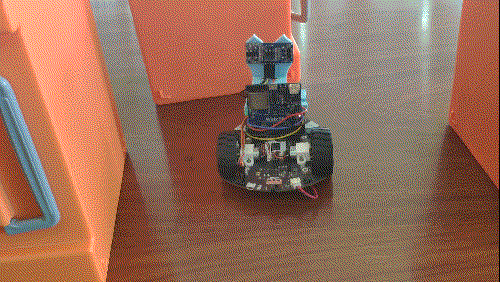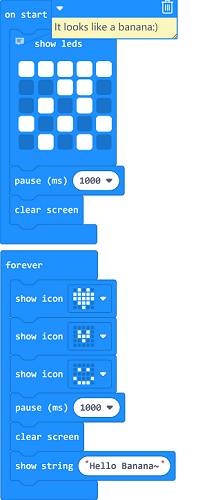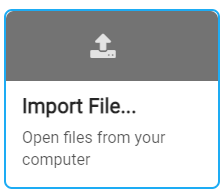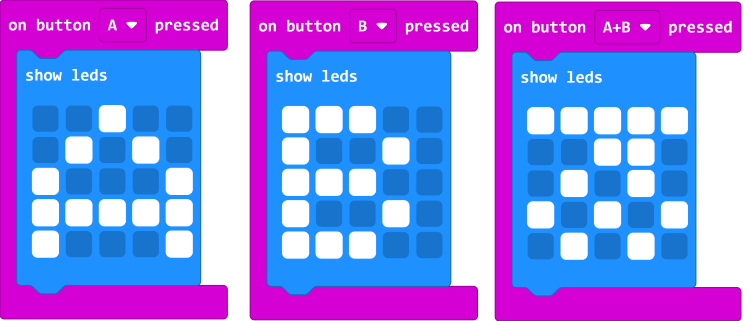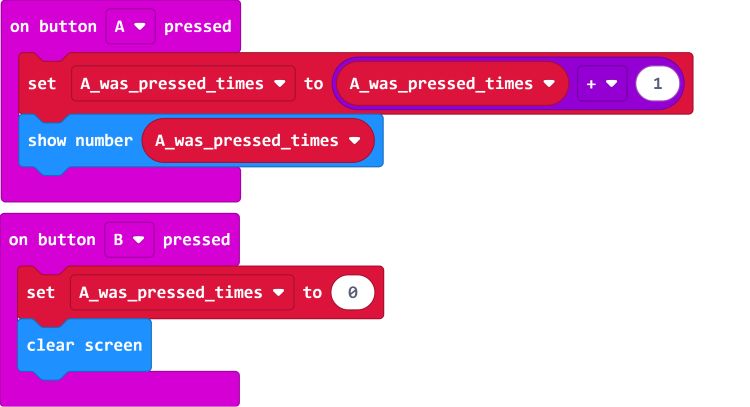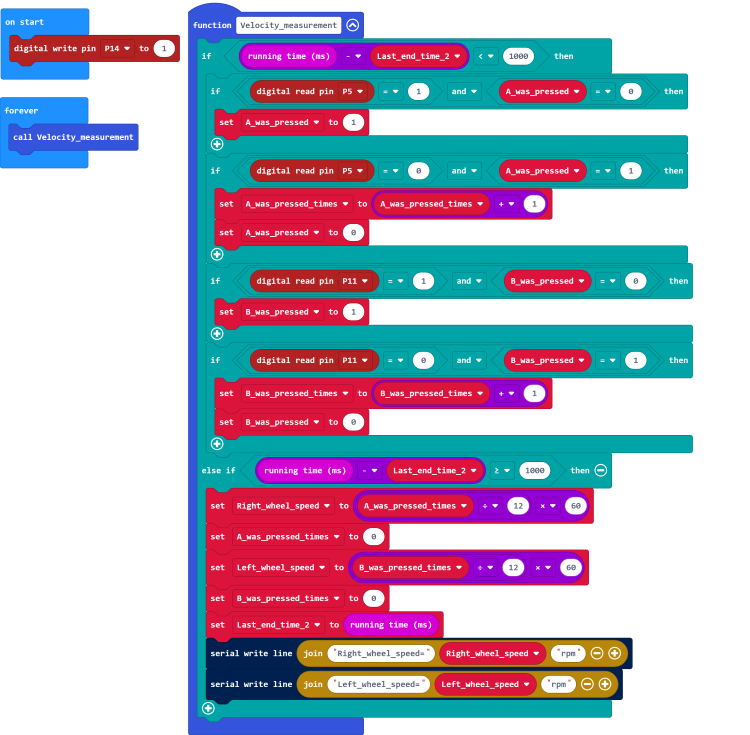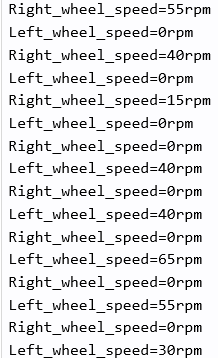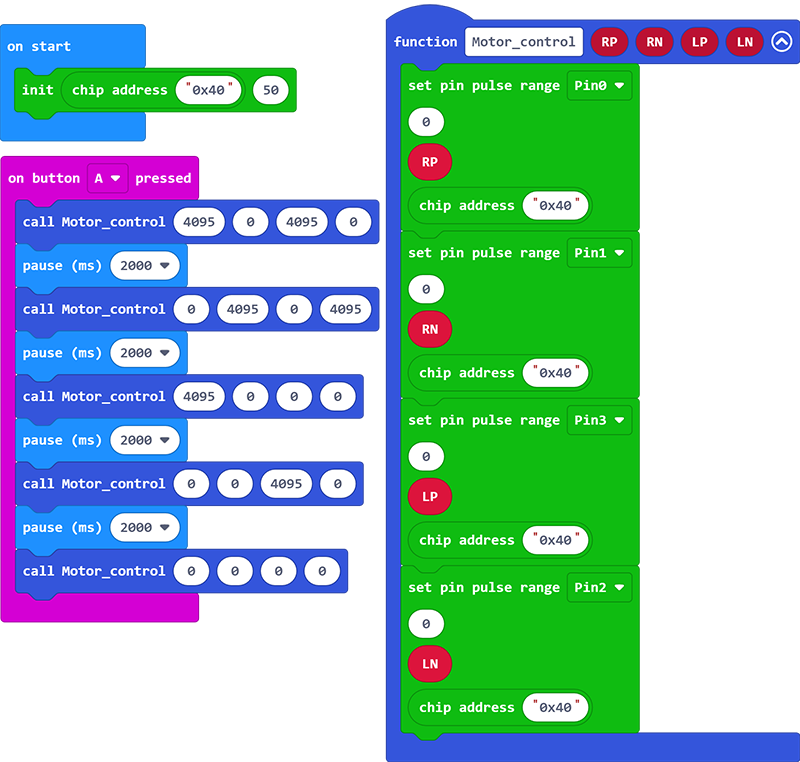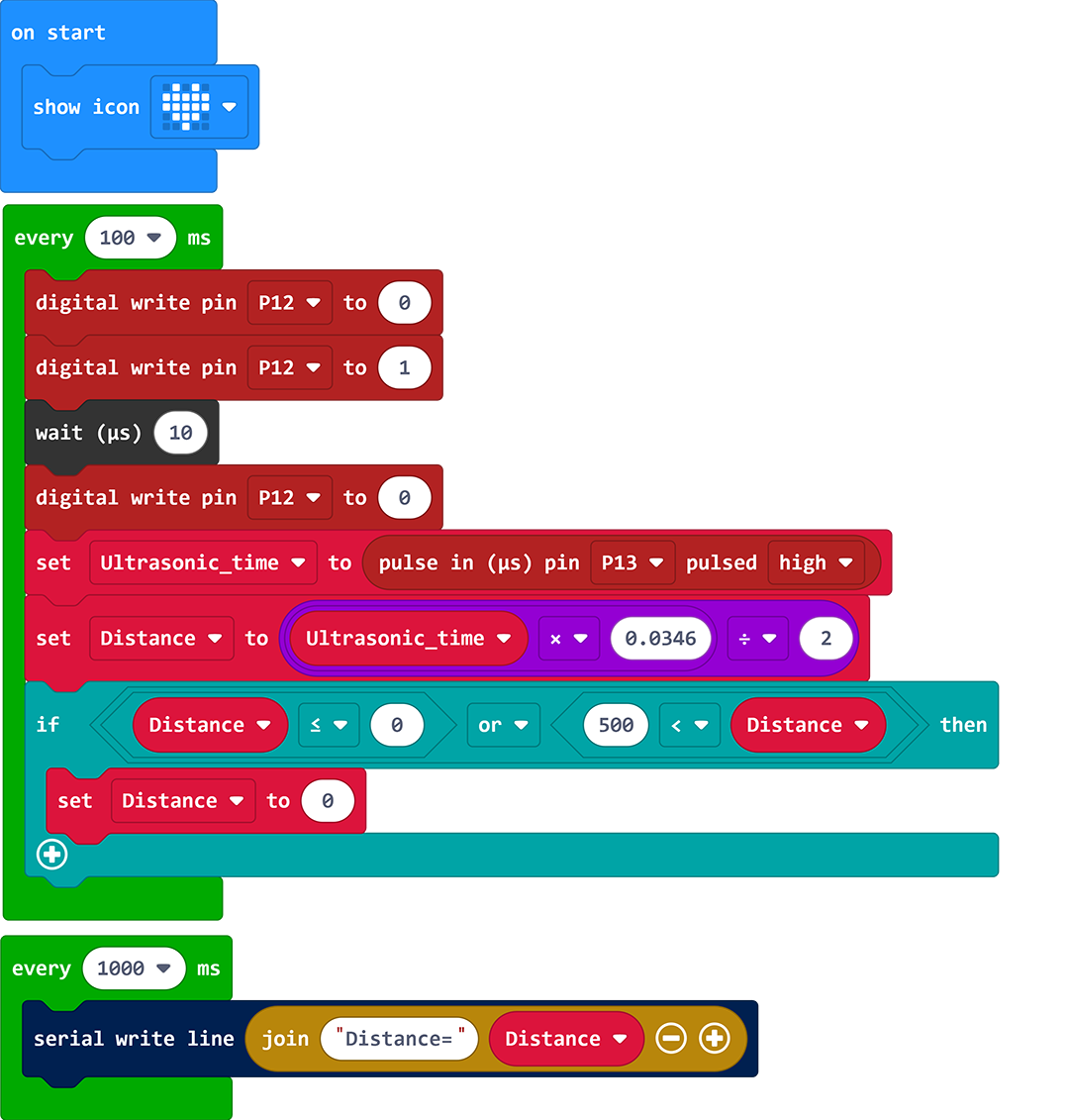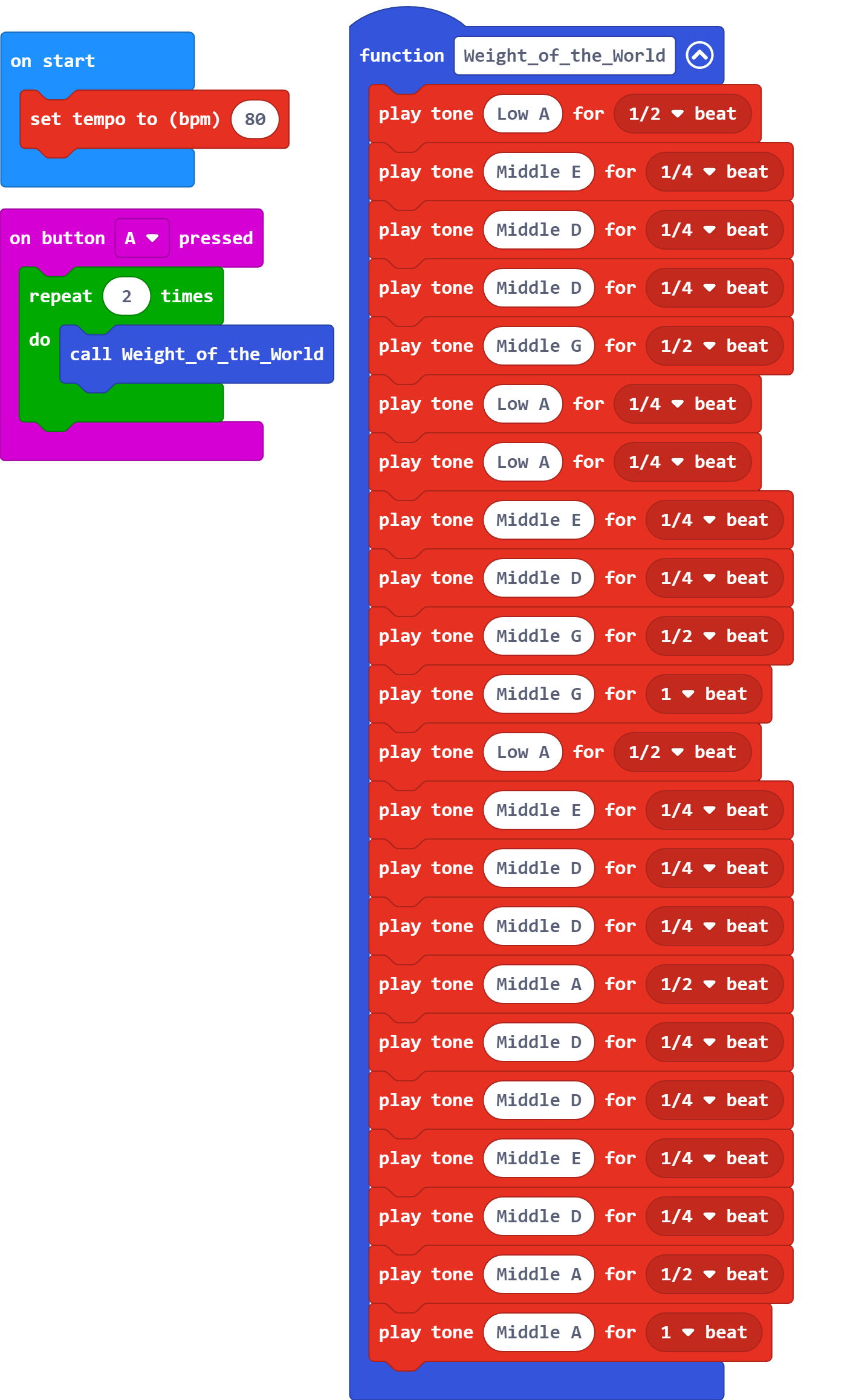Getting Started with BPI-QCar
Contents
About BPI-QCar


Banana PI BPI Q-Car,which is a robot focusing on maker education.Compatible with Web:Bit(BPI: Bit) and Micro:Bit development boards.Small car body, highly integrated functions, plug and play, can quickly children's attention, complete the quick start of graphics programming, cultivate independent thinking and logical thinking ability
Key Features
- support Micro:bit, PBI:bit(Web:bit) and BPI-AI(WEB:AI) boards
- support Makecode graphical programming(with micro:bit),support Webduino graphical programming(with BPI:bit),and it also support MicroPython arduino(Micro:bit/BPI:bit)
- Compact body, strong integrity
- N20 Miniature reducer
- Infrared emission, infrared reception, line patrol, speed measurement, atmosphere lamp, I2C interface (support 3.3V and 5V), ultrasonic interface, buzzer, steering gear interface, needle row expansion port, expansion screw hole, etc...Fully functional, strong expansibility
- Easy to use it.
BPI-QCar with BPI:Bit for Arduino IDE
Arduino is an open source electronic prototyping platform that is flexible and easy to use.With the help of the community, BPI: BIT can be programmed with the Arduino environment, which you can refer to in the tutorial BPI:bit_for_Arduino
Motor control
Learning Objectives: Master the basic motor control method of Q-CAR
Program effect display: car forward 1 second, stop 100ms, back 1 second, stop 100ms, left 1 second, stop 100ms, right turn 1 second, stop 100ms.
Arduino code link:https://github.com/BPI-STEAM/Q-Car/tree/master/SoftWare/Web_Bit_Arduino/Motor_Demo
Ambient light control
Learning Objectives: To understand the basic usage of Q-CAR RGB atmosphere light
Program effect display: bottom RGB atmosphere light red, green, blue three color mixing gradient display a variety of colors, showing a color breathing effect.
Arduino code link:https://github.com/BPI-STEAM/Q-Car/tree/master/SoftWare/Web_Bit_Arduino/Pixel_Demo
Ultrasonic sensor control
Learning objective: master the use of Q-CAR ultrasonic sensor
Program effect display: serial port display ultrasonic measured distance data.
Arduino code link:https://github.com/BPI-STEAM/Q-Car/tree/master/SoftWare/Web_Bit_Arduino/Ultrasonic_Demo
How to use buzzer
Learning objective: master the use of BPI-QCAR buzzer
Program effect display: the buzzer play "little star music"
Arduino code link:https://github.com/BPI-STEAM/Q-Car/tree/master/SoftWare/Web_Bit_Arduino/Buzzer_Demo
IR control
Objective: To master the infrared remote control of Q-CAR
Program effect display: infrared remote control Q-CAR forward and backward and turn
Arduino code link:https://github.com/BPI-STEAM/Q-Car/tree/master/SoftWare/Web_Bit_Arduino/IR_Control_Demo
Ultrasonic obstacle avoidance
Program effect display: boot the car forward, ultrasonic detection of the front distance, if the distance is less than 8cm, the car left and right to check the obstacles on both sides, choose the direction of the farther distance to turn, to avoid obstacles.
Parts preparation: M2 copper column ×2, M2 screw ×2, SR04 ultrasonic module ×1, ultrasonic bracket ×1, steering gear bracket ×1(Download address of bracket),DuPont line number, insert SR04 interface in front。
Arduino code link:https://github.com/BPI-STEAM/Q-Car/tree/master/SoftWare/Web_Bit_Arduino/Avoidance_Demo
巡线行驶
BPI-QCar with BPI:Bit use MicroPython
BPI-QCare with Micro:Bit use MakeCode
MakeCode programming light Micro:Bit Led
Learning Objectives: Familiarize yourself with basic Makecode applications and display some graphics or text on the Micro:Bit 5*5LED matrix.
Open the Makecode programming environment web side of Micro:Bit:https://makecode.microbit.org/
Create a new project and connect the Makecode blocks with the following routine. For example, the first block "Show Leds" can be found in the "Basic" options column. This block can edit the desired graphics
Right-click building blocks to carry out some operations on the building blocks, such as add notes, delete copy building blocks, as well as access to the corresponding documentation of the building blocks, this for the first time people can provide great help.
The MakeCode programming environment has an emulator with its own simulation of the program to view the effect in real time, usually displayed at the top left
The Makecode programming environment also supports importing project files from outside, such as.hex files that are compiled by Makecode
Routine project file:https://github.com/Wind-stormger/Makecode/blob/master/microbit-display-graphics.hex
Note:The correct way to import *.hex file is to download the.hex file from the link above and then import it into the MakeCode, rather than directly importing the link. External project links import the MakeCode differently
The project file can be imported into Makecode to view and edit after downloading to local, or it can be directly burned to Micro:Bit through USB and run directly
按钮控制Micro:Bit-基础
学习目标:使用Micro:Bit上的AB两个按钮控制LED矩阵所要输出的图形
在章节“使用MakeCode编程点亮Micro:Bit”的基础上,在MakeCode中“input”选项栏目中找到应用按钮控制的积木“on button A pressed”来进行编程
例程如下图,实现按一下A按钮显示英文字符“A”,按一下B按钮显示英文字符“B”,同时按下AB按钮后显示一个形似香蕉的图案
例程项目文件:https://github.com/Wind-stormger/Makecode/blob/master/microbit-Using_the_button_1.hex
The project file can be imported into Makecode to view and edit after downloading to local, or it can be directly burned to Micro:Bit through USB and run directly
按钮控制Micro:Bit-进阶
学习目标:用MakeCode编程实现一个计数并显示的按钮控制程序
在前一章节的基础上,先在MakeCode中“Variables”选项栏目中新建一个变量名为“A_was_pressed_times”的变量,此时将在“Variables”选项栏目产生多个关于变量的积木
将“Math”选项栏目中的加法积木与“Variables”选项栏目中的积木镶嵌组合,参照下图例程
此时,我们就实现了在MakeCode编程并做出了一个利用加法计数的程序,按一次按钮A计数加1同时将计数值输出到LED矩阵中,按一次按钮B计数归0并清除LED矩阵的显示
Routine project file:https://github.com/Wind-stormger/Makecode/blob/master/microbit-Using_the_button_2.hex
The project file can be imported into Makecode to view and edit after downloading to local, or it can be directly burned to Micro:Bit through USB and run directly
车轮测速
学习目标:用MakeCode编程实现读取Q-Car上用于车轮测速的红外对管的高低电平信号并用计数法算出车轮转速
例程如下图,将程序烧录进Micro:Bit,将Micro:Bit与Q-Car连接,此时旋转Q-Car左右轮,可以从USB串口中读取到左右轮转速
Routine project file:https://github.com/Wind-stormger/Makecode/blob/master/microbit-Q-Car_velocity_measurement_module.hex
The project file can be imported into Makecode to view and edit after downloading to local, or it can be directly burned to Micro:Bit through USB and run directly
电机控制
学习目标:用MakeCode编程实现Q-Car左右电机正反转控制
例程如下图,将程序烧录进Micro:Bit,将Micro:Bit与Q-Car连接,左右电机将同时正转2s,同时反转2s,右电机单独正转2s,左电机单独正转2s
Routine project file:https://github.com/Wind-stormger/Makecode/blob/master/microbit-Q-Car_Motor_control_module.hex
The project file can be imported into Makecode to view and edit after downloading to local, or it can be directly burned to Micro:Bit through USB and run directly
氛围灯控制
学习目标:用MakeCode编程实现对Q-Car上10颗WS2812B彩色氛围灯的控制
例程如下图,将程序烧录进Micro:Bit,将Micro:Bit与Q-Car连接,Q-Car上的10颗WS2812B彩灯将同时以1800ms一周期循环彩虹光效
例程项目文件:https://github.com/Wind-stormger/Makecode/blob/master/microbit-Q-Car_Pixel.hex
The project file can be imported into Makecode to view and edit after downloading to local, or it can be directly burned to Micro:Bit through USB and run directly
超声波传感器控制
学习目标:用MakeCode编程实现对Q-Car上HC-SR04超声波扩展模块的控制
例程如下图,将程序烧录进Micro:Bit,将Micro:Bit与Q-Car连接,将HC-SR04超声波扩展模块与Q-Car连接,将5V电源与Q-Car连接
可以从Micro:Bit的USB串口读取到超声波传感器检测到的距离以及Micro:Bit上的温度传感器数据,例程实现了对超声波传感器的温度校准
Distance=85.815|Temperature=21
Routine project file:https://github.com/Wind-stormger/Makecode/blob/master/microbit-Q-car_Ultrasonic_ranging.hex
项目文件下载到本地后可导入MakeCode中查看和再编辑,也可直接通过USB烧录到Micro:Bit中直接运行
蜂鸣器的使用
学习目标:用MakeCode编程编写一段曲子并在Q-Car的蜂鸣器上播放
例程如下图,将程序烧录进Micro:Bit,将Micro:Bit与Q-Car连接,Q-Car上的蜂鸣器将循环两次播放曲子
Routine project file:https://github.com/Wind-stormger/Makecode/blob/master/microbit-Q-car_Music_Arrangement.hex
项目文件下载到本地后可导入MakeCode中查看和再编辑,也可直接通过USB烧录到Micro:Bit中直接运行