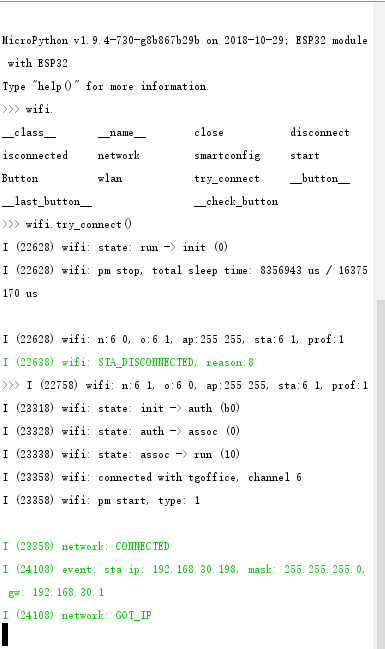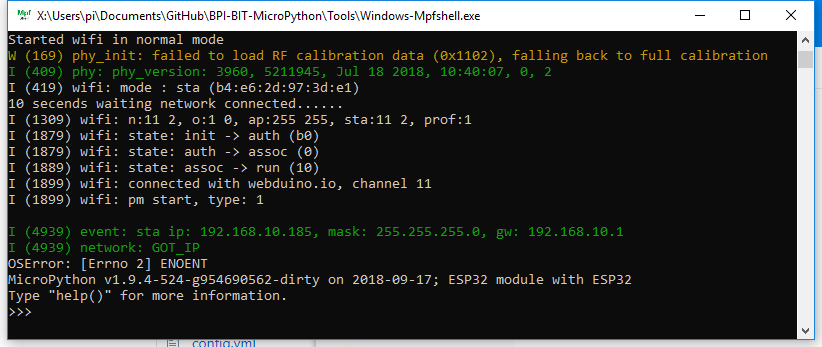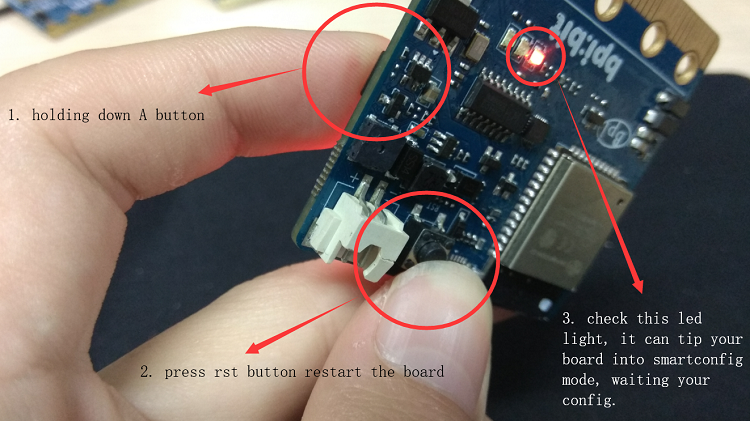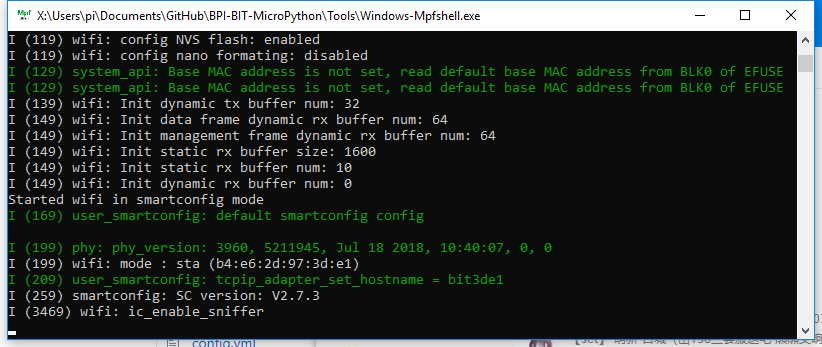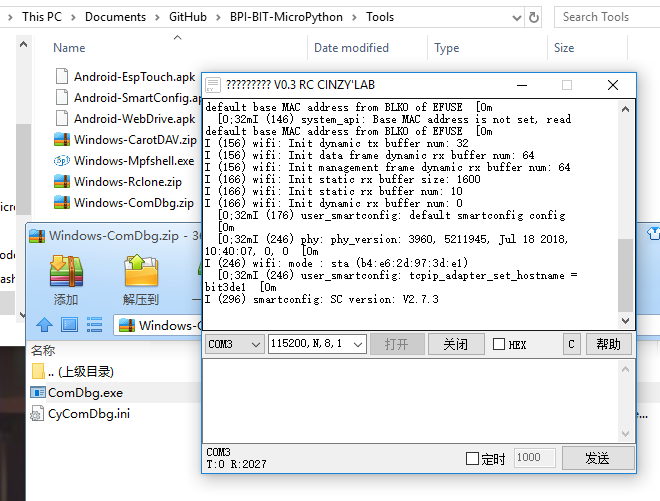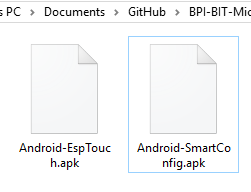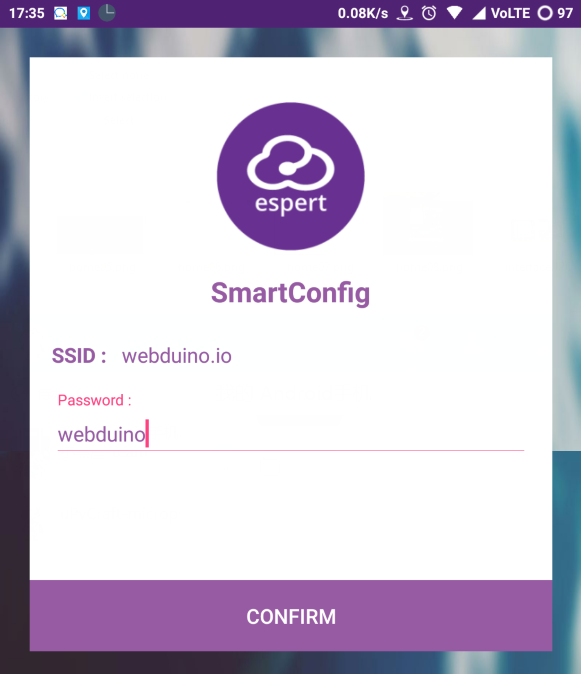2 WiFI wireless connection
WiFI wireless connection
Contents
BPI:bit connect WiFI AP
- After the firmware is powered on, it will try to connect to the Internet by default after the LED light in the panel has been rolled over. You may notice that if the tool or artificial Ctrl + C stops at this time, there will be no connection to the Internet. The following code is required
mport wifi # booy.py default enable wifi.try_connect()
- As shown below, import wifi is invoked by default in boot.py, so you can also call wifi.try_connect() directly from REPL.
- In the default networking mode, if no network has ever been configured, the board will initially automatically connect to the WIFI hotspot with WIFI name:webduino.io password:webduino.
- If not near the hot spot, will output the no AP found, and my surroundings are prepared ahead of the hot spots, so to get an IP address 192.168.10.185 (pictured), otherwise it will be repeated output connection problems (this does not affect your input and output), if you don't want it to continue to connect to the Internet, you can manually enter wifi.close() to stop the wifi connection.
connect WiFI by mobile
- Of course, your WIFI hotspot is definitely not this one, so now you can press and hold A key and press the reset key to start to enter the mode of distribution network, connect the board to other WIFI, help the board connect to the specified WIFI, enter the mode of distribution network of SmartConfig, LED (18) will light up, LED (18) is the LED light in the previous chapter.
connect WiFI by hand
- LED lights will long bright when reset BPI:bit, If necessary, you can also view the corresponding output at this time of the serial port information, note that in this mode will not be able to use the Mpfshell open.This is because the board can no longer respond to the serial REPL operation, so you need to use the Mpfshell again when the network is complete
- If something goes wrong during the tool run, use another serial port tool to view the output, such as the windows-comdbg.zip provided under Release
- Once you're in distribution mode, you'll need to use an android phone to install the distribution software provided by Release
- Take android-smartconfig.apk as an example, connect the mobile phone to WIFI first, then connect the board to the same WIFI, and then input the password of the WIFI to the software, which will tell the board how to connect to the WIFI.