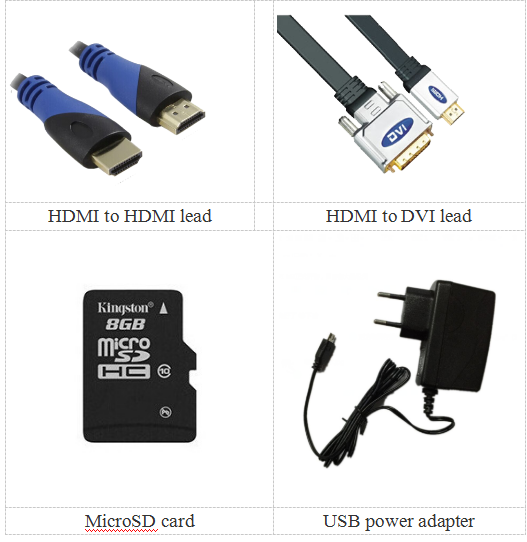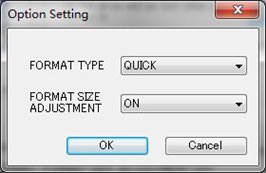Quick Start Banana pi SBC
Contents
what you need
First time to enjoy your Banana Pi, you need at least the accessories in the table below.
| what you need to begin with banana pi | |||
| No. | Item | Minimum recommended specification & notes | |
| 1 | MicroSD card | SD card is optional. If need to boot form SD card, Minimum size 8GB, class 10 \(the class indicates how fast the card is\). We recommend using branded SD cards as they are more reliable. | |
| 2 | HDMI\(Full sized\) to HDMI / DVI lead | HDMI to HDMI lead \(for HD TVs and monitors with HDMI input\).OR HDMI to DVI lead \(for monitors with DVI input\). | |
| 3 | Keyboard and mouse | Any standard USB keyboard and mouse should work. keyboards or mice that take a lot of power from the USB ports, however, may need a powered USB hub. This may include some wireless devices. | |
| 4 | Ethernet cable | Networking is optional, although it makes updating and getting new software for your Banana Pi much easier. | |
| 5 | Micro USB power adapter | A good quality, USB Power supply that can provide at least 5V/2A is essential.OTG also can power the board, but it is not recommended. | |
| 6 | Audio lead \(Optional\) | You can choose a 3.5mm jack audio led to connect to audio port to get stereo audio. | |
| 7 | Mobile Hard disk \(Optional\) | You can choose to connect a mobile hard disk to USB port to store more files. | |
Base you need below:
Prepare your SD card for the Banana Pi
In order to enjoy your Banana Pi, you will need to install an Operating System \(OS\) onto an SD card or eMMC Flash. Instructions below will teach you how to write an OS image to your SD card or eMMC Flash under Windows and Linux.
1.Insert your SD card into your computer. The size of SD should be larger than the OS image size, generally 8 GB or greater.
2.Format the SD card.
Format your SD under Windows os
Download the a SD card format tool such as SD Formatter from: SD Formatter
Unzip the download file and run the setup.exe to install the tool on your machine.
In the "Options" menu, set "FORMAT TYPE" option to QUICK, "FORMAT SIZE ADJUSTMENT" option to "ON".
- Check that the SD card you inserted matches the one selected by the Tool.
- Click the “Format” button.
Format your SD under Linux os
- Run fdisk –l command to check the SD card node.
- Run sudo fdisk /dev/sdx command to delete all partition of SD card.
- Run mkfs –t vfat /dev/sdx command to format the entire SD card as FAT. \(x should be replaced according to your SD card node\)
Download the OS image from Download district
Unzip the download file to get the OS image.
*Windows: Right click on the file and choose “Extract all”. *Linux: Run unzip [downloaded filename] command.