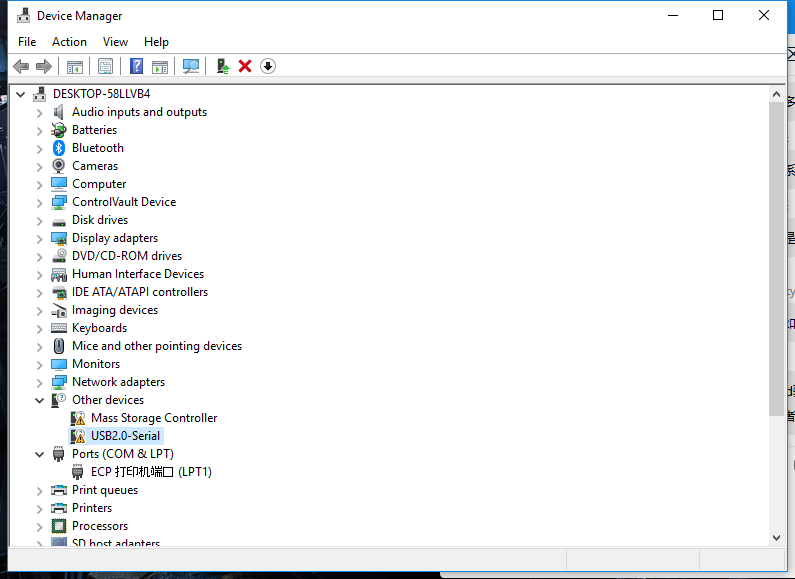2 Wired connection board
Wired connection board
1. connect BPI;bit
Connect a board to your computer via a MicroUSB wire, with Windows10 system
2. Check the drive
Enter <device manager> to confirm whether Serial is installed, enter as follows.
- (right key)This computer -> attribute -> device manager
- Start menu -> (input) device manager
- Control panel -> (search) device manager
you can see the device display ** usb2.0-serial **, indicating that ** has not been installed driver **, if the driver has been installed before, you can skip to step 5.
3. install the driver
- check here ([Serial CH341] http://www.wch.cn/downloads/file/5.html ) 驱动,并按如下说明操作安装驱动
- 打开下载的 **CH341SER.ZIP** 压缩包,进入 **CH341SER** 文件夹,打开 **SETUP.EXE**,即可看到如下图。
- 
- 点击 **INSTALL** (安装),等待片刻即可完成安装。
- 4. 确认串口
- 核对板子是否连接成功
- 
- 可以看到原来的 **USB2.0-Serial** 消失了,取而代之的是 **USB-SERIAL CH340(COM3)**,这意味着你已经成功安装驱动,并且得到板子串口名称为(**COM3**),你可以通过各种串口工具来查看串口名(COM3)的板子传出的信息。
- 5. 其他系统
- 至此板子连接成功,可以进入下一章节[尝试烧写板子](https://github.com/BPI-STEAM/BPI-BIT-MicroPython/wiki/how_to_flash)了,如果是 Linux 或 Mac 系统就需要你自行搜索问题解决了,但大体都差不多的。