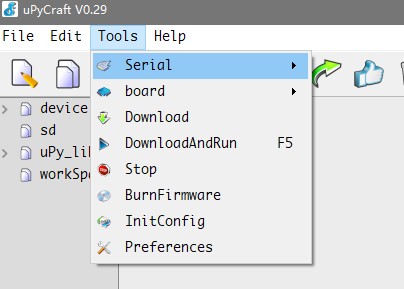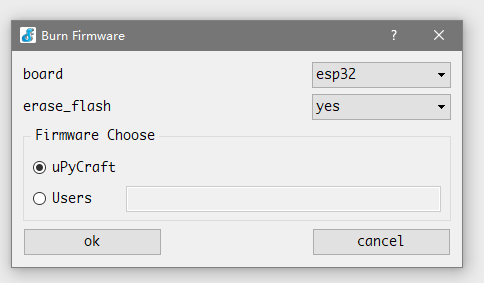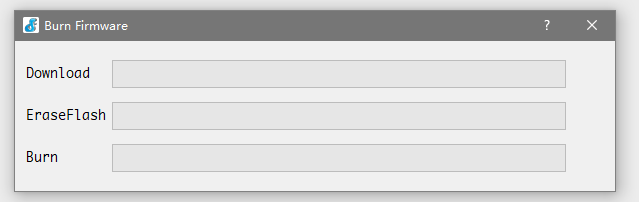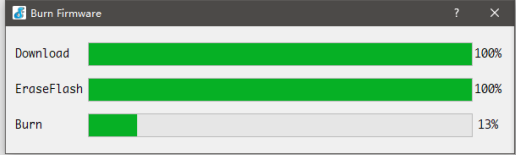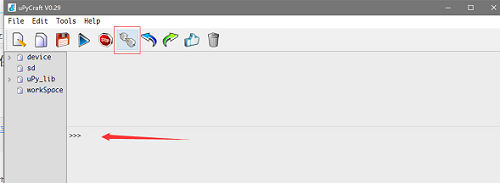How to use microPyhton
uPyCraft(microPyhton)
- Firmware based on ESP32 is available on MicroPython's official website (http://micropython.org/) for direct burning.It also provides open source code for modification and customization.
1,first open the uPyCraft software, click the Tools->Serial port to select the port in the upper toolbar. After selecting port, the software will automatically decide whether to burn the firmware, if necessary, the interface will be popped up.
uPyCraft(microPyhton):
- first open the uPyCraft software, click the Tools->Serial port to select the port in the upper toolbar. After selecting port, the software will automatically decide whether to burn the firmware, if necessary, the interface will be popped up.
2,when the software interface is opened, we choose ESP32 in board. If erase\_flash chooses yes, it will wipe out the original flash first, and generally choose to erase it, so that the original flash will have an impact on it now.
3, after the selection, click Yes to start the burning, there will be the following dialog, only to wait for it.
when the Burn column is full, the dialog box automatically closes and displays the software master interface.
4,In the main interface we can clickto “connect" connected. It is located in the lower row of the toolbar. The following interface will appear after the connection
This means we can appear > > > for interactive programming like to Python in the following dialogue.
Basic function test: You can visit GitHub to download the test code, compile, burn, and observe the test results through the serial port.
Project link \(PlatformIO\):https://github.com/yelvlab/BPI-UNO32/tree/master/Test_Code/PlatformIO_VSCode