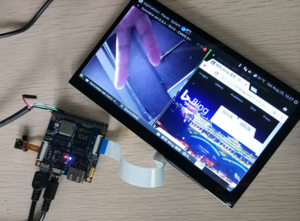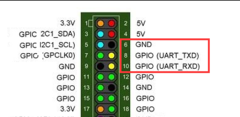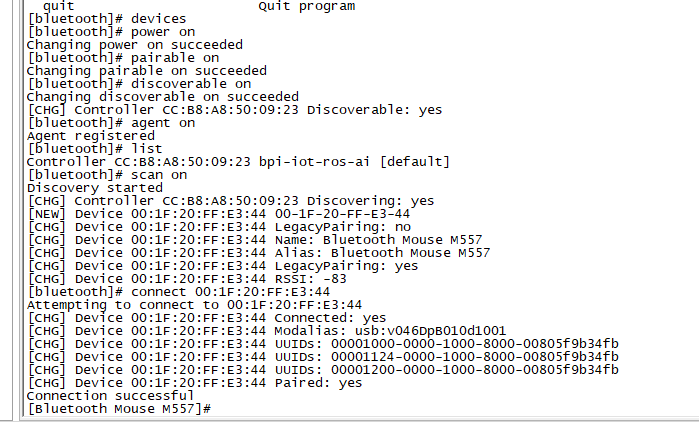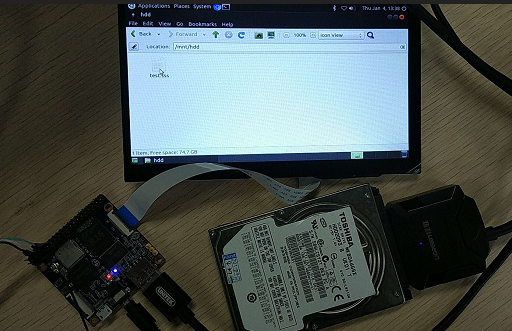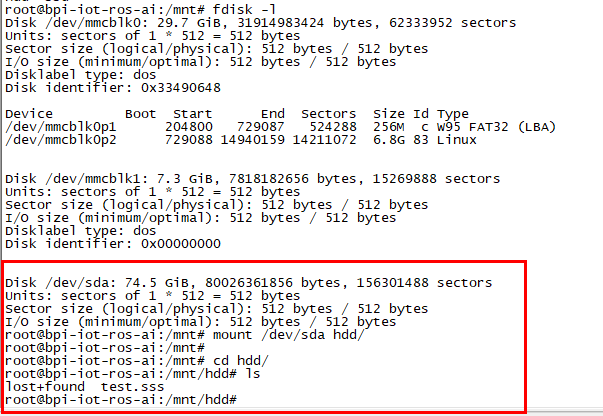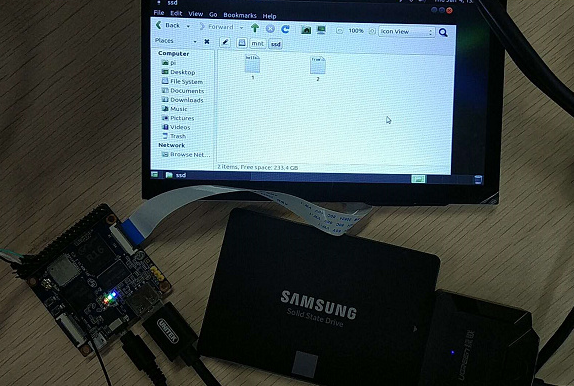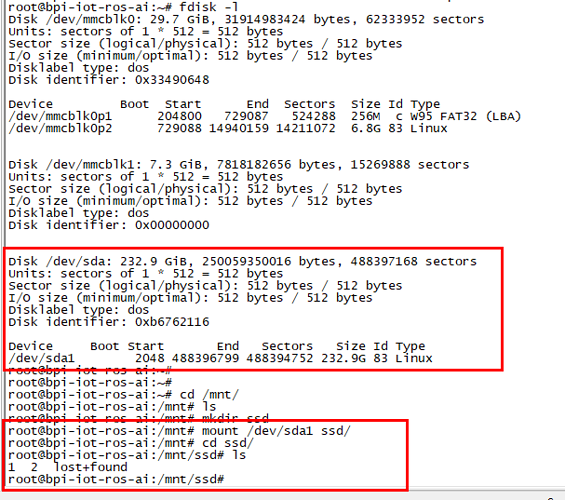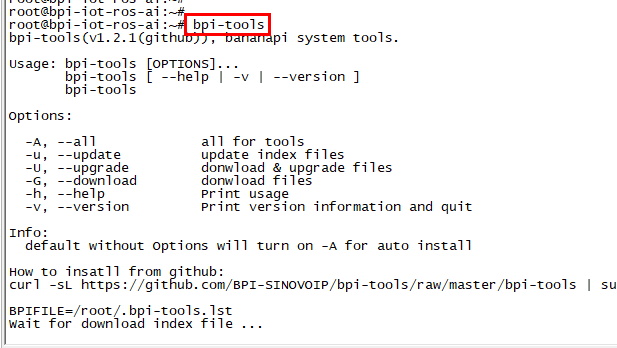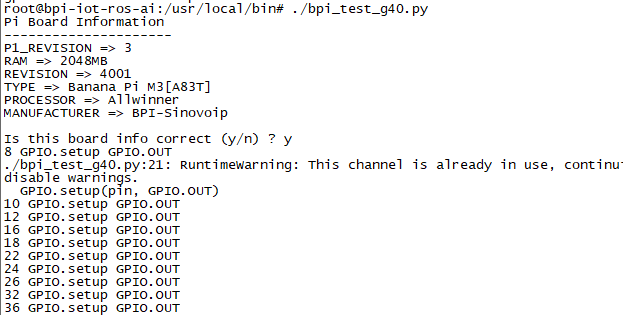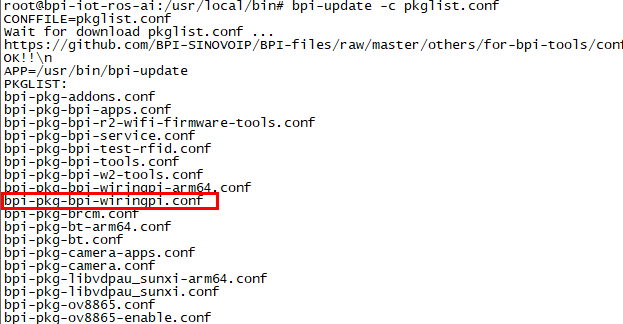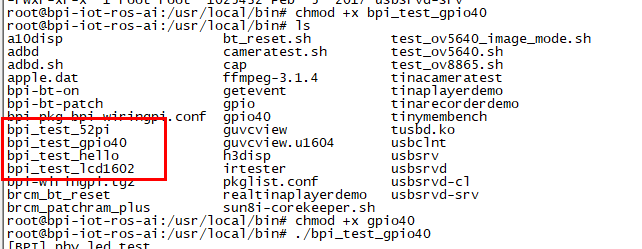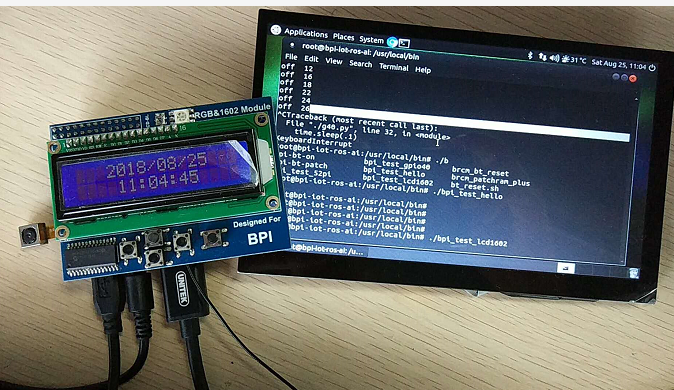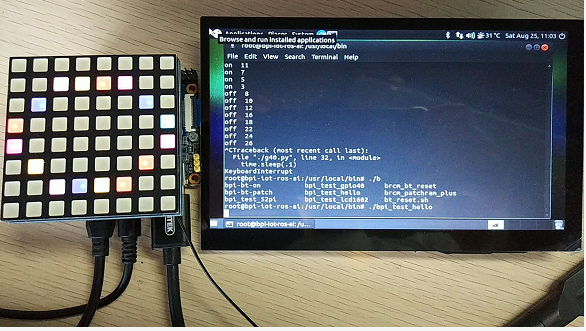Difference between revisions of "Getting Started with M2M"
(→Prepare) |
(→Build Source Code) |
||
| Line 48: | Line 48: | ||
$ git clone https://github.com/BPI-SINOVOIP/BPI-M2M-bsp.git | $ git clone https://github.com/BPI-SINOVOIP/BPI-M2M-bsp.git | ||
| − | Build | + | Build & Install |
| − | + | :Please read the source code README.md | |
| − | |||
| − | |||
| − | |||
| − | |||
| − | |||
| − | |||
==Advance Development== | ==Advance Development== | ||
Revision as of 01:32, 10 July 2020
Contents
[hide]Introduction
BPI-M2M

Overview:Banana Pi BPI-M2M
Banana Pi M2M is another ARM SoC powered development board that offers great computing performance in an ultra portable form factor. It is a 51mm square with Allwinner A33 Quad-core A7 SoC and 512MB DDR3 RAM.
- Read more about : Banana Pi BPI-M2M
Key Features
- Quad Core ARM Cortex A7 CPU. R16
- 512MB DDR3 SDRAM
- WiFi (AP6212) & Bluetooth onboard
Development
Basic Development
Prepare
Prepare 8G/above TF card, USB-Serial interface, PC with Ubuntu System, connect USB-Serial Connect debug console to M2M debug uart.
Install bpi-tools
$ apt-get install pv $ curl -sL https://github.com/BPI-SINOVOIP/bpi-tools/raw/master/bpi-tools | sudo -E bash
Install bpi image to SD card
- 2. Install image with bpi-tools on Linux
- plug your sd card to your Linux PC
$ bpi-copy xxx.img /dev/sdX
- 3. Install bpi image with Etcher on Windows, Linux and MacOS
- Balena Etcher is an open source project by Balena, Flash OS images to SD cards & USB drives
Install Image to EMMC with SD Ubuntu
- 1. Prepare a sd which is installed ubuntu image and bootup with sdcard
- 2. Copy emmc image to udisk then plug in W2, then mount udisk.
- 3. After mount udisk, use command "bpi-copy xxx-emmc-xxx.img" to install image on Emmc.
- 4. After success install, power off M4, eject the sdcard and poweron with emmc boot.
Build Source Code
Get the bsp source code
$ git clone https://github.com/BPI-SINOVOIP/BPI-M2M-bsp.git
Build & Install
- Please read the source code README.md
Advance Development
Bluetooth
- Use bluetoothctl tool to operate BT
- Execute "bluetoothctl"
- If you don't know how to use bluetoothctl, type "help", you will see more commands
- Execute these commands:
WiFi Client
You have two ways to setup WiFi Client
1. Use commands to setup WiFi client
- ip link set wlan0 up
- iw dev wlan0 scan | grep SSID
- vim /etc/wpasupplicant/wpa_supplicant.conf
network={
ssid="ssid"
psk="password"
priority=1
}
- wpa_supplicant -iwlan0 -c /etc/wpa_supplicant/wpa_supplicant.conf
- dhclient wlan0
2. Use UI interface to setup WiFi Client
StartX
- apt-get install xorg
- apt-get install xserver-xorg
- apt-get install xinit
https://askubuntu.com/questions/518454/what-does-startx-command-do
NAS Application
1. Usb hub + sata to usb
- HDD is supported
- SSD is supported
Camara function
We use HDF5640 camara.
Guvcview
- Use your UI interface to operate camara
- Applications -> Sound & Video -> guvcview
Shell
- We also have built-in command in /usr/local/bin to test camara
- "./test_ov5640_image_mode.sh" to test picture taking function
- "./cameratest.sh" to test video recording function
BPI-Tools
Install Bpi-tools
- Execute "curl -sL https://github.com/BPI-SINOVOIP/bpi-tools/raw/master/bpi-tools | sudo -E bash - "
Update Bpi-tools
- Execute "bpi-tools"
RPi.GPIO
Install RPi.GPIO
- Execute "git clone https://github.com/BPI-SINOVOIP/RPi.GPIO"
- after clone the repo, cd RPi.GPIO
- Execute "sudo apt-get update"
- Execute "sudo apt-get install python-dev python3-dev"
- Execute "sudo python setup.py install" or "sudo python3 setup.py install" to install the module
Using RPi.GPIO
- cd /usr/local/bin
- Execute "./bpi_test_g40.py" to test RPi.GPIO
WiringPi
- GitHub: https://github.com/BPI-SINOVOIP/BPI-WiringPi2.git
- We also have built-in test command in "/usr/local/bin"
How to Update WiringPi
- Execute "bpi-update -c pkglist.conf"
- Execute "bpi-update -c bpi-pkg-bpi-wiringpi.conf"
RGB 1602 LCD
- Execute "/usr/local/bin/bpi_test_lcd1602.sh"
0.96 Inch OLED Display
- Execute "/usr/local/bin/bpi_test_52pi.sh"
8x8 RGB LED Martix
- Firstly you need a GPIO Extend Board for 8x8 LED Martix
- Execute "/usr/local/bin/bpi_test_gpio40.sh"