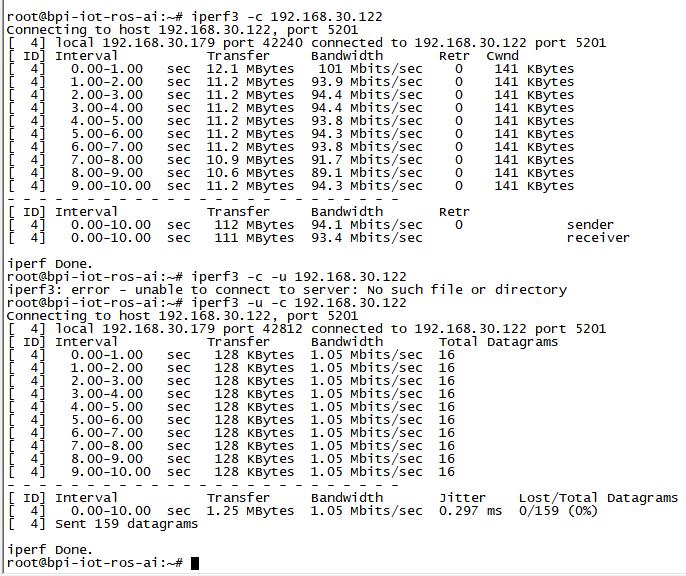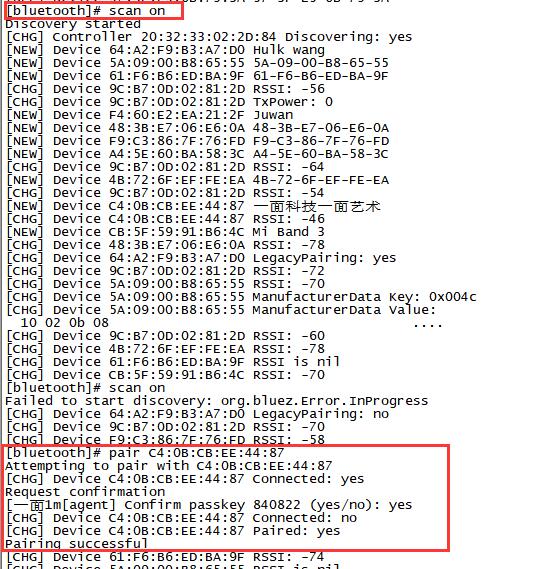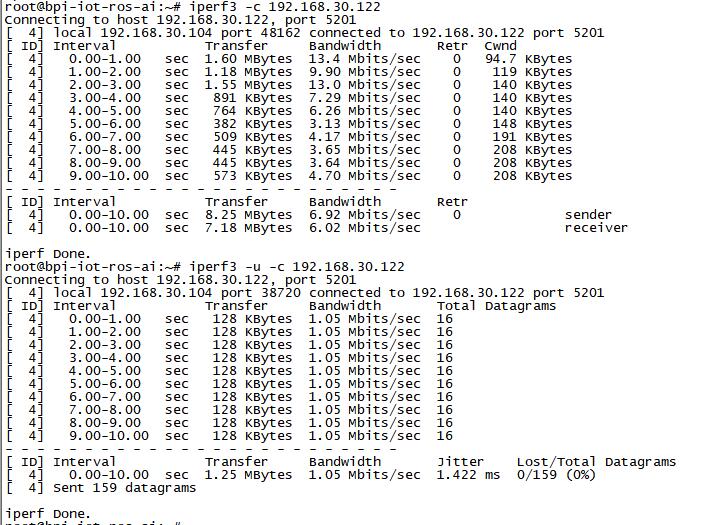Difference between revisions of "Getting Started with M4"
(→Install Android) |
(→Development For Linux) |
||
| Line 33: | Line 33: | ||
=Development For Linux= | =Development For Linux= | ||
| + | ===Install Linux Image On M4=== | ||
| + | |||
| + | Download the latest [https://download.banana-pi.dev/d/3ebbfa04265d4dddb81b/?p=%2FImages%2FBPI-M4%2Flinux&mode=list Linux image] | ||
| + | |||
| + | :Note: Board SW2 switch to '''0''' for sd boot | ||
| + | |||
| + | Install Image to SD Card On Ubuntu with Bpi-tools | ||
| + | |||
| + | :1.Install bpi-tools on your system | ||
| + | $ apt-get install pv | ||
| + | $ curl -sL https://github.com/BPI-SINOVOIP/bpi-tools/raw/master/bpi-tools | sudo -E bash | ||
| + | :2.After you download the image, insert your TF card into your Ubuntu | ||
| + | $ bpi-copy xxx.img /dev/sdx | ||
| + | Install Image to SD Card with Etcher | ||
| + | |||
| + | :[https://www.balena.io/etcher/ Balena Etcher] is an open source project by Balena, Flash OS images to SD cards & USB drives | ||
| + | |||
| + | Install Image to EMMC with SD Ubuntu | ||
| + | :1.Prepare a sd which is installed ubuntu image and bootup with sdcard | ||
| + | :2.Copy emmc image to udisk then plug in W2, then mount udisk. | ||
| + | :3.After mount udisk, use command "bpi-copy xxx-emmc-xxx.img" to install image on Emmc. | ||
| + | :4.After success to install, power off M4, eject the sdcard and poweron with emmc boot. | ||
| + | |||
===Installed Docker=== | ===Installed Docker=== | ||
To have a test, if docker has installed in your image. | To have a test, if docker has installed in your image. | ||
Revision as of 22:17, 21 May 2020
Contents
Introduction
BPI-M4

Overview Banana Pi BPI-M4
Banana Pi BPI-M4 use Realtek RTD1395 chp design ,it is a 64-bit quad-core A53 mini single board computer. It features 1 GB of RAM and 8 GB eMMC. It also has onboard WiFi for b/g/n/ac and BT 4.2. On the ports side, the BPI-M4 has 4 USB 2.0 ports, 1 USB TYPE C port, 1 HDMI port, 1 audio jack. support M.2 Key E PCIE 2.0 interface.
- Read more about : Banana Pi BPI-M4
Key Features
- Realtek RTD1395 ARM Cortex-A53 Quad-Core 64 Bit
- Mali 470 MP4 GPU OpenGL ES 1.1/2.0 H.264 H.265,2K4K
- Onboard1 GB DDR4 (option 2 GB)
- 8G eMMC flash (max 64 GB)
- 10/100 Mbit/s Ethernet and RTL8821 module support Wi-Fi 802.11 b/g/n/AC + Bluetooth 4.2
- USB 2.0 TYPE C
- M.2 Key E slot PCIE 2.0 and USB 2.0
- PoE function support
Development For Android
Install Android Image
Download the latest android image and BPI-M4 USB flash tool
Note:
1. BPI-M4 Android8 image only support 2GB ddr board. 2. BPI-M4 USB flash tool is a usb download tool for flashing android image to board emmc, and only support Windows platform. 3. Make sure SW2 (board bottom near sd slot) switch to '1' for emmc boot. 4. Read document/bananapi_m4_usb_download_tool_guide.doc before flashing image.
Development For Linux
Install Linux Image On M4
Download the latest Linux image
- Note: Board SW2 switch to 0 for sd boot
Install Image to SD Card On Ubuntu with Bpi-tools
- 1.Install bpi-tools on your system
$ apt-get install pv
$ curl -sL https://github.com/BPI-SINOVOIP/bpi-tools/raw/master/bpi-tools | sudo -E bash
- 2.After you download the image, insert your TF card into your Ubuntu
$ bpi-copy xxx.img /dev/sdx
Install Image to SD Card with Etcher
- Balena Etcher is an open source project by Balena, Flash OS images to SD cards & USB drives
Install Image to EMMC with SD Ubuntu
- 1.Prepare a sd which is installed ubuntu image and bootup with sdcard
- 2.Copy emmc image to udisk then plug in W2, then mount udisk.
- 3.After mount udisk, use command "bpi-copy xxx-emmc-xxx.img" to install image on Emmc.
- 4.After success to install, power off M4, eject the sdcard and poweron with emmc boot.
Installed Docker
To have a test, if docker has installed in your image.
- sudo docker run --rm hello-world
EMAC
Use iperf3 to test gmac
1. On PC Terminal:
- Execute "iperf3 -s"
2. On M3 console:
- TCP test: "iperf3 -c serverIP"
- UDP test: "iperf3 -u -c serverIP"
Bluetooth
You have two ways to setup BT
1. Use commands to setup BT
- Use bluetoothctl tool to operate BT
- Execute "bluetoothctl"
- If you don't know how to use bluetoothctl, type "help", you will see more commands
- Execute these commands:
2. Use UI interface to setup BT
WiFi on M4
WiFi Client
You have two ways to setup WiFi Client
1. Use commands to setup WiFi client
- ip link set wlan0 up
- iw dev wlan0 scan | grep SSID
- vim /etc/wpa_supplicant/wpa_supplicant.conf
network={
ssid="ssid"
psk="password"
priority=1
}
- wpa_supplicant -iwlan0 -c /etc/wpa_supplicant/wpa_supplicant.conf
- dhclient wlan0
2. Use UI interface to setup WiFi Client