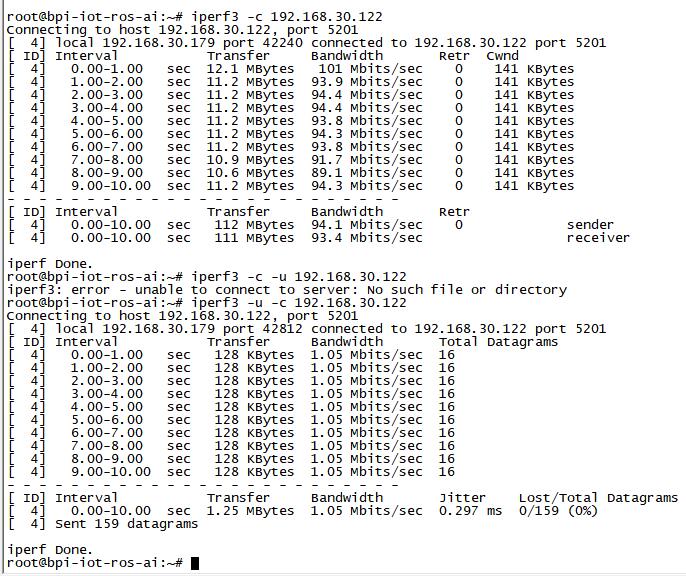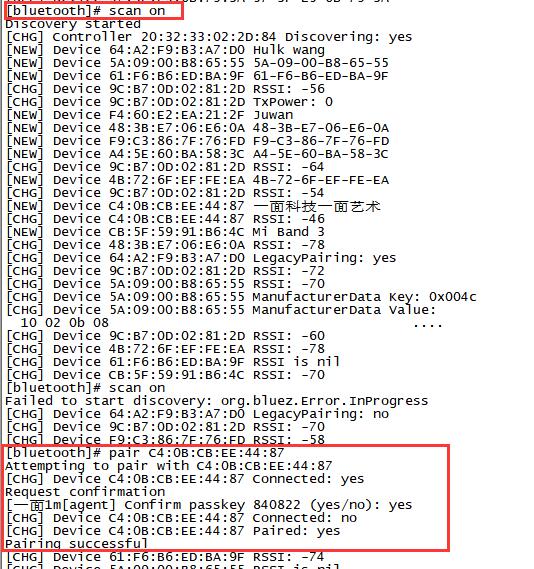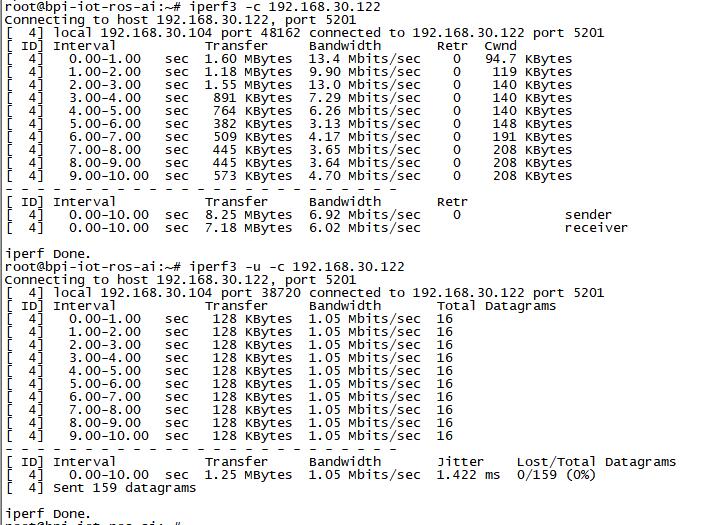Difference between revisions of "Getting Started with M4"
(→Advanced Development) |
(→Install Android) |
||
| Line 21: | Line 21: | ||
=Development For Android= | =Development For Android= | ||
| − | ===Install Android=== | + | ===Install Android Image=== |
Download the latest [https://download.banana-pi.dev/d/3ebbfa04265d4dddb81b/?p=%2FImages%2FBPI-M4%2Fandroid8&mode=list android image] and [https://download.banana-pi.dev/d/3ebbfa04265d4dddb81b/files/?p=%2FImages%2FBPI-M4%2Fandroid8%2Fm4_android_usb_download_tool.zip BPI-M4 USB flash tool] | Download the latest [https://download.banana-pi.dev/d/3ebbfa04265d4dddb81b/?p=%2FImages%2FBPI-M4%2Fandroid8&mode=list android image] and [https://download.banana-pi.dev/d/3ebbfa04265d4dddb81b/files/?p=%2FImages%2FBPI-M4%2Fandroid8%2Fm4_android_usb_download_tool.zip BPI-M4 USB flash tool] | ||
Revision as of 22:02, 21 May 2020
Contents
Introduction
BPI-M4

Overview Banana Pi BPI-M4
Banana Pi BPI-M4 use Realtek RTD1395 chp design ,it is a 64-bit quad-core A53 mini single board computer. It features 1 GB of RAM and 8 GB eMMC. It also has onboard WiFi for b/g/n/ac and BT 4.2. On the ports side, the BPI-M4 has 4 USB 2.0 ports, 1 USB TYPE C port, 1 HDMI port, 1 audio jack. support M.2 Key E PCIE 2.0 interface.
- Read more about : Banana Pi BPI-M4
Key Features
- Realtek RTD1395 ARM Cortex-A53 Quad-Core 64 Bit
- Mali 470 MP4 GPU OpenGL ES 1.1/2.0 H.264 H.265,2K4K
- Onboard1 GB DDR4 (option 2 GB)
- 8G eMMC flash (max 64 GB)
- 10/100 Mbit/s Ethernet and RTL8821 module support Wi-Fi 802.11 b/g/n/AC + Bluetooth 4.2
- USB 2.0 TYPE C
- M.2 Key E slot PCIE 2.0 and USB 2.0
- PoE function support
Development For Android
Install Android Image
Download the latest android image and BPI-M4 USB flash tool
Note:
1. BPI-M4 Android8 image only support 2GB ddr board. 2. BPI-M4 USB flash tool is a usb download tool for flashing android image to board emmc, and only support Windows platform. 3. Make sure SW2 (board bottom near sd slot) switch to '1' for emmc boot. 4. Read document/bananapi_m4_usb_download_tool_guide.doc before flashing image.
Development For Linux
Installed Docker
To have a test, if docker has installed in your image.
- sudo docker run --rm hello-world
EMAC
Use iperf3 to test gmac
1. On PC Terminal:
- Execute "iperf3 -s"
2. On M3 console:
- TCP test: "iperf3 -c serverIP"
- UDP test: "iperf3 -u -c serverIP"
Bluetooth
You have two ways to setup BT
1. Use commands to setup BT
- Use bluetoothctl tool to operate BT
- Execute "bluetoothctl"
- If you don't know how to use bluetoothctl, type "help", you will see more commands
- Execute these commands:
2. Use UI interface to setup BT
WiFi on M4
WiFi Client
You have two ways to setup WiFi Client
1. Use commands to setup WiFi client
- ip link set wlan0 up
- iw dev wlan0 scan | grep SSID
- vim /etc/wpa_supplicant/wpa_supplicant.conf
network={
ssid="ssid"
psk="password"
priority=1
}
- wpa_supplicant -iwlan0 -c /etc/wpa_supplicant/wpa_supplicant.conf
- dhclient wlan0
2. Use UI interface to setup WiFi Client