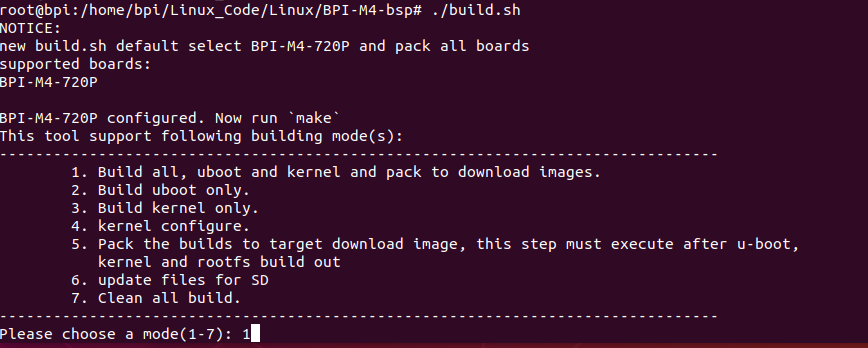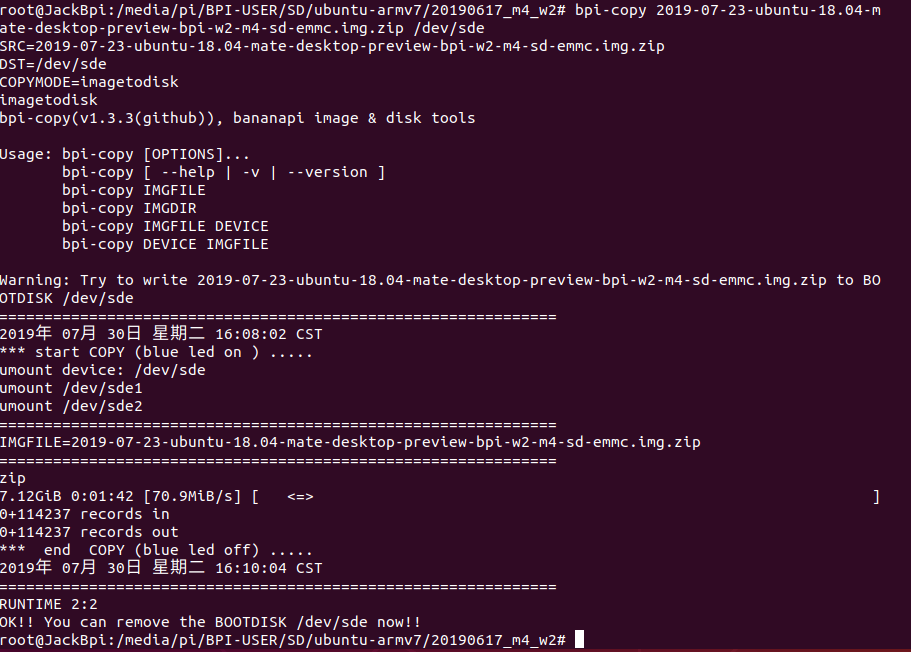Difference between revisions of "How to bulid a image with BSP"
JackZengWiki (talk | contribs) (→Step Three: Make an image) |
JackZengWiki (talk | contribs) (→Step Three: Make an image) |
||
| Line 28: | Line 28: | ||
* "cd /media", then "ln -s <your account> pi" | * "cd /media", then "ln -s <your account> pi" | ||
| − | * "mkdir image", then “cp <BPI-M4-Project>/SD/bpi-m4/*.tgz <BPI-M4-Project>/SD/bpi-m4/100MB/* image” | + | * "mkdir image", then “cp <BPI-M4-Project>/SD/bpi-m4/*.tgz <BPI-M4-Project>/SD/bpi-m4/100MB/* image” |
4. Because we want to make a BPI-M4 image | 4. Because we want to make a BPI-M4 image | ||
Revision as of 01:44, 30 July 2019
Contents
Introduction
Step One: download and compile BSP code
Here I use BPI-M4 as an example:
1. Execute command: "git clone https://github.com/BPI-SINOVOIP/BPI-M4-bsp.git" to download bsp code.
2. Execute command: "./build.sh" then choose "1" to build the bsp
3. After built bsp code, the boot and kernel files will be generated in "SD/bpi-m4".
Step Two: Install an image on SD card
1. You could install an image by following here: Install Linux & Android images on Banana pi SBC
2. Here I install an image under a ubuntu os, “bpi-copy 2019-07-23-ubuntu-18.04-mate-desktop-preview-bpi-w2-m4-sd-emmc.img.zip /dev/sde”
Step Three: Make an image
1. Our bsp could not build an image directly, so we need to make an image from sd card which has installed an image.
2. Plug sd card which we just installed an image into a ubuntu PC, then the PC will recognize "BPI-BOOT" and "BPI-ROOT".
3. Now we do some preparations before make a image:
- "cd /media", then "ln -s <your account> pi"
- "mkdir image", then “cp <BPI-M4-Project>/SD/bpi-m4/*.tgz <BPI-M4-Project>/SD/bpi-m4/100MB/* image”
4. Because we want to make a BPI-M4 image