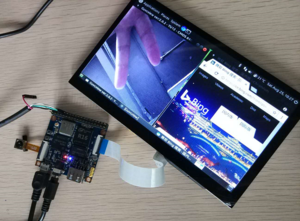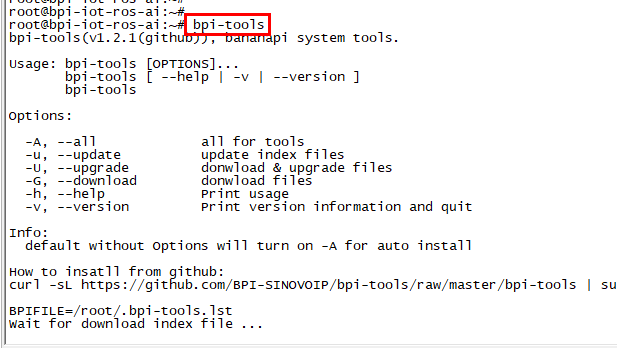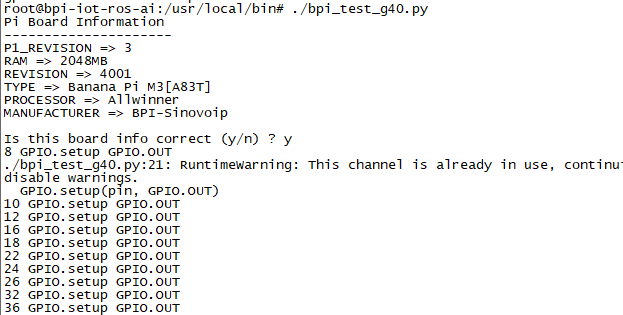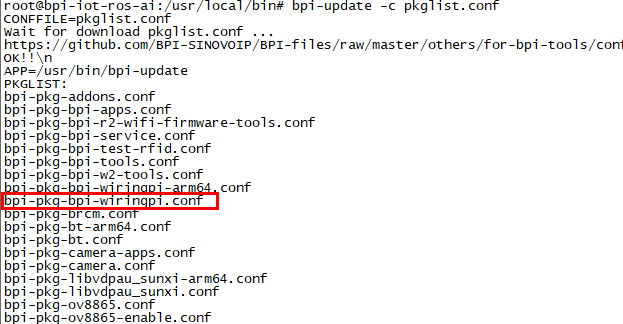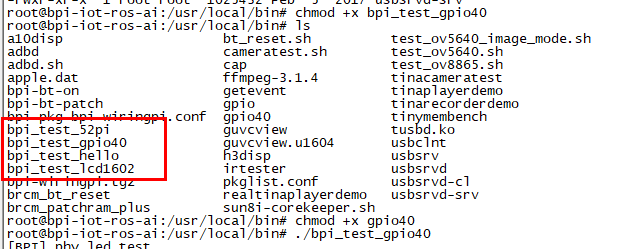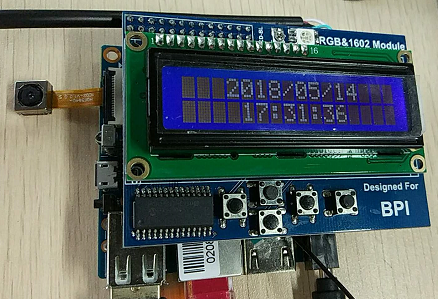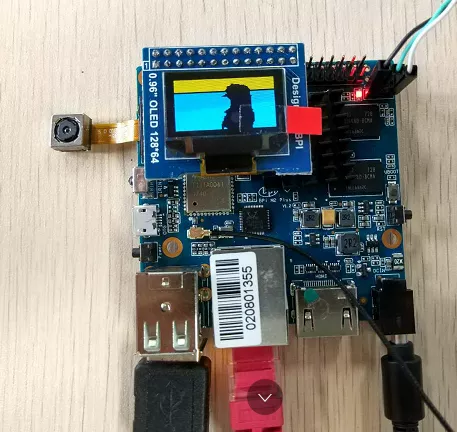Difference between revisions of "Getting Started with M2M"
JackZengWiki (talk | contribs) (→Introduction) |
JackZengWiki (talk | contribs) (→Development) |
||
| Line 19: | Line 19: | ||
[[Image:M2M__debug_console.png | 240px]] [[Image:M2M__pin_define.png | 240px]] | [[Image:M2M__debug_console.png | 240px]] [[Image:M2M__pin_define.png | 240px]] | ||
| + | |||
| + | |||
| + | ===BPI-Tools=== | ||
| + | ====Install Bpi-tools==== | ||
| + | * Execute "curl -sL https://github.com/BPI-SINOVOIP/bpi-tools/raw/master/bpi-tools | sudo -E bash - " | ||
| + | |||
| + | ====Update Bpi-tools==== | ||
| + | * Execute "bpi-tools" | ||
| + | [[Image: Bpi-tools.png]] | ||
| + | |||
| + | ===RPi.GPIO=== | ||
| + | ====Install RPi.GPIO==== | ||
| + | * Execute "git clone https://github.com/BPI-SINOVOIP/RPi.GPIO" | ||
| + | * after clone the repo, cd RPi.GPIO | ||
| + | * Execute "sudo apt-get update" | ||
| + | * Execute "sudo apt-get install python-dev python3-dev" | ||
| + | * Execute "sudo python setup.py install" or "sudo python3 setup.py install" to install the module | ||
| + | |||
| + | ====Using RPi.GPIO==== | ||
| + | * cd /usr/local/bin | ||
| + | * Execute "./bpi_test_g40.py" to test RPi.GPIO | ||
| + | |||
| + | [[Image: RPi_GPIO.png]] | ||
| + | |||
| + | ===WiringPi=== | ||
| + | * GitHub: https://github.com/BPI-SINOVOIP/BPI-WiringPi2.git | ||
| + | * We also have built-in test command in "/usr/local/bin" | ||
| + | |||
| + | ====How to Update WiringPi==== | ||
| + | * Execute "bpi-update -c pkglist.conf" | ||
| + | [[Image: Update_Pkglist.png]] | ||
| + | |||
| + | * Execute "bpi-update -c bpi-pkg-bpi-wiringpi.conf" | ||
| + | [[Image: Update_WringPi.png]] | ||
| + | |||
| + | ====RGB 1602 LCD==== | ||
| + | * Execute "/usr/local/bin/bpi_test_lcd1602.sh" | ||
| + | [[Image: WringPi_1602_LCD.png]] | ||
| + | |||
| + | ====0.96 Inch OLED Display==== | ||
| + | * Execute "/usr/local/bin/bpi_test_52pi.sh" | ||
| + | [[Image: WringPi_0.96_OLED.png]] | ||
| + | |||
| + | ====8x8 RGB LED Martix==== | ||
| + | * Firstly you need a GPIO Extend Board for 8x8 LED Martix | ||
| + | [[Image: WringPi_LED_Martix_Extend_Board.png]] | ||
| + | |||
| + | * Execute "/usr/local/bin/bpi_test_gpio40.sh" | ||
| + | [[Image: WringPi_LED_Martix.png]] | ||
Revision as of 20:14, 24 August 2018
Contents
[hide]Introduction
BPI-M2M
Banana Pi M2M is another ARM SoC powered development board that offers great computing performance in an ultra portable form factor. It is a 51mm square with Allwinner A33 Quad-core A7 SoC and 512MB DDR3 RAM.
- Read more about : Banana Pi BPI-M2M
Key Features
- Quad Core ARM Cortex A7 CPU. R16
- 512MB DDR3 SDRAM
- WiFi (AP6212) & Bluetooth onboard
Development
Basic Development
Prepare to develop
* Prepare 8G/above TF card, USB-Serial interface, PC with Ubuntu System * Using your USB-Serial Connect debug console on M2M
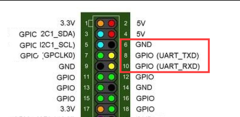
BPI-Tools
Install Bpi-tools
- Execute "curl -sL https://github.com/BPI-SINOVOIP/bpi-tools/raw/master/bpi-tools | sudo -E bash - "
Update Bpi-tools
- Execute "bpi-tools"
RPi.GPIO
Install RPi.GPIO
- Execute "git clone https://github.com/BPI-SINOVOIP/RPi.GPIO"
- after clone the repo, cd RPi.GPIO
- Execute "sudo apt-get update"
- Execute "sudo apt-get install python-dev python3-dev"
- Execute "sudo python setup.py install" or "sudo python3 setup.py install" to install the module
Using RPi.GPIO
- cd /usr/local/bin
- Execute "./bpi_test_g40.py" to test RPi.GPIO
WiringPi
- GitHub: https://github.com/BPI-SINOVOIP/BPI-WiringPi2.git
- We also have built-in test command in "/usr/local/bin"
How to Update WiringPi
- Execute "bpi-update -c pkglist.conf"
- Execute "bpi-update -c bpi-pkg-bpi-wiringpi.conf"
RGB 1602 LCD
- Execute "/usr/local/bin/bpi_test_lcd1602.sh"
0.96 Inch OLED Display
- Execute "/usr/local/bin/bpi_test_52pi.sh"
8x8 RGB LED Martix
- Firstly you need a GPIO Extend Board for 8x8 LED Martix
- Execute "/usr/local/bin/bpi_test_gpio40.sh"