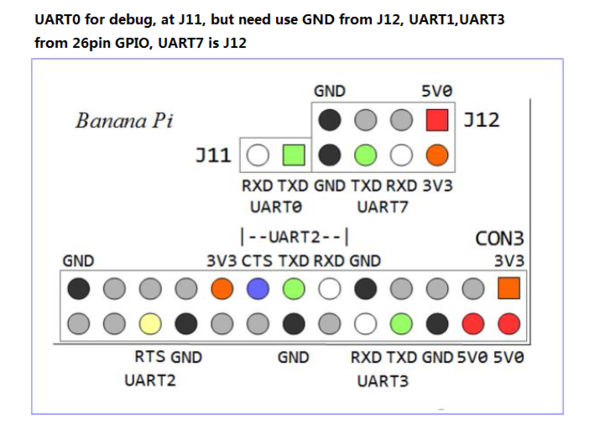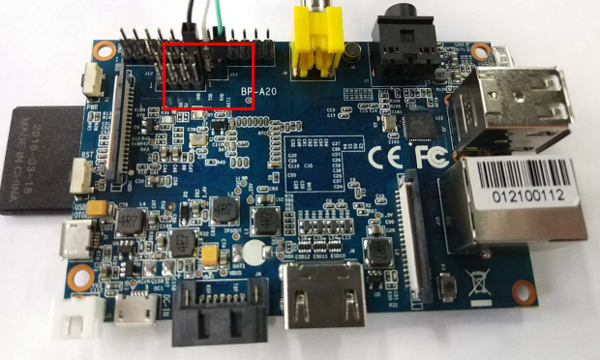Difference between revisions of "Getting Started with M1"
JackZengWiki (talk | contribs) (→Prepare to develop) |
JackZengWiki (talk | contribs) (→Update your image) |
||
| Line 46: | Line 46: | ||
* execute “bpi-update -c bpi-m1.conf”, to download new driver to update your image | * execute “bpi-update -c bpi-m1.conf”, to download new driver to update your image | ||
* execute “file *.tgz”, to check download files’ type is compressed data | * execute “file *.tgz”, to check download files’ type is compressed data | ||
| − | * execute “bpi-bootsel”, you will see the bootloader path, “/usr/lib/u-boot/bananapi/bpi-m1 | + | * execute “bpi-bootsel”, you will see the bootloader path, “/usr/lib/u-boot/bananapi/u-boot-2018.01/u-boot-2018.01-bpi-m1-8k.img.gz” |
| − | * execute “bpi-bootsel /usr/lib/u-boot/bananapi/bpi-m1 | + | * execute “bpi-bootsel /usr/lib/u-boot/bananapi/u-boot-2018.01/u-boot-2018.01-bpi-m1-8k.img.gz”, to update your bootloader |
* reboot | * reboot | ||
Revision as of 00:43, 26 July 2018
Contents
[hide]Introduction
BPI-M1
File:BPI-m1 respbian.png
Overview: BPI-M1 respbian linux
File:BPI-m1 debian.jpg
Overview: BPI-M1 debian linux
File:BPI-m1 ubutnu.jpg
Overview: BPI-M1 ubuntu linux
The Banana Pi M1 is our first product in our goal of creating an open source devlopment board community. With a Banana Pi, we want you to explore and experience the world of DIY projects and portable computing. We welcome all companies, DIYers, and tech loving people within our community! Together, we can make a difference, we can discover our passions, inspire others, and build a practical project
- Read more about : Banana Pi BPI-M1
Key Features
- Dual-core 1.0GHz CPU
- 1 GB DDR3 memeory
- Mali-400 MP2 with Open GL ES 2.0/1.1
Development For Android
Load your first image on M1
Development For Linux
Let's get start to develop on BPI-M1, see amazing things happen.
Basic Development
Prepare to develop
* Prepare 8G/above TF card, USB-Serial interface, PC with Ubuntu System * Using your USB-Serial Connect debug console on M1
Load your first image on M1
1.You could download latest image from our forum * Here is the example link: 2.Install bpi-tools on your system * apt-get install pv * curl -sL https://github.com/BPI-SINOVOIP/bpi-tools/raw/master/bpi-tools | sudo -E bash 3.After you download the image, insert your TF card into your Ubuntu * Execute "bpi-copy xxx.img /dev/sdx" to install image on your TF card. 4.After step 3, then you can insert your TF card into M1, and press power button setup M1
Update your image
* execute “bpi-tools”, to update your bpi tools; * execute “bpi-update -c bpi-m1.conf”, to download new driver to update your image * execute “file *.tgz”, to check download files’ type is compressed data * execute “bpi-bootsel”, you will see the bootloader path, “/usr/lib/u-boot/bananapi/u-boot-2018.01/u-boot-2018.01-bpi-m1-8k.img.gz” * execute “bpi-bootsel /usr/lib/u-boot/bananapi/u-boot-2018.01/u-boot-2018.01-bpi-m1-8k.img.gz”, to update your bootloader * reboot