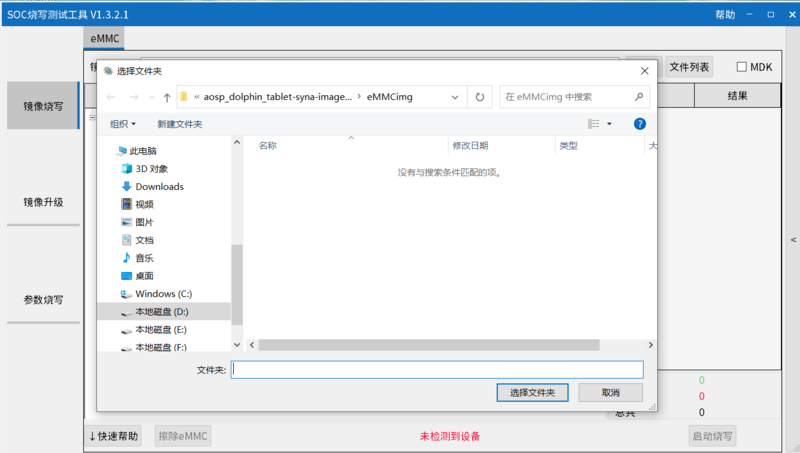Difference between revisions of "Getting Started with BPI-M6"
(Created page with "=Introduction= thumb|[[Banana Pi BPI-M6 with Synaptics VS680]] thumb|[[Banana Pi BPI-M6 with Synaptics VS680...") |
(→Prepare) |
||
| Line 16: | Line 16: | ||
==Android== | ==Android== | ||
===Prepare=== | ===Prepare=== | ||
| − | :1 | + | |
| + | :1. Download and install the [https://pan.baidu.com/s/1URW3Io5mbtqwCUVXAOn3Bg?pwd=tyi8 SenarySocSystemTool] for android image download via USB type-c on M6, only support windows. | ||
| + | :2. Download the latest android image, and confirm that the md5 checksum is correct. | ||
| + | |||
| + | ===Install Image with Usb Burning Tool=== | ||
| + | |||
| + | :1. Open SenarySocSystemTool.exe, click Browse, and select the eMMCimg folder where the image is located. | ||
| + | |||
| + | :[[File:m6_android_install_1.png]] | ||
| + | |||
| + | |||
| + | :2. Press the USB button next to type-c and connect to the computer using the type-c cable. | ||
| + | |||
| + | |||
| + | :3. Click to start burning, and then wait for the burning to complete. | ||
| + | |||
| + | |||
| + | :4. After Burning successfull, Unplug the usb and connect to power supply adaptor to startup. | ||
| + | |||
==Linux== | ==Linux== | ||
Revision as of 00:23, 20 September 2023
Contents
Introduction

Banana Pi BPI-M6 with Synaptics VS680

Banana Pi BPI-M6 with Synaptics VS680
Banana Pi BPI-M6 is the next generation single board computer from Banana Pi in 2022,It is powered by Synaptics VS680 quad-core Cortex-A73 (2.1GHz) and One Cortex-M3 processor,Imagination GE9920 GPU.and NPU Up to 6 .75Tops. Onboard 4GB LPDDR4 memory and 16GB EMMC storage, and supports 4 USB 3.0 interface, a gigabit network port.onboard 1 HDMI-rx port and 1 Hdmi-tx port.
specifications
development
Prepare
- 1. Prepare a usb-serial cable, a 5V/3A adaptor type-c power supply. The serial cable is used for console debug and type-c cable is used for android image download.
- 2. Prepare a SDcard at least 8GB for linux development, android only support emmc boot.
Android
Prepare
- 1. Download and install the SenarySocSystemTool for android image download via USB type-c on M6, only support windows.
- 2. Download the latest android image, and confirm that the md5 checksum is correct.
Install Image with Usb Burning Tool
- 1. Open SenarySocSystemTool.exe, click Browse, and select the eMMCimg folder where the image is located.
- 2. Press the USB button next to type-c and connect to the computer using the type-c cable.
- 3. Click to start burning, and then wait for the burning to complete.
- 4. After Burning successfull, Unplug the usb and connect to power supply adaptor to startup.