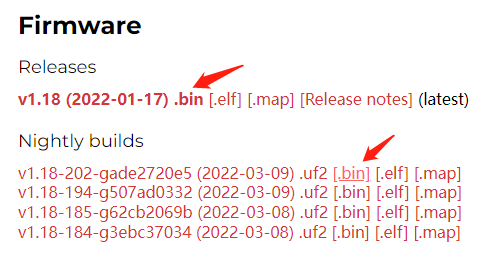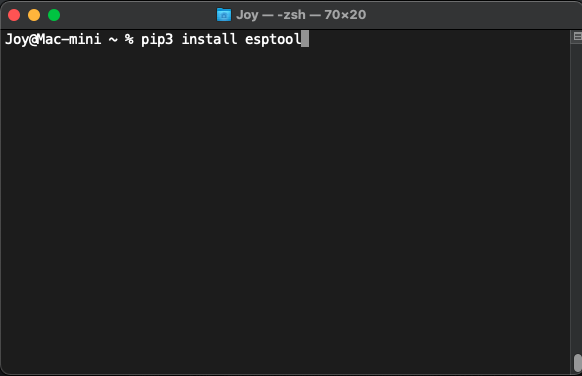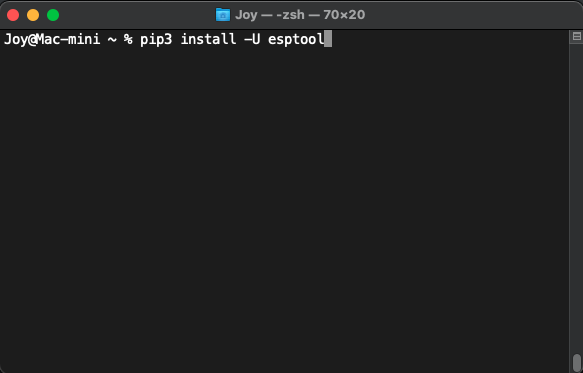Difference between revisions of "Micropython firmware"
(→Configure Firmware Download Mode) |
|||
| Line 24: | Line 24: | ||
Confirm the port of your ESP device via device manager, it might display different port if you are on different modes. | Confirm the port of your ESP device via device manager, it might display different port if you are on different modes. | ||
| + | |||
| + | == Esptool == | ||
| + | |||
| + | This guide is operated on macOS Terminal. | ||
| + | |||
| + | Use the following command to install esptool: | ||
| + | |||
| + | <code>pip3 install esptool</code> | ||
| + | |||
| + | [[File:Micropython_operating_env_21.png]] | ||
| + | |||
| + | For future use, the following command can update esptool to latest version: | ||
| + | |||
| + | <code>pip3 install -U esptool</code> | ||
| + | |||
| + | [[File:Micropython_operating_env_22.png]] | ||
Revision as of 01:51, 18 March 2022
You can download the firmware for ESP32-S3 the firmware for ESP32-S3 on the MicroPython official website).
Click the link and you are met with various download links.
Choose a .bin file and download it to your PC.
Notice the date marked on each firmware file, later versions provide newer features.
Configure Firmware Download Mode
Prepare your ESP device for flashing.
There are two ways to enter Bootloader mode:
- Connect it to the computer via USB, hold BOOT button, press RESET button once, then release BOOT button.
- Hold BOOT button while disconnected to power, connect to PC via USB, then release BOOT button.
The chip controls GPIO0 via BOOT button to choose between reset or cold boot.
Confirm the port of your ESP device via device manager, it might display different port if you are on different modes.
Esptool
This guide is operated on macOS Terminal.
Use the following command to install esptool:
pip3 install esptool
For future use, the following command can update esptool to latest version:
pip3 install -U esptool