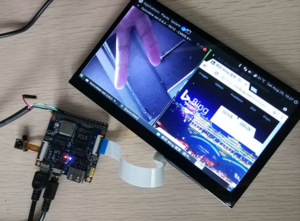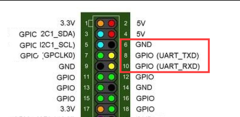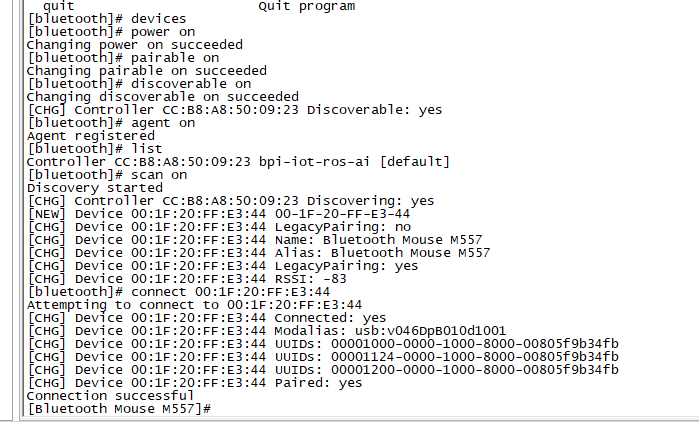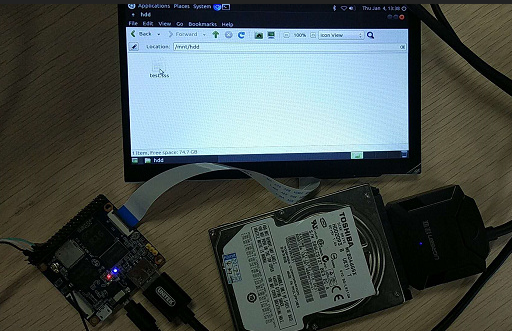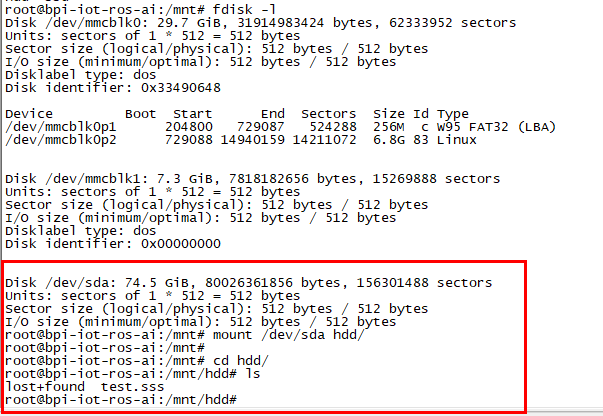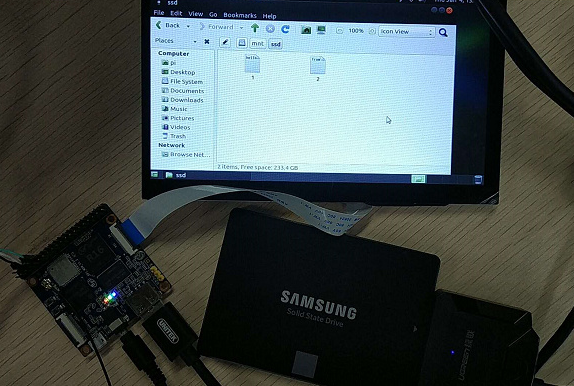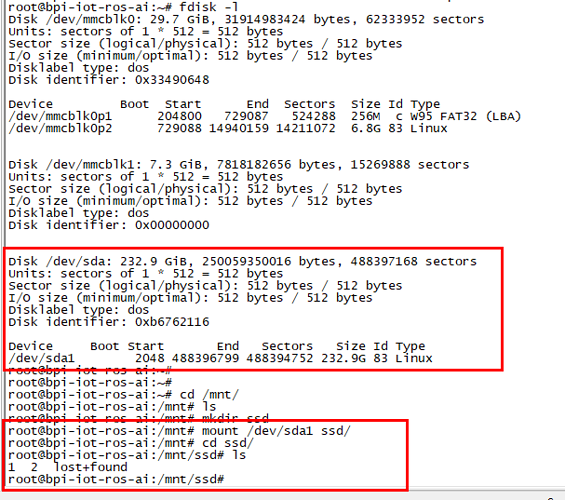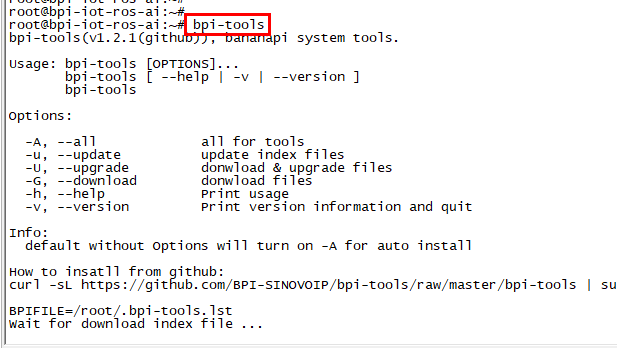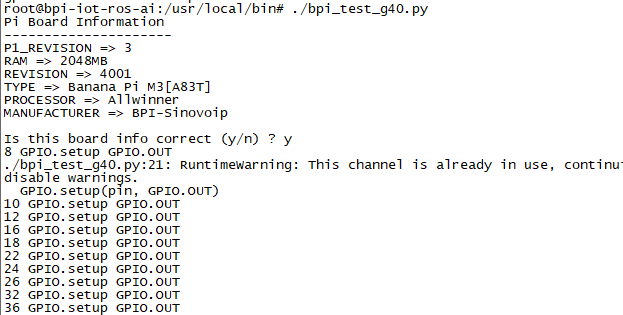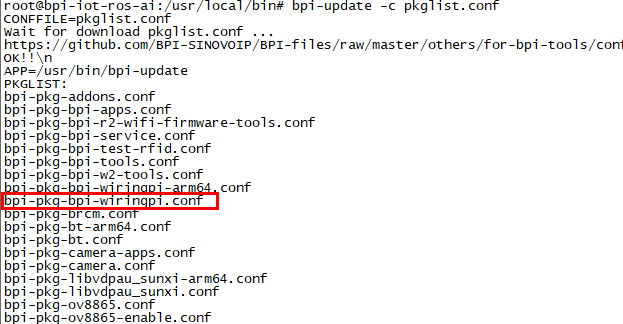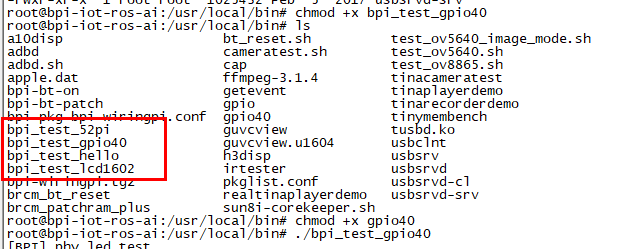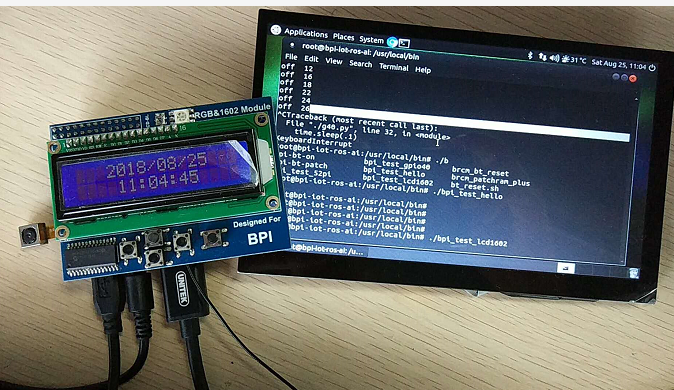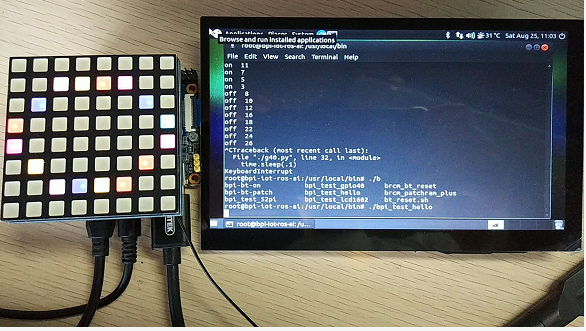Difference between revisions of "Getting Started with M2M"
(→Install Image to EMMC) |
(→Install Image to EMMC) |
||
| Line 47: | Line 47: | ||
:3. Install with bpi-tools command | :3. Install with bpi-tools command | ||
$ sudo bpi-copy xxx-bpi-m2m-xxx.img.zip /dev/mmcblk1 | $ sudo bpi-copy xxx-bpi-m2m-xxx.img.zip /dev/mmcblk1 | ||
| − | |||
| − | |||
| − | |||
| − | |||
| − | |||
:4. Or Install with dd command, umount mmcblk1p1 and mmcblk1p2 partition if mounted automatically, Actually bpi-copy is the same as this dd command | :4. Or Install with dd command, umount mmcblk1p1 and mmcblk1p2 partition if mounted automatically, Actually bpi-copy is the same as this dd command | ||
$ sudo apt-get install pv | $ sudo apt-get install pv | ||
$ sudo unzip -p xxxb-bpi-m2m-xxx.img.zip | pv | dd of=/dev/mmcblk1 bs=10M status=noxfer | $ sudo unzip -p xxxb-bpi-m2m-xxx.img.zip | pv | dd of=/dev/mmcblk1 bs=10M status=noxfer | ||
:5. After flash complete, power off safely and eject the sdcard. | :5. After flash complete, power off safely and eject the sdcard. | ||
| + | |||
| + | :'''Note: If the emmc was flashed android image before, you must erase the boot partition of android before step 3 or step 4.''' | ||
| + | |||
| + | $ | ||
===Build Source Code === | ===Build Source Code === | ||
Revision as of 23:36, 23 March 2021
Contents
Introduction
BPI-M2M

Overview:Banana Pi BPI-M2M
Banana Pi M2M is another ARM SoC powered development board that offers great computing performance in an ultra portable form factor. It is a 51mm square with Allwinner A33 Quad-core A7 SoC and 512MB DDR3 RAM.
- Read more about : Banana Pi BPI-M2M
Key Features
- Quad Core ARM Cortex A7 CPU. R16
- 512MB DDR3 SDRAM
- WiFi (AP6212) & Bluetooth onboard
Development
Linux
Prepare
- 1. Prepare 8G/above TF card, USB-Serial interface.
- 2. Connect USB-Serial to 40 pin header uart2 for kernel console debug, 3 pin header uart0 beside usb port is not debug uart for bpi release images.
- 3. Install bpi-tools on your Linux PC, If you can't access this URL or any other problems, please go to bpi-tools repo and download this tools manually.
$ apt-get install pv $ curl -sL https://github.com/BPI-SINOVOIP/bpi-tools/raw/master/bpi-tools | sudo -E bash
- 4. Download latest linux image, and confirm that the md5 checksum is correct.
- 5. Defautl login: pi/bananapi or root/bananapi.
Install Image to SDcard
- 1. Install image with bpi-tools on Linux, plug your sd card to your Linux PC
$ sudo bpi-copy xxx-bpi-m2m-xxx.img.zip /dev/sdX
- 2. Install image with dd command on Linux, umount SDcard device /dev/sdX partitions if mounted automatically, Actually bpi-copy is the same as this dd command.
$ sudo apt-get install pv $ sudo unzip -p xxx-bpi-m2m-xxx.img.zip | pv | dd of=/dev/sdX bs=10M status=noxfer
- 3. Install bpi image with Etcher on Windows, Linux and MacOS
- Balena Etcher is an open source project by Balena, Flash OS images to SD cards & USB drives
Install Image to EMMC
- 1. Prepare a SDcard with Linux image flashed and bootup the board with this SDcard.
- 2. Copy emmc image to udisk, plugin the udisk to board and mount it.
- 3. Install with bpi-tools command
$ sudo bpi-copy xxx-bpi-m2m-xxx.img.zip /dev/mmcblk1
- 4. Or Install with dd command, umount mmcblk1p1 and mmcblk1p2 partition if mounted automatically, Actually bpi-copy is the same as this dd command
$ sudo apt-get install pv $ sudo unzip -p xxxb-bpi-m2m-xxx.img.zip | pv | dd of=/dev/mmcblk1 bs=10M status=noxfer
- 5. After flash complete, power off safely and eject the sdcard.
- Note: If the emmc was flashed android image before, you must erase the boot partition of android before step 3 or step 4.
$
Build Source Code
- 1. Get the bsp source code
$ git clone https://github.com/BPI-SINOVOIP/BPI-M2M-bsp
- 2. Build the bsp source code
- Please read the source code README.md
Advance Development
Bluetooth
- Use bluetoothctl tool to operate BT
- Execute "bluetoothctl"
- If you don't know how to use bluetoothctl, type "help", you will see more commands
- Execute these commands:
WiFi Client
You have two ways to setup WiFi Client
1. Use commands to setup WiFi client
$ sudo su # killall wpa_supplicant # wpa_passphrase <ssid> <passphrase> > /etc/wpa_supplicant/wpa_supplicant.conf # ifconfig wlan0 up # iwlist wlan0 scan # wpa_supplicant -B -iwlan0 -c/etc/wpa_supplicant/wpa_supplicant.conf # dhclient eth0
There are some other command line ways, please google for them.
2. Use UI interface to setup WiFi Client
StartX
- apt-get install xorg
- apt-get install xserver-xorg
- apt-get install xinit
https://askubuntu.com/questions/518454/what-does-startx-command-do
NAS Application
1. Usb hub + sata to usb
- HDD is supported
- SSD is supported
Camara function
We use HDF5640 camara.
Guvcview
- Use your UI interface to operate camara
- Applications -> Sound & Video -> guvcview
Shell
- We also have built-in command in /usr/local/bin to test camara
- "./test_ov5640_image_mode.sh" to test picture taking function
- "./cameratest.sh" to test video recording function
BPI-Tools
Install Bpi-tools
- Execute "curl -sL https://github.com/BPI-SINOVOIP/bpi-tools/raw/master/bpi-tools | sudo -E bash - "
Update Bpi-tools
- Execute "bpi-tools"
RPi.GPIO
Install RPi.GPIO
- Execute "git clone https://github.com/BPI-SINOVOIP/RPi.GPIO"
- after clone the repo, cd RPi.GPIO
- Execute "sudo apt-get update"
- Execute "sudo apt-get install python-dev python3-dev"
- Execute "sudo python setup.py install" or "sudo python3 setup.py install" to install the module
Using RPi.GPIO
- cd /usr/local/bin
- Execute "./bpi_test_g40.py" to test RPi.GPIO
WiringPi
- GitHub: https://github.com/BPI-SINOVOIP/BPI-WiringPi2.git
- We also have built-in test command in "/usr/local/bin"
How to Update WiringPi
- Execute "bpi-update -c pkglist.conf"
- Execute "bpi-update -c bpi-pkg-bpi-wiringpi.conf"
RGB 1602 LCD
- Execute "/usr/local/bin/bpi_test_lcd1602.sh"
0.96 Inch OLED Display
- Execute "/usr/local/bin/bpi_test_52pi.sh"
8x8 RGB LED Martix
- Firstly you need a GPIO Extend Board for 8x8 LED Martix
- Execute "/usr/local/bin/bpi_test_gpio40.sh"