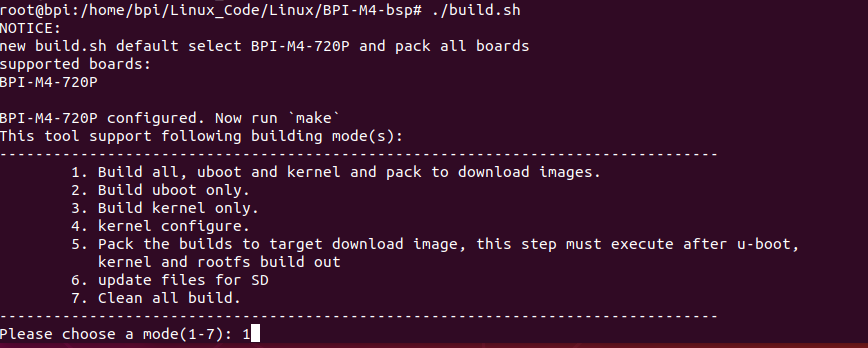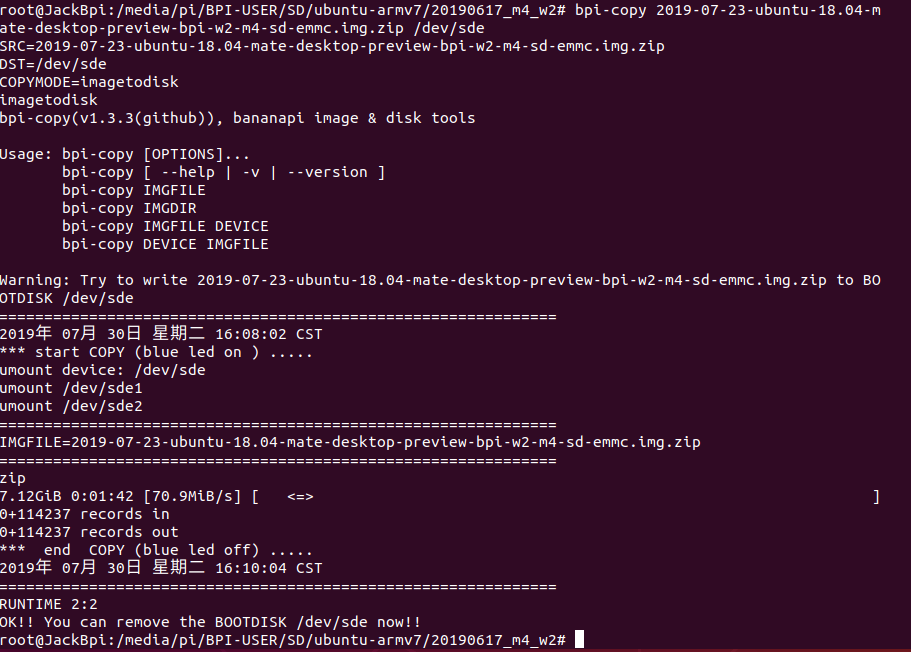Difference between revisions of "How to bulid a image with BSP"
JackZengWiki (talk | contribs) (→2.Install an image on tf card) |
JackZengWiki (talk | contribs) (→2.Install an image on SD card) |
||
| Line 16: | Line 16: | ||
1. You could install an image by following here: [[Install Linux & Android images on Banana pi SBC]] | 1. You could install an image by following here: [[Install Linux & Android images on Banana pi SBC]] | ||
| − | 2. Here I install an image under a ubuntu | + | 2. Here I install an image under a ubuntu os, “bpi-copy 2019-07-23-ubuntu-18.04-mate-desktop-preview-bpi-w2-m4-sd-emmc.img.zip /dev/sde” |
[[FILE:build_image_3.png]] | [[FILE:build_image_3.png]] | ||
| + | |||
| + | ==3.Make an image== | ||
| + | 1. Our bsp could not build an image directly, so we need to make an image from your sd | ||
Revision as of 00:40, 30 July 2019
Contents
Introduction
1.Download and compile BSP code
Here I use BPI-M4 as an example:
1. Execute command: "git clone https://github.com/BPI-SINOVOIP/BPI-M4-bsp.git" to download bsp code.
2. Execute command: "./build.sh" then choose "1" to build the bsp
3. After built bsp code, the boot and kernel files will be generated in "SD/bpi-m4".
2.Install an image on SD card
1. You could install an image by following here: Install Linux & Android images on Banana pi SBC
2. Here I install an image under a ubuntu os, “bpi-copy 2019-07-23-ubuntu-18.04-mate-desktop-preview-bpi-w2-m4-sd-emmc.img.zip /dev/sde”
3.Make an image
1. Our bsp could not build an image directly, so we need to make an image from your sd