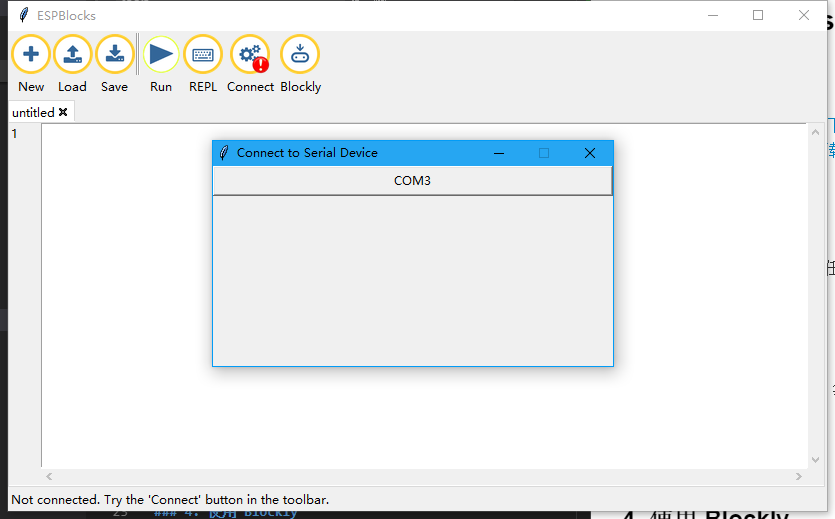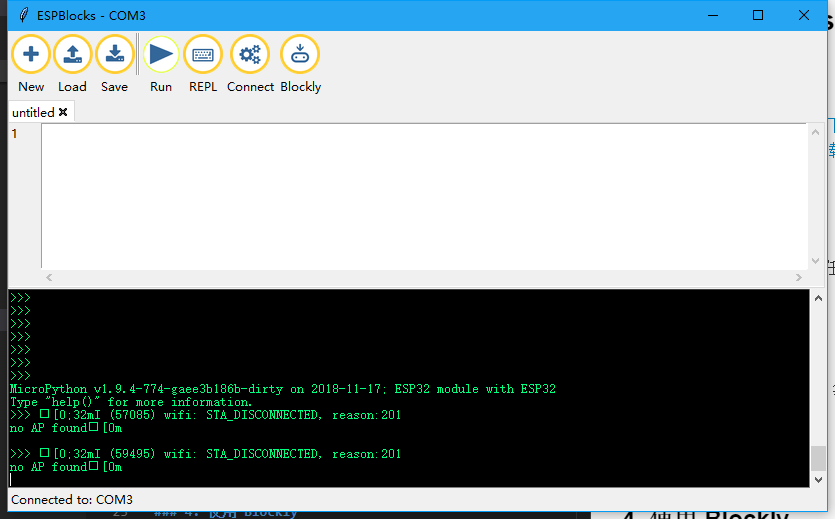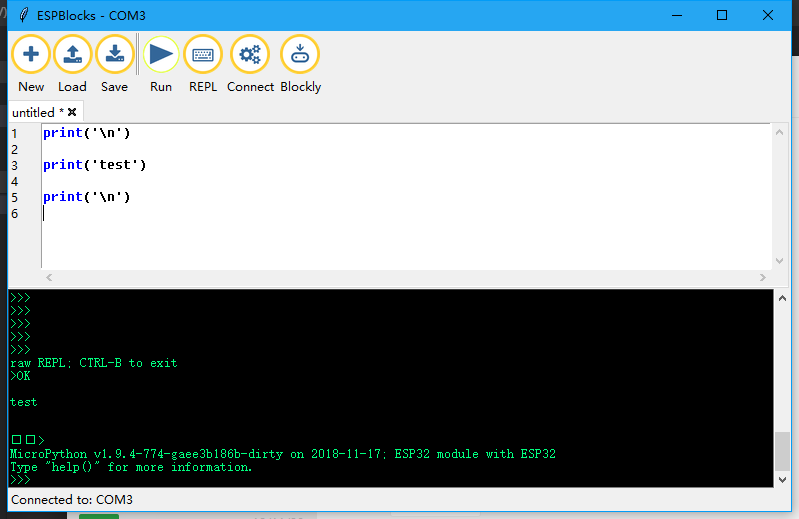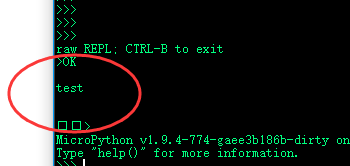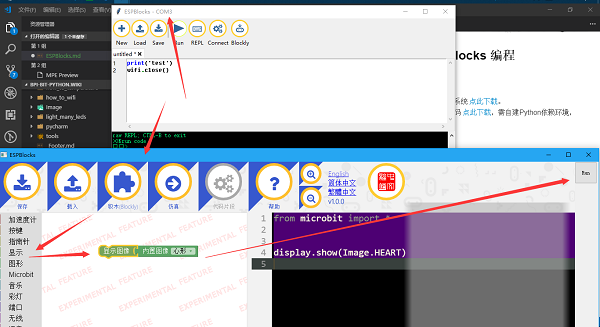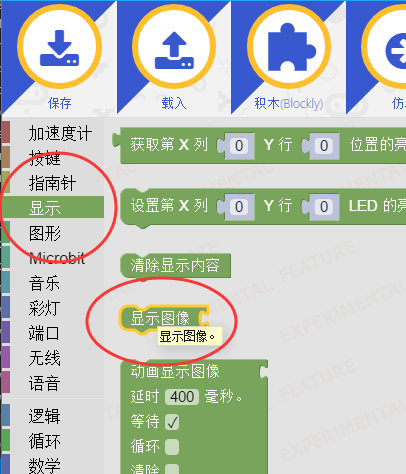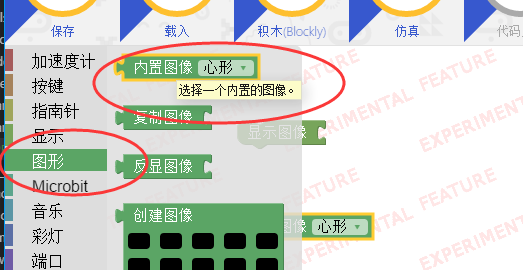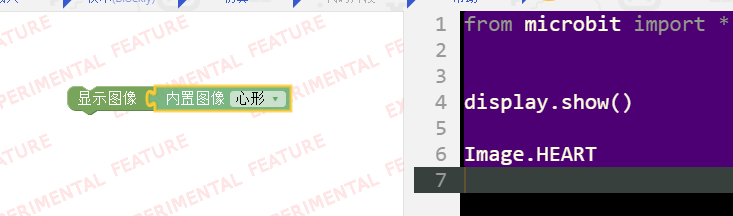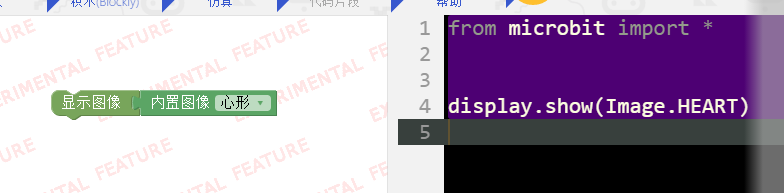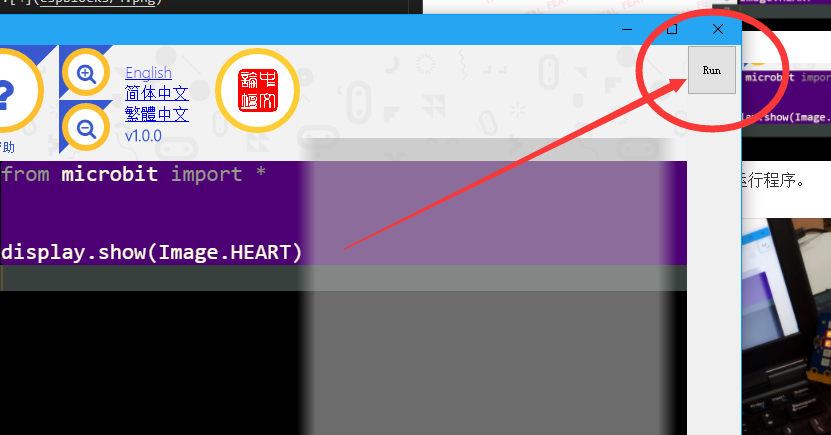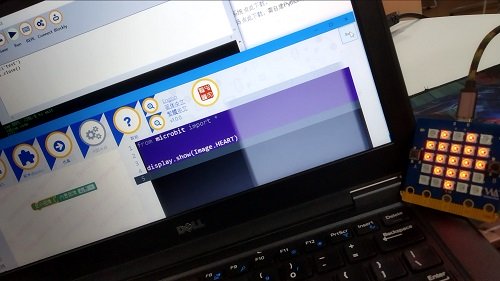Difference between revisions of "2 ESPBlocks Beginner's only"
(→Use Blockly to run the program) |
(→Use Blockly to run the program) |
||
| Line 65: | Line 65: | ||
[[File:Blockly4.png]] | [[File:Blockly4.png]] | ||
| + | |||
| + | *Click the Run button in the upper right corner to Run the program. | ||
| + | |||
| + | [[File:Blockly5.png]] | ||
| + | |||
| + | *The results are shown below. | ||
| + | |||
| + | [[File:Result.jpg]] | ||
Revision as of 23:21, 17 February 2019
Program with ESPBlocks
Contents
The development tools
- use Windows click here to download.
- use Python source code click here to download, the need to build Python depend on the environment, you don't go into here.
Connect the board
- Windows for example, in any location directly run, it is recommended that there is no Chinese path.
- Double-click to open ESPblocks. Exe and wait for a moment while it releases the resource
- Whether or not there is a Connect board, the Connect search board will pop up once, or you can click on the Connect to pop up the window.
- Now we connect the board through the wire, it will automatically find the current connected board serial port and display, as shown in the figure below.
- Then click the button in the figure to confirm that it is their own board can be connected.
- the connection is completed as shown below:
- Wireless connection is not supported now
Use the Editor to run the program
- Prepare a piece of code and copy it into the white box.
print('\n')
print('test')
print('\n')
- Click the Run button to complete the Run
Use Blockly to run the program
- Follow the arrows in the figure below.
- When you click the Blockly button in the menu, a fixed size window pops up. This function cannot be reused at present, so you need to close the program to use it again.
- Select one of the display interface blocks in Blockly and it will appear synchronously in the edit box on the right, but you cannot edit code in Blockly mode.
- Then select the second square, the graphical interface square
- And then put it all together.
- The code is generated automatically.
- Click the Run button in the upper right corner to Run the program.
- The results are shown below.