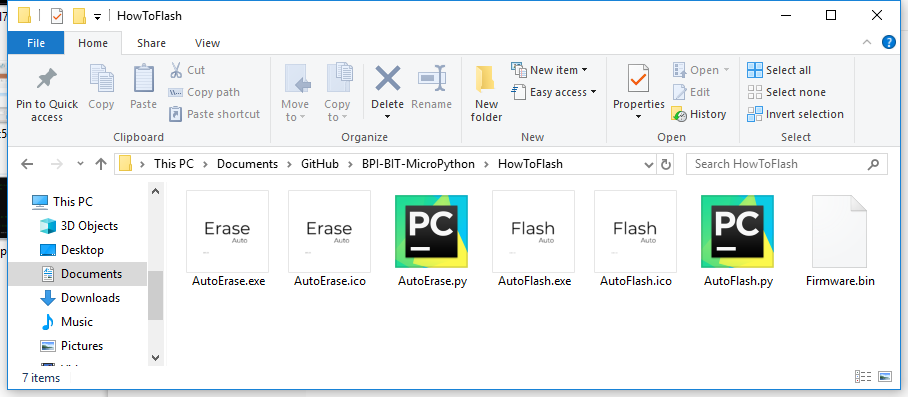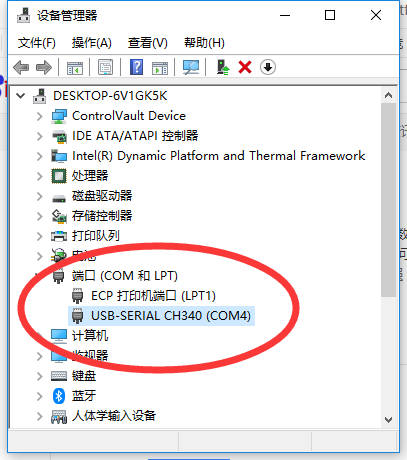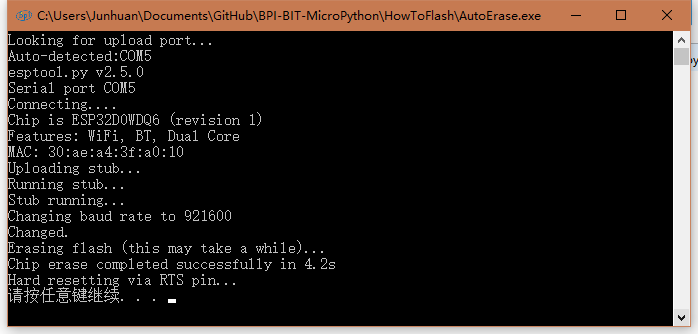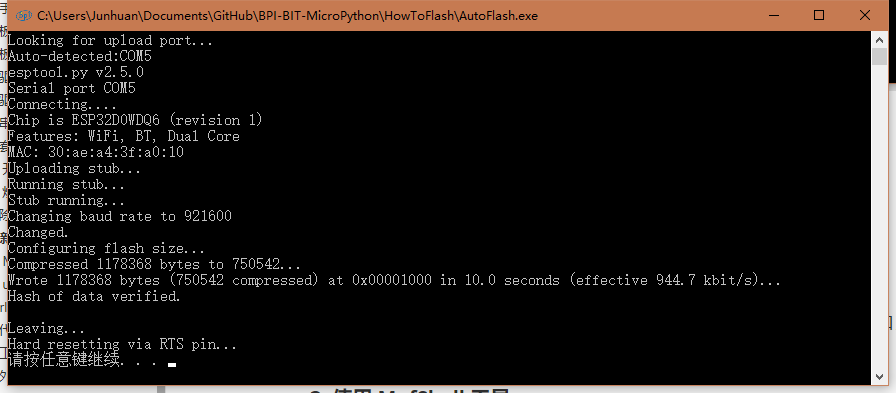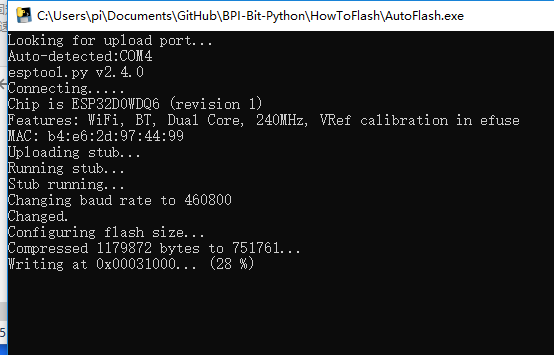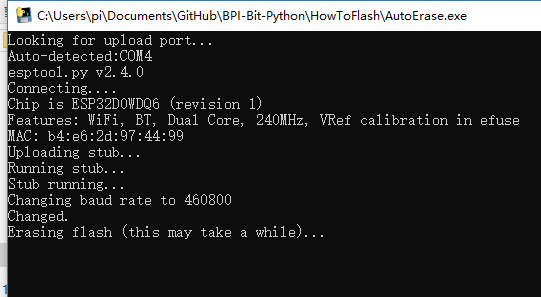Difference between revisions of "3 Try burning the board"
(→Use linux system) |
(→Use linux system) |
||
| Line 79: | Line 79: | ||
*The others remain unchanged | *The others remain unchanged | ||
| − | + | ==Performs a burn in the Python interpreter environment== | |
| − | + | [https://github.com/junhuanchen/AutoTools/blob/master/AutoFlash.py AutoFlash.py] 跟Linux的Shell一致,可在Py代码中查阅得知。 | |
- [AutoErase.py](https://github.com/junhuanchen/AutoTools/blob/master/AutoErase.py) 是指擦除当前硬件的固件,当遇到无法解决的问题时候,可以尝试擦除。 | - [AutoErase.py](https://github.com/junhuanchen/AutoTools/blob/master/AutoErase.py) 是指擦除当前硬件的固件,当遇到无法解决的问题时候,可以尝试擦除。 | ||
Revision as of 20:45, 17 February 2019
Try burning the board
Contents
Why burn the board?
burn is a term that used to be used to download programs to hardware. Now it's just an idiom.As long as we burn the tools, we can put the program we want to run in the hardware.
for example with windows 10,you need choose a image verison fromBPI:bitrelease,and download AutoErase.exe、AutoFlash.exe、firmware.bin and put it in the same directory
On other systems, you need to use the py script for the burn, which is autoerers.py and autoflash.py.
Finally, please ensure that the driver has been successfully installed and the board has been connected to the computer, you can continue to read the following content
One key to write firmware
Erase the board firmware
it is recommended to erase the board once in the following situations.
- first use of the firmware
- other firmware existed before
- the board operation is abnormal
- when at a loss
In Windows system, for example, double-click to run autoeraser.Exe , which recognizes the serial port where the computer inserted the latest board and automatically erases the board, so you only need to make sure the board is the latest device to insert.
the above is the successful erasure, if failed, please try again, still failed, please check or the serial port of the device.
2. Update the board firmware
it is recommended to update the board once in the following situations.
- after erasing the board
- firmware needs to be upgraded
in Windows, for example, double-click to run autoflash.exe . It will recognize the most recently inserted serial port of the board and automatically write all firmware files in the same directory to the board.
The above is a successful burn, if the failure, please try again, still failed, please check or device serial port
Now that the burn is complete, you can move on to the next chapter 3 Hello, World!,If you have any other questions or want to know more, please read on.
Burn tool details
Use windows System
Run ` AutoFlash. Exe ` program will automatically find the latest inserted into the serial port and will be the same directory ` fimware. Bin ` file burn write to the chip of a key.
Using ` AutoErase. Exe ` program firmware can be erased, if there are other firmware, or have a unsolvable problems, are available through the repair (erase) tool to reset the board after burning firmware, note that it will be the board all the file is deleted.
The above procedure through related Python scripts and ` Pyinstller X86 ` module packaging
more than two tools support command line ` AutoErase. Exe - port COM4 - baud 115200 - port ` usage, specific can see below the configuration parameters are introduced.
Use linux system
Shell sudo esptool.py --chip esp32 --port COM3 --baud 1152000 write_flash -z --flash_mode dio --flash_freq 40m 0x1000 firmware.bin
```
- Before this need users to install python and installing the dependencies esptool, such as ` PIP install esptool `
- esptool.py is ESP chip series of burn script tools
- `--chip esp32` is esp32 chip
- `--port COM3` COM3 is the name of a serial port in Windows and /dev/ttyusb0 in Linux.
- `--baud 921600`,If a burn error occurs, it can be lowered to 460800, which will slow down the burn.
- `firmware.bin`,Refers to the location of a file that is burned. If there is no path, the default is the same directory.
- The others remain unchanged
Performs a burn in the Python interpreter environment
AutoFlash.py 跟Linux的Shell一致,可在Py代码中查阅得知。
- [AutoErase.py](https://github.com/junhuanchen/AutoTools/blob/master/AutoErase.py) 是指擦除当前硬件的固件,当遇到无法解决的问题时候,可以尝试擦除。
- 烧写之后?
- 烧写之后,如果烧写成功会如下图,否则会闪退或出现红色警告内容,等其他信息报告。
- 
- 出现问题?
- 当不知道怎么解决的时候,请直接提交问题给我们进行解决。
- 如果没人提供解决方案,您也可以自己使用修复(擦除)工具后重新烧写固件。
- 修复(擦除)工具执行成功之后结果的如下图。
- 
- 疑难解答
- 烧写固件失败,烧写程序闪退,或结果出现 红色警告 。
- 大多数原因是因为您的串口驱动存在问题,解决这个问题后可以再次尝试,如果出现了烧写错误,有可能是您的电脑正在使用多个串口导致识别错误的问题,请确保板子是最新插入的,否则不能自动识别并烧写,如果确定有这个问题也出现了烧写失败的情况,请更换至其他烧写的连接线,此时依旧烧写失败的话,请将板子寄给我们,我们将为您维修或更换。
- 烧写成功?但是没有工作?
- 先确认线材,如果面板灯没有亮,有两种可能,一种是连接线材的问题(线比较差,供电不足),更换好一点的线就可以了,另一种是存在先前固件的问题,分区数据受损,需要擦除一次才可以,一般发生在先前烧过其他固件的时候,如果排除了这两种情况,就只能是电脑的问题,可以先检查一下驱动是否正常,没有感叹号,或者是更换电脑再试。