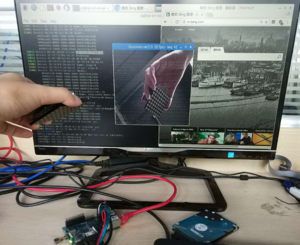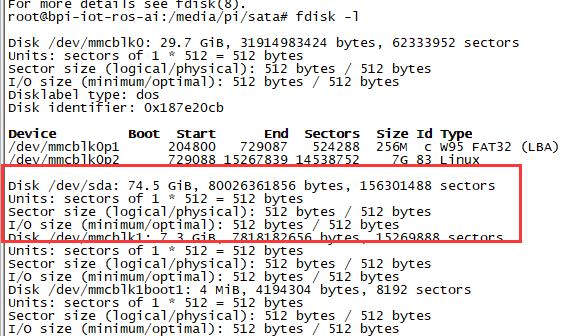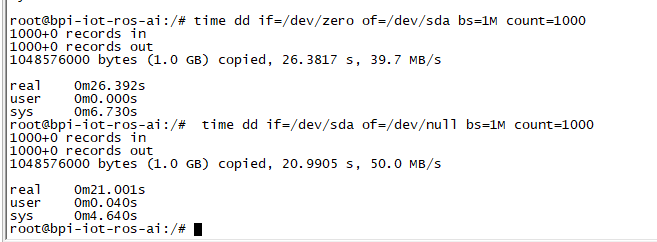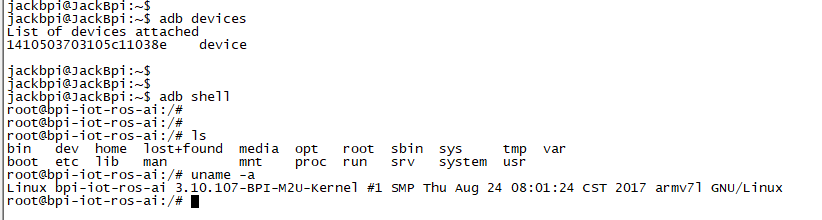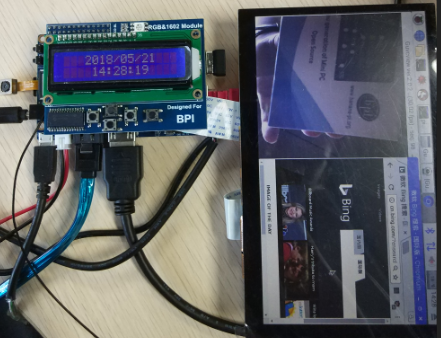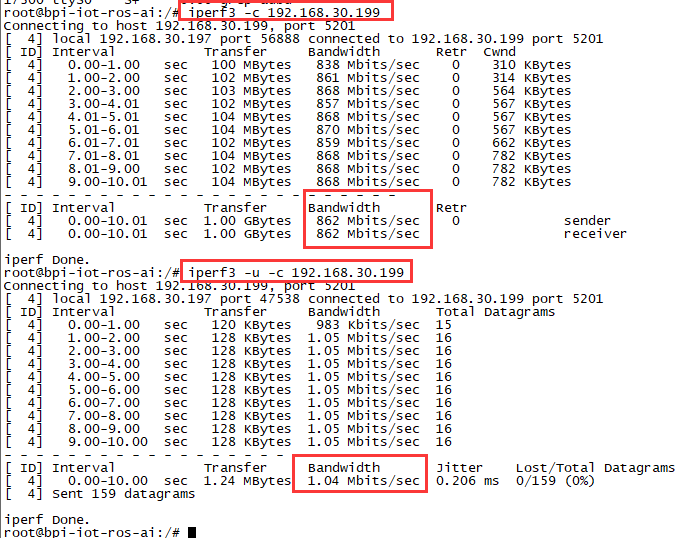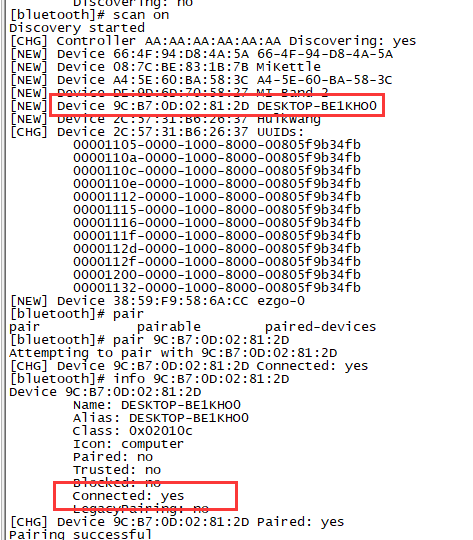Difference between revisions of "Getting Started with M2 Ultra & Berry"
JackZengWiki (talk | contribs) (→WiFi Client) |
|||
| Line 130: | Line 130: | ||
* iw dev wlan0 scan | grep SSID | * iw dev wlan0 scan | grep SSID | ||
* vim /etc/wpasupplicant/wpa_supplicant.conf | * vim /etc/wpasupplicant/wpa_supplicant.conf | ||
| − | + | network={ | |
| − | * wpa_supplicant - | + | ssid="ssid" |
| + | psk="password" | ||
| + | priority=1 | ||
| + | } | ||
| + | * wpa_supplicant -iwlan0 -c /etc/wpa_supplicant/wpa_supplicant.conf | ||
* dhclient wlan0 | * dhclient wlan0 | ||
Revision as of 22:36, 19 November 2018
Contents
- 1 Introduction
- 2 Development
- 2.1 Basic Development
- 2.2 Advanced Development
- 2.3 FAQ
- 3 Reference Link
Introduction
BPI-M2U
Banana Pi BPI-M2 Ultra is a quad-core mini single board computer built with Allwinner R40 SoC. It features 2GB of RAM and 8GB eMMC. It also has onboard WiFi and BT. On the ports side, the BPI-M2 Ultra has 2 USB A 2.0 ports, 1 USB OTG port, 1 HDMI port, 1 audio jack, a DC power port, and last but not least, a SATA port..
- Read more about : Banana Pi BPI-M2U
Key Features
- Quad Core ARM Cortex A7 CPU R40
- 2GB DDR3 SDRAM
- 8 GB eMMC storage
- WiFi (AP6212) & Bluetooth onboard
- SATA Interface
BPI-M2 Berry
Banana Pi BPI-M2 Berry is a quad-core mini single board computer built with Allwinner V40 SoC. It features 1GB of RAM . It also has onboard WiFi and BT. On the ports side, the BPI-M2 Ultra has 4 USB A 2.0 ports, 1 USB OTG port, 1 HDMI port, 1 audio jack, a DC power port, and last but not least, a SATA port..
- Read more about : Banana Pi BPI-M2 Berry
Key Features
- Quad Core ARM Cortex A7 CPU V40.
- 1GB DDR3 SDRAM.
- WiFi (AP6212) & Bluetooth onboard.
- SATA Interface
Development
Let's get start to develop on BPI-M2U, see amazing things happen.
Basic Development
Prepare to develop
* Prepare 8G/above TF card, USB-Serial interface, PC with Ubuntu System * Using your USB-Serial Connect debug console on M2P
Load your first image on M2U
1.You could download latest image from our forum * Here is an example image link: http://forum.banana-pi.org/t/banana-pi-bpi-m2u-berry-new-image-release-raspbian-jessie-8-0-2018-5-24/5812 2.Install bpi-tools on your system * apt-get install pv * curl -sL https://github.com/BPI-SINOVOIP/bpi-tools/raw/master/bpi-tools | sudo -E bash 3.After you download the image, insert your TF card into your Ubuntu * Execute "bpi-copy xxx.img /dev/sdx" to install image on your TF card. 4.After step 3, then you can insert your TF card into M2U, and press power button setup M2U
Load your first image on M2U EMMC
* Run your M2U with TF card * Copy "xxx-sd-emmc-xxx.img.zip / xxx-sd-emmc-xxx.img" to your USB disk * Plug your USB disk in M2U * After M2U recognise USB disk, execute "bpi-copy xxx-sd-emmc-xxx.img.zip / xxx-sd-emmc-xxx.img" to install image on EMMC * Then power off M2U, take TF card out, power on M2U
Advanced Development
How to build uboot & kernel
Install tools
- apt-get udpate
- apt-get install gcc-arm-linux-gnueabihf u-boot-tools
- apt-get install pv
- curl -sL https://github.com/BPI-SINOVOIP/bpi-tools/raw/master/bpi-tools | sudo -E bash
Clone code
- git clone: https://github.com/BPI-SINOVOIP/BPI-M2U-bsp.git
- ./build.sh
SATA
1. Mount SATA on M2U
- After insert sata interface, execute "fdisk -l"
- Then "mount /dev/sdx /mnt/xxx"
2. If you meet some errors when you mount SATA, try these following commands:
- "fdisk /dev/sdx" to create new partition , set your partition numbers and size, after created partitions, input "wq" to save and quit.
- "mkfs.ext2 /dev/sdx" to format the SATA
- "mount /dev/sdx /mnt/xxx"
3. After you success to insert SATA, we could input following commands to test SATA interface:
- "time dd if=/dev/xxx of=/dev/null bs=1M count=1000" to test read speed
- "time dd if=/dev/zero of=/dev/sdx bs=1M count=1000" to test write speed
OTG
1. On M2U console:
- Execute "./adbd.sh", then execute "ps -ax | grep adbd" to see if adbd is set up
2. On PC terminal:
- If adbd was succeed to set up, insert OTG-USB interface to M2U and PC(with Ubuntu system)
- Execute "adb devices" to see if PC has recognised M2U OTG
- If yes, we could execute "adb shell" to connect M2U by adb now
LCD 5" & LCD 7"
- Execute "bpi-bootsel", you'll see a list of boot files
- Find "BPI_M2U_LCD7.img.gz"
- Then execute "bpi-bootsel /usr/lib/u-boot/bananapi/bpi-m2u/BPI_M2U_LCD7.img.gz"
Touch screen
GMAC
Use iperf3 to test gmac
1. On PC Terminal:
- Execute "iperf3 -s"
2. On M2U console:
- TCP test: "iperf3 -c serverIP"
- UDP test: "iperf3 -u -c serverIP"
Bluetooth
- Use bluetoothctl tool to operate BT
- Execute "bluetoothctl"
- If you don't know how to use bluetoothctl, type "help", you will see more commands
- Execute these commands:
WiFi on M2U
WiFi Client
You have two ways to setup WiFi Client
1. Use commands to setup WiFi client
- ip link set wlan0 up
- iw dev wlan0 scan | grep SSID
- vim /etc/wpasupplicant/wpa_supplicant.conf
network={
ssid="ssid"
psk="password"
priority=1
}
- wpa_supplicant -iwlan0 -c /etc/wpa_supplicant/wpa_supplicant.conf
- dhclient wlan0
2. Use UI interface to setup WiFi Client
Clear boot
- git clone https://github.com/BPI-SINOVOIP/BPI-files/tree/master/SD/100MB
- bpi-bootsel BPI-cleanboot-8k.img.gz /dev/sdX
Camara function
We use HDF5640 camara.
Guvcview
- Use your UI interface to operate camara
- Applications -> Sound & Video -> guvcview
Shell
- We also have built-in command in "/usr/local/bin" to test camara
- "./test_ov5640_image_mode.sh" to test picture taking function
- "./cameratest.sh" to test video recording function
IR function
- Execute "getevent"
- Use your IR device to send information to M2U
WringPi
- GitHub: https://github.com/BPI-SINOVOIP/BPI-WiringPi2.git
- We also have built-in test command in "/usr/local/bin"
RGB 1602 LCD
- Execute "/usr/local/bin/bpi_test_lcd1602.sh"
0.96 Inch OLED Display
- Execute "/usr/local/bin/bpi_test_52pi.sh"
8x8 RGB LED Martix
- Firstly you need a GPIO Extend Board for 8x8 LED Martix
- Execute "/usr/local/bin/bpi_test_gpio40.sh"
File System
- read only system change to read & write mode: "mount -o remount,rw /"
Install Qt5.7 & Qtcreator
1.Prepare a 32Gb TF card
2.Use GParted to resize root point '/' as 32Gb
3.apt-get install libxcb*
4.download qt5.7
5.make & make install
6.apt-get install qtcreator
7.Config qtcreator