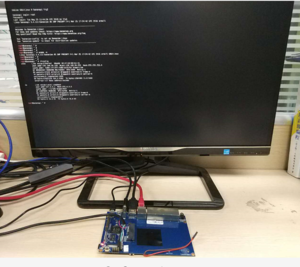Difference between revisions of "Getting Started with R1"
JackZengWiki (talk | contribs) (→Introduction) |
JackZengWiki (talk | contribs) (→BPI-R1) |
||
| Line 1: | Line 1: | ||
=Introduction= | =Introduction= | ||
==BPI-R1== | ==BPI-R1== | ||
| − | [[File: | + | [[File:R1_bananian.png|thumb|Overview: BPI-R1 bananian linux]] |
The Banana Pi R1 is a router based Banana Pi running on the same SoC as the M1 Classic Pi. | The Banana Pi R1 is a router based Banana Pi running on the same SoC as the M1 Classic Pi. | ||
Revision as of 04:06, 29 May 2018
Contents
Introduction
BPI-R1
The Banana Pi R1 is a router based Banana Pi running on the same SoC as the M1 Classic Pi. The R1 is a open hardware router that can run on a variety of open source operating systems including OpenWrt, Android, and Bananian. The R1 has slim router form factor with a bay for 2.5" HDDs. It also has 4 Gigabit LAN ports, 1 Gigabit WAN, and 300Mbs wireless N capabilities.
- Read more about : Banana Pi BPI-R1
Key Features
- Dual-core 1.0GHz CPU
- 1 GB DDR3 memory
- Mali-400 MP2 with Open GL ES 2.0/1.1
- 4x Gigabit LAN 1x Gigabit WAN
Development
Basic Development
Prepare to develop
* Prepare 16G/above TF card, USB-Serial interface, Ubuntu System * Using your USB-Serial Connect debug console on R1
Load your first image on R1
1.You could download latest image from our forum 2.Install bpi-tools on your Ubuntu * apt-get install pv * curl -sL https://github.com/BPI-SINOVOIP/bpi-tools/raw/master/bpi-tools | sudo -E bash 3.After you download the image, insert your TF card into your Ubuntu * Execute "bpi-copy xxx.img /dev/sdx" to install image on your TF card 4.After step 3, then you can insert your TF card into R1, and press power button for around 10s to setup R1