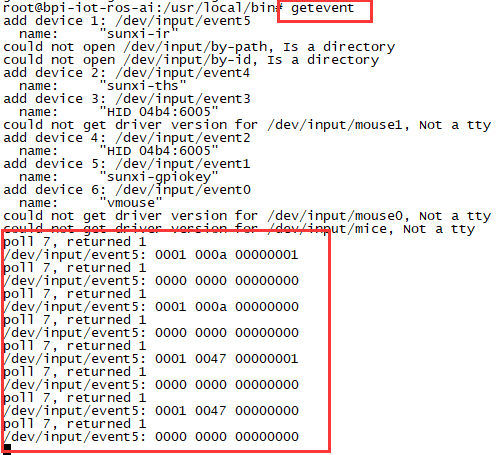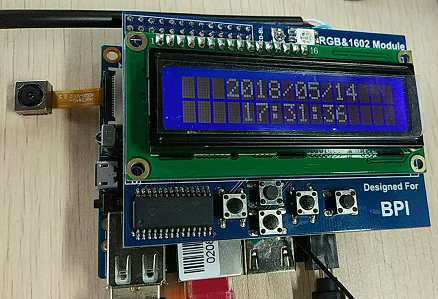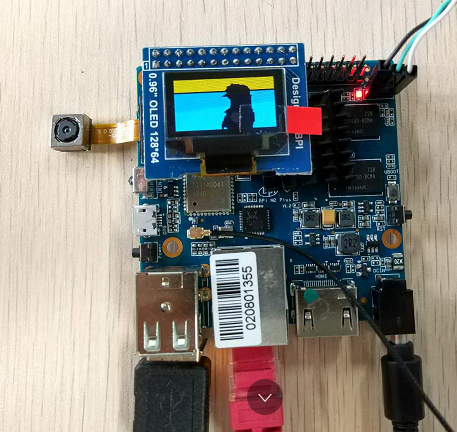Difference between revisions of "Getting Start with M2U"
JackZengWiki (talk | contribs) (Created page with "=Introduction= thumb|Overview: BPI-M2U respbian linux Banana Pi BPI-M2 Ultra is a quad-core mini single board computer built with Allwinner R40 SoC...") |
JackZengWiki (talk | contribs) (→Camara function) |
||
| Line 77: | Line 77: | ||
* Use your UI interface to operate camara | * Use your UI interface to operate camara | ||
* Applications -> Sound & Video -> guvcview | * Applications -> Sound & Video -> guvcview | ||
| − | |||
* We also have built-in command in /usr/local/bin to test camara | * We also have built-in command in /usr/local/bin to test camara | ||
Revision as of 23:01, 20 May 2018
Contents
Introduction
File:M2p respbian.jpg
Overview: BPI-M2U respbian linux
Banana Pi BPI-M2 Ultra is a quad-core mini single board computer built with Allwinner R40 SoC. It features 2GB of RAM and 8GB eMMC. It also has onboard WiFi and BT. On the ports side, the BPI-M2 Ultra has 2 USB A 2.0 ports, 1 USB OTG port, 1 HDMI port, 1 audio jack, a DC power port, and last but not least, a SATA port..
- Read more about : Banana Pi BPI-M2U
BPI-M2U
Key Features
- Quad Core ARM Cortex A7 CPU R40
- 2GB DDR3 SDRAM
- 8 GB eMMC storage
- WiFi (AP6212) & Bluetooth onboard
- SATA Interface
Development
Let's get start to develop on BPI-M2U, see amazing things happen.
Basic Development
Prepare to develop
1.Prepare 8G/above TF card, USB-Serial interface, PC with Ubuntu System
2.Using your USB-Serial Connect debug console on M2P
Load your first image on M2U
1.You could download latest image from our forum * Here is the example forum thread link:
2.Install bpi-tools on your system * apt-get install pv * curl -sL https://github.com/BPI-SINOVOIP/bpi-tools/raw/master/bpi-tools | sudo -E bash
3.After you download the image, insert your TF card into your Ubuntu * Execute "bpi-copy xxx.img /dev/sdx" to install image on your TF card.
4.After step 3, then you can insert your TF card into M2U, and press power button setup M2U.
Advanced Development
GMAC
- Use iperf3 to test gmac
Bluetooth
- Use bluetoothctl tool to operate BT
- Execute "bluetoothctl"
- If you don't know how to use bluetoothctl, type "help", you will see more commands
- Execute these commands:
WiFi on M2U
WiFi Client
You have two ways to setup WiFi Client
1. Use commands to setup WiFi client
- ip link set wlan0 up
- iw dev wlan0 scan | grep SSID
- vim /etc/wpasupplicant/wpa_supplicant.conf
- network={ ssid="ssid" psk="password" priority=1 }
- wpa_supplicant -B -dd -i wlan0 -c /etc/wpa_supplicant/wpa_supplicant.conf
- dhclient wlan0
2. Use UI interface to setup WiFi Client
Clear boot
- git clone https://github.com/BPI-SINOVOIP/BPI-files/tree/master/SD/100MB
- bpi-bootsel BPI-cleanboot-8k.img.gz /dev/sdX
Camara function
We use HDF5640 camara.
Guvcview
- Use your UI interface to operate camara
- Applications -> Sound & Video -> guvcview
- We also have built-in command in /usr/local/bin to test camara
- test_ov5640_image_mode.sh
- cameratest.sh
IR function
- Execute getevent
- Use your IR device to send information to M2P
WringPi
- GitHub: https://github.com/BPI-SINOVOIP/BPI-WiringPi2.git
- We also have built-in test command in /usr/local/bin
RGB 1602 LCD
- Execute bpi_test_lcd1602
0.96 Inch OLED Display
- Execute bpi_test_52pi
8x8 RGB LED Martix
- Firstly you need a GPIO Extend Board for 8x8 LED Martix
- Execute bpi_test_gpio40