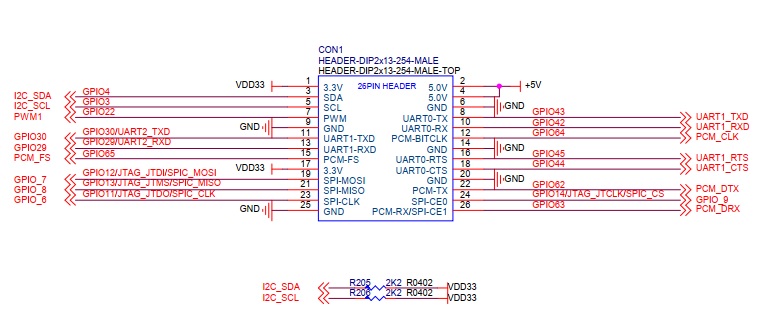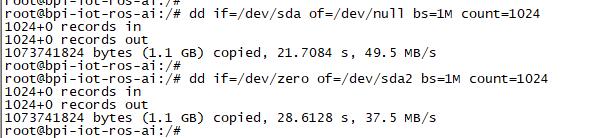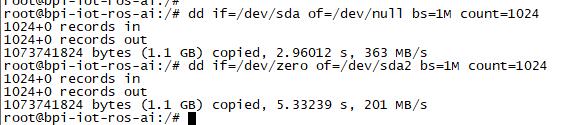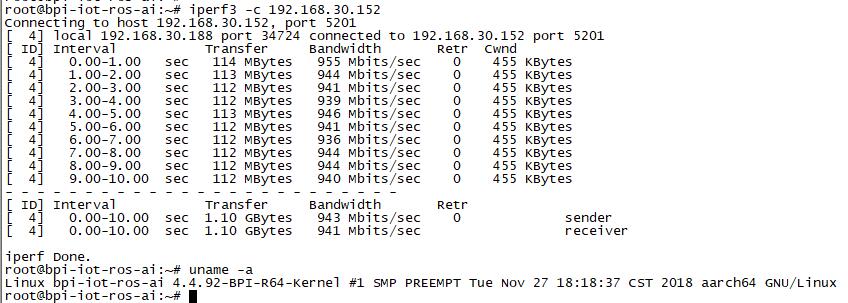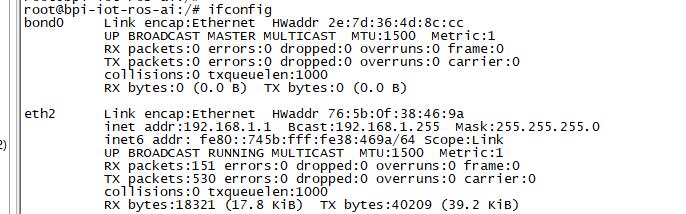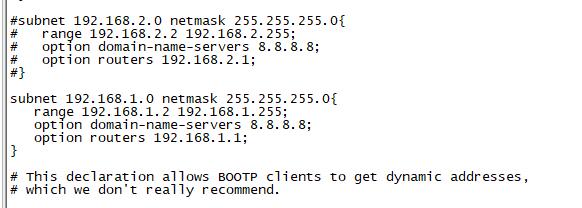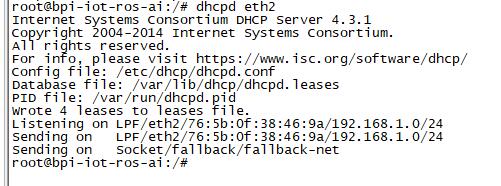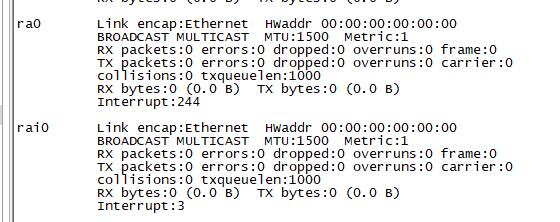Difference between revisions of "Getting Started with BPI-R3"
(→How to burn image to onboard eMMC) |
(→How to burn image to onboard eMMC) |
||
| Line 54: | Line 54: | ||
====How to burn image to onboard eMMC==== | ====How to burn image to onboard eMMC==== | ||
| − | Note: because SD card and EMMC device share one SOC's interface, you need flash one SD image firstly, then R3 boot from SD card, then flash nand image into Nand, then change boot strap to boot from nand, | + | Note: because SD card and EMMC device share one SOC's interface, you need flash one SD image firstly, then R3 boot from SD card, then flash nand image into Nand, then change boot strap to boot from nand, you need flash EMMC image into EMMC. Finally you change bootstrap to boot from EMMC. |
Before burning image to eMMC, please prepare a SD card with flashed bootable image and a USB disk. Let's take OpenWrt image (mtk-bpi-r3-SD-WAN1-SFP1-20220619-single-image.img, mtk-bpi-r3-NAND-WAN1-SFP1-20220619-single-image.bin, bl2_emmc.img, mtk-bpi-r3-EMMC-WAN1-SFP1-20220619-single-image.img) for example, the steps are below: | Before burning image to eMMC, please prepare a SD card with flashed bootable image and a USB disk. Let's take OpenWrt image (mtk-bpi-r3-SD-WAN1-SFP1-20220619-single-image.img, mtk-bpi-r3-NAND-WAN1-SFP1-20220619-single-image.bin, bl2_emmc.img, mtk-bpi-r3-EMMC-WAN1-SFP1-20220619-single-image.img) for example, the steps are below: | ||
Revision as of 22:40, 14 August 2022
Contents
Introduction
Banana Pi BPI-R3 Router board with MediaTek MT7986(Filogic 830) quad core ARM A53 + MT7531A chip design ,2G DDR RAM ,8G eMMC flash onboard,It is a very high performance open source router development board,support Wi-Fi 6/6E 2.4G wifi use MT7975N and 5G wifi use MT7975P, support 2 SFP 2.5GbE port, and 5 GbE network port.
MediaTek MT7986(Filogic 830)
The MT7986(Filogic 830) integrates four Arm Cortex-A53 cores up to 2GHz with up to 18,000 DMIPs of processing power and 6Gbps of dual 4x4 Wi-Fi 6/6E connectivity. It has two 2.5g Ethernet interfaces and serial peripheral interfaces (SPI). Filogic 830‘s built-in hardware acceleration engine enables fast and reliable Wi-Fi offloading and wireless network connection. In addition, the chip supports Mediatek FastPath™ technology, which is suitable for games, AR/VR and other low-latency applications.
Wi-fi 6E has many advantages over its predecessors, including lower latency, larger bandwidth capacity and faster transmission rates. Wireless network devices supporting the 6GHz band mainly use 160MHz wide channel and 6GHz uncongested bandwidth to provide multigigabit transmission and low-latency wi-fi connection, providing reliable wireless network for streaming media, games, AR/VR and other applications.
Key Features
- . MediaTek MT7986(Filogic 830) Quad core ARM Cortex A53+MT7531 chip design
- . Wifi 6/6E 4x4 2.4G Wifi(MT7975N) +4x4 5G Wifi(MT7975P)
- . 2G DDR RAM
- . 8G eMMC flash
- . 2 SFP 2.5GbE
- . 5 GbE network port
- . POE support (optional)
- . Mini PCIe via USB
- . M.2 KEY-E PCIe inerface
- . Mciro SD card interfact
- . 26 PIN GPIO
Development
Basic Development
Prepare to develop
* Prepare 8G/above TF card, USB-Serial interface, Ubuntu System * Using your USB-Serial Connect debug console on BPI-R3
How to burn image to SD card
A. Note: burn image to SD card on linux computer 1.You could download latest image from our forum * Here is the example image link: 2.Install bpi-tools on your Ubuntu. If you can't access this URL or any other problems, please go to bpi-tools repo and install this tools manually. * apt-get install pv * curl -sL https://github.com/BPI-SINOVOIP/bpi-tools/raw/master/bpi-tools | sudo -E bash 3.After you download the image, insert your TF card into your Ubuntu * Execute "bpi-copy xxx.img /dev/sdx" to install image on your TF card 4.After step 3, then you can insert your TF card into R3, and press power button to setup R3 B. Note: burn image to SD card on windows computer 1. Download the tools from the website: https://sourceforge.net/projects/win32diskimager/ 2. Install the tools into Windows computer. 3. flash image into SD card.
How to burn image to onboard eMMC
Note: because SD card and EMMC device share one SOC's interface, you need flash one SD image firstly, then R3 boot from SD card, then flash nand image into Nand, then change boot strap to boot from nand, you need flash EMMC image into EMMC. Finally you change bootstrap to boot from EMMC. Before burning image to eMMC, please prepare a SD card with flashed bootable image and a USB disk. Let's take OpenWrt image (mtk-bpi-r3-SD-WAN1-SFP1-20220619-single-image.img, mtk-bpi-r3-NAND-WAN1-SFP1-20220619-single-image.bin, bl2_emmc.img, mtk-bpi-r3-EMMC-WAN1-SFP1-20220619-single-image.img) for example, the steps are below:
1. Insert the flashed SD card and power on to start the board.(the image on the SD card can be OpenWrt or other linux OS like ubuntu...)
2. Copy eMMC bootable OpenWrt image(mtk-bpi-r64-preloader-emmc.bin,2020-04-09-OpenWRT-mtk-bpi-r64-EMMC.img) to USB disk, if the image is compressed please uncompress it before copying to USB disk.
3. Plug in USB disk to the board, and mount the USB to /mnt or other directory as follows: (you can skip mounting if it is mounted automatically)
* mount -t vfat /dev/sda1 /mnt
* change your directory to the mounting point, here is : cd /mnt
4. Execute following command to enable and copy image to eMMC:
* echo 0 > /sys/block/mmcblk0boot0/force_ro
* dd if=2020-04-09-OpenWRT-mtk-bpi-r64-EMMC.img of=/dev/mmcblk0
* dd if=mtk-bpi-r64-preloader-emmc.bin of=/dev/mmcblk0boot0
* mmc bootpart enable 1 1 /dev/mmcblk0
5. Shutdown, remove SD card and USB disk, and restart the board from eMMC.
Network-Configuration
- Network-Configuration : http://www.fw-web.de/dokuwiki/doku.php?id=en:bpi-r2:network:start
Advanced Development
GPIO
26 Pins Definition
GPIO Control
- echo xxx > /sys/class/gpio/export
- echo in/out > /sys/class/gpio/gpioxxx/direction
- echo 0/1 > /sys/class/gpio/gpioxxx/value
Check the base gpio, you could see mine is 409
For example: if you want to change gpio 22 as out highlevel, you need input commands like this:
- echo 431(22+409) > /sys/class/gpio/export
- echo out > /sys/class/gpio/gpio431/direction
- echo 1 > /sys/class/gpio/gpio431/value
PWM Control
- echo x >/sys/class/pwm/pwmchip0/export
- echo 200000 >/sys/class/pwm/pwmchip0/pwmx/period
- echo 100000 >/sys/class/pwm/pwmchip0/pwmx/duty_cycle
- echo 1 >/sys/class/pwm/pwmchip0/pwmx/enable
SPI touch panel
SPI Panel module:
2.4" Touch Screen TFT LCD with SPI Interface, 240x320 (ILI9341 + ADS7843/XPT2046/HR2046)
SPI Panel <–> BPIR64
T_DO, T_DIN, T_CLK <–> SPIC_0: MOSI / MISO / CLK T_CS <–> SPI-CE0 T_IRQ <–> IO-37 SDO, SCK, SDI <–> SPIC_1: MOSI / MISO / CLK LED <–> PIN-31 DC <–> PIN-11 RESET <–> PIN-13 CS <–> SPI-CE1 GND <–> GND-9 VCC <–> 3.3V-1
DTS Modification:
/ {
backlight: backlight {
compatible = "gpio-backlight";
gpios = <&pio 82 GPIO_ACTIVE_HIGH>; //PIN31 IO-31 : GPIO82
default-on;
};
};
&pio {
spic0_pins: spic0-pins {
mux {
function = "spi";
groups = "spic0_0";
};
};
spic1_pins: spic1-pins {
mux {
function = "spi";
groups = "spic1_0";
};
};
}
&spi0 {
pinctrl-names = "default";
pinctrl-0 = <&spic0_pins>;
status = "okay";
touch@0 {
reg = <0>; //CE0
compatible = "ti,ads7843";
interrupt-parent = <&pio>;
interrupts = <86 0>; //PIN37: IO-37 == GPIO86
pendown-gpio = <&pio 86 0>;
spi-max-frequency = <1000000>;
vcc-supply = <®_3p3v>;
wakeup-source;
};
};
&spi1 {
pinctrl-names = "default";
pinctrl-0 = <&spic1_pins>;
status = "okay";
display@0{
compatible = "ilitek,ili9341";
reg = <0>; //CE0
spi-max-frequency = <32000000>;
dc-gpios = <&pio 51 GPIO_ACTIVE_HIGH>; //PIN11 UART1-TXD : GPIO51
reset-gpios = <&pio 52 GPIO_ACTIVE_HIGH>; //PIN13 UART1-RXD : GPIO52
backlight = <&backlight>;
};
};
Kernel config:
+CONFIG_FB_TFT_ILI9341 +CONFIG_FB_TFT +CONFIG_FB +CONFIG_BACKLIGHT_LCD_SUPPORT +CONFIG_BACKLIGHT_CLASS_DEVICE +CONFIG_BACKLIGHT_GPIO +CONFIG_INPUT +CONFIG_INPUT_TOUCHSCREEN +CONFIG_TOUCHSCREEN_ADS7846
Application:
| Package | + Description | Source |
| fbv | framebuffer image viewer | https://github.com/godspeed1989/fbv |
| input-event-daemon | input-event-daemon with touchTEST event | https://github.com/SAM33/input-event-daemon |
input-event-daemon config that show image by touch area: (I don't know why are the coordinates so strange, but the result of my actual touch and print out that it is like this)
[Global] listen = /dev/input/event0 listen = /dev/input/event1 [TouchTEST] 340,400,3440,1860 = cat /dev/zero > /dev/fb0; fbv -f /root/bpi_608x429.jpg -s 1 340,2260,3440,1860 = cat /dev/zero > /dev/fb0; fbv -f /root/openwrt_449x449.png -s 1
Banana Pi BPI-R64 SPI touch panel test: https://www.youtube.com/watch?v=ikag-D_TI0g&feature=youtu.be
Sata
- If you want to use Sata interface on R64, you need to give GPIO90 low level
- echo 499 > /sys/class/gpio/export
- echo out > /sys/class/gpio/gpio499/direction
- echo 0 > /sys/class/gpio/gpio499/value
- Test a TOSHIBA HDD DISK, the Read/Write performance are below:
- Read from disk: 50MB/s command: dd if=/dev/sda of=/dev/null bs=1M count=1024
- Write to disk: 38MB/s command: dd if=/dev/zero of=/dev/sda bs=1M count=1024
- Test a SAMSUNG SSD DISK, the Read/Write performance are below:
- Read from disk: 360MB/s command: dd if=/dev/sda of=/dev/null bs=1M count=1024
- Write to disk: 200MB/s command: dd if=/dev/zero of=/dev/sda bs=1M count=1024
PCIe
- If you want to use PCIe interface on R64, you need to give GPIO90 high level
- echo 499 > /sys/class/gpio/export
- echo out > /sys/class/gpio/gpio499/direction
- echo 1 > /sys/class/gpio/gpio499/value
- PCIe supports EC-25 4G module.
GMAC
Use iperf3 to test gmac
1. On PC Terminal:
- Execute "iperf3 -s"
2. On R64 console:
- TCP test: "iperf3 -c serverIP"
- UDP test: "iperf3 -u -c serverIP"
R64 LAN Function
- LAN eth interface is eth2, use "ifconfig eth2 up" to enable it.
- Config the ip, "ifconfig eth2 192.168.1.1".
- Config your dhcp server, "vim /etc/dhcp/dhcpd.conf", add these configurations.
- Start dhcp server, "dhcpd eth2".
- then config iptables and set package forward.
- Add "net.ipv4.ip_forward=1" to "/etc/sysctl.conf"
- "/sbin/sysctl -p" to make forward work
- "iptables -t nat -A POSTROUTING -s 192.168.1.1/24 -o eth3 -j MASQUERADE"
Ap mode on R64
- Find "mt_wifi.ko" and insmod it.
- insmod ./lib/modules/4.4.92-BPI-R64-Kernel/extra/mt_wifi.ko
- Then you will see ra0 and rai0.
- ra0 is MT7622 2.4G wifi
- rai0 is MT7615 5G wifi
2.4G WiFi
- Use "ifconfig ra0 up" to enable it.
- Config the ip, "ifconfig ra0 192.168.1.1".
- Config your dhcp server, "vim /etc/dhcp/dhcpd.conf", add these configurations.
- Start dhcp server, "dhcpd ra0".
- then config iptables and set package forward.
- Add "net.ipv4.ip_forward=1" to "/etc/sysctl.conf"
- "/sbin/sysctl -p" to make forward work
- "iptables -t nat -A POSTROUTING -s 192.168.1.1/24 -o eth3 -j MASQUERADE"
5G WiFi
- Use "ifconfig rai0 up" to enable it.
- Config the ip, "ifconfig rai0 192.168.1.1".
- Config your dhcp server, "vim /etc/dhcp/dhcpd.conf", add these configurations.
- Start dhcp server, "dhcpd rai0".
- then config iptables and set package forward.
- Add "net.ipv4.ip_forward=1" to "/etc/sysctl.conf"
- "/sbin/sysctl -p" to make forward work
- "iptables -t nat -A POSTROUTING -s 192.168.1.1/24 -o eth3 -j MASQUERADE"
FAQ
- MT7986a Reference Manual for Develope Board(BPi)