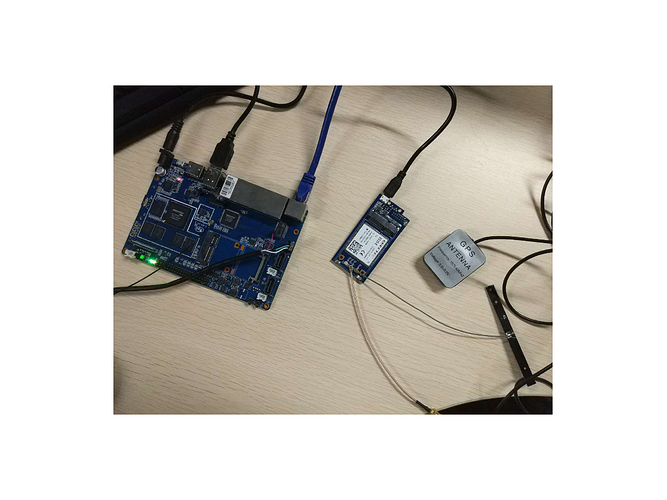Difference between revisions of "Using 4G module with BananaPi"
(→How to use BPI-4G LTE module with BPI-R2) |
(→How to use BPI-4G LTE module with BPI-R2) |
||
| Line 3: | Line 3: | ||
1.Firstly, use R2 connects LTE module by USB or 14pin Headers. then execute command "lsusb" to have a look if R2 have drove the module. The red box is the id of 4G module. | 1.Firstly, use R2 connects LTE module by USB or 14pin Headers. then execute command "lsusb" to have a look if R2 have drove the module. The red box is the id of 4G module. | ||
| + | |||
[[File:Usb_4g_2.PNG]] | [[File:Usb_4g_2.PNG]] | ||
| + | |||
After seeing this, execute command "ls /dev/ttyUSB*" to make sure the 4G module have been recognised as USB devs. | After seeing this, execute command "ls /dev/ttyUSB*" to make sure the 4G module have been recognised as USB devs. | ||
| + | |||
[[File:Usb_4g_3.PNG]] | [[File:Usb_4g_3.PNG]] | ||
2. Execute the "./ppp1.sh &" | 2. Execute the "./ppp1.sh &" | ||
| + | |||
[[File:Usb_4g_4.PNG]] | [[File:Usb_4g_4.PNG]] | ||
Revision as of 04:34, 10 May 2018
How to use BPI-4G LTE module with BPI-R2
1.Firstly, use R2 connects LTE module by USB or 14pin Headers. then execute command "lsusb" to have a look if R2 have drove the module. The red box is the id of 4G module.
After seeing this, execute command "ls /dev/ttyUSB*" to make sure the 4G module have been recognised as USB devs.
2. Execute the "./ppp1.sh &"