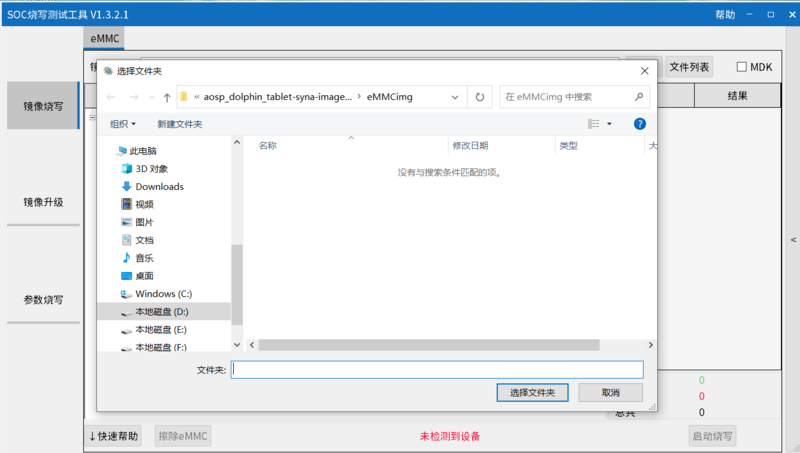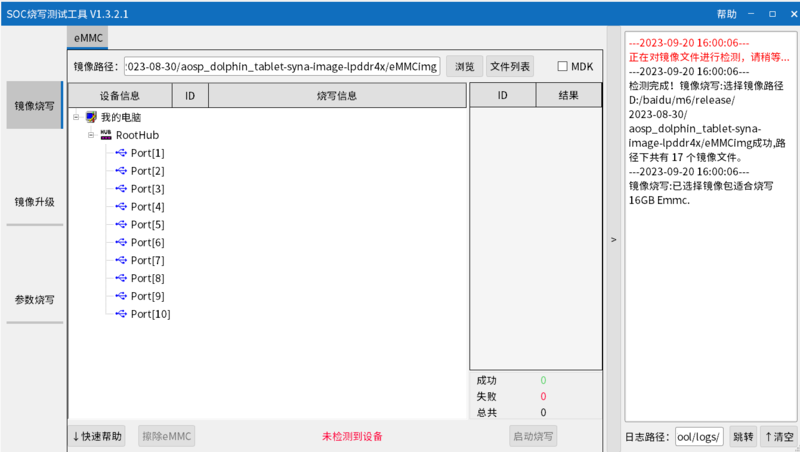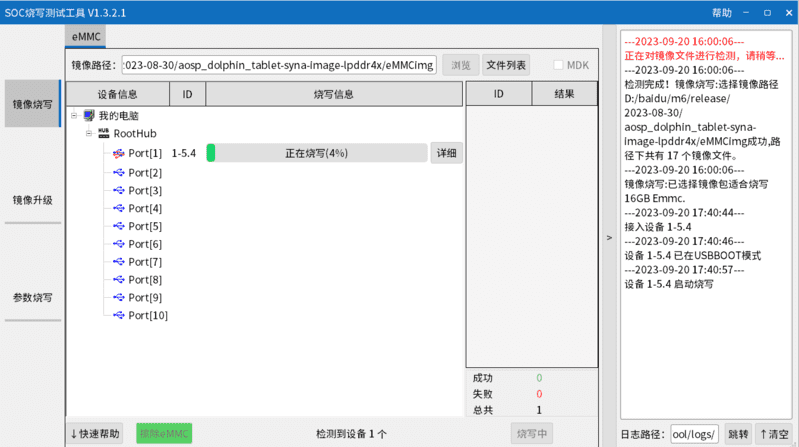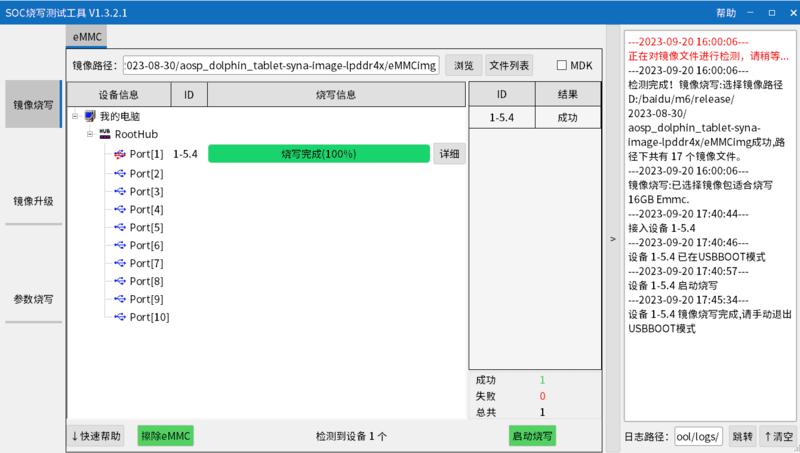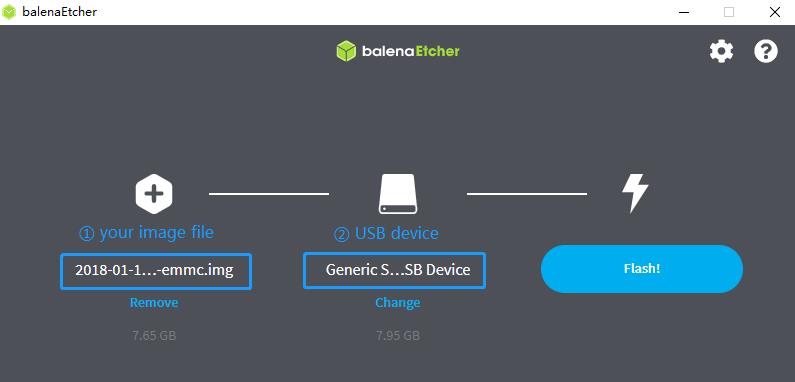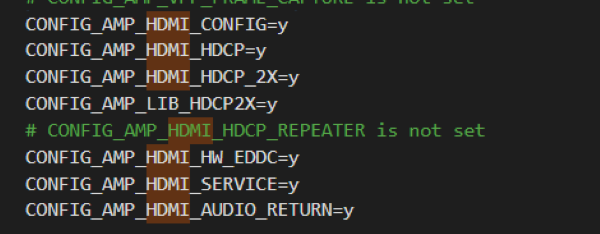Difference between revisions of "Getting Started with BPI-M6"
(→specifications) |
(→Linux) |
||
| (5 intermediate revisions by the same user not shown) | |||
| Line 26: | Line 26: | ||
==Prepare== | ==Prepare== | ||
| − | :1. Prepare a usb-serial cable, a 5V/3A adaptor type-c power supply. The serial cable is used for console debug and type-c cable is used for android image download. | + | :1. Prepare a usb-serial cable('''3.3V,Baud: 115200'''), a 5V/3A adaptor type-c power supply. The serial cable is used for console debug and type-c cable is used for android image download. |
:2. Prepare a SDcard at least 8GB for linux development, android only support emmc boot. | :2. Prepare a SDcard at least 8GB for linux development, android only support emmc boot. | ||
| + | :3. User name/password: '''pi/bananapi''' ,'''root/bananapi'''. | ||
| + | |||
==Android== | ==Android== | ||
===Prepare=== | ===Prepare=== | ||
| − | :1. Download and install the [https://download.banana-pi.dev/d/ca025d76afd448aabc63/files/?p=%2FTools%2Fimage_download_tools%2FSenarySocSystemToolSetupV1.3.2.1. | + | :1. Download and install the [https://download.banana-pi.dev/d/ca025d76afd448aabc63/files/?p=%2FTools%2Fimage_download_tools%2FSenarySocSystemToolSetupV1.3.2.1.rar SenarySocSystemTool] for android image download via USB type-c on M6, only support windows. |
:2. Download the latest android image, and confirm that the md5 checksum is correct. | :2. Download the latest android image, and confirm that the md5 checksum is correct. | ||
| Line 53: | Line 55: | ||
:5. If you want to erase eMMC, you can repeat the above steps, but you need to click on Erase eMMC instead of starting the burn. | :5. If you want to erase eMMC, you can repeat the above steps, but you need to click on Erase eMMC instead of starting the burn. | ||
| + | |||
| + | NOTE: Android images currently only support burning to EMMC. | ||
==Linux== | ==Linux== | ||
| + | ===Install Image to SD card=== | ||
| + | |||
| + | :Install Image with Balena Etcher. | ||
| + | |||
| + | :[https://balena.io/etcher Balena Etcher] is an opensource GUI flash tool by Balena, Flash OS images to SDcard or USB drive. | ||
| + | |||
| + | ::Click on "'''Flash from file'''" to select image. | ||
| + | |||
| + | ::Click on "'''Select target'''" to select USB device. | ||
| + | |||
| + | ::Click on "'''Flash!'''" Start burning. | ||
| + | |||
| + | ::[[File:etcher.jpg]] | ||
| + | |||
| + | :After the image is burned, insert the SD card into the BPI-M6. Press and hold the SPI key while inserting the power supply. | ||
| + | |||
| + | === HDMI=== | ||
| + | VS680 HDMI TX functional properties: | ||
| + | |||
| + | * Support hdmi v2.1 | ||
| + | * Support up to 2160p@60 YUV444 | ||
| + | * Support up to 1080p@60 with 12b deep color | ||
| + | * Support up to HDCP 2.2 | ||
| + | * Support HBR output | ||
| + | * Support HDR10 and HLG | ||
| + | |||
| + | ==== HDMI TX software configuration==== | ||
| + | VS680 currently uses two display frameworks, FB and DRM | ||
| + | |||
| + | Source code file for FB scheme: | ||
| + | :syna-release/linux_5_4/drivers/video/syna/source/ | ||
| + | |||
| + | Source code file for DBM scheme: | ||
| + | :syna-release/linux_5_4/drivers/soc/berlin/modules/drm/ | ||
| + | |||
| + | Enable the HDMI TX feature in the configuration file. The configuration file is located in the SDK's '''syna-release/configs/product/vs680_a0_android_baseline_evk/vs680_a0_android_baseline_evk_defconfig''',with the following configuration: | ||
| + | ::[[File:bpi-m6_hdmi_tx_software_configuration.png]] | ||
| + | |||
| + | |||
| + | ==== Enable HDCP==== | ||
| + | |||
| + | test_disp enable/disable hdcp | ||
| + | test_disp setVersion 1 //set hdcp 1.4 | ||
| + | test_disp setVersion 2 //set hdcp 2.2 | ||
| + | |||
| + | |||
| + | ==== Resolution Configuration==== | ||
| + | Supported standards: CEA-861-E video format | ||
| + | |||
| + | Supported resolutions: | ||
| + | |||
| + | * 3840x2160p60Hz/30Hz//24Hz | ||
| + | * 1920x1200@60hz | ||
| + | * 1920x1080p@60 | ||
| + | * 1280x700p@60 | ||
| + | |||
| + | Configure resolution and format on the command line: | ||
| + | |||
| + | test_disp setformat[Display ID] [Resolution ID] [BitDepth] [Color fmt] [Aspect Ratio][tgID][vout_mode] | ||
| + | |||
| + | Examples: | ||
| + | test_disp setformat 0 64 2 0 | ||
| + | |||
| + | |||
| + | |||
| + | === Ethernet === | ||
| + | |||
| + | |||
| + | === WiFi & BT === | ||
| + | There are two ways to use WiFi & BT. | ||
| + | |||
| + | Purchase BPI-M6 CSI · WiFi accessories. Insert it into the M.2 Key E interface, and then insert a network card on the accessories. | ||
| + | |||
| + | WiFi&BT accessories using USB interface. | ||
| + | |||
| + | === Camera === | ||
| + | |||
| + | You can purchase BPI-M6 CSI · WiFi accessories.There are two CSI interfaces above. | ||
Latest revision as of 17:47, 30 May 2024
Contents
Introduction


Banana Pi BPI-M6 is a new generation single board computer design , use Synaptics VS680 quad-core Cortex-A73 (2.1GHz) and One Cortex-M3 processor,Imagination GE9920 GPU.and NPU Up to 6 .75Tops. Onboard 4GB LPDDR4 memory and 16GB EMMC storage, and supports 4 USB 3.0 interface, a gigabit network port.onboard 1 HDMI-rx port and 1 Hdmi-tx port.
specifications
- Synaptics VideoSmart VS680 quad-core Cortex-A73 (2.1GHz) and One Cortex-M3 processor
- Imagination GE9920 GPU
- NPU for AI up to 6 .75Tops
- System Memory – 4GB LPDDR4
- Storage – 16GB eMMC flash
- Video Output – 1 HDMIin and 1 HDMIout
- Connectivity – Gigabit Ethernet
- USB – 4x USB 3.0 ports via VL817 hub controller, 1x USB-C port (for power only?)
- Expansion – 40-pin
- Debugging – 3-pin debug header
- Misc – Reset, Power, and U-boot button; power and activity LED’s;
- Power Supply – 5V @3A via USB Type-C port
- M.2 Key E(PCIe + MIPI CSI)
development
Prepare
- 1. Prepare a usb-serial cable(3.3V,Baud: 115200), a 5V/3A adaptor type-c power supply. The serial cable is used for console debug and type-c cable is used for android image download.
- 2. Prepare a SDcard at least 8GB for linux development, android only support emmc boot.
- 3. User name/password: pi/bananapi ,root/bananapi.
Android
Prepare
- 1. Download and install the SenarySocSystemTool for android image download via USB type-c on M6, only support windows.
- 2. Download the latest android image, and confirm that the md5 checksum is correct.
Install Image with Usb Burning Tool
- 1. Open SenarySocSystemTool.exe, click Browse, and select the eMMCimg folder where the image is located.
- 2. Press the USB button next to type-c and connect to the computer using the type-c cable.
- 3. Click to start burning, and then wait for the burning to complete.
- 4. After Burning successfull, press the RST key, Unplug the usb and connect to power supply adaptor to startup.
- 5. If you want to erase eMMC, you can repeat the above steps, but you need to click on Erase eMMC instead of starting the burn.
NOTE: Android images currently only support burning to EMMC.
Linux
Install Image to SD card
- Install Image with Balena Etcher.
- Balena Etcher is an opensource GUI flash tool by Balena, Flash OS images to SDcard or USB drive.
- Click on "Flash from file" to select image.
- Click on "Select target" to select USB device.
- Click on "Flash!" Start burning.
- After the image is burned, insert the SD card into the BPI-M6. Press and hold the SPI key while inserting the power supply.
HDMI
VS680 HDMI TX functional properties:
- Support hdmi v2.1
- Support up to 2160p@60 YUV444
- Support up to 1080p@60 with 12b deep color
- Support up to HDCP 2.2
- Support HBR output
- Support HDR10 and HLG
HDMI TX software configuration
VS680 currently uses two display frameworks, FB and DRM
Source code file for FB scheme:
- syna-release/linux_5_4/drivers/video/syna/source/
Source code file for DBM scheme:
- syna-release/linux_5_4/drivers/soc/berlin/modules/drm/
Enable the HDMI TX feature in the configuration file. The configuration file is located in the SDK's syna-release/configs/product/vs680_a0_android_baseline_evk/vs680_a0_android_baseline_evk_defconfig,with the following configuration:
Enable HDCP
test_disp enable/disable hdcp test_disp setVersion 1 //set hdcp 1.4 test_disp setVersion 2 //set hdcp 2.2
Resolution Configuration
Supported standards: CEA-861-E video format
Supported resolutions:
- 3840x2160p60Hz/30Hz//24Hz
- 1920x1200@60hz
- 1920x1080p@60
- 1280x700p@60
Configure resolution and format on the command line:
test_disp setformat[Display ID] [Resolution ID] [BitDepth] [Color fmt] [Aspect Ratio][tgID][vout_mode]
Examples:
test_disp setformat 0 64 2 0
Ethernet
WiFi & BT
There are two ways to use WiFi & BT.
Purchase BPI-M6 CSI · WiFi accessories. Insert it into the M.2 Key E interface, and then insert a network card on the accessories.
WiFi&BT accessories using USB interface.
Camera
You can purchase BPI-M6 CSI · WiFi accessories.There are two CSI interfaces above.