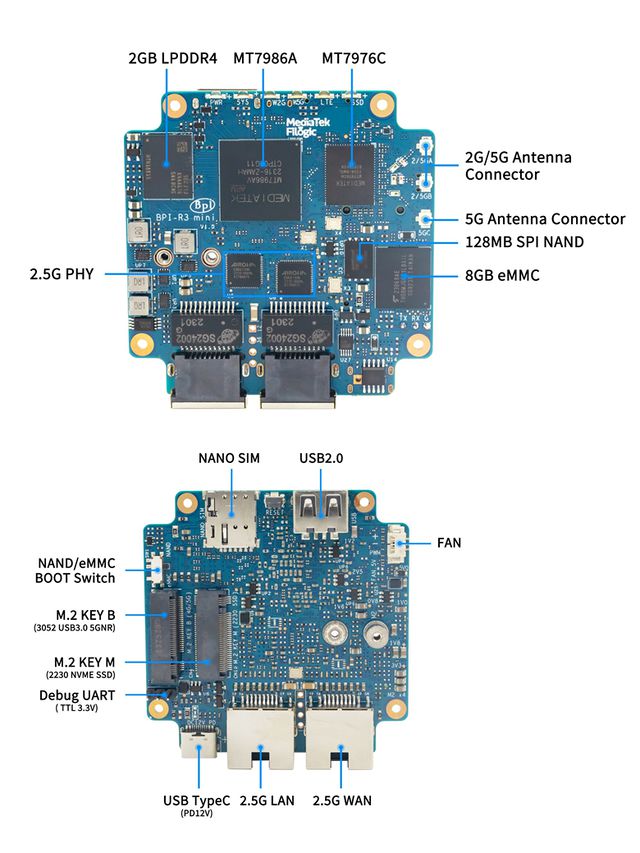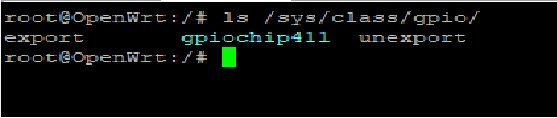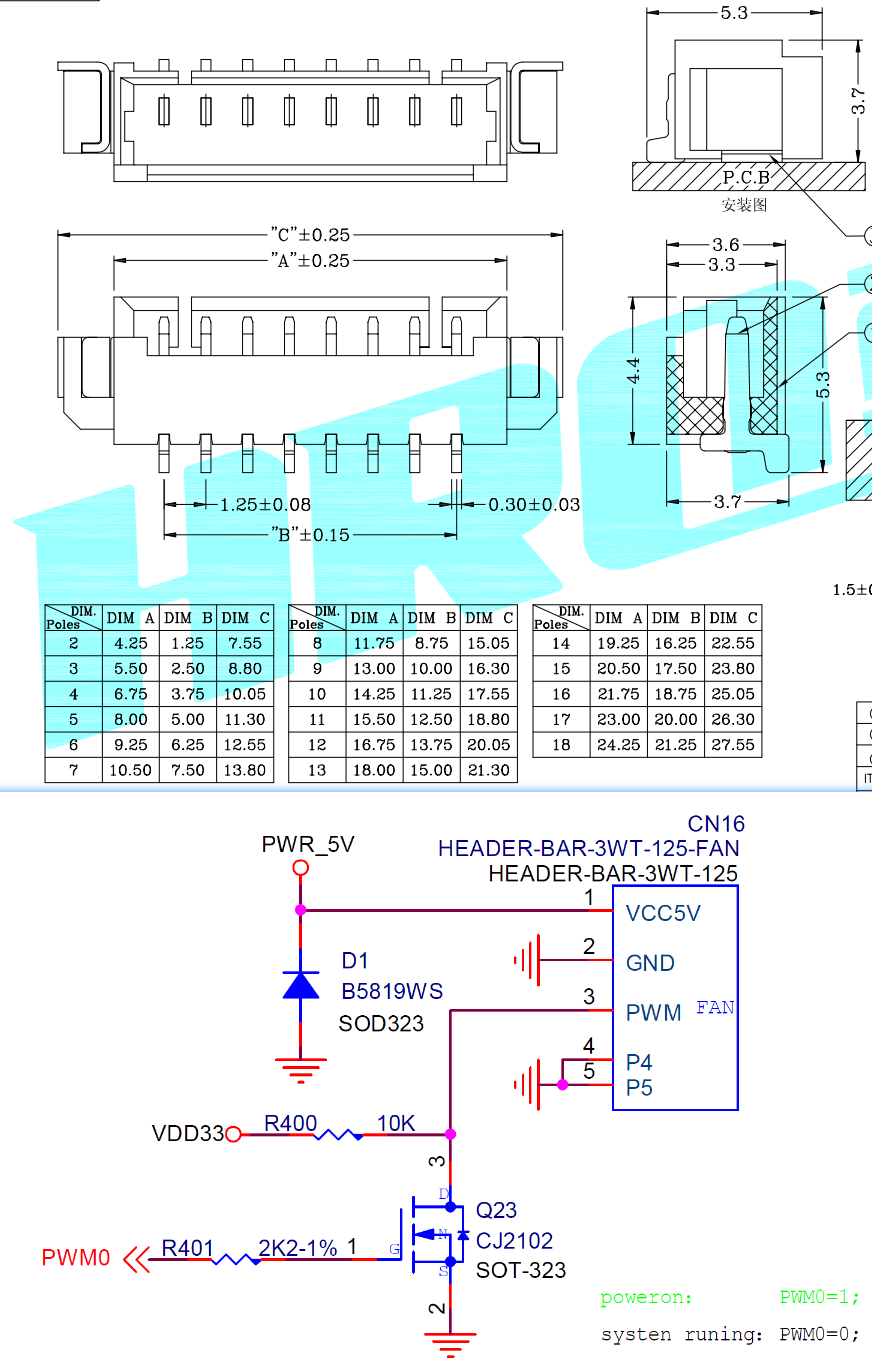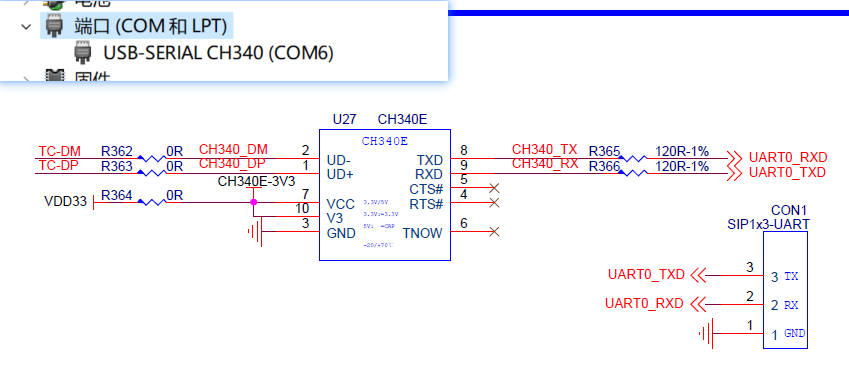Difference between revisions of "Getting Started with BPI-R3 MINI"
(→Wifi & Serial cable) |
(→4G/5G Module) |
||
| (67 intermediate revisions by 2 users not shown) | |||
| Line 27: | Line 27: | ||
* Prepare USB-Serial interface | * Prepare USB-Serial interface | ||
* Using your USB-Serial Connect debug console on BPI-R3 MINI | * Using your USB-Serial Connect debug console on BPI-R3 MINI | ||
| − | Note: Debug Uart 3.3v TTL | + | Note: '''Debug Uart 3.3v TTL,Baud: 115200'''. |
| + | * Default IP address for LAN port: '''192.168.1.1''' | ||
| + | * User name/password: '''pi/bananapi''' ,'''root/bananapi'''. | ||
| + | Or the user is '''root without a password'''. | ||
| + | * WIFI: '''Operwrt''' | ||
[[Image:BPI-R3-MINI-Back.png|320px]] | [[Image:BPI-R3-MINI-Back.png|320px]] | ||
| Line 37: | Line 41: | ||
Note: Because BPI-R3 MINI can't support that it boot from SD, So the factory will flash one default image into Nand and EMMC Device. | Note: Because BPI-R3 MINI can't support that it boot from SD, So the factory will flash one default image into Nand and EMMC Device. | ||
Anytime please confirm that one EMMC or Nand device include one bootable image, it's very important!! | Anytime please confirm that one EMMC or Nand device include one bootable image, it's very important!! | ||
| + | |||
| + | If there is no OS in the memory, the consol port will print "System halt!" and sotp running. | ||
| + | At this time, you need to switch to another memory to boot from. | ||
| + | [[File:SYSHalt.png]] | ||
if you want to update EMMC device, please boot from Nand | if you want to update EMMC device, please boot from Nand | ||
| Line 48: | Line 56: | ||
Note: when you want to Update EMMC device, Firstly Change boot switch to boot from Nand device, then after boot up,you need flash one emmc image into EMMC device. Finally you change bootstrap to boot from EMMC. | Note: when you want to Update EMMC device, Firstly Change boot switch to boot from Nand device, then after boot up,you need flash one emmc image into EMMC device. Finally you change bootstrap to boot from EMMC. | ||
| − | Before burning image to eMMC, please prepare a USB disk. Let's take OpenWrt image (mtk-bpi-r3mini-EMMC-20230719.img, bl2_emmc.img) for example, the steps are below: | + | Before burning image to eMMC, please prepare a USB disk. Let's take OpenWrt image (mtk-bpi-r3mini-EMMC-20230719.img, bl2_emmc-r3mini.img) for example, the steps are below: |
1. Copy EMMC boot OpenWrt image(mtk-bpi-r3mini-EMMC-20230719.img, bl2_emmc.img) to USB disk. | 1. Copy EMMC boot OpenWrt image(mtk-bpi-r3mini-EMMC-20230719.img, bl2_emmc.img) to USB disk. | ||
| Line 60: | Line 68: | ||
4. Execute following command to enable and copy image to EMMC device: | 4. Execute following command to enable and copy image to EMMC device: | ||
* echo 0 > /sys/block/mmcblk0boot0/force_ro | * echo 0 > /sys/block/mmcblk0boot0/force_ro | ||
| − | * dd if=bl2_emmc.img of=/dev/mmcblk0boot0 | + | * dd if=bl2_emmc-r3mini.img of=/dev/mmcblk0boot0 |
* dd if=mtk-bpi-r3mini-EMMC-20230719.img of=/dev/mmcblk0 | * dd if=mtk-bpi-r3mini-EMMC-20230719.img of=/dev/mmcblk0 | ||
* mmc bootpart enable 1 1 /dev/mmcblk0 | * mmc bootpart enable 1 1 /dev/mmcblk0 | ||
| Line 165: | Line 173: | ||
root@OpenWrt:/# | root@OpenWrt:/# | ||
| + | |||
| + | |||
| + | ===iperf3 test=== | ||
| + | |||
| + | [[File:R3mini-case-wanlanA.png]] | ||
| + | |||
| + | |||
| + | 2.5G Ethernet: | ||
| + | |||
| + | R3miniA(WAN)---| | | ||
| + | |2.5G switch |---Ethernet | ||
| + | R3miniB(WAN)---| | | ||
| + | R3miniA <-------iperf3------> R3miniB | ||
| + | [[File:R3mini-iperf3-WAN.png]] | ||
| + | |||
| + | |||
| + | |||
| + | R3miniA(WAN)---| | | ||
| + | |2.5G switch |---Ethernet | ||
| + | R3miniC(WAN)---(LAN)R3miniB(WAN)---| | | ||
| + | R3miniC <-------iperf3------> R3miniA | ||
| + | [[File:R3mini-iperf3-Switch.png]] | ||
| + | |||
| + | |||
| + | 5GWi-Fi: | ||
| + | |||
| + | iPhone 5Gwifi <-------iperf3------> (Wi-Fi) BPI-R3mini | ||
| + | Note: The distance between iPhone and R3mini is about one meter. | ||
| + | [[File:R3mini-WiFiTestA.png]] | ||
==Advanced Development== | ==Advanced Development== | ||
| Line 185: | Line 222: | ||
===FAN=== | ===FAN=== | ||
| − | [[Image: | + | [[Image:R3mini-FAN-CON.png]] |
| − | * CN16 supports PWM control. | + | * CN16 is a 1.25 pitch 3PIN socket, used to connect the fan, supports PWM control. |
====PWM FAN Control==== | ====PWM FAN Control==== | ||
| Line 197: | Line 234: | ||
===M.2 KEY B slot=== | ===M.2 KEY B slot=== | ||
| − | currently, M.2 KEY B slot only support USB 4G/5G module, example: Quectel RM500U-CN | + | currently, M.2 KEY B slot only support USB 4G/5G module, example: Quectel RM500U-CN or RM520N-GL |
| − | when you | + | when you install one 4G/5G module, you may check it. |
| − | [[ | + | [[File:R3mini-RM500U-1000.png]] |
=== 4G/5G Module=== | === 4G/5G Module=== | ||
| − | + | BPI-R3mini supports '''M.2 KEYB USB interface''' Cellular network module: 4G LTE EM05, 5G Quectel RM500U-CN/RG200U-CN and RM520N-GL/RM500Q-GL Series. | |
| − | |||
| − | If | + | The released image(2023-11-15 or later) default driver is RM500U-CN and RM520N-GL, Install one of these two modules and you can use it directly. |
| + | |||
| + | If use EM05 or others,you will most likely need to modify the driver. | ||
| + | |||
| + | ::1. Install 4G/5G Cellular Module into CN4 Slot(M.2 KEYB) | ||
| + | ::2. Inset the NANOSIM Card | ||
| + | ::3. Install antenna on the module | ||
| + | ::4. After powering on, it will automatically dial | ||
Note: The availability of 4G/5G depends on the local carrier frequency band. | Note: The availability of 4G/5G depends on the local carrier frequency band. | ||
| − | ===Ap mode on BPI- | + | [[File:BPI-R3_mini_cellular.jpg]] |
| + | |||
| + | '''RM520N-GL''' | ||
| + | wwan0 Link encap:Ethernet HWaddr C2:CA:76:42:83:EC | ||
| + | NOARP MTU:1500 Metric:1 | ||
| + | RX packets:0 errors:0 dropped:0 overruns:0 frame:0 | ||
| + | TX packets:0 errors:0 dropped:0 overruns:0 carrier:0 | ||
| + | collisions:0 txqueuelen:1000 | ||
| + | RX bytes:0 (0.0 B) TX bytes:0 (0.0 B) | ||
| + | |||
| + | wwan0_1 Link encap:Ethernet HWaddr C2:CA:76:42:83:EC | ||
| + | NOARP MTU:1500 Metric:1 | ||
| + | RX packets:0 errors:0 dropped:0 overruns:0 frame:0 | ||
| + | TX packets:0 errors:0 dropped:0 overruns:0 carrier:0 | ||
| + | collisions:0 txqueuelen:1000 | ||
| + | RX bytes:0 (0.0 B) TX bytes:0 (0.0 B) | ||
| + | |||
| + | root@OpenWrt:/# | ||
| + | root@OpenWrt:/# lsusb | ||
| + | Bus 001 Device 001: ID 1d6b:0002 Linux 5.4.188 xhci-hcd xHCI Host Controller | ||
| + | Bus 002 Device 002: ID 2c7c:0801 Quectel RM520N-GL | ||
| + | Bus 002 Device 001: ID 1d6b:0003 Linux 5.4.188 xhci-hcd xHCI Host Controller | ||
| + | root@OpenWrt:/# | ||
| + | root@OpenWrt:/# ping baidu .com | ||
| + | PING baidu.com (110.242.68.66) 56 data bvtes | ||
| + | 64 bytes from 110.242.68.66: seq=0 ttl=50 time=38.540 ms | ||
| + | 64 bytes from 110.242.68.66: seq=1 ttl=50 time=38.276 ms | ||
| + | 64 bytes from 110.242.68.66: seq=2 ttl=50 time=38.355 ms | ||
| + | 64 bytes from 110.242.68.66: seq=3 ttl=50 time=38.788 ms | ||
| + | ^C | ||
| + | --- baidu.com ping statistics --- | ||
| + | 4 packets transmitted, 4 received,0% packet loss | ||
| + | round-trip min/avg/max = 38.276/38.490/38.788 ms | ||
| + | root@OpenWrt:/# | ||
| + | |||
| + | '''RM500U-CN''' | ||
| + | usb0 Link encap:Ethernet HWaddr 46:F7:1B:36:AE:26 | ||
| + | inet addr:10.101.26.65 Bcast:10.101.26.255 Mask:255.255.255.0 | ||
| + | inet6 addr: 2409:895a:30a9:55e2:44f7:1bff:fe36:ae26/64 Scope:Global | ||
| + | inet6 addr: fe80::5c3b:9cff:fe76:7c46/64 Scope:Link | ||
| + | UP BROADCAST RUNNING MULTICAST MTU:1500 Metric:1 | ||
| + | RX packets:191 errors:0 dropped:2 overruns:0 frame:0 | ||
| + | TX packets:243 errors:0 dropped:0 overruns:0 carrier:0 | ||
| + | collisions:0 txqueuelen:1000 | ||
| + | RX bytes:71800 (70.1 KiB) TX bytes:35923 (35.0 KiB) | ||
| + | root@R3mini-Router:/# | ||
| + | root@R3mini-Router:/# lsusb | ||
| + | Bus 001 Device 001: ID 1d6b:0002 Linux 5.4.171 xhci-hcd xHCI Host Controller | ||
| + | Bus 002 Device 002: ID 2c7c:0900 RM500U-CN | ||
| + | Bus 002 Device 001: ID 1d6b:0003 Linux 5.4.171 xhci-hcd xHCI Host Controller | ||
| + | root@R3mini-Router:/# | ||
| + | |||
| + | ===Wi-Fi Ap mode on BPI-R3mini=== | ||
* ra0 is MT7986a 2.4G wifi | * ra0 is MT7986a 2.4G wifi | ||
* rax0 is MT7986a 5G wifi | * rax0 is MT7986a 5G wifi | ||
| − | === | + | ===Serial cable=== |
| − | + | Because the UART0_TXD of the debug port is also a wifi strap pin, this pin needs to be pull-low when poweron, | |
| − | + | ||
| − | + | some serial cable have strong pull-up, such as PL2303,if it is inserted before powering on, it will cause the wifi chip to be recognized incorrectly, and the wifi function will fail. | |
| + | |||
| + | Other types including cp2102,ch340 and FDTI are all available, serial cable power domian must be 3.3v TTL standard. | ||
| + | |||
You can buy the serial cable here: https://www.aliexpress.us/item/3256805457599756.html? | You can buy the serial cable here: https://www.aliexpress.us/item/3256805457599756.html? | ||
| + | |||
| + | |||
| + | [[File:R3mini-USBC2UART.png]] | ||
| + | |||
| + | If your computer has a USB TypeC connector and supports PD12V/1.5A (20W) or above, you can also directly use the computer to power BPI-R3mini. | ||
| + | |||
| + | Moreover, since BPI-R3mini has built-in USB to serial port chip CH340E, you do not need to use additional serial cables. | ||
| + | |||
| + | '''NOTE:If your computer does not support USB PD, then the R3mini will most likely keep restarting.''' | ||
| + | |||
| + | Because the power consumption of R3mini is relatively large (all peripherals are plugged in and the power consumption is close to 20W when running) | ||
==FAQ== | ==FAQ== | ||
| Line 226: | Line 335: | ||
::Google Drive:https://drive.google.com/file/d/1biSJmxnIpNzQroYDg9mtPtSTAv4i0DFf/view?usp=sharing | ::Google Drive:https://drive.google.com/file/d/1biSJmxnIpNzQroYDg9mtPtSTAv4i0DFf/view?usp=sharing | ||
===TTL Voltage=== | ===TTL Voltage=== | ||
| − | :: The debug | + | :: The debug uart is 3.3V TTL power domain. |
='''Reference Link'''= | ='''Reference Link'''= | ||
http://forum.banana-pi.org/ | http://forum.banana-pi.org/ | ||
Latest revision as of 17:27, 1 February 2024
Contents
Introduction
Banana Pi BPI-R3 Mini Router board with MediaTek MT7986A(Filogic 830) quad core ARM A53 chip design ,2G DDR RAM ,8G eMMC flash onboard,It is a very high performance open source router development board,support Wi-Fi6 2.4G/5G with MT7976C, support 2x 2.5GbE ethernet port.
MediaTek MT7986(Filogic 830)
The MT7986(Filogic 830) integrates four Arm Cortex-A53 cores up to 2GHz with up to 18,000 DMIPs of processing power and 6Gbps of dual 4x4 Wi-Fi6 connectivity. It has two 2.5g Ethernet interfaces and serial peripheral interfaces (SPI). Filogic 830‘s built-in hardware acceleration engine enables fast and reliable Wi-Fi offloading and wireless network connection. In addition, the chip supports Mediatek FastPath™ technology, which is suitable for games, AR/VR and other low-latency applications.
Wi-fi 6 has many advantages over its predecessors, including lower latency, larger bandwidth capacity and faster transmission rates. Wireless network devices supporting the 6GHz band mainly use 160MHz wide channel and 6GHz uncongested bandwidth to provide multigigabit transmission and low-latency wi-fi connection, providing reliable wireless network for streaming media, games, AR/VR and other applications.
Key Features
- MediaTek MT7986A(Filogic 830) Quad core ARM Cortex A53
- Wifi 6 2.4G/5G(MT7976C)
- 2G DDR RAM
- 8G eMMC flash
- 128MB Nand flash
- 2x 2.5GbE Ethernet port
- 1x M.2 Key B USB inerface
- 1x M.2 KEY M PCIe inerface
- 1x USB2.0 interface
Development
Basic Development
Prepare to develop
* Prepare USB-Serial interface * Using your USB-Serial Connect debug console on BPI-R3 MINI Note: Debug Uart 3.3v TTL,Baud: 115200. * Default IP address for LAN port: 192.168.1.1 * User name/password: pi/bananapi ,root/bananapi. Or the user is root without a password. * WIFI: Operwrt
*R3mini boot switch Jumper Setting Note: EMMC Boot or Nand boot Support.
Warnning
Note: Because BPI-R3 MINI can't support that it boot from SD, So the factory will flash one default image into Nand and EMMC Device. Anytime please confirm that one EMMC or Nand device include one bootable image, it's very important!!
If there is no OS in the memory, the consol port will print "System halt!" and sotp running. At this time, you need to switch to another memory to boot from.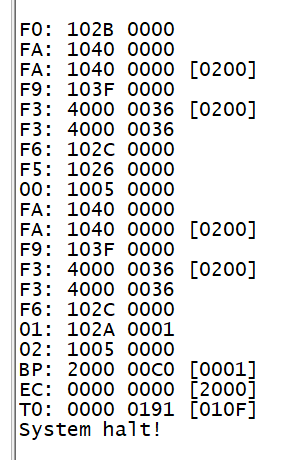
if you want to update EMMC device, please boot from Nand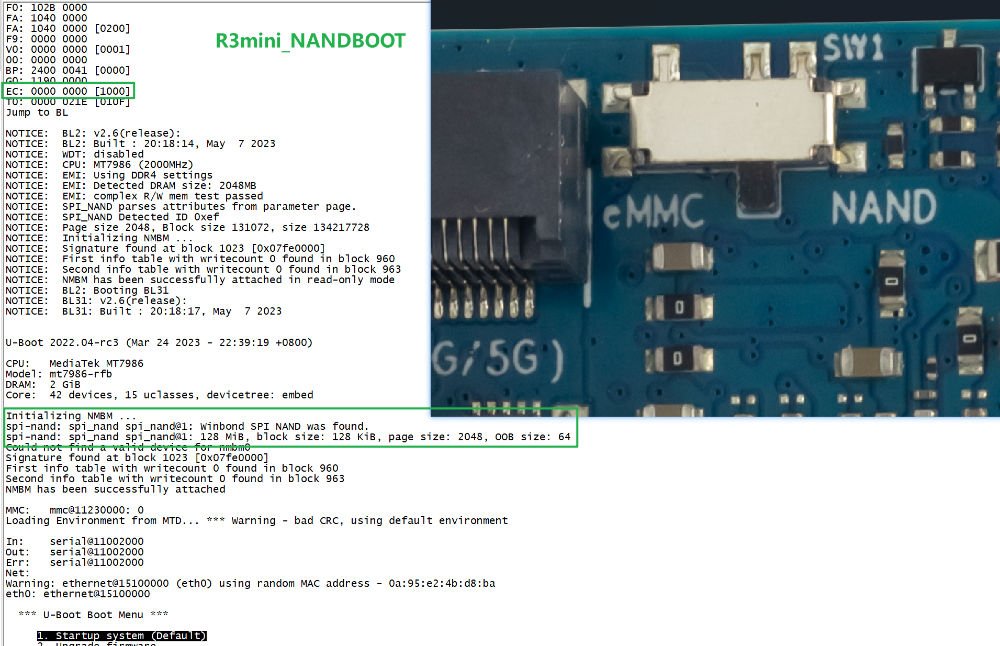
otherwise you update Nand device when it boot from EMMC.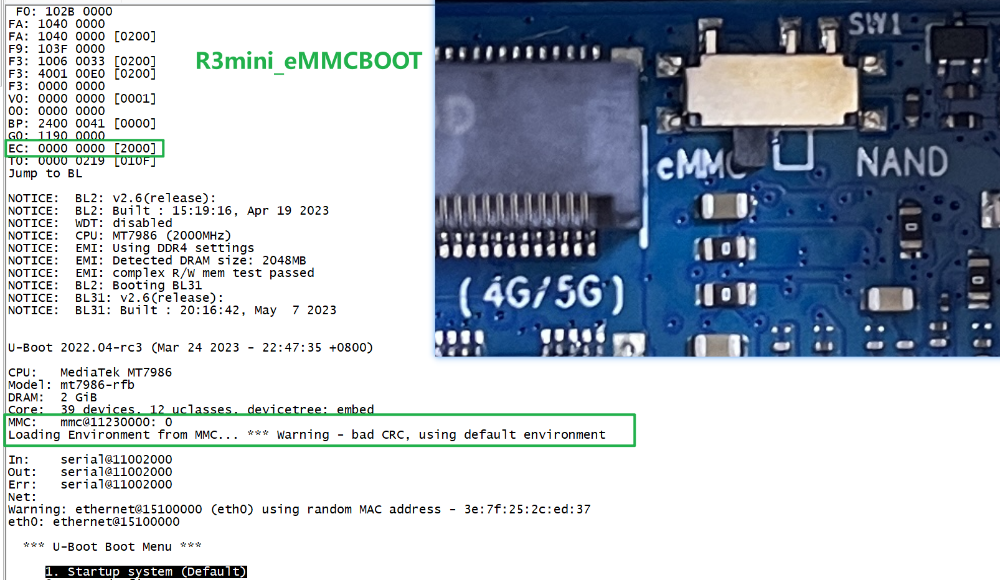
How to burn image to onboard eMMC
Note: when you want to Update EMMC device, Firstly Change boot switch to boot from Nand device, then after boot up,you need flash one emmc image into EMMC device. Finally you change bootstrap to boot from EMMC.
Before burning image to eMMC, please prepare a USB disk. Let's take OpenWrt image (mtk-bpi-r3mini-EMMC-20230719.img, bl2_emmc-r3mini.img) for example, the steps are below:
1. Copy EMMC boot OpenWrt image(mtk-bpi-r3mini-EMMC-20230719.img, bl2_emmc.img) to USB disk.
2. Change boot switch Jumper, the board boot from Nand device, then power up the board.
3. Plug in USB disk to the board, and mount the USB to /mnt or other directory as follows: (you can skip mounting if it is mounted automatically)
* mount -t vfat /dev/sda1 /mnt
* change your directory to the mounting point, here is : cd /mnt
4. Execute following command to enable and copy image to EMMC device:
* echo 0 > /sys/block/mmcblk0boot0/force_ro
* dd if=bl2_emmc-r3mini.img of=/dev/mmcblk0boot0
* dd if=mtk-bpi-r3mini-EMMC-20230719.img of=/dev/mmcblk0
* mmc bootpart enable 1 1 /dev/mmcblk0
5. power off R3MINI board, remove u-disk driver, change bootstrap to boot from emmc device.
Note: Enable EMMC device, boot strap is from EMMC.
How to burn image to onboard Nand
Note: when you want to Update Nand device, Firstly Change boot switch to boot from EMMC device, then after boot up,you need flash one nand image into nand device. Finally you change bootstrap to boot from Nand device.
Before burning image into Nand, please prepare a USB disk. Let's take OpenWrt image (mtk-bpi-r3mini-NAND-20230719-single-image.bin) for example, the steps are below:
1. Copy Nand boot OpenWrt image(mtk-bpi-r3mini-NAND-20230719-single-image.bin) to USB disk.
2. Change boot switch Jumper, the board boot from EMMC device, then power up the board.
3. Plug in USB disk to the board, and mount the USB to /mnt or other directory as follows: (you can skip mounting if it is mounted automatically)
* mount -t vfat /dev/sda1 /mnt
* change your directory to the mounting point, here is : cd /mnt
4. Execute following command to erase the whole Nand flash and copy image to nand device:
* mtd erase /dev/mtd0
* dd if=mtk-bpi-r3mini-NAND-20230719-single-image.bin of=/dev/mtdblock0
5. power off BPI-R3 MINI board, remove u-disk driver, change bootstrap to boot from Nand device.
Note: Enable Nand device, boot strap is from Nand.
Network-Configuration
- Network-Configuration refer to: http://www.fw-web.de/dokuwiki/doku.php?id=en:bpi-r2:network:start
- Network Interface: eth1 is for WAN; eth0, rax0, ra0 is for LAN, ra0 is for 2.4G wireless, rax0 is for 5G wireless.
root@OpenWrt:/# ifconfig
br-lan Link encap:Ethernet HWaddr EE:A1:57:81:CA:19
inet addr:192.168.1.1 Bcast:192.168.1.255 Mask:255.255.255.0
inet6 addr: fe80::eca1:57ff:fe81:ca19/64 Scope:Link
inet6 addr: fd63:8bea:d5ce::1/60 Scope:Global
UP BROADCAST RUNNING MULTICAST MTU:1500 Metric:1
RX packets:0 errors:0 dropped:0 overruns:0 frame:0
TX packets:15 errors:0 dropped:0 overruns:0 carrier:0
collisions:0 txqueuelen:1000
RX bytes:0 (0.0 B) TX bytes:2418 (2.3 KiB)
br-wan Link encap:Ethernet HWaddr EE:A1:57:81:CA:19
inet6 addr: fe80::eca1:57ff:fe81:ca19/64 Scope:Link
UP BROADCAST RUNNING MULTICAST MTU:1500 Metric:1
RX packets:0 errors:0 dropped:0 overruns:0 frame:0
TX packets:34 errors:0 dropped:0 overruns:0 carrier:0
collisions:0 txqueuelen:1000
RX bytes:0 (0.0 B) TX bytes:8538 (8.3 KiB)
eth0 Link encap:Ethernet HWaddr EE:A1:57:81:CA:19
inet6 addr: fe80::eca1:57ff:fe81:ca19/64 Scope:Link
UP BROADCAST RUNNING MULTICAST MTU:1500 Metric:1
RX packets:0 errors:0 dropped:0 overruns:0 frame:0
TX packets:32 errors:0 dropped:0 overruns:0 carrier:0
collisions:0 txqueuelen:1000
RX bytes:0 (0.0 B) TX bytes:4408 (4.3 KiB)
Interrupt:124
eth1 Link encap:Ethernet HWaddr 4A:BB:84:B4:5D:3F
UP BROADCAST RUNNING MULTICAST MTU:1500 Metric:1
RX packets:0 errors:0 dropped:0 overruns:0 frame:0
TX packets:34 errors:0 dropped:0 overruns:0 carrier:0
collisions:0 txqueuelen:1000
RX bytes:0 (0.0 B) TX bytes:8674 (8.4 KiB)
Interrupt:124
lo Link encap:Local Loopback
inet addr:127.0.0.1 Mask:255.0.0.0
inet6 addr: ::1/128 Scope:Host
UP LOOPBACK RUNNING MTU:65536 Metric:1
RX packets:56 errors:0 dropped:0 overruns:0 frame:0
TX packets:56 errors:0 dropped:0 overruns:0 carrier:0
collisions:0 txqueuelen:1000
RX bytes:4368 (4.2 KiB) TX bytes:4368 (4.2 KiB)
ra0 Link encap:Ethernet HWaddr 00:0C:43:26:60:38
UP BROADCAST RUNNING MULTICAST MTU:1500 Metric:1
RX packets:0 errors:0 dropped:0 overruns:0 frame:0
TX packets:0 errors:0 dropped:0 overruns:0 carrier:0
collisions:0 txqueuelen:1000
RX bytes:0 (0.0 B) TX bytes:0 (0.0 B)
Interrupt:6
rax0 Link encap:Ethernet HWaddr 02:0C:43:36:60:38
UP BROADCAST RUNNING MULTICAST MTU:1500 Metric:1
RX packets:0 errors:0 dropped:0 overruns:0 frame:0
TX packets:0 errors:0 dropped:0 overruns:0 carrier:0
collisions:0 txqueuelen:1000
RX bytes:0 (0.0 B) TX bytes:0 (0.0 B)
root@OpenWrt:/# brctl show br-wan
bridge name bridge id STP enabled interfaces br-wan 7fff.eea15781ca19 no eth1
root@OpenWrt:/# brctl show br-lan
bridge name bridge id STP enabled interfaces br-lan 7fff.eea15781ca19 no eth0, rax0, ra0, apclix0, apcli0
root@OpenWrt:/#
iperf3 test
2.5G Ethernet:
R3miniA(WAN)---| |
|2.5G switch |---Ethernet
R3miniB(WAN)---| |
R3miniA <-------iperf3------> R3miniB
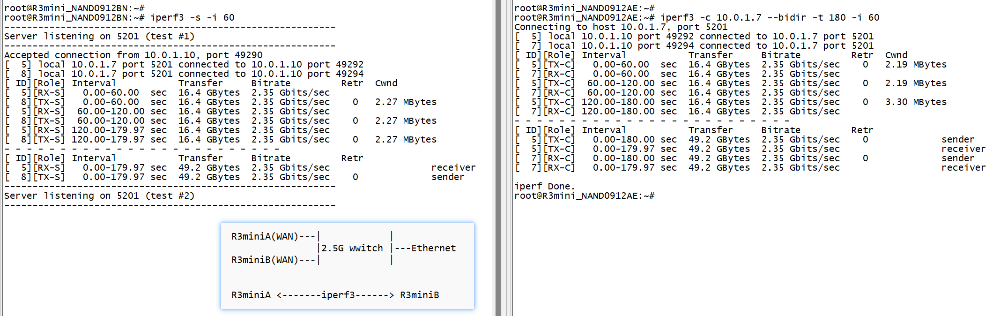
R3miniA(WAN)---| |
|2.5G switch |---Ethernet
R3miniC(WAN)---(LAN)R3miniB(WAN)---| |
R3miniC <-------iperf3------> R3miniA
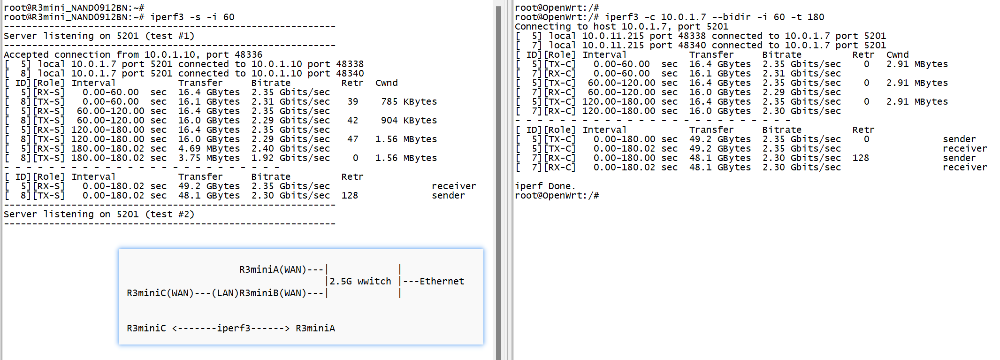
5GWi-Fi:
iPhone 5Gwifi <-------iperf3------> (Wi-Fi) BPI-R3mini Note: The distance between iPhone and R3mini is about one meter.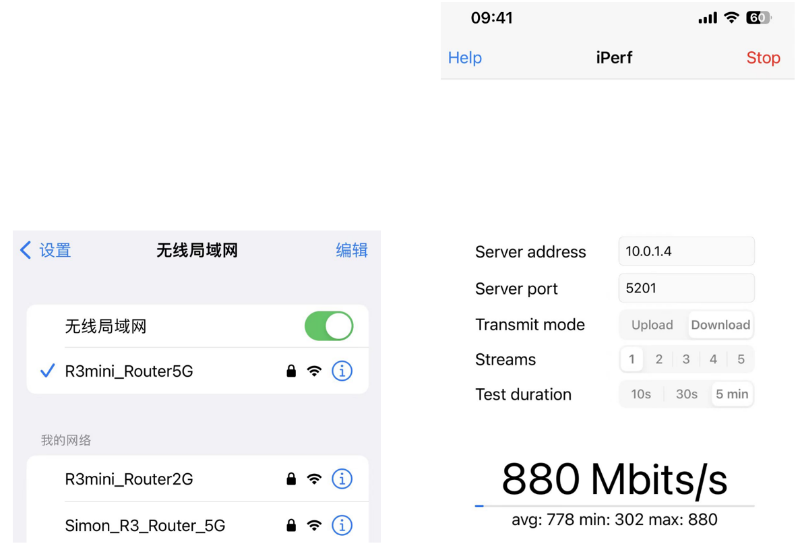
Advanced Development
GPIO Control
- echo xxx > /sys/class/gpio/export
- echo in/out > /sys/class/gpio/gpioxxx/direction
- echo 0/1 > /sys/class/gpio/gpioxxx/value
Check the base gpio, you could see mine is 411
For example: if you want to change gpio 22 as out highlevel, you need input commands like this:
- echo 433(22+411) > /sys/class/gpio/export
- echo out > /sys/class/gpio/gpio433/direction
- echo 1 > /sys/class/gpio/gpio433/value
FAN
- CN16 is a 1.25 pitch 3PIN socket, used to connect the fan, supports PWM control.
PWM FAN Control
- echo 0 > /sys/class/pwm/pwmchip0/export
- echo 10000 > /sys/class/pwm/pwmchip0/pwm0/period
- echo 5000 > /sys/class/pwm/pwmchip0/pwm0/duty_cycle
- echo normal > /sys/class/pwm/pwmchip0/pwm0/polarity
- echo 1 > /sys/class/pwm/pwmchip0/pwm0/enable
M.2 KEY B slot
currently, M.2 KEY B slot only support USB 4G/5G module, example: Quectel RM500U-CN or RM520N-GL
when you install one 4G/5G module, you may check it.
4G/5G Module
BPI-R3mini supports M.2 KEYB USB interface Cellular network module: 4G LTE EM05, 5G Quectel RM500U-CN/RG200U-CN and RM520N-GL/RM500Q-GL Series.
The released image(2023-11-15 or later) default driver is RM500U-CN and RM520N-GL, Install one of these two modules and you can use it directly.
If use EM05 or others,you will most likely need to modify the driver.
- 1. Install 4G/5G Cellular Module into CN4 Slot(M.2 KEYB)
- 2. Inset the NANOSIM Card
- 3. Install antenna on the module
- 4. After powering on, it will automatically dial
Note: The availability of 4G/5G depends on the local carrier frequency band.
RM520N-GL
wwan0 Link encap:Ethernet HWaddr C2:CA:76:42:83:EC
NOARP MTU:1500 Metric:1
RX packets:0 errors:0 dropped:0 overruns:0 frame:0
TX packets:0 errors:0 dropped:0 overruns:0 carrier:0
collisions:0 txqueuelen:1000
RX bytes:0 (0.0 B) TX bytes:0 (0.0 B)
wwan0_1 Link encap:Ethernet HWaddr C2:CA:76:42:83:EC
NOARP MTU:1500 Metric:1
RX packets:0 errors:0 dropped:0 overruns:0 frame:0
TX packets:0 errors:0 dropped:0 overruns:0 carrier:0
collisions:0 txqueuelen:1000
RX bytes:0 (0.0 B) TX bytes:0 (0.0 B)
root@OpenWrt:/#
root@OpenWrt:/# lsusb
Bus 001 Device 001: ID 1d6b:0002 Linux 5.4.188 xhci-hcd xHCI Host Controller
Bus 002 Device 002: ID 2c7c:0801 Quectel RM520N-GL
Bus 002 Device 001: ID 1d6b:0003 Linux 5.4.188 xhci-hcd xHCI Host Controller
root@OpenWrt:/#
root@OpenWrt:/# ping baidu .com
PING baidu.com (110.242.68.66) 56 data bvtes
64 bytes from 110.242.68.66: seq=0 ttl=50 time=38.540 ms
64 bytes from 110.242.68.66: seq=1 ttl=50 time=38.276 ms
64 bytes from 110.242.68.66: seq=2 ttl=50 time=38.355 ms
64 bytes from 110.242.68.66: seq=3 ttl=50 time=38.788 ms
^C
--- baidu.com ping statistics ---
4 packets transmitted, 4 received,0% packet loss
round-trip min/avg/max = 38.276/38.490/38.788 ms
root@OpenWrt:/#
RM500U-CN
usb0 Link encap:Ethernet HWaddr 46:F7:1B:36:AE:26
inet addr:10.101.26.65 Bcast:10.101.26.255 Mask:255.255.255.0
inet6 addr: 2409:895a:30a9:55e2:44f7:1bff:fe36:ae26/64 Scope:Global
inet6 addr: fe80::5c3b:9cff:fe76:7c46/64 Scope:Link
UP BROADCAST RUNNING MULTICAST MTU:1500 Metric:1
RX packets:191 errors:0 dropped:2 overruns:0 frame:0
TX packets:243 errors:0 dropped:0 overruns:0 carrier:0
collisions:0 txqueuelen:1000
RX bytes:71800 (70.1 KiB) TX bytes:35923 (35.0 KiB)
root@R3mini-Router:/#
root@R3mini-Router:/# lsusb
Bus 001 Device 001: ID 1d6b:0002 Linux 5.4.171 xhci-hcd xHCI Host Controller
Bus 002 Device 002: ID 2c7c:0900 RM500U-CN
Bus 002 Device 001: ID 1d6b:0003 Linux 5.4.171 xhci-hcd xHCI Host Controller
root@R3mini-Router:/#
Wi-Fi Ap mode on BPI-R3mini
- ra0 is MT7986a 2.4G wifi
- rax0 is MT7986a 5G wifi
Serial cable
Because the UART0_TXD of the debug port is also a wifi strap pin, this pin needs to be pull-low when poweron,
some serial cable have strong pull-up, such as PL2303,if it is inserted before powering on, it will cause the wifi chip to be recognized incorrectly, and the wifi function will fail.
Other types including cp2102,ch340 and FDTI are all available, serial cable power domian must be 3.3v TTL standard.
You can buy the serial cable here: https://www.aliexpress.us/item/3256805457599756.html?
If your computer has a USB TypeC connector and supports PD12V/1.5A (20W) or above, you can also directly use the computer to power BPI-R3mini.
Moreover, since BPI-R3mini has built-in USB to serial port chip CH340E, you do not need to use additional serial cables.
NOTE:If your computer does not support USB PD, then the R3mini will most likely keep restarting.
Because the power consumption of R3mini is relatively large (all peripherals are plugged in and the power consumption is close to 20W when running)
FAQ
- MT7986a Reference Manual for Develope Board(BPi)
TTL Voltage
- The debug uart is 3.3V TTL power domain.