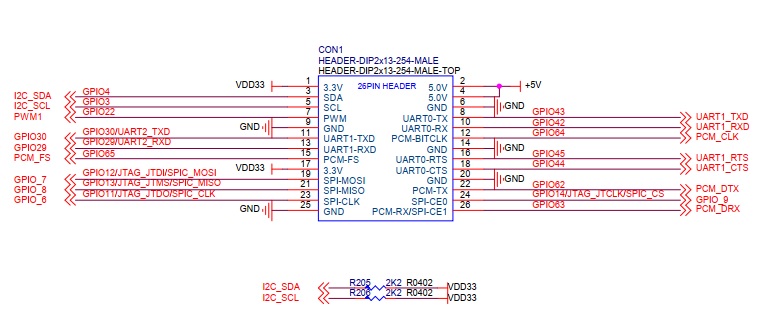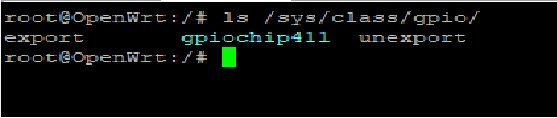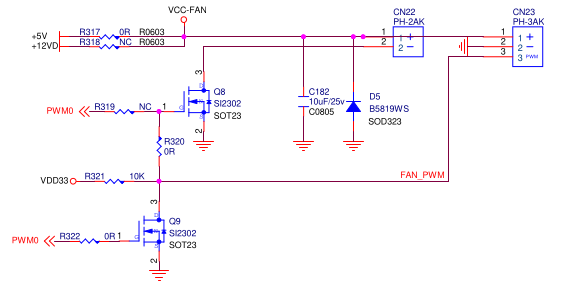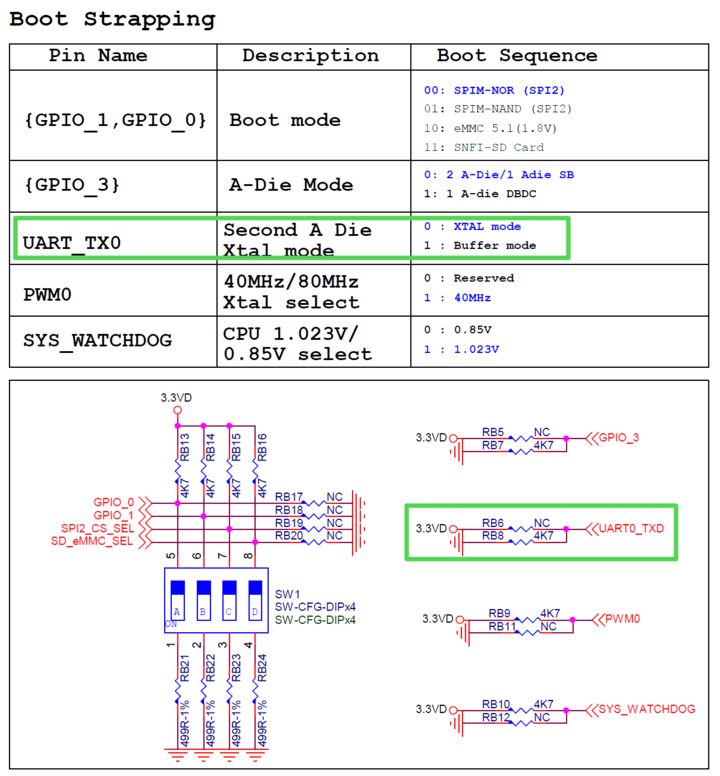Difference between revisions of "Getting Started with BPI-R3"
(Created page with "zh:快速上手 香蕉派 BPI-R64 =Introduction= thumb|Overview:[[Banana Pi BPI-R64]] File:BPI-R64_case_1.jpg|thumb|[[Banana Pi BPI-R6...") |
(→Prepare to develop) |
||
| (83 intermediate revisions by 4 users not shown) | |||
| Line 1: | Line 1: | ||
| − | [[zh:快速上手 香蕉派 BPI- | + | [[zh:快速上手 香蕉派 BPI-R3]] |
| − | =Introduction= | + | ==Introduction== |
| − | + | ||
| − | + | Banana Pi BPI-R3 Mini Router board with MediaTek MT7986(Filogic 830) quad core ARM A53 chip design ,2G DDR RAM ,8G eMMC flash onboard,It is a very high performance open source router development board,support Wi-Fi6 2.4G wifi use MT7975N and 5G wifi use MT7975P, support 2 2.5GbE network port. | |
| − | + | ||
| − | + | ==MediaTek MT7986(Filogic 830)== | |
| − | + | ||
| − | + | The MT7986(Filogic 830) integrates four Arm Cortex-A53 cores up to 2GHz with up to 18,000 DMIPs of processing power and 6Gbps of dual 4x4 Wi-Fi6 connectivity. It has two 2.5g Ethernet interfaces and serial peripheral interfaces (SPI). Filogic 830‘s built-in hardware acceleration engine enables fast and reliable Wi-Fi offloading and wireless network connection. In addition, the chip supports Mediatek FastPath™ technology, which is suitable for games, AR/VR and other low-latency applications. | |
| − | + | ||
| − | + | Wi-fi 6 has many advantages over its predecessors, including lower latency, larger bandwidth capacity and faster transmission rates. Wireless network devices supporting the 6GHz band mainly use 160MHz wide channel and 6GHz uncongested bandwidth to provide multigigabit transmission and low-latency wi-fi connection, providing reliable wireless network for streaming media, games, AR/VR and other applications. | |
| − | |||
| − | |||
| − | |||
| − | |||
| − | |||
==Key Features== | ==Key Features== | ||
| − | * MediaTek | + | * MediaTek MT7986(Filogic 830) Quad core ARM Cortex A53 |
| − | * | + | * Wifi 6 2.4G/5G(MT7976C) |
| − | + | * 2G DDR RAM | |
| − | + | * 8G eMMC flash | |
| − | * | + | * 128MB Nand flash |
| − | * | + | * 2x 2.5GbE network port |
| − | + | * 1x M.2 Key B USB inerface | |
| − | * | + | * 1x M.2 KEY M PCIe inerface |
| − | * | + | * 1x USB2.0 interface |
| − | * | ||
| − | * | ||
| − | * | ||
=Development= | =Development= | ||
| Line 34: | Line 26: | ||
===Prepare to develop=== | ===Prepare to develop=== | ||
* Prepare 8G/above TF card, USB-Serial interface, Ubuntu System | * Prepare 8G/above TF card, USB-Serial interface, Ubuntu System | ||
| − | * Using your USB-Serial Connect debug console on | + | * Using your USB-Serial Connect debug console on BPI-R3 |
| + | Note: '''Debug Uart 3.3v TTL,Baud: 115200'''. | ||
| + | * Default IP address for LAN port: '''192.168.1.1''' | ||
| + | * User name/password: '''pi/bananapi''' ,'''root/bananapi'''. | ||
| + | Or the user is '''root without a password'''. | ||
| + | * WIFI: '''MTK_MT7986_AP_AX6000_2.4G'''and'''MTK_MT7986_AP_AX6000_5G''' | ||
| + | [[Image:R3_debug_console.jpg|320px]] | ||
| − | [[Image: | + | * R3 bootstrap and device select Jumper Setting |
| + | [[Image:BPI-R3-Jumper.png|320px]] | ||
| + | |||
| + | Note: SW1-A and SW1-B is for boot strap selecting; | ||
| + | SW1-C is that SPI-Nand or SPI-Nor Device is connected to CPU's SPI bus; | ||
| + | SW1-D is that SD Card or EMMC device is connected tp CPU's EMMC bus. | ||
| + | |||
| + | * Examples: | ||
| + | All Jumper is High. | ||
| + | [[Image:BPI-R3-Jumper-ALL-High.png|320px]] | ||
| + | |||
| + | All Jumper is Low. | ||
| + | [[Image:BPI-R3-Jumper-ALL-Low.png|320px]] | ||
===How to burn image to SD card=== | ===How to burn image to SD card=== | ||
| − | 1.You could download latest image from our forum | + | A. Note: burn image to SD card on linux computer |
| − | + | 1.You could download latest image from our forum | |
| + | * Here is the example image link: | ||
| − | + | 2.Install bpi-tools on your Ubuntu. If you can't access this URL or any other problems, please go to [https://github.com/BPI-SINOVOIP/bpi-tools bpi-tools repo] and install this tools manually. | |
| − | + | * apt-get install pv | |
| − | + | * curl -sL https://github.com/BPI-SINOVOIP/bpi-tools/raw/master/bpi-tools | sudo -E bash | |
| − | + | 3.After you download the image, insert your TF card into your Ubuntu | |
| − | + | * Execute "bpi-copy xxx.img /dev/sdx" to install image on your TF card | |
| − | + | 4.After step 3, then you can insert your TF card into R3, and press power button to setup R3 | |
| + | B. Note: burn image to SD card on windows computer | ||
| + | 1. Download the tools from the website: https://sourceforge.net/projects/win32diskimager/ | ||
| + | 2. Install the tools into Windows computer. | ||
| + | 3. flash image into SD card. | ||
| + | |||
| + | C. Change Boot Jumper to boot from SD, Enable SD Card Device. | ||
| + | [[Image:BPI-R3-Jumper-ALL-High.png|320px]] | ||
| − | + | ===How to burn image to onboard eMMC=== | |
| − | + | Note: because SD card and EMMC device share one SOC's interface, you need flash one SD image firstly, then R3 boot from SD card, then flash nand image into Nand, then change boot strap to boot from nand, you need flash EMMC image into EMMC. Finally you change bootstrap to boot from EMMC. | |
| − | + | Before burning image to eMMC, please prepare a SD card with flashed bootable image and a USB disk. Let's take OpenWrt image (mtk-bpi-r3-SD-WAN1-SFP1-20220619-single-image.img, mtk-bpi-r3-NAND-WAN1-SFP1-20220619-single-image.bin, bl2_emmc.img, mtk-bpi-r3-EMMC-WAN1-SFP1-20220619-single-image.img) for example, the steps are below: | |
| − | 2. Copy | + | 1. Insert the flashed SD card and power on to start the board.(the image "mtk-bpi-r3-SD-WAN1-SFP1-20220619-single-image.img" on the SD card can be OpenWrt or other linux OS like ubuntu...) |
| + | |||
| + | 2. Copy Nand bootable and EMMC boot OpenWrt image(mtk-bpi-r3-NAND-WAN1-SFP1-20220619-single-image.bin, bl2_emmc.img, mtk-bpi-r3-EMMC-WAN1-SFP1-20220619-single-image.img) to USB disk, if the image is compressed please uncompress it before copying to USB disk. | ||
3. Plug in USB disk to the board, and mount the USB to /mnt or other directory as follows: (you can skip mounting if it is mounted automatically) | 3. Plug in USB disk to the board, and mount the USB to /mnt or other directory as follows: (you can skip mounting if it is mounted automatically) | ||
| Line 62: | Line 82: | ||
* change your directory to the mounting point, here is : cd /mnt | * change your directory to the mounting point, here is : cd /mnt | ||
| − | 4. Execute following command to enable and copy image to | + | 4. Execute following command to enable and copy image to nand flash: |
| + | * mtd erase /dev/mtd0 | ||
| + | * dd if=mtk-bpi-r3-NAND-WAN1-SFP1-20220619-single-image.bin of=/dev/mtdblock0 | ||
| + | |||
| + | 5. Shutdown, remove SD card, and change bootstrap to boot from nand flash and change SD/EMMC switch jumper to EMMC, restart the board from Nand Flash. | ||
| + | Note: Enable EMMC device, boot strap is from nand | ||
| + | [[Image:BPI-R3-Jumper-Flash-EMMC.png|320px]] | ||
| + | |||
| + | 6. repeat step 3, mount u-disk to /mnt, Execute following command to enable and copy image to EMMC device: | ||
| + | * mount -t vfat /dev/sda1 /mnt | ||
* echo 0 > /sys/block/mmcblk0boot0/force_ro | * echo 0 > /sys/block/mmcblk0boot0/force_ro | ||
| − | * dd if= | + | * dd if=bl2_emmc.img of=/dev/mmcblk0boot0 |
| − | * dd if=mtk-bpi- | + | * dd if=mtk-bpi-r3-EMMC-WAN1-SFP1-20220619-single-image.img of=/dev/mmcblk0 |
| − | * mmc bootpart enable 1 1 | + | * mmc bootpart enable 1 1 /dev/mmcblk0 |
| − | + | 7. power off R3 board, remove u-disk driver, change bootstrap to boot from emmc device. | |
| + | Note: Enable EMMC device, boot strap is from EMMC. | ||
| + | [[Image:BPI-R3-Jumper-Boot-EMMC.png|320px]] | ||
=== Network-Configuration=== | === Network-Configuration=== | ||
| − | *Network-Configuration : http://www.fw-web.de/dokuwiki/doku.php?id=en:bpi-r2:network:start | + | *Network-Configuration refer to: http://www.fw-web.de/dokuwiki/doku.php?id=en:bpi-r2:network:start |
| + | *Network Interface: eth1, lan0 is for WAN; lan4, rax0, lan2, lan5, ra0, lan3, lan1 is for LAN, ra0 is for 2.4G wireless, rax0 is for 5G wireless. | ||
| − | + | [[Image:BPI-R3_network_interface.jpg|640px]] | |
| − | |||
| − | |||
| − | + | root@OpenWrt:/# ifconfig | |
| − | + | br-lan Link encap:Ethernet HWaddr EE:A1:57:81:CA:19 | |
| − | + | inet addr:192.168.1.1 Bcast:192.168.1.255 Mask:255.255.255.0 | |
| − | + | inet6 addr: fe80::eca1:57ff:fe81:ca19/64 Scope:Link | |
| − | + | inet6 addr: fd63:8bea:d5ce::1/60 Scope:Global | |
| + | UP BROADCAST RUNNING MULTICAST MTU:1500 Metric:1 | ||
| + | RX packets:0 errors:0 dropped:0 overruns:0 frame:0 | ||
| + | TX packets:15 errors:0 dropped:0 overruns:0 carrier:0 | ||
| + | collisions:0 txqueuelen:1000 | ||
| + | RX bytes:0 (0.0 B) TX bytes:2418 (2.3 KiB) | ||
| − | + | br-wan Link encap:Ethernet HWaddr EE:A1:57:81:CA:19 | |
| + | inet6 addr: fe80::eca1:57ff:fe81:ca19/64 Scope:Link | ||
| + | UP BROADCAST RUNNING MULTICAST MTU:1500 Metric:1 | ||
| + | RX packets:0 errors:0 dropped:0 overruns:0 frame:0 | ||
| + | TX packets:34 errors:0 dropped:0 overruns:0 carrier:0 | ||
| + | collisions:0 txqueuelen:1000 | ||
| + | RX bytes:0 (0.0 B) TX bytes:8538 (8.3 KiB) | ||
| − | + | eth0 Link encap:Ethernet HWaddr EE:A1:57:81:CA:19 | |
| + | inet6 addr: fe80::eca1:57ff:fe81:ca19/64 Scope:Link | ||
| + | UP BROADCAST RUNNING MULTICAST MTU:1500 Metric:1 | ||
| + | RX packets:0 errors:0 dropped:0 overruns:0 frame:0 | ||
| + | TX packets:32 errors:0 dropped:0 overruns:0 carrier:0 | ||
| + | collisions:0 txqueuelen:1000 | ||
| + | RX bytes:0 (0.0 B) TX bytes:4408 (4.3 KiB) | ||
| + | Interrupt:124 | ||
| − | + | eth1 Link encap:Ethernet HWaddr 4A:BB:84:B4:5D:3F | |
| + | UP BROADCAST RUNNING MULTICAST MTU:1500 Metric:1 | ||
| + | RX packets:0 errors:0 dropped:0 overruns:0 frame:0 | ||
| + | TX packets:34 errors:0 dropped:0 overruns:0 carrier:0 | ||
| + | collisions:0 txqueuelen:1000 | ||
| + | RX bytes:0 (0.0 B) TX bytes:8674 (8.4 KiB) | ||
| + | Interrupt:124 | ||
| − | + | lan0 Link encap:Ethernet HWaddr EE:A1:57:81:CA:19 | |
| − | + | UP BROADCAST MULTICAST MTU:1500 Metric:1 | |
| − | + | RX packets:0 errors:0 dropped:0 overruns:0 frame:0 | |
| + | TX packets:0 errors:0 dropped:0 overruns:0 carrier:0 | ||
| + | collisions:0 txqueuelen:1000 | ||
| + | RX bytes:0 (0.0 B) TX bytes:0 (0.0 B) | ||
| − | + | lan1 Link encap:Ethernet HWaddr EE:A1:57:81:CA:19 | |
| − | + | UP BROADCAST MULTICAST MTU:1500 Metric:1 | |
| − | + | RX packets:0 errors:0 dropped:0 overruns:0 frame:0 | |
| − | + | TX packets:0 errors:0 dropped:0 overruns:0 carrier:0 | |
| − | + | collisions:0 txqueuelen:1000 | |
| + | RX bytes:0 (0.0 B) TX bytes:0 (0.0 B) | ||
| − | + | lan2 Link encap:Ethernet HWaddr EE:A1:57:81:CA:19 | |
| − | + | UP BROADCAST MULTICAST MTU:1500 Metric:1 | |
| + | RX packets:0 errors:0 dropped:0 overruns:0 frame:0 | ||
| + | TX packets:0 errors:0 dropped:0 overruns:0 carrier:0 | ||
| + | collisions:0 txqueuelen:1000 | ||
| + | RX bytes:0 (0.0 B) TX bytes:0 (0.0 B) | ||
| − | + | lan3 Link encap:Ethernet HWaddr EE:A1:57:81:CA:19 | |
| + | UP BROADCAST MULTICAST MTU:1500 Metric:1 | ||
| + | RX packets:0 errors:0 dropped:0 overruns:0 frame:0 | ||
| + | TX packets:0 errors:0 dropped:0 overruns:0 carrier:0 | ||
| + | collisions:0 txqueuelen:1000 | ||
| + | RX bytes:0 (0.0 B) TX bytes:0 (0.0 B) | ||
| − | + | lan4 Link encap:Ethernet HWaddr EE:A1:57:81:CA:19 | |
| + | UP BROADCAST MULTICAST MTU:1500 Metric:1 | ||
| + | RX packets:0 errors:0 dropped:0 overruns:0 frame:0 | ||
| + | TX packets:0 errors:0 dropped:0 overruns:0 carrier:0 | ||
| + | collisions:0 txqueuelen:1000 | ||
| + | RX bytes:0 (0.0 B) TX bytes:0 (0.0 B) | ||
| − | + | lan5 Link encap:Ethernet HWaddr EE:A1:57:81:CA:19 | |
| − | + | UP BROADCAST RUNNING MULTICAST MTU:1500 Metric:1 | |
| − | + | RX packets:0 errors:0 dropped:0 overruns:0 frame:0 | |
| − | + | TX packets:15 errors:0 dropped:0 overruns:0 carrier:0 | |
| − | + | collisions:0 txqueuelen:1000 | |
| − | + | RX bytes:0 (0.0 B) TX bytes:2418 (2.3 KiB) | |
| − | |||
| − | |||
| − | |||
| − | |||
| − | + | lo Link encap:Local Loopback | |
| + | inet addr:127.0.0.1 Mask:255.0.0.0 | ||
| + | inet6 addr: ::1/128 Scope:Host | ||
| + | UP LOOPBACK RUNNING MTU:65536 Metric:1 | ||
| + | RX packets:56 errors:0 dropped:0 overruns:0 frame:0 | ||
| + | TX packets:56 errors:0 dropped:0 overruns:0 carrier:0 | ||
| + | collisions:0 txqueuelen:1000 | ||
| + | RX bytes:4368 (4.2 KiB) TX bytes:4368 (4.2 KiB) | ||
| − | + | ra0 Link encap:Ethernet HWaddr 00:0C:43:26:60:38 | |
| − | + | UP BROADCAST RUNNING MULTICAST MTU:1500 Metric:1 | |
| − | + | RX packets:0 errors:0 dropped:0 overruns:0 frame:0 | |
| − | + | TX packets:0 errors:0 dropped:0 overruns:0 carrier:0 | |
| − | + | collisions:0 txqueuelen:1000 | |
| − | + | RX bytes:0 (0.0 B) TX bytes:0 (0.0 B) | |
| − | + | Interrupt:6 | |
| − | + | rax0 Link encap:Ethernet HWaddr 02:0C:43:36:60:38 | |
| − | + | UP BROADCAST RUNNING MULTICAST MTU:1500 Metric:1 | |
| − | + | RX packets:0 errors:0 dropped:0 overruns:0 frame:0 | |
| − | + | TX packets:0 errors:0 dropped:0 overruns:0 carrier:0 | |
| − | + | collisions:0 txqueuelen:1000 | |
| − | + | RX bytes:0 (0.0 B) TX bytes:0 (0.0 B) | |
| − | |||
| − | |||
| − | |||
| − | |||
| − | |||
| − | |||
| − | |||
| − | |||
| − | |||
| − | + | root@OpenWrt:/# brctl show br-wan | |
| − | |||
| − | |||
| − | |||
| − | |||
| − | |||
| − | |||
| − | |||
| − | |||
| − | |||
| − | |||
| − | |||
| − | |||
| − | |||
| − | |||
| − | + | bridge name bridge id STP enabled interfaces | |
| − | + | br-wan 7fff.eea15781ca19 no lan0, eth1 | |
| − | |||
| − | |||
| − | |||
| − | |||
| − | |||
| − | |||
| − | |||
| − | |||
| − | |||
| − | |||
| − | |||
| − | + | root@OpenWrt:/# brctl show br-lan | |
| − | + | bridge name bridge id STP enabled interfaces | |
| − | + | br-lan 7fff.eea15781ca19 no lan4, rax0, lan2, lan5, ra0, lan3, lan1 | |
| − | |||
| − | |||
| − | |||
| − | |||
| − | |||
| − | |||
| − | |||
| − | + | root@OpenWrt:/# | |
| − | + | ==Advanced Development== | |
| − | + | ===GPIO=== | |
| − | + | ====26 Pins Definition==== | |
| − | |||
| − | |||
| − | |||
| − | |||
| − | |||
| − | |||
| − | + | [[Image:R3_gpio_40.jpg]] | |
| − | |||
| − | |||
| − | + | ====GPIO Control==== | |
| − | + | * echo xxx > /sys/class/gpio/export | |
| − | + | * echo in/out > /sys/class/gpio/gpioxxx/direction | |
| − | + | * echo 0/1 > /sys/class/gpio/gpioxxx/value | |
| − | |||
| − | |||
| − | + | Check the base gpio, you could see mine is 411 | |
| − | + | [[Image:BPI-R3-GPIO-Base.jpg]] | |
| − | |||
| − | |||
| − | |||
| − | |||
| − | + | For example: if you want to change gpio 22 as out highlevel, you need input commands like this: | |
| − | |||
| − | |||
| − | |||
| − | |||
| − | |||
| − | |||
| − | |||
| − | |||
| − | |||
| − | |||
| − | |||
| − | |||
| − | |||
| − | |||
| − | |||
| − | |||
| − | |||
| − | |||
| − | |||
| − | |||
| − | |||
| − | |||
| − | |||
| − | |||
| − | |||
| − | |||
| − | |||
| − | |||
| − | |||
| − | |||
| − | |||
| − | |||
| − | |||
| − | |||
| − | |||
| − | |||
| − | |||
| − | |||
| − | |||
| − | |||
| − | |||
| − | |||
| − | |||
| − | |||
| − | |||
| − | |||
| − | |||
| − | |||
| − | |||
| − | |||
| − | |||
| − | |||
| − | |||
| − | |||
| − | |||
| − | * | + | * echo 433(22+411) > /sys/class/gpio/export |
| − | + | * echo out > /sys/class/gpio/gpio433/direction | |
| + | * echo 1 > /sys/class/gpio/gpio433/value | ||
| − | + | ===FAN=== | |
| − | |||
| − | + | [[Image:FAN.png]] | |
| − | |||
| − | |||
| − | |||
| − | + | * R317 for 5V FAN and R318 for 12V FAN. | |
| − | * | + | * CN23 supports PWM control while CN22 does not support. |
| − | * | ||
| − | * | + | ====PWM FAN Control==== |
| − | + | * echo 0 > /sys/class/pwm/pwmchip0/export | |
| + | * echo 10000 > /sys/class/pwm/pwmchip0/pwm0/period | ||
| + | * echo 5000 > /sys/class/pwm/pwmchip0/pwm0/duty_cycle | ||
| + | * echo normal > /sys/class/pwm/pwmchip0/pwm0/polarity | ||
| + | * echo 1 > /sys/class/pwm/pwmchip0/pwm0/enable | ||
| − | + | ===miniPCIe slot=== | |
| − | + | currently, miniPCIe slot only support one USB 4G module, example: EC25 | |
| + | when you insert one EC25 module, you may check it. | ||
| − | + | [[Image:BPI-R3-miniPCIe-Slot-EC25.jpg]] | |
| − | |||
| − | |||
| − | + | ===SFP=== | |
| − | + | After high and low temperature test, the following modules are suppoted by BPI-R3: | |
| − | + | [[Image:SFP.png]] | |
| − | * | + | ===4G&5G=== |
| − | * | + | * BPI-R3 supports 4G LTE EC25. |
| − | + | * If you want to use 5G on BPI-R3: | |
| − | + | 1. Insert 5G dongle into USB3.0. | |
| + | 2. Connect RG200U-CN to mini PCIe, connect SoC through USB2.0(speed limited). | ||
| + | 3. Make an RG200U-CN LGA adapter board and insert it into M.2 KEY M. | ||
| + | Note: The availability of 4G/5G depends on the local carrier frequency band. | ||
| − | ==== | + | ===Ap mode on BPI-R3=== |
| − | |||
| − | |||
| − | * | + | * ra0 is MT7986a 2.4G wifi |
| − | + | * rax0 is MT7986a 5G wifi | |
| − | * | + | ===Wifi & Serial cable=== |
| + | * '''If the chip type of serial cable is pl2303, the driver fails to load the firmware apparently and thus the wifi can't work.''' | ||
| + | * '''Other types including cp2102,ch340 and FDTI are all available, serial cable vlotage must be 3.3v LVTTL standard. | ||
| + | ''' | ||
| + | '''UART_TX0 is the Boot Strapping PIN and must be kept low during power-on.''' | ||
| − | + | [[File:Strapping.png|720px]] | |
| − | |||
| − | |||
| − | |||
==FAQ== | ==FAQ== | ||
| − | * | + | *MT7986a Reference Manual for Develope Board(BPi) |
| − | ::Google Drive:https://drive.google.com/ | + | ::Google Drive:https://drive.google.com/file/d/1biSJmxnIpNzQroYDg9mtPtSTAv4i0DFf/view?usp=sharing |
| − | :: | + | ===TTL Voltage=== |
| + | :: The debug-uart TTL is tolerant to 3.3V. | ||
='''Reference Link'''= | ='''Reference Link'''= | ||
http://forum.banana-pi.org/ | http://forum.banana-pi.org/ | ||
Latest revision as of 18:02, 5 May 2024
Contents
Introduction
Banana Pi BPI-R3 Mini Router board with MediaTek MT7986(Filogic 830) quad core ARM A53 chip design ,2G DDR RAM ,8G eMMC flash onboard,It is a very high performance open source router development board,support Wi-Fi6 2.4G wifi use MT7975N and 5G wifi use MT7975P, support 2 2.5GbE network port.
MediaTek MT7986(Filogic 830)
The MT7986(Filogic 830) integrates four Arm Cortex-A53 cores up to 2GHz with up to 18,000 DMIPs of processing power and 6Gbps of dual 4x4 Wi-Fi6 connectivity. It has two 2.5g Ethernet interfaces and serial peripheral interfaces (SPI). Filogic 830‘s built-in hardware acceleration engine enables fast and reliable Wi-Fi offloading and wireless network connection. In addition, the chip supports Mediatek FastPath™ technology, which is suitable for games, AR/VR and other low-latency applications.
Wi-fi 6 has many advantages over its predecessors, including lower latency, larger bandwidth capacity and faster transmission rates. Wireless network devices supporting the 6GHz band mainly use 160MHz wide channel and 6GHz uncongested bandwidth to provide multigigabit transmission and low-latency wi-fi connection, providing reliable wireless network for streaming media, games, AR/VR and other applications.
Key Features
- MediaTek MT7986(Filogic 830) Quad core ARM Cortex A53
- Wifi 6 2.4G/5G(MT7976C)
- 2G DDR RAM
- 8G eMMC flash
- 128MB Nand flash
- 2x 2.5GbE network port
- 1x M.2 Key B USB inerface
- 1x M.2 KEY M PCIe inerface
- 1x USB2.0 interface
Development
Basic Development
Prepare to develop
* Prepare 8G/above TF card, USB-Serial interface, Ubuntu System * Using your USB-Serial Connect debug console on BPI-R3 Note: Debug Uart 3.3v TTL,Baud: 115200. * Default IP address for LAN port: 192.168.1.1 * User name/password: pi/bananapi ,root/bananapi. Or the user is root without a password. * WIFI: MTK_MT7986_AP_AX6000_2.4GandMTK_MT7986_AP_AX6000_5G
* R3 bootstrap and device select Jumper Setting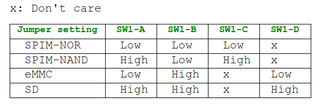
Note: SW1-A and SW1-B is for boot strap selecting;
SW1-C is that SPI-Nand or SPI-Nor Device is connected to CPU's SPI bus;
SW1-D is that SD Card or EMMC device is connected tp CPU's EMMC bus.
* Examples:
All Jumper is High.

All Jumper is Low.

How to burn image to SD card
A. Note: burn image to SD card on linux computer 1.You could download latest image from our forum * Here is the example image link: 2.Install bpi-tools on your Ubuntu. If you can't access this URL or any other problems, please go to bpi-tools repo and install this tools manually. * apt-get install pv * curl -sL https://github.com/BPI-SINOVOIP/bpi-tools/raw/master/bpi-tools | sudo -E bash 3.After you download the image, insert your TF card into your Ubuntu * Execute "bpi-copy xxx.img /dev/sdx" to install image on your TF card 4.After step 3, then you can insert your TF card into R3, and press power button to setup R3 B. Note: burn image to SD card on windows computer 1. Download the tools from the website: https://sourceforge.net/projects/win32diskimager/ 2. Install the tools into Windows computer. 3. flash image into SD card. C. Change Boot Jumper to boot from SD, Enable SD Card Device.
How to burn image to onboard eMMC
Note: because SD card and EMMC device share one SOC's interface, you need flash one SD image firstly, then R3 boot from SD card, then flash nand image into Nand, then change boot strap to boot from nand, you need flash EMMC image into EMMC. Finally you change bootstrap to boot from EMMC.
Before burning image to eMMC, please prepare a SD card with flashed bootable image and a USB disk. Let's take OpenWrt image (mtk-bpi-r3-SD-WAN1-SFP1-20220619-single-image.img, mtk-bpi-r3-NAND-WAN1-SFP1-20220619-single-image.bin, bl2_emmc.img, mtk-bpi-r3-EMMC-WAN1-SFP1-20220619-single-image.img) for example, the steps are below:
1. Insert the flashed SD card and power on to start the board.(the image "mtk-bpi-r3-SD-WAN1-SFP1-20220619-single-image.img" on the SD card can be OpenWrt or other linux OS like ubuntu...)
2. Copy Nand bootable and EMMC boot OpenWrt image(mtk-bpi-r3-NAND-WAN1-SFP1-20220619-single-image.bin, bl2_emmc.img, mtk-bpi-r3-EMMC-WAN1-SFP1-20220619-single-image.img) to USB disk, if the image is compressed please uncompress it before copying to USB disk.
3. Plug in USB disk to the board, and mount the USB to /mnt or other directory as follows: (you can skip mounting if it is mounted automatically)
* mount -t vfat /dev/sda1 /mnt
* change your directory to the mounting point, here is : cd /mnt
4. Execute following command to enable and copy image to nand flash:
* mtd erase /dev/mtd0
* dd if=mtk-bpi-r3-NAND-WAN1-SFP1-20220619-single-image.bin of=/dev/mtdblock0
5. Shutdown, remove SD card, and change bootstrap to boot from nand flash and change SD/EMMC switch jumper to EMMC, restart the board from Nand Flash.
Note: Enable EMMC device, boot strap is from nand

6. repeat step 3, mount u-disk to /mnt, Execute following command to enable and copy image to EMMC device:
* mount -t vfat /dev/sda1 /mnt
* echo 0 > /sys/block/mmcblk0boot0/force_ro
* dd if=bl2_emmc.img of=/dev/mmcblk0boot0
* dd if=mtk-bpi-r3-EMMC-WAN1-SFP1-20220619-single-image.img of=/dev/mmcblk0
* mmc bootpart enable 1 1 /dev/mmcblk0
7. power off R3 board, remove u-disk driver, change bootstrap to boot from emmc device.
Note: Enable EMMC device, boot strap is from EMMC.

Network-Configuration
- Network-Configuration refer to: http://www.fw-web.de/dokuwiki/doku.php?id=en:bpi-r2:network:start
- Network Interface: eth1, lan0 is for WAN; lan4, rax0, lan2, lan5, ra0, lan3, lan1 is for LAN, ra0 is for 2.4G wireless, rax0 is for 5G wireless.
root@OpenWrt:/# ifconfig
br-lan Link encap:Ethernet HWaddr EE:A1:57:81:CA:19
inet addr:192.168.1.1 Bcast:192.168.1.255 Mask:255.255.255.0
inet6 addr: fe80::eca1:57ff:fe81:ca19/64 Scope:Link
inet6 addr: fd63:8bea:d5ce::1/60 Scope:Global
UP BROADCAST RUNNING MULTICAST MTU:1500 Metric:1
RX packets:0 errors:0 dropped:0 overruns:0 frame:0
TX packets:15 errors:0 dropped:0 overruns:0 carrier:0
collisions:0 txqueuelen:1000
RX bytes:0 (0.0 B) TX bytes:2418 (2.3 KiB)
br-wan Link encap:Ethernet HWaddr EE:A1:57:81:CA:19
inet6 addr: fe80::eca1:57ff:fe81:ca19/64 Scope:Link
UP BROADCAST RUNNING MULTICAST MTU:1500 Metric:1
RX packets:0 errors:0 dropped:0 overruns:0 frame:0
TX packets:34 errors:0 dropped:0 overruns:0 carrier:0
collisions:0 txqueuelen:1000
RX bytes:0 (0.0 B) TX bytes:8538 (8.3 KiB)
eth0 Link encap:Ethernet HWaddr EE:A1:57:81:CA:19
inet6 addr: fe80::eca1:57ff:fe81:ca19/64 Scope:Link
UP BROADCAST RUNNING MULTICAST MTU:1500 Metric:1
RX packets:0 errors:0 dropped:0 overruns:0 frame:0
TX packets:32 errors:0 dropped:0 overruns:0 carrier:0
collisions:0 txqueuelen:1000
RX bytes:0 (0.0 B) TX bytes:4408 (4.3 KiB)
Interrupt:124
eth1 Link encap:Ethernet HWaddr 4A:BB:84:B4:5D:3F
UP BROADCAST RUNNING MULTICAST MTU:1500 Metric:1
RX packets:0 errors:0 dropped:0 overruns:0 frame:0
TX packets:34 errors:0 dropped:0 overruns:0 carrier:0
collisions:0 txqueuelen:1000
RX bytes:0 (0.0 B) TX bytes:8674 (8.4 KiB)
Interrupt:124
lan0 Link encap:Ethernet HWaddr EE:A1:57:81:CA:19
UP BROADCAST MULTICAST MTU:1500 Metric:1
RX packets:0 errors:0 dropped:0 overruns:0 frame:0
TX packets:0 errors:0 dropped:0 overruns:0 carrier:0
collisions:0 txqueuelen:1000
RX bytes:0 (0.0 B) TX bytes:0 (0.0 B)
lan1 Link encap:Ethernet HWaddr EE:A1:57:81:CA:19
UP BROADCAST MULTICAST MTU:1500 Metric:1
RX packets:0 errors:0 dropped:0 overruns:0 frame:0
TX packets:0 errors:0 dropped:0 overruns:0 carrier:0
collisions:0 txqueuelen:1000
RX bytes:0 (0.0 B) TX bytes:0 (0.0 B)
lan2 Link encap:Ethernet HWaddr EE:A1:57:81:CA:19
UP BROADCAST MULTICAST MTU:1500 Metric:1
RX packets:0 errors:0 dropped:0 overruns:0 frame:0
TX packets:0 errors:0 dropped:0 overruns:0 carrier:0
collisions:0 txqueuelen:1000
RX bytes:0 (0.0 B) TX bytes:0 (0.0 B)
lan3 Link encap:Ethernet HWaddr EE:A1:57:81:CA:19
UP BROADCAST MULTICAST MTU:1500 Metric:1
RX packets:0 errors:0 dropped:0 overruns:0 frame:0
TX packets:0 errors:0 dropped:0 overruns:0 carrier:0
collisions:0 txqueuelen:1000
RX bytes:0 (0.0 B) TX bytes:0 (0.0 B)
lan4 Link encap:Ethernet HWaddr EE:A1:57:81:CA:19
UP BROADCAST MULTICAST MTU:1500 Metric:1
RX packets:0 errors:0 dropped:0 overruns:0 frame:0
TX packets:0 errors:0 dropped:0 overruns:0 carrier:0
collisions:0 txqueuelen:1000
RX bytes:0 (0.0 B) TX bytes:0 (0.0 B)
lan5 Link encap:Ethernet HWaddr EE:A1:57:81:CA:19
UP BROADCAST RUNNING MULTICAST MTU:1500 Metric:1
RX packets:0 errors:0 dropped:0 overruns:0 frame:0
TX packets:15 errors:0 dropped:0 overruns:0 carrier:0
collisions:0 txqueuelen:1000
RX bytes:0 (0.0 B) TX bytes:2418 (2.3 KiB)
lo Link encap:Local Loopback
inet addr:127.0.0.1 Mask:255.0.0.0
inet6 addr: ::1/128 Scope:Host
UP LOOPBACK RUNNING MTU:65536 Metric:1
RX packets:56 errors:0 dropped:0 overruns:0 frame:0
TX packets:56 errors:0 dropped:0 overruns:0 carrier:0
collisions:0 txqueuelen:1000
RX bytes:4368 (4.2 KiB) TX bytes:4368 (4.2 KiB)
ra0 Link encap:Ethernet HWaddr 00:0C:43:26:60:38
UP BROADCAST RUNNING MULTICAST MTU:1500 Metric:1
RX packets:0 errors:0 dropped:0 overruns:0 frame:0
TX packets:0 errors:0 dropped:0 overruns:0 carrier:0
collisions:0 txqueuelen:1000
RX bytes:0 (0.0 B) TX bytes:0 (0.0 B)
Interrupt:6
rax0 Link encap:Ethernet HWaddr 02:0C:43:36:60:38
UP BROADCAST RUNNING MULTICAST MTU:1500 Metric:1
RX packets:0 errors:0 dropped:0 overruns:0 frame:0
TX packets:0 errors:0 dropped:0 overruns:0 carrier:0
collisions:0 txqueuelen:1000
RX bytes:0 (0.0 B) TX bytes:0 (0.0 B)
root@OpenWrt:/# brctl show br-wan
bridge name bridge id STP enabled interfaces br-wan 7fff.eea15781ca19 no lan0, eth1
root@OpenWrt:/# brctl show br-lan
bridge name bridge id STP enabled interfaces br-lan 7fff.eea15781ca19 no lan4, rax0, lan2, lan5, ra0, lan3, lan1
root@OpenWrt:/#
Advanced Development
GPIO
26 Pins Definition
GPIO Control
- echo xxx > /sys/class/gpio/export
- echo in/out > /sys/class/gpio/gpioxxx/direction
- echo 0/1 > /sys/class/gpio/gpioxxx/value
Check the base gpio, you could see mine is 411
For example: if you want to change gpio 22 as out highlevel, you need input commands like this:
- echo 433(22+411) > /sys/class/gpio/export
- echo out > /sys/class/gpio/gpio433/direction
- echo 1 > /sys/class/gpio/gpio433/value
FAN
- R317 for 5V FAN and R318 for 12V FAN.
- CN23 supports PWM control while CN22 does not support.
PWM FAN Control
- echo 0 > /sys/class/pwm/pwmchip0/export
- echo 10000 > /sys/class/pwm/pwmchip0/pwm0/period
- echo 5000 > /sys/class/pwm/pwmchip0/pwm0/duty_cycle
- echo normal > /sys/class/pwm/pwmchip0/pwm0/polarity
- echo 1 > /sys/class/pwm/pwmchip0/pwm0/enable
miniPCIe slot
currently, miniPCIe slot only support one USB 4G module, example: EC25 when you insert one EC25 module, you may check it.
SFP
After high and low temperature test, the following modules are suppoted by BPI-R3:
4G&5G
- BPI-R3 supports 4G LTE EC25.
- If you want to use 5G on BPI-R3:
1. Insert 5G dongle into USB3.0. 2. Connect RG200U-CN to mini PCIe, connect SoC through USB2.0(speed limited). 3. Make an RG200U-CN LGA adapter board and insert it into M.2 KEY M.
Note: The availability of 4G/5G depends on the local carrier frequency band.
Ap mode on BPI-R3
- ra0 is MT7986a 2.4G wifi
- rax0 is MT7986a 5G wifi
Wifi & Serial cable
- If the chip type of serial cable is pl2303, the driver fails to load the firmware apparently and thus the wifi can't work.
- Other types including cp2102,ch340 and FDTI are all available, serial cable vlotage must be 3.3v LVTTL standard.
UART_TX0 is the Boot Strapping PIN and must be kept low during power-on.
FAQ
- MT7986a Reference Manual for Develope Board(BPi)
TTL Voltage
- The debug-uart TTL is tolerant to 3.3V.