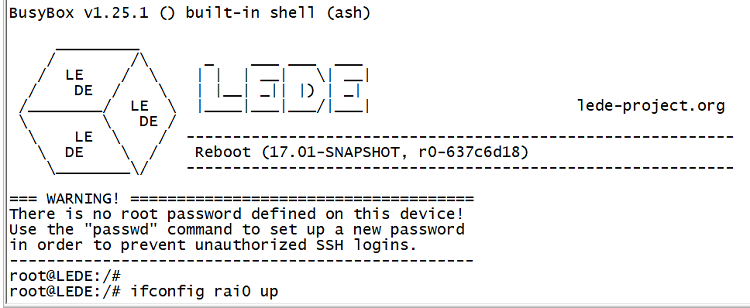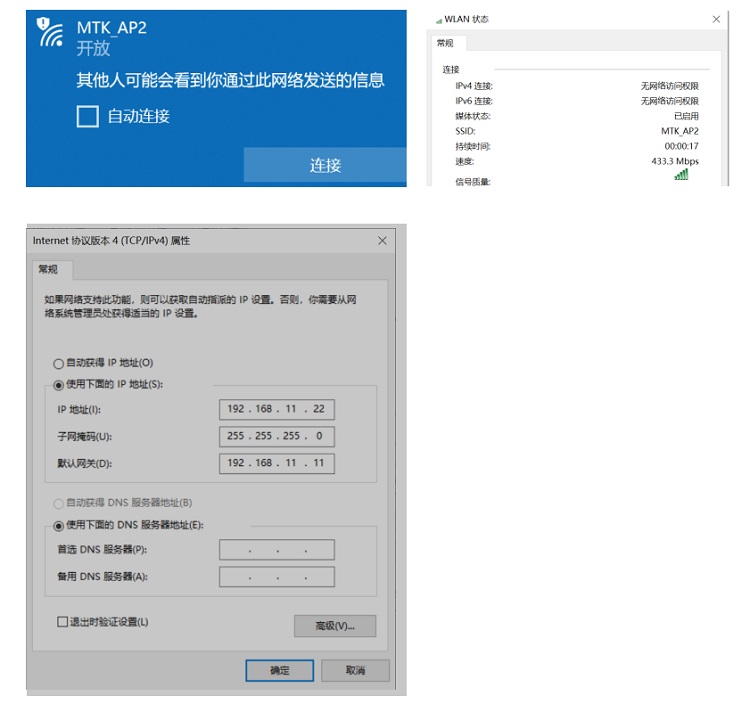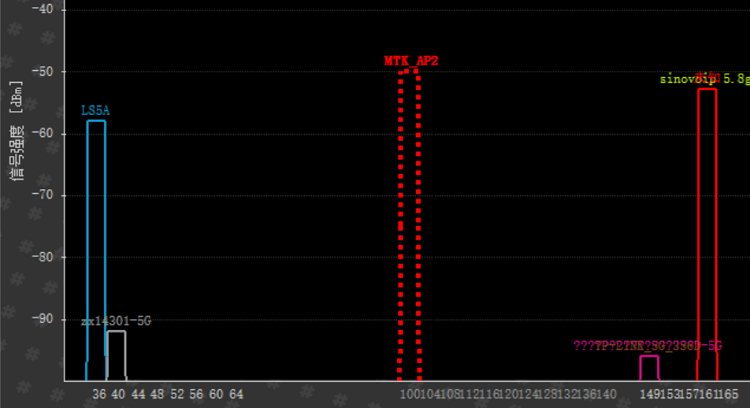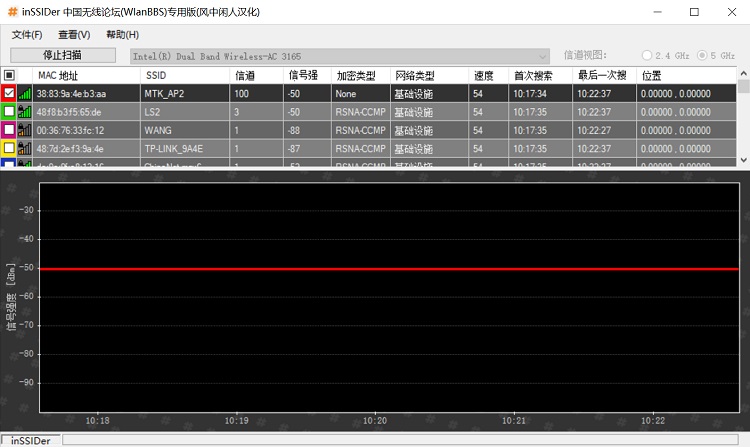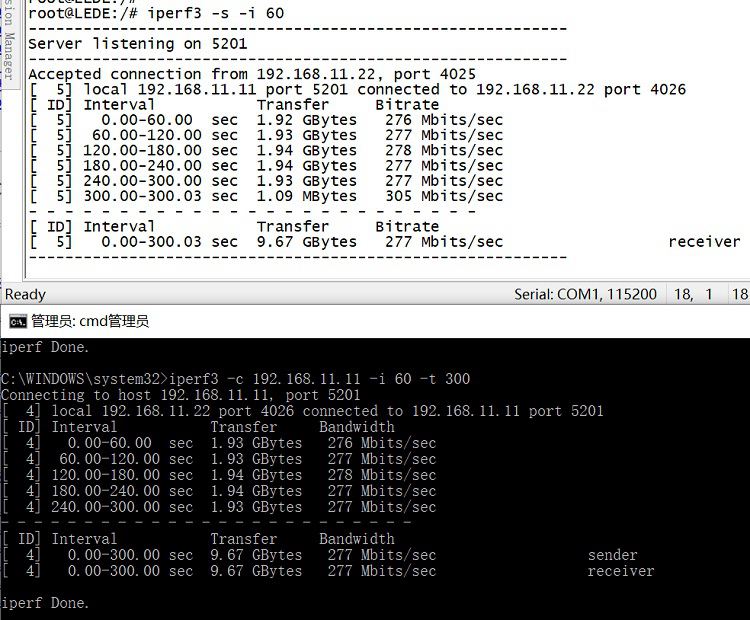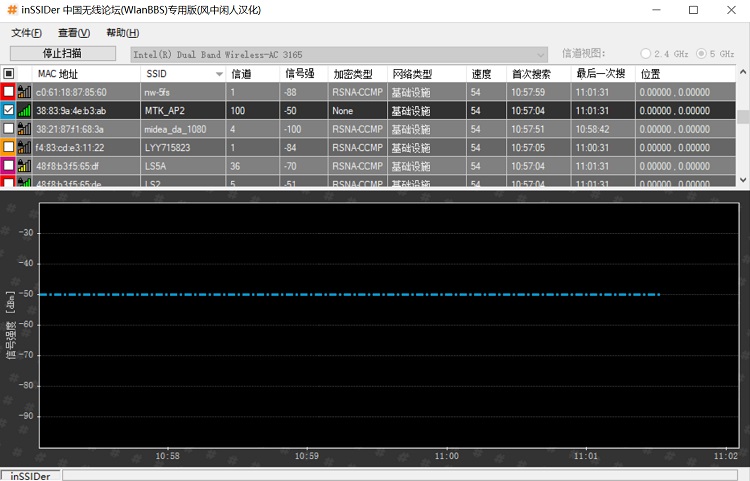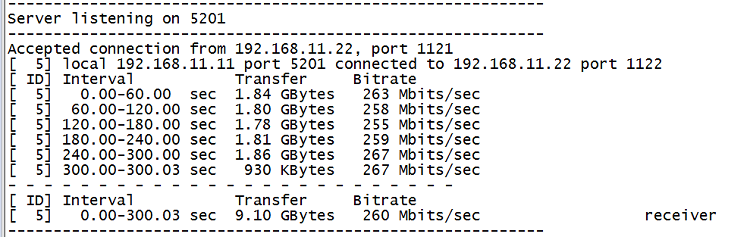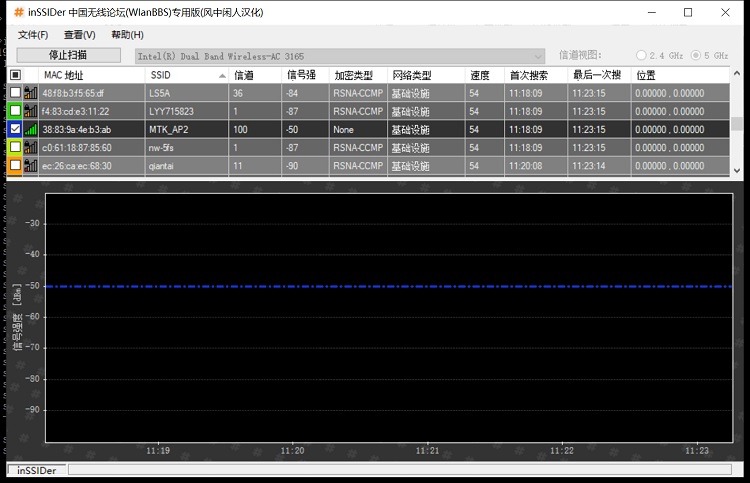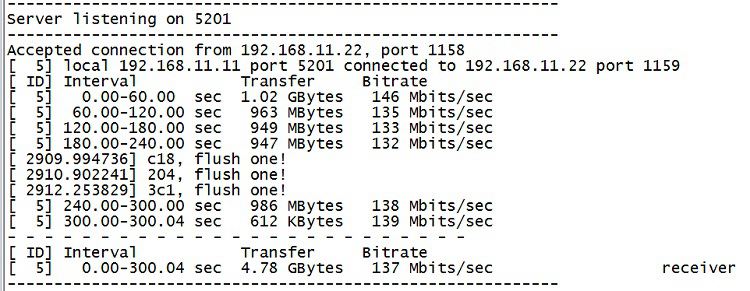Difference between revisions of "BPI-R64 + MT7615 function test"
| Line 11: | Line 11: | ||
::1.7.Openwrt image; http://wiki.banana-pi.org/Banana_Pi_BPI-R64#Release | ::1.7.Openwrt image; http://wiki.banana-pi.org/Banana_Pi_BPI-R64#Release | ||
| − | == | + | ==Environment set up== |
| − | 2. | + | 2.use tooling(windows Win32DiskImager)burn BPI-R64 openwrt image to TF card,Then insert the TF card slot;MT7615 module insert to BPI-R64 mPCIe interface CN25,connect UART debug line and wifi antenna, then power on to boot. |
[[File:7615_test_1.jpg]] | [[File:7615_test_1.jpg]] | ||
| − | == | + | ==Configure Network== |
| − | 3. | + | 3.When the boot is complete, type in the serial port : ifconfig rai0 up to boot MT7615 |
| − | + | Then configure rai0 IP address,such as :ifconfig rai0 192.168.11.11 | |
| Line 28: | Line 28: | ||
| − | 4. | + | 4.use PC to connect MTK_AP2 SSID,Then configure the IP manually |
[[File:7615_test_3.jpg]] | [[File:7615_test_3.jpg]] | ||
| − | = | + | =performance test= |
因笔记本wifi只有一根天线,所以连接速度只有433Mbps; | 因笔记本wifi只有一根天线,所以连接速度只有433Mbps; | ||
Revision as of 23:17, 10 April 2020
BPI-R64+MT7615 test wifi function with openwrt
Contents
Test environment and software
List of items required
- 1.1.BPI-R64
- 1.2.BPI-MT7615 module
- 1.3.12V/2A adapter
- 1.4.USB serial port line(3.3V)
- 1.5.TF card
- 1.6.5.8GHz wifi antenna,1-4 pcs
- 1.7.Openwrt image; http://wiki.banana-pi.org/Banana_Pi_BPI-R64#Release
Environment set up
2.use tooling(windows Win32DiskImager)burn BPI-R64 openwrt image to TF card,Then insert the TF card slot;MT7615 module insert to BPI-R64 mPCIe interface CN25,connect UART debug line and wifi antenna, then power on to boot.
Configure Network
3.When the boot is complete, type in the serial port : ifconfig rai0 up to boot MT7615 Then configure rai0 IP address,such as :ifconfig rai0 192.168.11.11
4.use PC to connect MTK_AP2 SSID,Then configure the IP manually
performance test
因笔记本wifi只有一根天线,所以连接速度只有433Mbps; 测试时笔记本与MT7615之间无任何墙或者其他障碍, MT7615在干扰较少的信道。
0.5米距离测试
5.1.距离0.5米测试:MT7615距离笔记本0.5米 5.1.1.信号强度
5.1.2.iperf速度测试
距离5米测试
5.2.1.信号强度
5.2.2.iperf速度测试
5.3. 距离10米测试 5.3.1.信号强度
5.3.2.iperf速度测试
功耗测试
DC直流电源设置为12V输出
6.1.BPI-R64上电后,330mA
6.2.打开MT7615并且笔记本连接wifi后,390mA
6.3.iperf测试时,480mA