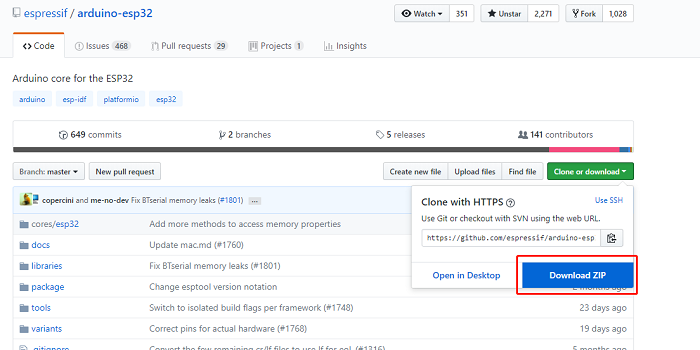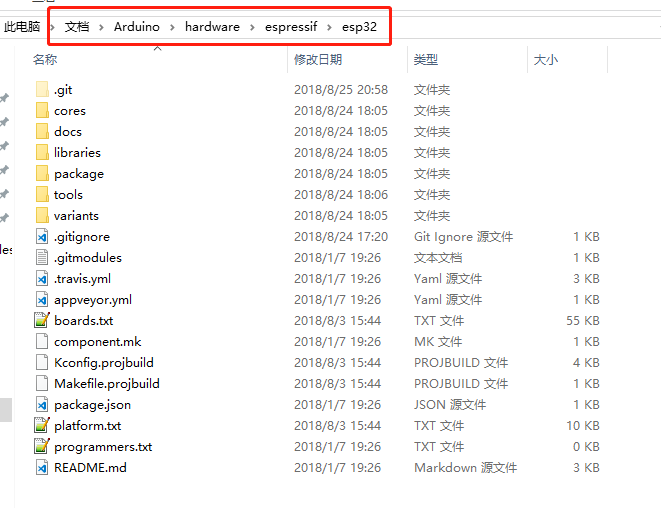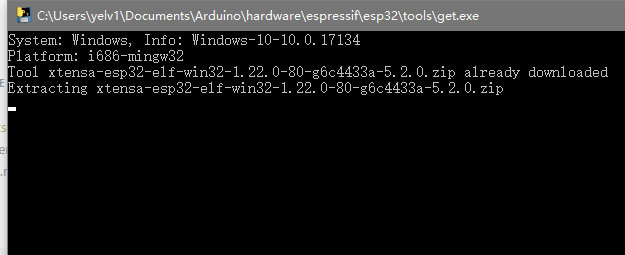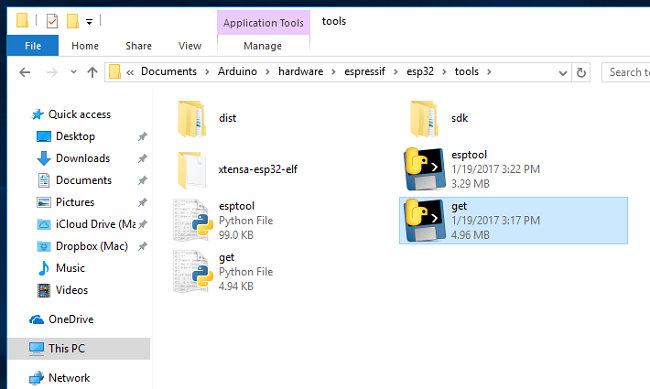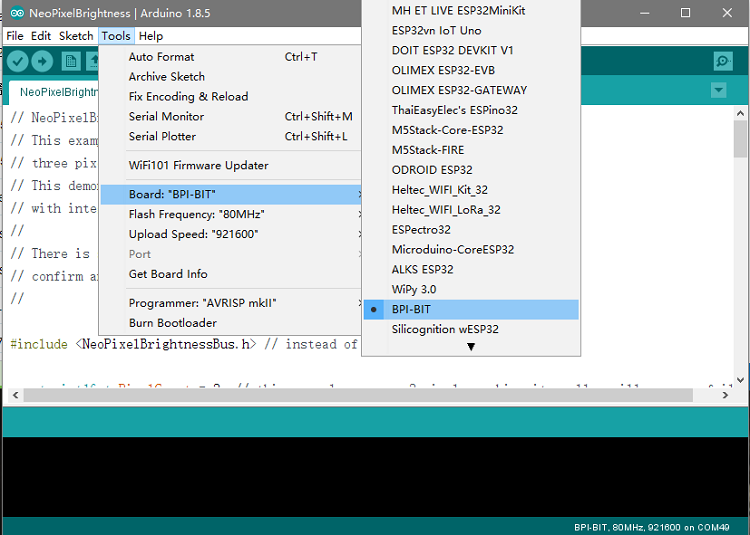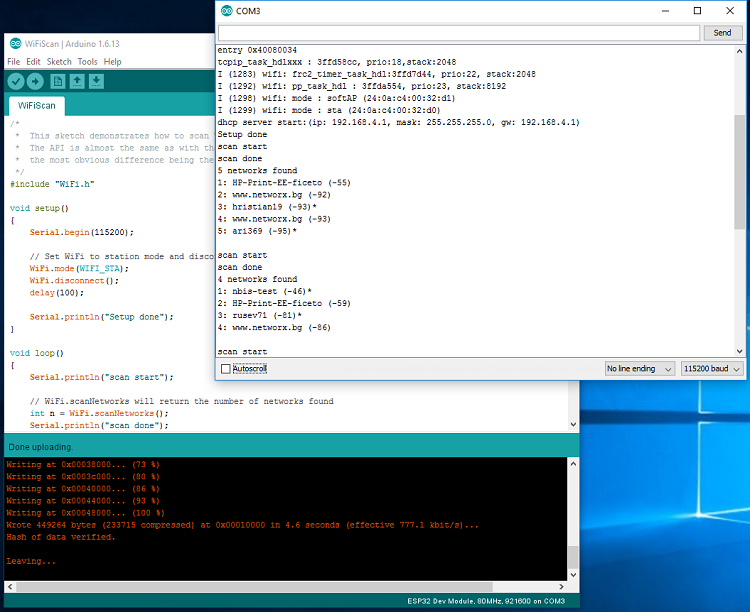Difference between revisions of "BPI:bit for Arduino"
(→How to use with Arduino IDE) |
(→How to use with Arduino IDE) |
||
| Line 165: | Line 165: | ||
|} | |} | ||
==How to use with Arduino IDE== | ==How to use with Arduino IDE== | ||
| + | |||
| + | ===Source code on github=== | ||
*Source code on github: https://github.com/BPI-STEAM/BPI-BIT-Arduino-IDE | *Source code on github: https://github.com/BPI-STEAM/BPI-BIT-Arduino-IDE | ||
Revision as of 20:58, 23 February 2019


Contents
About BPI:bit
This product adopts esp-wroom-32 module as the core for design, and supports wi-fi, bluetooth, BLE and other wireless communication modes.
The BPI bit (also referred to as BPI-bit, stylised as bpi:bit) is an ESP32 with 32-bit Xtensa LX6 dual-core processor based embedded system. It supports Webduino, Arduino, MicroPython as well as Scratch X programming environments.
More about Banana Pi BPI:bit,please see :BPI-Bit
BPI:bit for Arduino-IDE
BPI:bit for Arduino IDE source code
- BPI:bit for Arduino IDE source code : https://github.com/BPI-STEAM/BPI-BIT-Arduino-IDE
Wired connection board
Connect the boards to your computer via the MicroUSB wire, it is same as BPI:bit with microPython.
please see this documents:2 Wired connection board
Development extension package
Arduino-esp32 developer kit, click the previous link to get the developer kit
From arduino-esp32, an open source project of github (espressif), it is recommended to use github DeskTop tool to update the suite at any time.
Windows installation instructions
- Download and install the latest version of the Arduino IDE, Windows Installer from arduino.cc
- Download the arduino development extension package from the espressif/arduino-esp32 open source project
- Unzip the Arduino expansion package: [ARDUINO_SKETCHBOOK_DIR]/hardware/espressif/esp32
- In turn open directory [ARDUINO_SKETCHBOOK_DIR]/hardware/espressif/esp32 /tools, and double-click the get operation. Exe
- When get.exe runs out, you should see the following files in the directory
- Insert the BPI:bit board and wait for the driver to install (or manually install) Serial CH341
- Run the Arduino IDE
- Select your version (bpi-bit) Tools>Board menu
- Select the COM port to which the BIT board is connected, such as COMx
- Compile and upload your engineering code (BIT board design has automatic recording circuit, just click to upload)
Debian/Ubuntu Linux OS installation instructions
- Get and install the latest version of the arduino IDE from the arduino.cc website
- Open the terminal and execute the following command (copy-> paste and click enter):
sudo usermod -a -G dialout $USER && \ sudo apt-get install git && \ wget https://bootstrap.pypa.io/get-pip.py && \ sudo python get-pip.py && \ sudo pip install pyserial && \ mkdir -p ~/Arduino/hardware/espressif && \ cd ~/Arduino/hardware/espressif && \ git clone https://github.com/espressif/arduino-esp32.git esp32 && \ cd esp32 && \ git submodule update --init --recursive && \ cd tools && \ python2 get.py
- Restart the Arduino IDE
- If you have installed arduino to ~/directory, please execute the following code. If not, please start from mkdir-p ~/ arduino /hardware:
cd ~/Arduino/hardware mkdir -p espressif && \ cd espressif && \ git clone https://github.com/espressif/arduino-esp32.git esp32 && \ cd esp32 && \ git submodule update --init --recursive && \ cd tools && \ python2 get.py
Mac OS install arduino IDE
- Get and install the latest version of the arduino IDE from the arduino.cc website
- Open the terminal and execute the following command (copy-> paste and click enter):
sudo usermod -a -G dialout $USER && \ sudo apt-get install git && \ wget https://bootstrap.pypa.io/get-pip.py && \ sudo python get-pip.py && \ sudo pip install pyserial && \ mkdir -p ~/Arduino/hardware/espressif && \ cd ~/Arduino/hardware/espressif && \ git clone https://github.com/espressif/arduino-esp32.git esp32 && \ cd esp32 && \ git submodule update --init --recursive && \ cd tools && \ python2 get.py
- The ~/Documents/Arduino directory should be consistent with the "Arduino" > "preference" > "Sketchbook location" (after the software starts). You may need to change the above command if you need to!
- If you receive the following error. Use xcode-select --install to install the command-line development tool and try the above command again:
xcrun: error: invalid active developer path (/Library/Developer/CommandLineTools), missing xcrun at: /Library/Developer/CommandLineTools/usr/bin/xcrun xcode-select --install
If you receive an error message: IOError: [Errno socket error] [SSL: TLSV1_ALERT_PROTOCOL_VERSION] tlsv1 alert protocol version (_ssl.c:590) while running python get.py, you can try using python3 instead of python
- Restart the Arduino IDE
How to development with BPI:bit
| Arduino IDE Programing Function Define | |||
| Function | IO | ||
|---|---|---|---|
| RGB_LED | IO4 | ||
| RGB_LED_POWER | IO2 | ||
| BUZZER | IO25 | ||
| BOTTON_A | IO35 | ||
| BOTTON_B | IO27 | ||
| LIGHT_SENSOR1(upper left) | IO36 | ||
| LIGHT_SENSOR2(upper right) | IO39 | ||
| TEMPERTURE_SENSOR | IO34 | ||
| MPU9250_AD0 | IO0 | ||
| Communication Protocol | |||
| SPI | |||
| MISO | IO19 | ||
| MOSI | IO23 | ||
| SCK | IO23 | ||
| SS | IO5 | ||
| I2C | |||
| SCL | IO22 | ||
| SDA | IO21 | ||
How to use with Arduino IDE
Source code on github
- Source code on github: https://github.com/BPI-STEAM/BPI-BIT-Arduino-IDE
Lighting the RGB LED
How to use with Platform IO
Source code at github
- Source code on github : https://github.com/BPI-STEAM/BPI-BIT-PlatformIO
Documents
- BPI:bit arduino basic development tutorials(chinese version) : http://forum.banana-pi.org/t/bpi-bit-arduino-basic-development-tutorials-chinese-version/7299
- Bpi:bit + Arduino IDE, shared by JavierPiay :http://forum.banana-pi.org/t/bpi-bit-arduino-ide/7244