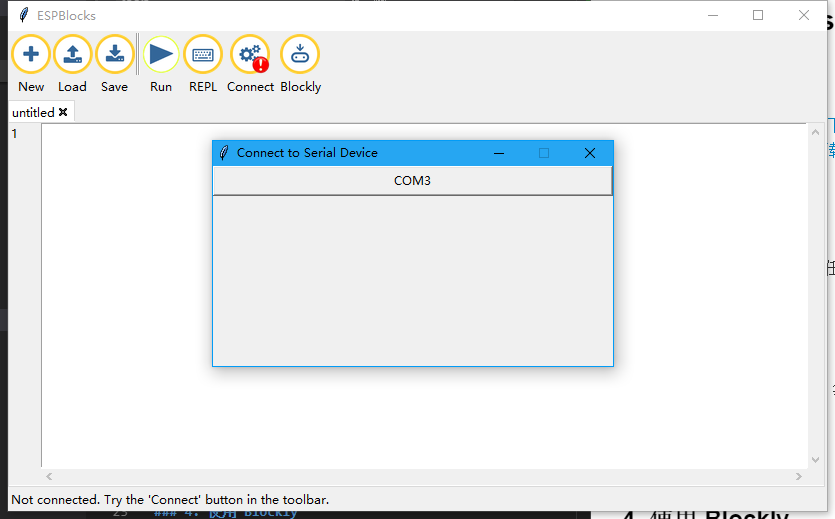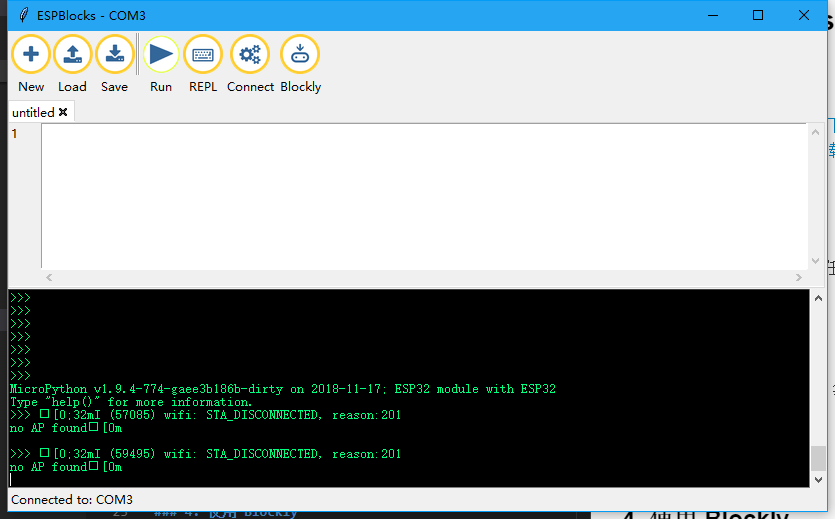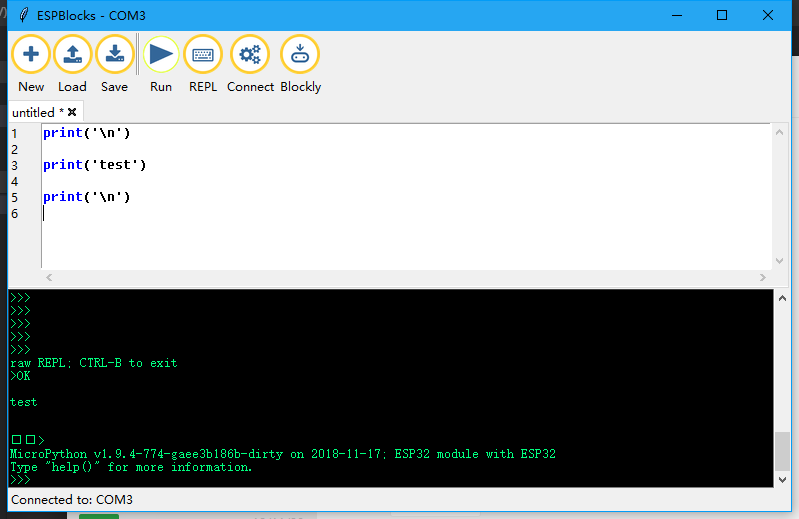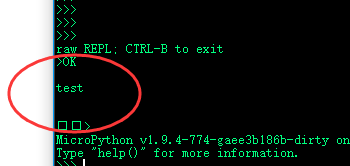Difference between revisions of "2 ESPBlocks Beginner's only"
(→Use the Editor to run the program) |
(→Use the Editor to run the program) |
||
| Line 41: | Line 41: | ||
[[File:Running.png]] | [[File:Running.png]] | ||
| + | |||
| + | =Use Blockly to run the program= | ||
Revision as of 23:13, 17 February 2019
Program with ESPBlocks
Contents
The development tools
- use Windows click here to download.
- use Python source code click here to download, the need to build Python depend on the environment, you don't go into here.
Connect the board
- Windows for example, in any location directly run, it is recommended that there is no Chinese path.
- Double-click to open ESPblocks. Exe and wait for a moment while it releases the resource
- Whether or not there is a Connect board, the Connect search board will pop up once, or you can click on the Connect to pop up the window.
- Now we connect the board through the wire, it will automatically find the current connected board serial port and display, as shown in the figure below.
- Then click the button in the figure to confirm that it is their own board can be connected.
- the connection is completed as shown below:
- Wireless connection is not supported now
Use the Editor to run the program
- Prepare a piece of code and copy it into the white box.
print('\n')
print('test')
print('\n')
- Click the Run button to complete the Run