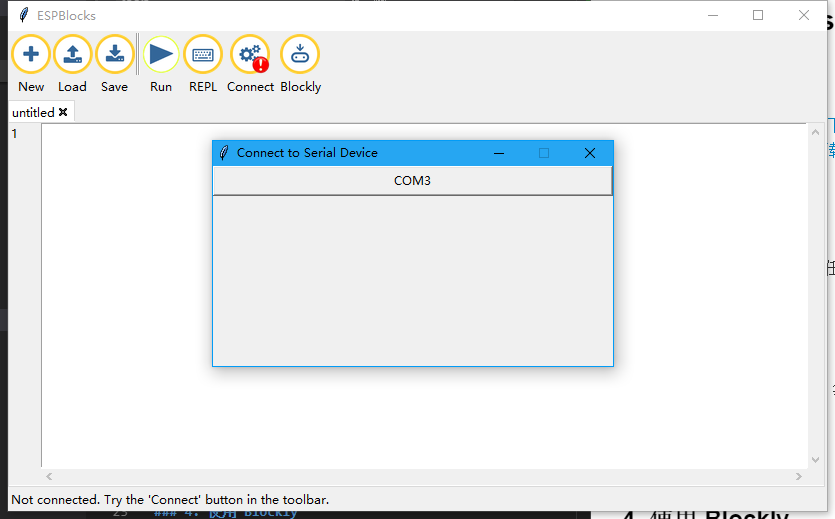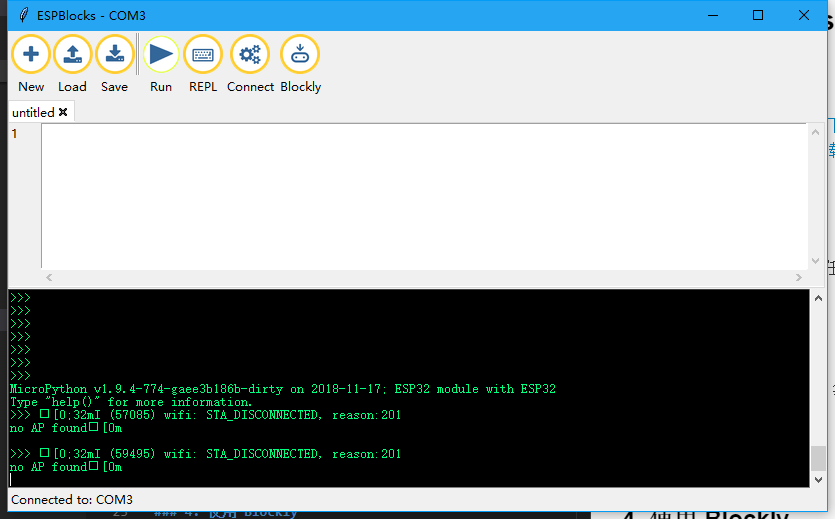Difference between revisions of "2 ESPBlocks Beginner's only"
(Created page with "Program with ESPBlocks =The development tools= *use Windows [https://github.com/BPI-STEAM/BPI-BIT-MicroPython/releases/tag/BlocksTools click here to download]. *use Python s...") |
(→The development tools) |
||
| Line 5: | Line 5: | ||
*use Windows [https://github.com/BPI-STEAM/BPI-BIT-MicroPython/releases/tag/BlocksTools click here to download]. | *use Windows [https://github.com/BPI-STEAM/BPI-BIT-MicroPython/releases/tag/BlocksTools click here to download]. | ||
*use Python source code [https://github.com/junhuanchen/ESPBlocks click here to download], the need to build Python depend on the environment, you don't go into here. | *use Python source code [https://github.com/junhuanchen/ESPBlocks click here to download], the need to build Python depend on the environment, you don't go into here. | ||
| + | |||
| + | =Connect the board= | ||
| + | |||
| + | *Windows for example, in any location directly run, it is recommended that there is no Chinese path. | ||
| + | |||
| + | *Double-click to open ESPblocks. Exe and wait for a moment while it releases the resource | ||
| + | |||
| + | *Whether or not there is a Connect board, the Connect search board will pop up once, or you can click on the Connect to pop up the window. | ||
| + | |||
| + | [[File:Index_(1).png]] | ||
| + | |||
| + | *Now we connect the board through the wire, it will automatically find the current connected board serial port and display, as shown in the figure below. | ||
| + | |||
| + | [[File:Search.png]] | ||
| + | |||
| + | *Then click the button in the figure to confirm that it is their own board can be connected. | ||
| + | |||
| + | *the connection is completed as shown below: | ||
| + | |||
| + | [[File:Connected_(1).png]] | ||
| + | |||
| + | *Wireless connection is not supported now | ||
Revision as of 23:09, 17 February 2019
Program with ESPBlocks
The development tools
- use Windows click here to download.
- use Python source code click here to download, the need to build Python depend on the environment, you don't go into here.
Connect the board
- Windows for example, in any location directly run, it is recommended that there is no Chinese path.
- Double-click to open ESPblocks. Exe and wait for a moment while it releases the resource
- Whether or not there is a Connect board, the Connect search board will pop up once, or you can click on the Connect to pop up the window.
- Now we connect the board through the wire, it will automatically find the current connected board serial port and display, as shown in the figure below.
- Then click the button in the figure to confirm that it is their own board can be connected.
- the connection is completed as shown below:
- Wireless connection is not supported now