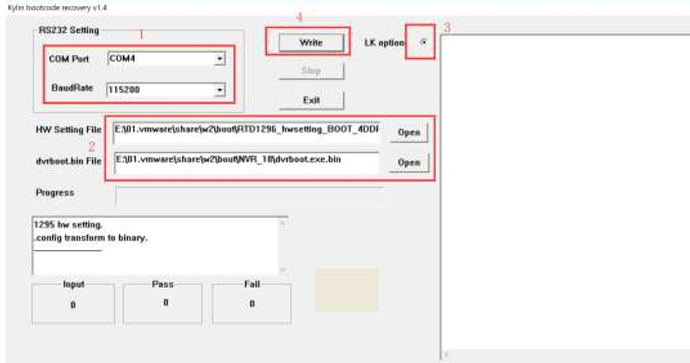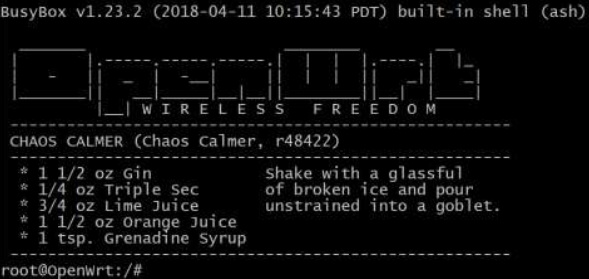Difference between revisions of "快速上手 BPI-W2"
JackZengWiki (talk | contribs) (→在SD卡上制作bootloader) |
JackZengWiki (talk | contribs) (→How to make and run the 64-bit ubuntu 16.04 on SD card 2018-4-28) |
||
| Line 65: | Line 65: | ||
====Ubuntu==== | ====Ubuntu==== | ||
| − | ===== | + | =====如何制作和运行 64-bit ubuntu 16.04 在sd卡上===== |
| − | 1. | + | 1.要求: |
| − | *1. | + | *1. 一台运行Ubuntu的PC主机; |
| − | *2. | + | *2. 一块W2的开发板; |
| − | *3. | + | *3. 一片sd卡; |
| − | *4. | + | *4. 下载最新的Ubuntu压缩包(ubuntu-base-16.04.4-base-arm64.tar.gz): |
::http://cdimage.ubuntu.com/ubuntu-base/releases/16.04/release/ 17 | ::http://cdimage.ubuntu.com/ubuntu-base/releases/16.04/release/ 17 | ||
| − | *5. | + | *5.硬件配置文件, u-boot 二进制文件, 内核镜像文件和音视频文件, 可以从下面链接下载: |
::https://drive.google.com/file/d/1LX4FwXcSzkuI4BUPEVxbUyeG_UYwIkwY/view?usp=sharing 17 | ::https://drive.google.com/file/d/1LX4FwXcSzkuI4BUPEVxbUyeG_UYwIkwY/view?usp=sharing 17 | ||
::::oRTD1296_hwsetting_BOOT_4DDR4_4Gb_s1866_padding.bin – hardware config | ::::oRTD1296_hwsetting_BOOT_4DDR4_4Gb_s1866_padding.bin – hardware config | ||
| Line 81: | Line 81: | ||
::::obluecore.audio – audio and video firmware for RTK1296 | ::::obluecore.audio – audio and video firmware for RTK1296 | ||
| − | 2. | + | 2.将bootloader写入到 W2 flash: |
| − | + | 香蕉派 W2 可以从 EMMC flash 或者是 SPI flash 启动, 区别在于bootloader的位置不同, 接下来介绍如何把 bootloader 写入 EMMC, 如果你不准备开发u-boot, 则不必关心这个. | |
| − | + | 通常见到的 W2开发板, 工厂已经提前烧录好bootloader了, 但是如果bootloader的版本不对, 这里你可以按照以下步骤自己烧录. | |
| − | + | 要求: | |
| − | *1. | + | *1. 首先需要安装一个PC端的串口工具, 如:hypertrm. (这里我推荐使用 “hypertrm”, 因为其它工具数据传输可能失败); |
| − | *2. | + | *2. 下载uboot二进制文件(dvrboot.exe.bin); |
| − | *3. | + | *3. 下载 W2硬件配置二进制文件(RTD1296_hwsetting_BOOT_4DDR4_4Gb_s1866_padding.bin); |
| − | + | 步骤: | |
| − | *1. | + | *1. 通过串口将 W2开发板与PC连接, 然后运行终端软件, 设置串口参数 (115200, 8N1, none); |
| − | *2. | + | *2. 按住 “ctrl+q” 然后重启开发板, 当终端界面出现’ d/g/r ' 后就松掉; |
| − | *3. | + | *3. 输入 “h” 然后发送硬件配置二进制文件 (RTD1296_hwsetting_BOOT_4DDR4_4Gb_s1866_padding.bin) 在 Y-modem 模式. |
| − | *4. | + | *4. 等待传输完成, 然后输入下面的参数: |
s98007058 | s98007058 | ||
01500000 | 01500000 | ||
| − | *5. | + | *5. 输入 “d” 然后发送uboot二进制文件 (dvrboot.exe.bin) 在 Y-modem 模式. |
| − | *6. | + | *6. 传输完成后, 输入 “g” 然后uboot将被自动烧录到eMMC. |
| − | 3. | + | 3. 在Ubuntu PC上面制作一个根文件系统. |
| − | Ubuntu | + | Ubuntu 架构是 arm64, 适用于W2, Ubuntu上面大多数的arm64软件包都适用于W2. |
| − | + | 需求: | |
| − | *1. | + | *1. 运行Linux系统的PC主机 |
| − | *2. | + | *2. 最新版本的Ubuntu arm64 压缩包(ubuntu-base-16.04.4-base-arm64.tar.gz) is downloaded from ubuntu website: http://cdimage.ubuntu.com/ubuntu-base/releases/16.04/release/ 17 |
| − | + | PC端步骤: | |
| − | *1.mkdir rootfs | + | *1. mkdir rootfs |
| − | *2.su root | + | *2. su root |
| − | *3.tar zxvf ubuntu-base-16.04.4-base-arm64.tar.gz -C rootfs | + | *3. tar zxvf ubuntu-base-16.04.4-base-arm64.tar.gz -C rootfs |
| − | *4.write a shell script file, please copy below contents to the file ch-mount.sh (vi ch-mount.sh and copy): | + | *4. write a shell script file, please copy below contents to the file ch-mount.sh (vi ch-mount.sh and copy): |
!/bin/bash | !/bin/bash | ||
| Line 156: | Line 156: | ||
fi | fi | ||
| − | *5.apt-get install qemu-user-static | + | *5. apt-get install qemu-user-static |
| − | *6.cp /usr/bin/qemu-aarch64-static rootfs/usr/bin | + | *6. cp /usr/bin/qemu-aarch64-static rootfs/usr/bin |
| − | *7.cp -b /etc/resolv.conf rootfs/etc/ | + | *7. cp -b /etc/resolv.conf rootfs/etc/ |
| − | *8../ch-mount.sh -m rootfs/ | + | *8. ./ch-mount.sh -m rootfs/ |
| − | *9.apt-get install iputils-ping | + | *9. apt-get install iputils-ping |
| − | *10.apt-get install udev | + | *10. apt-get install udev |
| − | *11.apt-get install net-tools | + | *11. apt-get install net-tools |
| − | *12.Modify the root password by running: “passwd root” | + | *12. Modify the root password by running: “passwd root” |
| − | *13.exit | + | *13. exit |
| − | *14../ch-mount.sh -u rootfs/ | + | *14. ./ch-mount.sh -u rootfs/ |
Until now, the ubuntu file system have been built successfully on the host, next we will write it to the SD card. | Until now, the ubuntu file system have been built successfully on the host, next we will write it to the SD card. | ||
Revision as of 01:01, 15 October 2018
Contents
介绍
关于更多: Banana Pi BPI-W2
开发
基础开发
开发前准备
- 准备一张容量不低于8Gb的TF卡, USB-Serial 串口线, 一台运行Ubuntu系统的PC机
- 使用你的串口线去连接W2的调试串口
Load your first image on W2
1.你可以从下面链接下载最近的镜像 * http://forum.banana-pi.org/t/bananapi-w2-ubuntu-18-04-new-image-release-2018-09-17/6790 2.在你的Ubuntu系统电脑上安装bpi-tools, 执行以下命令即可安装: * apt-get install pv * curl -sL https://github.com/BPI-SINOVOIP/bpi-tools/raw/master/bpi-tools | sudo -E bash 3.下载完镜像后, 插入TF卡到你的Ubuntu电脑中 * 运行命令 "bpi-copy xxx.img /dev/sdx" 烧录镜像到你的TF卡中. 4.烧录完成后, 把TF卡插到W2中, 按住W2的电源键启动W2.
构建W2镜像
在SD卡上制作bootloader
由SW4控制, W2有两种启动方式
- 0 从 emmc 启动.
- 1 从 SPI + SD 启动.
打开W2的电源后, 这里需要三个步骤来加载内核, 通常这三个步骤被称作bootloader
- 第一步 1: CPU 初始化 - 这份代码属于CPU内部;
- 第二步 2: 初始化我们要启动的Flash 通常这步被称作preloader
- 第三步 3: u-boot;
RTD1296 支持从 eMMC 和 SPI flash 启动, 因此如果你想要从sd卡启动W2, (这意味着我们把 u-boot 放进 SD 中.) 第二步的代码必须要写到 SPI flash中, 通常工厂需要把这一步做好. 实际上, 如果W2从eMMC启动, 第二步的代码需要写道eMMC, 请留意这里我们在介绍怎么烧录uboot, 通常这一步也是工厂做好. 在eMMC和SD卡中的uboot是不同的, 通常eMMC的uboot名称为dvrboot.exe.bin, SD卡的uboot名称为u-boot.bin.
把uboot写入SD卡
SD的uboot相关资料在这里: https://drive.google.com/drive/folders/17ShSHLOvxeYA6tI9HQXOAb3O7RjqfD_6?usp=sharing
- 第一步 1: 编译SD卡系统:
- 第二步 2: 从eMMC启动, 然后按住‘Esc’, 开发板会进到u-boot命令行;
- 第三步 3: 使用 tftp 来获取 u-boot.bin 文件;
tftp 0x1500000 u-boot.bin
- step4: 使用sd命令将uboot写入 SD 卡:
sd write 0x1500000 0x50 0x3f0
- forum pthread
Ubuntu
如何制作和运行 64-bit ubuntu 16.04 在sd卡上
1.要求:
- 1. 一台运行Ubuntu的PC主机;
- 2. 一块W2的开发板;
- 3. 一片sd卡;
- 4. 下载最新的Ubuntu压缩包(ubuntu-base-16.04.4-base-arm64.tar.gz):
- 5.硬件配置文件, u-boot 二进制文件, 内核镜像文件和音视频文件, 可以从下面链接下载:
- https://drive.google.com/file/d/1LX4FwXcSzkuI4BUPEVxbUyeG_UYwIkwY/view?usp=sharing 17
- oRTD1296_hwsetting_BOOT_4DDR4_4Gb_s1866_padding.bin – hardware config
- odvrboot.exe.bin – u-boot binary
- ouImage – kernel image
- obluecore.audio – audio and video firmware for RTK1296
- https://drive.google.com/file/d/1LX4FwXcSzkuI4BUPEVxbUyeG_UYwIkwY/view?usp=sharing 17
2.将bootloader写入到 W2 flash:
香蕉派 W2 可以从 EMMC flash 或者是 SPI flash 启动, 区别在于bootloader的位置不同, 接下来介绍如何把 bootloader 写入 EMMC, 如果你不准备开发u-boot, 则不必关心这个.
通常见到的 W2开发板, 工厂已经提前烧录好bootloader了, 但是如果bootloader的版本不对, 这里你可以按照以下步骤自己烧录.
要求:
- 1. 首先需要安装一个PC端的串口工具, 如:hypertrm. (这里我推荐使用 “hypertrm”, 因为其它工具数据传输可能失败);
- 2. 下载uboot二进制文件(dvrboot.exe.bin);
- 3. 下载 W2硬件配置二进制文件(RTD1296_hwsetting_BOOT_4DDR4_4Gb_s1866_padding.bin);
步骤:
- 1. 通过串口将 W2开发板与PC连接, 然后运行终端软件, 设置串口参数 (115200, 8N1, none);
- 2. 按住 “ctrl+q” 然后重启开发板, 当终端界面出现’ d/g/r ' 后就松掉;
- 3. 输入 “h” 然后发送硬件配置二进制文件 (RTD1296_hwsetting_BOOT_4DDR4_4Gb_s1866_padding.bin) 在 Y-modem 模式.
- 4. 等待传输完成, 然后输入下面的参数:
s98007058 01500000
- 5. 输入 “d” 然后发送uboot二进制文件 (dvrboot.exe.bin) 在 Y-modem 模式.
- 6. 传输完成后, 输入 “g” 然后uboot将被自动烧录到eMMC.
3. 在Ubuntu PC上面制作一个根文件系统.
Ubuntu 架构是 arm64, 适用于W2, Ubuntu上面大多数的arm64软件包都适用于W2.
需求:
- 1. 运行Linux系统的PC主机
- 2. 最新版本的Ubuntu arm64 压缩包(ubuntu-base-16.04.4-base-arm64.tar.gz) is downloaded from ubuntu website: http://cdimage.ubuntu.com/ubuntu-base/releases/16.04/release/ 17
PC端步骤:
- 1. mkdir rootfs
- 2. su root
- 3. tar zxvf ubuntu-base-16.04.4-base-arm64.tar.gz -C rootfs
- 4. write a shell script file, please copy below contents to the file ch-mount.sh (vi ch-mount.sh and copy):
!/bin/bash
function mnt() {
echo "MOUNTING"
sudo mount -t proc /proc ${2}proc
sudo mount -t sysfs /sys ${2}sys
sudo mount -o bind /dev ${2}dev
sudo mount -o bind /dev/pts ${2}dev/pts
sudo chroot ${2}
}
function umnt() {
echo "UNMOUNTING"
sudo umount ${2}proc
sudo umount ${2}sys
sudo umount ${2}dev/pts
sudo umount ${2}dev
}
if [ "$1" == "-m" ] && [ -n "$2" ] ;
then
mnt $1 $2
elif [ "$1" == "-u" ] && [ -n "$2" ];
then
umnt $1 $2
else
echo ""
echo "Either 1'st, 2'nd or both parameters were missing"
echo ""
echo "1'st parameter can be one of these: -m(mount) OR -u(umount)"
echo "2'nd parameter is the full path of rootfs directory(with trailing '/')"
echo ""
echo "For example: ch-mount -m /media/sdcard/"
echo ""
echo 1st parameter : ${1}
echo 2nd parameter : ${2}
fi
- 5. apt-get install qemu-user-static
- 6. cp /usr/bin/qemu-aarch64-static rootfs/usr/bin
- 7. cp -b /etc/resolv.conf rootfs/etc/
- 8. ./ch-mount.sh -m rootfs/
- 9. apt-get install iputils-ping
- 10. apt-get install udev
- 11. apt-get install net-tools
- 12. Modify the root password by running: “passwd root”
- 13. exit
- 14. ./ch-mount.sh -u rootfs/
Until now, the ubuntu file system have been built successfully on the host, next we will write it to the SD card.
4.Write the system to the SD card (on the host):
Requirement:
- 1.A SD card;
- 2.Device tree binary file downloaded from Banana Pi website: bpi-w2.dtb;
- 3.Kernel image file downloaded from Banana Pi website: uImage;
- 4.Video and Audio firmware file downloaded from Banana Pi website: bluecore.audio;
Steps:
- 1.Using fdisk tool to create two partitions in SD card: format the first partition as FAT32, and the second partition as ext4; It’s recommended that the first partition size should not be less than 100M;
- 2.Copy the three files: bpi-w2.dtb, uImage, bluecore.audio to the first partition;
- 3.Copy the all files in root filesystem which just built by us to the second partition using root privilege:
cp -a rootfs/* /media/xxx/sdxx/ sync
- 4.Eject the SD card and insert it to the W2 board, after power on the board, you can see the ubuntu is running now.
- 5.Set up network and get packages by using apt-get from ubuntu repository
Steps:
- 1.Log in with root and the password was set by yourself;
- 2.Ifconfig eth0 or eth1: ifconfig eth1 192.168.2.231
- 3.Add default gateway to let the board can reach internet: route add default gw 192.168.2.1
- 4.Add a DNS: echo ‘nameserver 8.8.8.8’ >> /etc/resolv.conf
- 5.apt-get update
- 6.then you can fetch and install any packages from ubuntu by using apt-get.
6.Furthermore:
Some functions are not available on the W2 now, because the kernel is not fully functional, we are working hard to make it more and more complete, please follow our official website update.
PDF format file download
Ubuntu 16.04 Install and run Node.js and http-server
- insltall Node.js
After running Ubuntu 16.04, it's easy to install packages on the W2. Please follow below steps to install node.js:
1. apt-get install nodejs 2. apt-get install npm 3. npm install -g http-server 4. make a link to nodejs: cd /usr/bin/; ln -sf nodejs node
then Node.js is ready on your system.
OpenWrt
Burn OpenWRT with Linux kernel 4.4
1.About this release
This release is for banana pi W2 board to run OpenWRT,you will know how to burn and run OpenWRT on W2.
2.Burn OpenWRT on W2 steps:
The Bootloader of OpenWRT is u-boot64, there are two ways to burn it on W2 EMMC.
A. Use RTK MP_Tool burn uboot on W2:
1)You need these files and tool:
- MP_Tool
- RTD1296_hwsetting_BOOT_4DDR4_4Gb_s1866.config(hardware configuration file)
- dvrboot.exe.bin(u-boot binary file)
2)Connect W2 debug console to windows PC,and run MP_Tool:
- Set your console parameters
- Choose config file and uboot file
- Choose "LK option"
- Click Wirte button and then power on W2, and waiting for response "OK"
B. Use hypertrm burn uboot on W2:
1)You need these files and tool:
- hypertrm
- RTD1296_hwsetting_BOOT_4DDR4_4Gb_s1866_padding.bin(hardware configuration binary file)
- dvrboot.exe.bin(u-boot binary file)
2)Connect W2 debug console to windows PC:
- Run hypertrm ,config console parameters right
- Holding on press “ctrl + q” and power on board,after the screen show “d/g/r”,then loose “ctrl + q”
- Input “h”,use Y-modem way to send “RTD1296_hwsetting_BOOT_4DDR4_4Gb_s1866_padding.bin” to W2 board
- After finish transferred,input these parameters:
::s98007058 ::01500000
- Input “d”,and send u-boot binary file
- after finish transferred,input “g” to burn u-boot file on W2 EMMC
After succeed to burn u-boot on W2, then install OpenWRT on W2.
1)You need these tools and files:
- U disk
- install.img
2)Burn OpenWRT on W2 steps:
- Format U disk as FAT32 filesystem
- Copy install.img to U disk root directory
- Decompress install.img to get four files:
emmc.uImage
rescue.root.emmc.cpio.gz_pad.img
bluecore.audio
rescue.emmc.dtb
- Plug U disk to W2 USB3.0 interface,holding press “Esc” button to power on W2 board
- Then W2 board will go into u-boot console
- Input these commands step by step:
setenv bootargs "earlycon=uart8250,mmio32,0x98007800 console=ttyS0,115200 loglevel=7 init=/etc/init root=/dev/mmcblk0p1 rootfstype=squashfs rootwait"
save
go ru
- Waiting for OpenWRT burning,after finished,W2 will reboot and go into OpenWRT system.
3.Image & Tools link:
Baidu Drive: https://pan.baidu.com/s/1Rs9F46wNJibORaeCfVh4wg PinCode:1w4w
Google Drive:https://drive.google.com/file/d/10kfP142Jw0sA92uwaIYZt7CeXcDKelO1/view?usp=sharing
4.BPI-W2 run OpenWRT video: