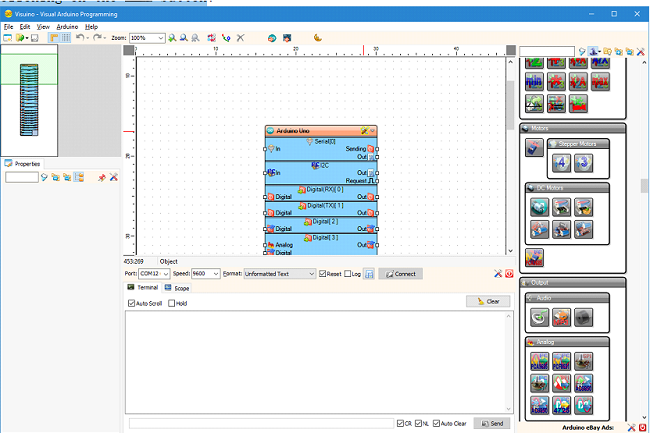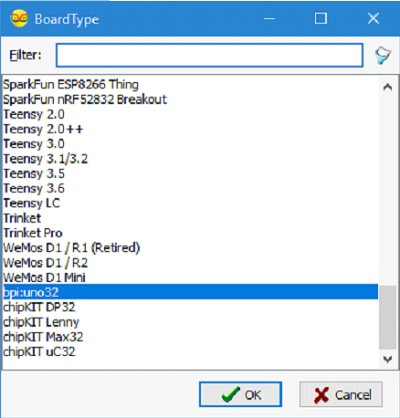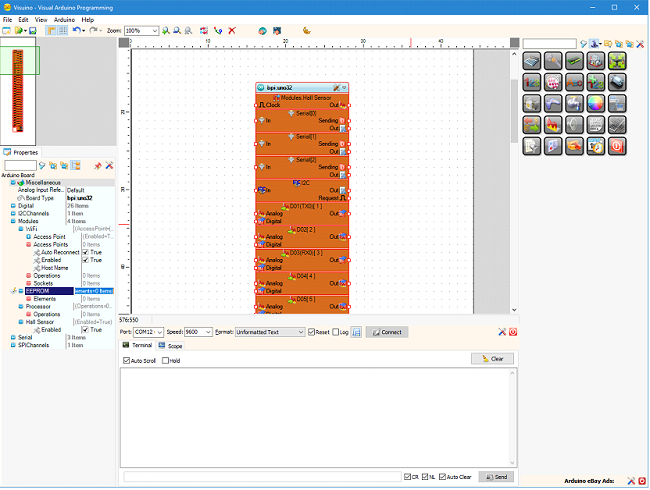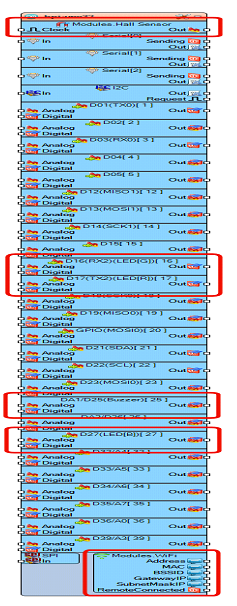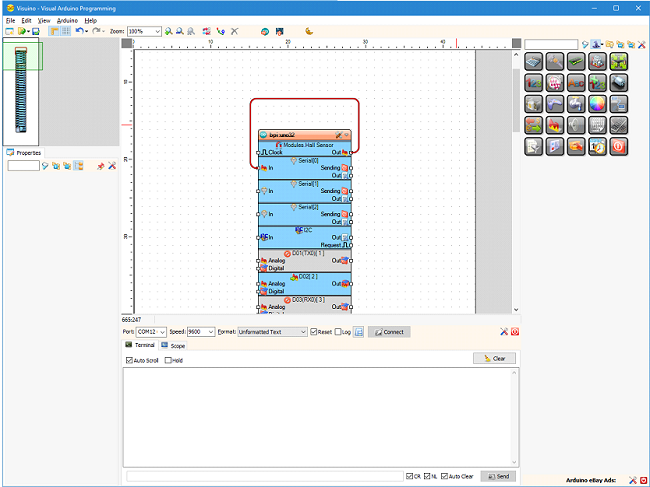Difference between revisions of "Getting Started BPI-UNO32 with Visuino"
| Line 14: | Line 14: | ||
[[File:Visuino_start_4.png]] | [[File:Visuino_start_4.png]] | ||
| + | |||
| + | No as example, by simply connecting the Output of the Hall sensor to the Input of the Serial port, the BPI:UNO32 can be programmed to send the Hall Sensor values to the Serial Terminal: | ||
| + | |||
| + | [[File:Visuino_start_5.png]] | ||
| + | |||
| + | The Wi-Fi Module supports variety of operations, even including programming over the air (Wi-Fi). | ||
| + | Adding the operations is as simple as clicking on the “...”and [[File:Visuino_start_6.png]] button of the Operations property: | ||
Revision as of 19:37, 6 June 2018
The BPI:UNO32 is fully supported in Visuino and can be selected as board by double clicking on the Arduino component in the design are, or by clicking on the button\
This will open a dialog listing all supported boards, and bpi:uno32 can be selected:
Once the board is selected the component in the design area will change to represent all the capabilities available on the BPI:UNO32:
Including the Hall Sensor, the Button, Buzzer, LED pins, and the Wi-Fi module:
No as example, by simply connecting the Output of the Hall sensor to the Input of the Serial port, the BPI:UNO32 can be programmed to send the Hall Sensor values to the Serial Terminal:
The Wi-Fi Module supports variety of operations, even including programming over the air (Wi-Fi).
Adding the operations is as simple as clicking on the “...”and 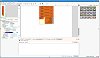 button of the Operations property:
button of the Operations property: