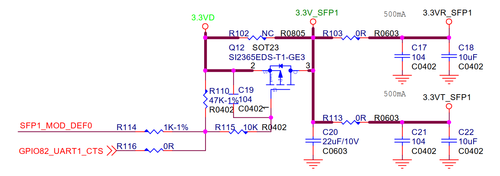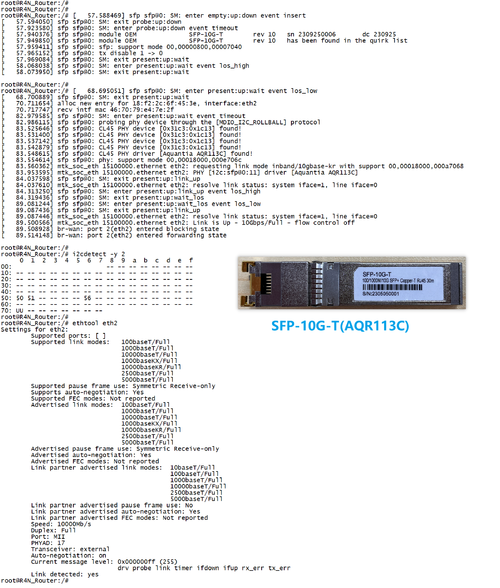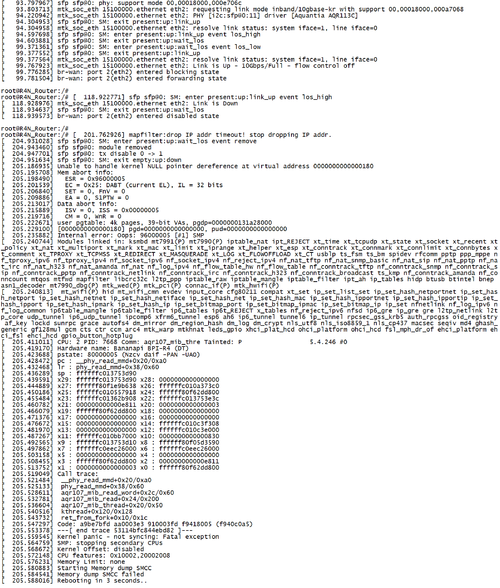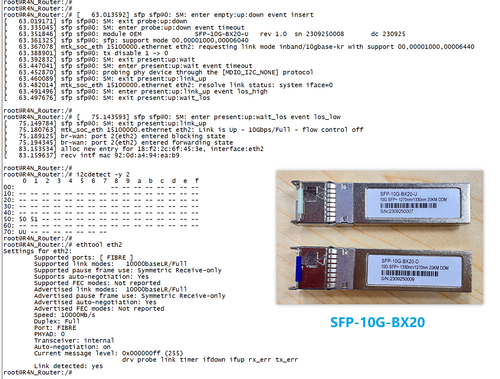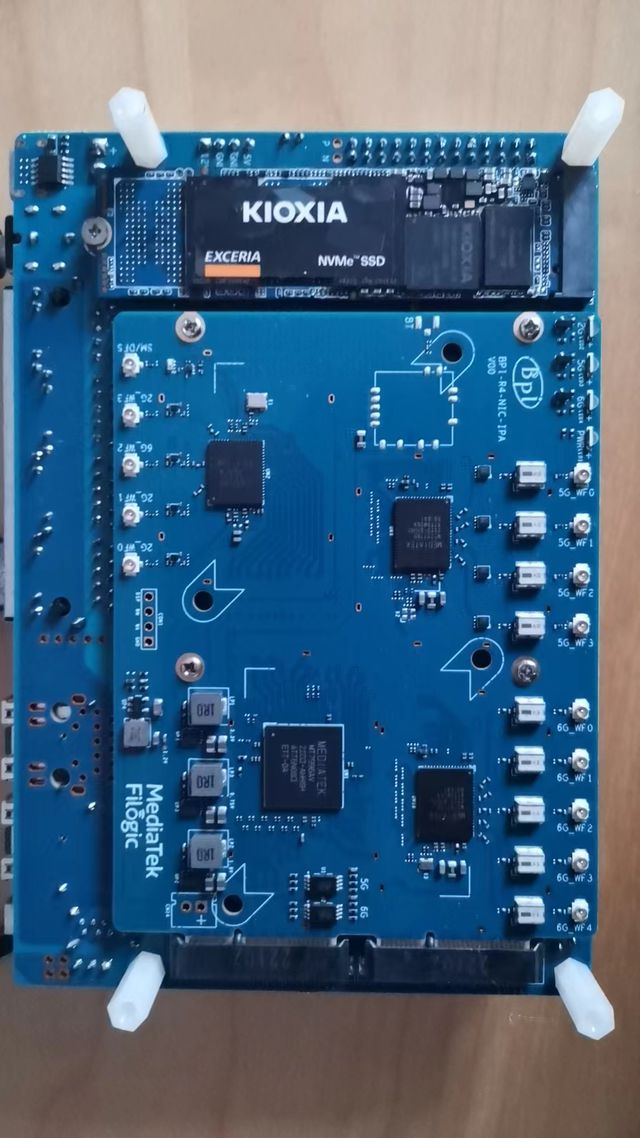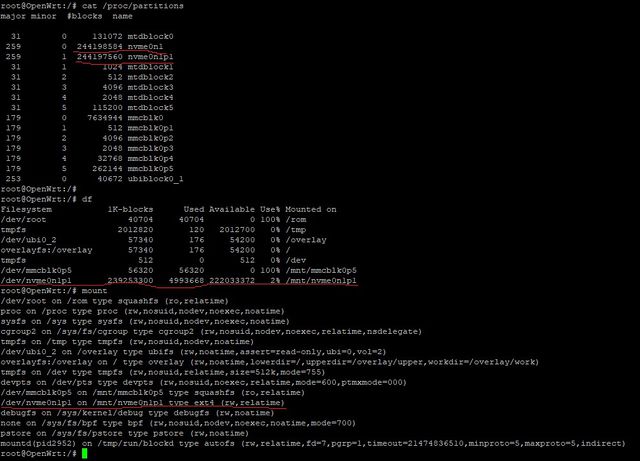Difference between revisions of "Getting Started with BPI-R4"
(→How to burn image for SD, EMMC Nand) |
(→How to burn image to onboard eMMC) |
||
| Line 79: | Line 79: | ||
=====How to burn image to onboard eMMC===== | =====How to burn image to onboard eMMC===== | ||
| − | Note: because SD card and EMMC device share one SOC's | + | Note: because SD card and EMMC device share one SOC's controller, you need flash one SD image firstly, then R3 boot from SD card, then flash nand image into Nand, then change boot strap to boot from nand, you need flash EMMC image into EMMC. Finally you change bootstrap to boot from EMMC. |
| − | Before burning image to eMMC, please prepare a SD card with flashed bootable image and a USB disk. Let's take OpenWrt image (mtk-bpi- | + | Before burning image to eMMC, please prepare a SD card with flashed bootable image and a USB disk. Let's take OpenWrt image (mtk-bpi-r4-SD-20231030.img, mtk-bpi-r4-NAND-20231030.img, bl2_emmc-r4.img, mtk-bpi-r4-EMMC-20231030.img) for example, the steps are below: |
| − | 1. Insert the flashed SD card and power on to start the board.(the image "mtk-bpi- | + | 1. Insert the flashed SD card and power on to start the board.(the image "mtk-bpi-r4-SD-20231030.img" on the SD card can be OpenWrt or other linux OS like ubuntu...) |
| − | 2. Copy Nand bootable and EMMC boot OpenWrt image(mtk-bpi- | + | 2. Copy Nand bootable and EMMC boot OpenWrt image(mtk-bpi-r4-NAND-20231030.img, bl2_emmc-r4.img, mtk-bpi-r4-EMMC-20231030.img) to USB disk, if the image is compressed please uncompress it before copying to USB disk. |
3. Plug in USB disk to the board, and mount the USB to /mnt or other directory as follows: (you can skip mounting if it is mounted automatically) | 3. Plug in USB disk to the board, and mount the USB to /mnt or other directory as follows: (you can skip mounting if it is mounted automatically) | ||
| Line 93: | Line 93: | ||
4. Execute following command to enable and copy image to nand flash: | 4. Execute following command to enable and copy image to nand flash: | ||
* mtd erase /dev/mtd0 | * mtd erase /dev/mtd0 | ||
| − | * dd if=mtk-bpi- | + | * dd if=mtk-bpi-r4-NAND-20231030.img of=/dev/mtdblock0 |
5. Shutdown, remove SD card, and change bootstrap to boot from nand flash and change SD/EMMC switch jumper to EMMC, restart the board from Nand Flash. | 5. Shutdown, remove SD card, and change bootstrap to boot from nand flash and change SD/EMMC switch jumper to EMMC, restart the board from Nand Flash. | ||
Note: Enable EMMC device, boot strap is from nand | Note: Enable EMMC device, boot strap is from nand | ||
| − | |||
6. repeat step 3, mount u-disk to /mnt, Execute following command to enable and copy image to EMMC device: | 6. repeat step 3, mount u-disk to /mnt, Execute following command to enable and copy image to EMMC device: | ||
* mount -t vfat /dev/sda1 /mnt | * mount -t vfat /dev/sda1 /mnt | ||
* echo 0 > /sys/block/mmcblk0boot0/force_ro | * echo 0 > /sys/block/mmcblk0boot0/force_ro | ||
| − | * dd if=bl2_emmc.img of=/dev/mmcblk0boot0 | + | * dd if=bl2_emmc-r4.img of=/dev/mmcblk0boot0 |
| − | * dd if=mtk-bpi- | + | * dd if=mtk-bpi-r4-EMMC-20231030.img of=/dev/mmcblk0 |
* mmc bootpart enable 1 1 /dev/mmcblk0 | * mmc bootpart enable 1 1 /dev/mmcblk0 | ||
| − | 7. power off | + | 7. power off R4 board, remove u-disk driver, change bootstrap to boot from emmc device. |
Note: Enable EMMC device, boot strap is from EMMC. | Note: Enable EMMC device, boot strap is from EMMC. | ||
| − | |||
=== Network-Configuration=== | === Network-Configuration=== | ||
Revision as of 04:22, 22 December 2023
Contents
Development
Basic Development
Prepare to develop
* Prepare 8G/above TF card, USB-Serial cable, Ubuntu System
* Using your USB-Serial cable(3.3V TTL,Baud=115200) Connect to debug console on BPI-R4
G=GND; RX=BPI-R4 input; TX=BPI-R4 output

* BPI-R4 bootstrap and device select Jumper Setting

* Examples:
1. All Jumper is "1", BPI-R4 will boot from SD card
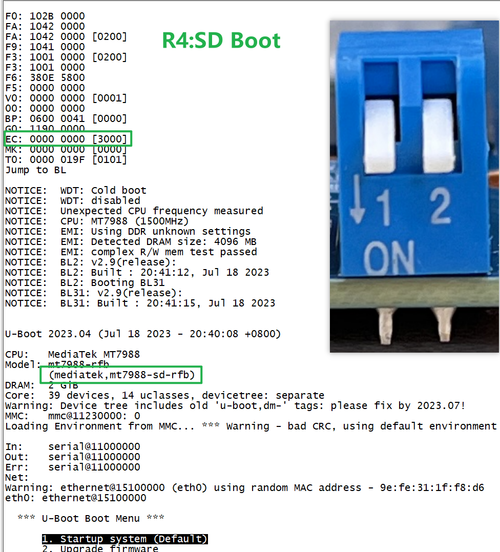
2. SW3-A is "0" and SW3-B is "1" , BPI-R4 will boot from SPI NAND
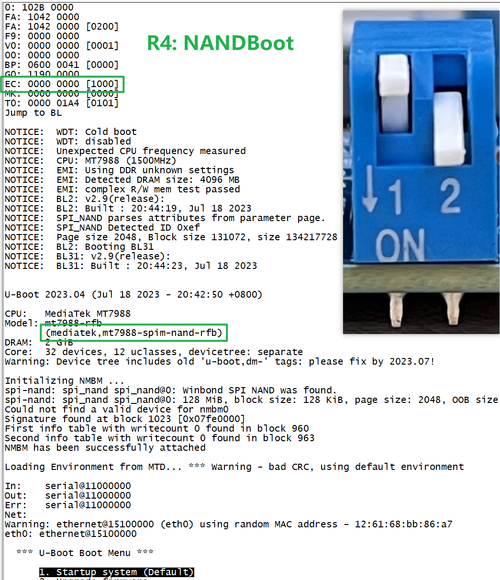
3. SW3-A is "1" and SW3-B is "0" , BPI-R4 will boot from eMMC
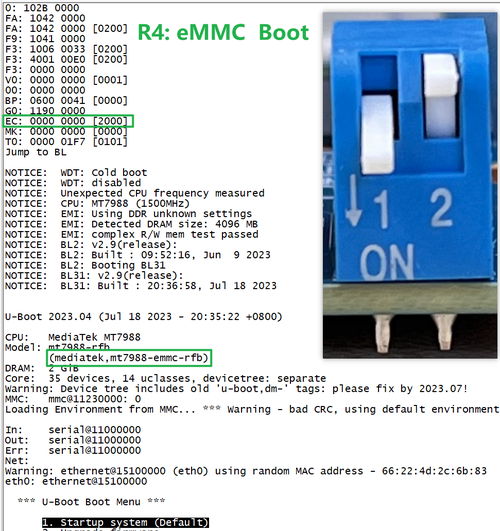
4. If the console said "system halt!", it means that the bootup storage does not cotain any OS
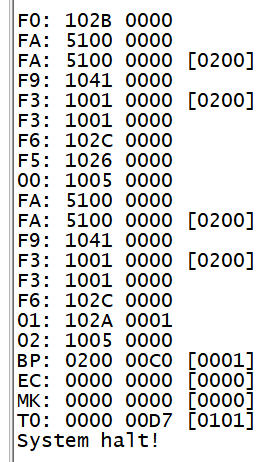
How to burn image for SD, EMMC Nand
Release Image: https://wiki.banana-pi.org/Banana_Pi_BPI-R4#Release_image Note: boot device select: https://wiki.banana-pi.org/Getting_Started_with_BPI-R4#Prepare_to_develop
How to burn image to SD card
A. Note: burn image to SD card on linux computer 1.You could download latest image from our forum * Here is the example image link: 2.Install bpi-tools on your Ubuntu. If you can't access this URL or any other problems, please go to bpi-tools repo and install this tools manually. * apt-get install pv * curl -sL https://github.com/BPI-SINOVOIP/bpi-tools/raw/master/bpi-tools | sudo -E bash 3.After you download the image, insert your TF card into your Ubuntu * Execute "bpi-copy xxx.img /dev/sdx" to install image on your TF card 4.After step 3, then you can insert your TF card into R4, and press power button to setup R4 B. Note: burn image to SD card on windows computer 1. Download the tools from the website: https://sourceforge.net/projects/win32diskimager/ 2. Install the tools into Windows computer. 3. flash image into SD card. C. Change Boot Jumper to boot from SD, Enable SD Card Device.* Note: boot device select: https://wiki.banana-pi.org/Getting_Started_with_BPI-R4#Prepare_to_develop * Note: please low level format the SD and clear all data of SD. it's very important.
How to burn image to onboard Nand
Note: when you want to Update Nand device, Firstly Change boot switch to boot from SD device and insert one SD with SD boot Image, then after boot up,you need flash one nand image into nand device. Finally you change bootstrap to boot from Nand device.
Before burning image into Nand, please prepare a USB disk. Let's take OpenWrt image (mtk-bpi-r4-NAND-20231030.imgn) for example, the steps are below:
1. Copy Nand boot OpenWrt image(mtk-bpi-r4-NAND-20231030.img) to USB disk.
2. Change boot switch Jumper, the board boot from SD device, then power up the board.
3. Plug in USB disk to the board, and mount the USB to /mnt or other directory as follows: (you can skip mounting if it is mounted automatically)
* mount -t vfat /dev/sda1 /mnt
* change your directory to the mounting point, here is : cd /mnt
4. Execute following command to erase the whole Nand flash and copy image to nand device:
* mtd erase /dev/mtd0
* dd if=mtk-bpi-r4-NAND-20231030.img of=/dev/mtdblock0
5. power off BPI-R4 board, remove u-disk driver, change bootstrap to boot from Nand device.
* Note: Enable Nand device, boot strap is from Nand.
* Note: boot device select: https://wiki.banana-pi.org/Getting_Started_with_BPI-R4#Prepare_to_develop
How to burn image to onboard eMMC
Note: because SD card and EMMC device share one SOC's controller, you need flash one SD image firstly, then R3 boot from SD card, then flash nand image into Nand, then change boot strap to boot from nand, you need flash EMMC image into EMMC. Finally you change bootstrap to boot from EMMC.
Before burning image to eMMC, please prepare a SD card with flashed bootable image and a USB disk. Let's take OpenWrt image (mtk-bpi-r4-SD-20231030.img, mtk-bpi-r4-NAND-20231030.img, bl2_emmc-r4.img, mtk-bpi-r4-EMMC-20231030.img) for example, the steps are below:
1. Insert the flashed SD card and power on to start the board.(the image "mtk-bpi-r4-SD-20231030.img" on the SD card can be OpenWrt or other linux OS like ubuntu...)
2. Copy Nand bootable and EMMC boot OpenWrt image(mtk-bpi-r4-NAND-20231030.img, bl2_emmc-r4.img, mtk-bpi-r4-EMMC-20231030.img) to USB disk, if the image is compressed please uncompress it before copying to USB disk.
3. Plug in USB disk to the board, and mount the USB to /mnt or other directory as follows: (you can skip mounting if it is mounted automatically)
* mount -t vfat /dev/sda1 /mnt
* change your directory to the mounting point, here is : cd /mnt
4. Execute following command to enable and copy image to nand flash:
* mtd erase /dev/mtd0
* dd if=mtk-bpi-r4-NAND-20231030.img of=/dev/mtdblock0
5. Shutdown, remove SD card, and change bootstrap to boot from nand flash and change SD/EMMC switch jumper to EMMC, restart the board from Nand Flash.
Note: Enable EMMC device, boot strap is from nand
6. repeat step 3, mount u-disk to /mnt, Execute following command to enable and copy image to EMMC device:
* mount -t vfat /dev/sda1 /mnt
* echo 0 > /sys/block/mmcblk0boot0/force_ro
* dd if=bl2_emmc-r4.img of=/dev/mmcblk0boot0
* dd if=mtk-bpi-r4-EMMC-20231030.img of=/dev/mmcblk0
* mmc bootpart enable 1 1 /dev/mmcblk0
7. power off R4 board, remove u-disk driver, change bootstrap to boot from emmc device.
Note: Enable EMMC device, boot strap is from EMMC.
Network-Configuration
- Network-Configuration refer to: http://www.fw-web.de/dokuwiki/doku.php?id=en:bpi-r2:network:start
- Network Interface: eth2, lan0 is for WAN; eth1, lan0, lan1, lan2, lan3 is for LAN, ra0 is for 2.4G wireless, rai0 is for 5G wifi6 wireless, rax0 is for 6G wifi7 wireless.
root@OpenWrt:/# ifconfig
br-lan Link encap:Ethernet HWaddr EE:A1:57:81:CA:19
inet addr:192.168.1.1 Bcast:192.168.1.255 Mask:255.255.255.0
inet6 addr: fe80::eca1:57ff:fe81:ca19/64 Scope:Link
inet6 addr: fd63:8bea:d5ce::1/60 Scope:Global
UP BROADCAST RUNNING MULTICAST MTU:1500 Metric:1
RX packets:0 errors:0 dropped:0 overruns:0 frame:0
TX packets:15 errors:0 dropped:0 overruns:0 carrier:0
collisions:0 txqueuelen:1000
RX bytes:0 (0.0 B) TX bytes:2418 (2.3 KiB)
br-wan Link encap:Ethernet HWaddr EE:A1:57:81:CA:19
inet6 addr: fe80::eca1:57ff:fe81:ca19/64 Scope:Link
UP BROADCAST RUNNING MULTICAST MTU:1500 Metric:1
RX packets:0 errors:0 dropped:0 overruns:0 frame:0
TX packets:34 errors:0 dropped:0 overruns:0 carrier:0
collisions:0 txqueuelen:1000
RX bytes:0 (0.0 B) TX bytes:8538 (8.3 KiB)
eth0 Link encap:Ethernet HWaddr EE:A1:57:81:CA:19
inet6 addr: fe80::eca1:57ff:fe81:ca19/64 Scope:Link
UP BROADCAST RUNNING MULTICAST MTU:1500 Metric:1
RX packets:0 errors:0 dropped:0 overruns:0 frame:0
TX packets:32 errors:0 dropped:0 overruns:0 carrier:0
collisions:0 txqueuelen:1000
RX bytes:0 (0.0 B) TX bytes:4408 (4.3 KiB)
Interrupt:124
eth1 Link encap:Ethernet HWaddr 4A:BB:84:B4:5D:3F
UP BROADCAST RUNNING MULTICAST MTU:1500 Metric:1
RX packets:0 errors:0 dropped:0 overruns:0 frame:0
TX packets:34 errors:0 dropped:0 overruns:0 carrier:0
collisions:0 txqueuelen:1000
RX bytes:0 (0.0 B) TX bytes:8674 (8.4 KiB)
Interrupt:124
eth2 Link encap:Ethernet HWaddr 22:02:CE:9C:92:BA
UP BROADCAST RUNNING MULTICAST MTU:1500 Metric:1
RX packets:0 errors:0 dropped:0 overruns:0 frame:0
TX packets:34 errors:0 dropped:0 overruns:0 carrier:0
collisions:0 txqueuelen:1000
RX bytes:0 (0.0 B) TX bytes:8674 (8.4 KiB)
Interrupt:124
lan0 Link encap:Ethernet HWaddr EE:A1:57:81:CA:19
UP BROADCAST MULTICAST MTU:1500 Metric:1
RX packets:0 errors:0 dropped:0 overruns:0 frame:0
TX packets:0 errors:0 dropped:0 overruns:0 carrier:0
collisions:0 txqueuelen:1000
RX bytes:0 (0.0 B) TX bytes:0 (0.0 B)
lan1 Link encap:Ethernet HWaddr EE:A1:57:81:CA:19
UP BROADCAST MULTICAST MTU:1500 Metric:1
RX packets:0 errors:0 dropped:0 overruns:0 frame:0
TX packets:0 errors:0 dropped:0 overruns:0 carrier:0
collisions:0 txqueuelen:1000
RX bytes:0 (0.0 B) TX bytes:0 (0.0 B)
lan2 Link encap:Ethernet HWaddr EE:A1:57:81:CA:19
UP BROADCAST MULTICAST MTU:1500 Metric:1
RX packets:0 errors:0 dropped:0 overruns:0 frame:0
TX packets:0 errors:0 dropped:0 overruns:0 carrier:0
collisions:0 txqueuelen:1000
RX bytes:0 (0.0 B) TX bytes:0 (0.0 B)
lan3 Link encap:Ethernet HWaddr EE:A1:57:81:CA:19
UP BROADCAST MULTICAST MTU:1500 Metric:1
RX packets:0 errors:0 dropped:0 overruns:0 frame:0
TX packets:0 errors:0 dropped:0 overruns:0 carrier:0
collisions:0 txqueuelen:1000
RX bytes:0 (0.0 B) TX bytes:0 (0.0 B)
lo Link encap:Local Loopback
inet addr:127.0.0.1 Mask:255.0.0.0
inet6 addr: ::1/128 Scope:Host
UP LOOPBACK RUNNING MTU:65536 Metric:1
RX packets:56 errors:0 dropped:0 overruns:0 frame:0
TX packets:56 errors:0 dropped:0 overruns:0 carrier:0
collisions:0 txqueuelen:1000
RX bytes:4368 (4.2 KiB) TX bytes:4368 (4.2 KiB)
ra0 Link encap:Ethernet HWaddr 00:0C:43:26:60:88
UP BROADCAST RUNNING MULTICAST MTU:1500 Metric:1
RX packets:0 errors:0 dropped:0 overruns:0 frame:0
TX packets:0 errors:0 dropped:0 overruns:0 carrier:0
collisions:0 txqueuelen:1000
RX bytes:0 (0.0 B) TX bytes:0 (0.0 B)
ra1 Link encap:Ethernet HWaddr 02:0C:43:36:60:88
UP BROADCAST RUNNING MULTICAST MTU:1500 Metric:1
RX packets:0 errors:0 dropped:0 overruns:0 frame:0
TX packets:0 errors:0 dropped:0 overruns:0 carrier:0
collisions:0 txqueuelen:1000
RX bytes:0 (0.0 B) TX bytes:0 (0.0 B)
rai0 Link encap:Ethernet HWaddr 00:0C:43:2B:B1:F8
UP BROADCAST RUNNING MULTICAST MTU:1500 Metric:1
RX packets:0 errors:0 dropped:0 overruns:0 frame:0
TX packets:0 errors:0 dropped:0 overruns:0 carrier:0
collisions:0 txqueuelen:1000
RX bytes:0 (0.0 B) TX bytes:0 (0.0 B)
rax0 Link encap:Ethernet HWaddr 0C:0C:43:26:60:D8
UP BROADCAST RUNNING MULTICAST MTU:1500 Metric:1
RX packets:0 errors:0 dropped:0 overruns:0 frame:0
TX packets:0 errors:0 dropped:0 overruns:0 carrier:0
collisions:0 txqueuelen:1000
RX bytes:0 (0.0 B) TX bytes:0 (0.0 B)
root@OpenWrt:/# brctl show br-wan
bridge name bridge id STP enabled interfaces br-wan 7fff.eea15781ca19 no lan0, eth2
root@OpenWrt:/# brctl show br-lan
bridge name bridge id STP enabled interfaces br-lan 7fff.eea15781ca19 no apclii0 apclix0 apcli0 ra1 rai0 rax0 lan2 eth1 ra0 lan3 lan1
root@OpenWrt:/#
Accessories
1. 10G SFP Module
The SFP serdes speed of BPI-R4 is fixed at 10Gbps, so only SFP that support this can be used!
Usually the PIN6 of 10G SFP+ module is GND. After inserting the module, SFP_MOD_DEF0 will be pulled low, thereby turning on the SFP power supply.
Therefore, if this PIN of the module is not GND, 3.3V_SFP power will not be supplied!
10G SFP+ Copper Module
The temperature of this module is very high when used for a long time, It can reach 90℃ without a heat sink or cooling fan. Be careful to prevent burns!
Note:
Do not pull out this module once it is inserted, otherwise it will cause BPI-R4 to reboot.This phenomenon does not exist with other modules.
10G SFP+ Fibre Module
2. 4G/5G Module
- BPI-R4 supports 4G LTE EC25. Quectel RM500U-CN & RM520N-GL 5G Modules.
- If you want to use 5G on BPI-R4:
1. Insert 5G dongle into USB3.0. 2. Connect RG200U-CN to mini PCIe, connect SoC through USB2.0(speed limited). 3. Make an RG200U-CN LGA adapter board and insert it into M.2 KEY M.
Note: The availability of 4G/5G depends on the local carrier frequency band.
3. SSD
- please insert one M2.KeyM SSD into M2.KeyM slot.