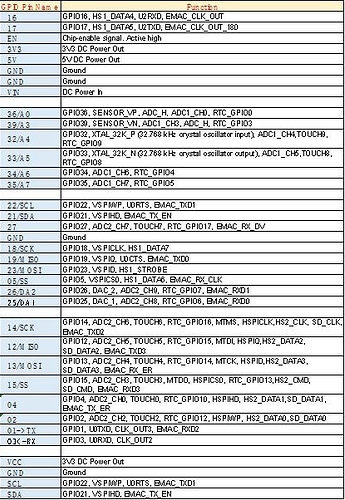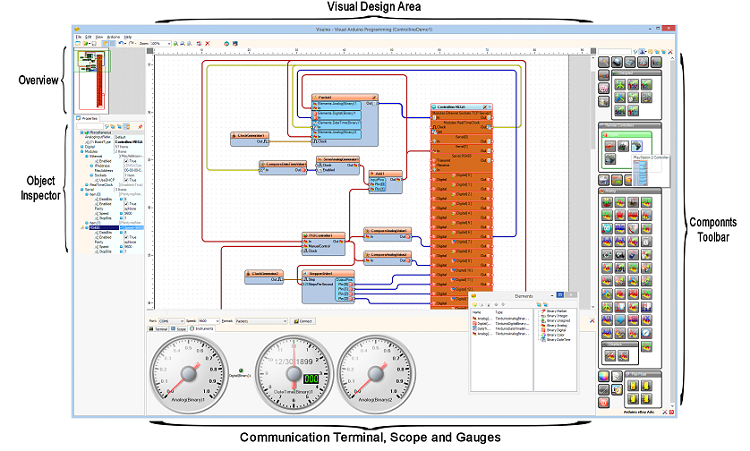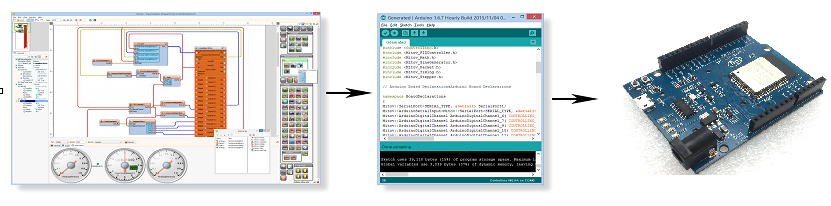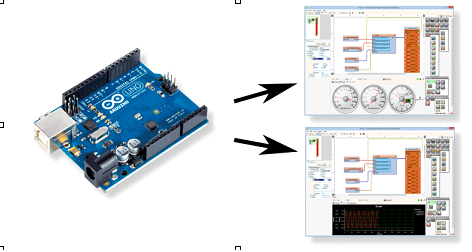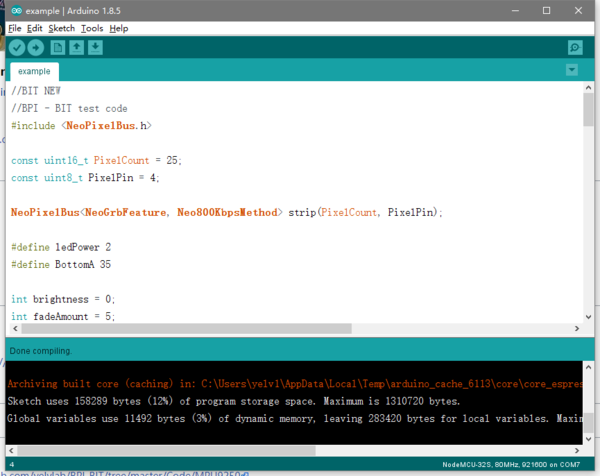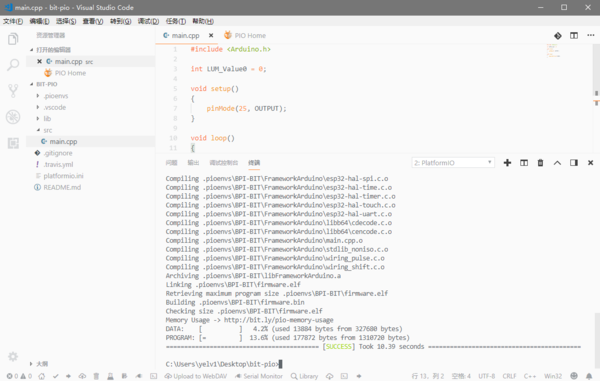Difference between revisions of "BPI-UNO32"
(→Introduction) |
|||
| (25 intermediate revisions by 3 users not shown) | |||
| Line 1: | Line 1: | ||
| − | + | [[zh:BPI-UNO32 Arduino开发板]] | |
| + | |||
= Introduction= | = Introduction= | ||
| − | [[File:ESP32_6.JPG|thumb|Overview]] | + | [[File:ESP32_6.JPG|thumb|Overview:BPI-UNO32 with ESP32]] |
| + | [[File:Leaf-S3-incline-front.jpg|thumb|[[BPI-Leaf-S3]] with ESP32-S3]] | ||
[[File:Case.JPG|thumb|[[BPI-UNO32 shell compatible LEGO bricks]]]] | [[File:Case.JPG|thumb|[[BPI-UNO32 shell compatible LEGO bricks]]]] | ||
| + | [[File:Webduino_gif.gif|thumb|[[BPI-Bit]] with ESP32 design]] | ||
| + | [[File:Leaf-S3-incline-front.jpg|thumb|[[BPI-Leaf-S3]] with ESP32-S3]] | ||
| + | [[File:BPI-Centi-S3_2.jpg|thumb|[[BPI-Centi-S3]] with ESP32-S3 front]] | ||
| + | [[File:BPI-AI_1.JPG|thumb|[[BPI-AI]] Kendryte K210 RISC-V]] | ||
| + | |||
| + | The '''BPI:UNO32''' (also referred to as '''BPI-UNO32''', stylised as '''BPI UNO32''') is an ESP32 with Xtensa 32bit LX6 single/dual-core processor based embedded system. support Webduino ,arduino,microPython,Scratch.x function. | ||
| − | + | [[File:A_BPI-UNO32.jpg]] | |
BPI-UNO32 uses the ESP-WROOM-32 of espressif company as MCU. ESP32 is a single-chip solution integrating 2.4GHz Wi-Fi and Bluetooth dual mode. The 40 nanometer technology of TSMC has the best power consumption, RF performance, stability, versatility and reliability. It can deal with various application scenarios. | BPI-UNO32 uses the ESP-WROOM-32 of espressif company as MCU. ESP32 is a single-chip solution integrating 2.4GHz Wi-Fi and Bluetooth dual mode. The 40 nanometer technology of TSMC has the best power consumption, RF performance, stability, versatility and reliability. It can deal with various application scenarios. | ||
| Line 100: | Line 108: | ||
*discuss on forum : http://forum.banana-pi.org/t/banana-pi-bpi-uno32-with-visuino/5959 | *discuss on forum : http://forum.banana-pi.org/t/banana-pi-bpi-uno32-with-visuino/5959 | ||
| − | ==Arduino | + | ==Arduino == |
| − | |||
| − | + | {| class = "wikitable" | |
| − | + | |- | |
| − | + | | style="background: PaleTurquoise; color: black" colspan="4"|'''Arduino IDE Programing Function Define''' | |
| − | + | |- | |
| + | !Function !! IO | ||
| + | |- | ||
| + | |RGB_LED || IO4 | ||
| + | |- | ||
| + | |RGB_LED_POWER || IO2 | ||
| + | |- | ||
| + | |BUZZER || IO25 | ||
| + | |- | ||
| + | |BOTTON_A || IO35 | ||
| + | |- | ||
| + | |BOTTON_B || IO27 | ||
| + | |- | ||
| + | |LIGHT_SENSOR1(upper left) || IO36 | ||
| + | |- | ||
| + | |LIGHT_SENSOR2(upper right) || IO39 | ||
| + | |- | ||
| + | |TEMPERTURE_SENSOR || IO34 | ||
| + | |- | ||
| + | |MPU9250_AD0 || IO0 | ||
| + | |- | ||
| + | | style="background: PaleTurquoise; color: black" colspan="4"|'''Communication Protocol''' | ||
| + | |- | ||
| + | !SPI | ||
| + | |- | ||
| + | |MISO || IO19 | ||
| + | |- | ||
| + | |MOSI || IO23 | ||
| + | |- | ||
| + | |SCK || IO23 | ||
| + | |- | ||
| + | |SS || IO5 | ||
| + | |- | ||
| + | !I2C | ||
| + | |- | ||
| + | |SCL || IO22 | ||
| + | |- | ||
| + | |SDA ||IO21 | ||
| + | |} | ||
| − | + | ===Arduino IDE=== | |
| − | + | *Arduino IDE Compiled | |
| − | + | [[File:ArduinoIDE-5.png|600px]] | |
| − | |||
| − | |||
| − | [[File: | ||
| − | + | *[[How to use with Arduino IDE]] | |
| − | * | ||
| − | [[ | ||
| − | + | ===Platform IO=== | |
| − | * | + | *Platform IO Compiled |
| − | |||
| − | |||
| − | |||
| − | + | [[File:ArduinoIDE-6.png|600px]] | |
| − | |||
| − | |||
| − | [[File: | ||
| − | + | *[[How to use with Platform IO]] | |
| − | + | ==microPyhton== | |
| − | |||
| − | |||
| − | |||
| − | + | *[[How to use microPyhton]] | |
| − | * | ||
| − | [[ | ||
| − | * | + | *BPI:bit Micropython test code: https://github.com/BigQubot/BPI-BIT-MpyExample |
| − | :: | ||
| − | |||
| − | + | =Resources= | |
| − | |||
| − | |||
| − | |||
| − | |||
| − | |||
| − | |||
| − | |||
| − | |||
| − | |||
| − | |||
| − | |||
| − | |||
| − | |||
| − | |||
| − | |||
| − | |||
| − | |||
| − | |||
| − | |||
| − | |||
| − | |||
| − | |||
| − | |||
| − | |||
| − | |||
| − | |||
| − | |||
| − | |||
| − | |||
| − | |||
| − | |||
| − | |||
| − | |||
| − | |||
| − | |||
| − | |||
| − | |||
| − | |||
| − | |||
| − | |||
| − | |||
| − | |||
| − | |||
| − | |||
| − | |||
| − | |||
| − | |||
| − | |||
| − | |||
| − | |||
| − | |||
| − | |||
| − | |||
| − | |||
| − | |||
| − | |||
| − | |||
| − | |||
| − | |||
| − | |||
| − | |||
| − | |||
| − | |||
| − | |||
| − | |||
| − | |||
| − | |||
| − | |||
| − | |||
==Source code== | ==Source code== | ||
*BPI:UNO32 for arduino Source code on Github: https://github.com/yelvlab/BPI-uno32 | *BPI:UNO32 for arduino Source code on Github: https://github.com/yelvlab/BPI-uno32 | ||
| Line 226: | Line 184: | ||
*ESP32 datasheet: https://github.com/yelvlab/BPI-BIT/blob/master/doc/ESP32-datesheet_english.pdf | *ESP32 datasheet: https://github.com/yelvlab/BPI-BIT/blob/master/doc/ESP32-datesheet_english.pdf | ||
*More others : https://github.com/yelvlab/BPI-UNO32/tree/master/doc | *More others : https://github.com/yelvlab/BPI-UNO32/tree/master/doc | ||
| + | *ESP32 Arduino Tutorial Overview : https://www.dfrobot.com/blog-964.html | ||
| + | *Espressif ESP32 Resources :https://www.espressif.com/products/hardware/esp32/resources | ||
| + | *Espressif ESP-IDF Programming Guide : https://esp-idf.readthedocs.io/en/latest/ | ||
| + | *Easy to buy sample:https://pt.aliexpress.com/store/product/Banana-PI-BPI-UNO32-Board-easy-to-use-instructions/302756_32860405059.html?spm=a2g03.12010612.8148356.5.230d599eT2VuRq | ||
Latest revision as of 02:50, 6 March 2023
Introduction





The BPI:UNO32 (also referred to as BPI-UNO32, stylised as BPI UNO32) is an ESP32 with Xtensa 32bit LX6 single/dual-core processor based embedded system. support Webduino ,arduino,microPython,Scratch.x function.
BPI-UNO32 uses the ESP-WROOM-32 of espressif company as MCU. ESP32 is a single-chip solution integrating 2.4GHz Wi-Fi and Bluetooth dual mode. The 40 nanometer technology of TSMC has the best power consumption, RF performance, stability, versatility and reliability. It can deal with various application scenarios.
Two separate controlled CPU cores, the main frequency can be up to 240MHz, 448KB ROM, 520KB SRAM.
BPI-UNO32 The appearance size is fully matched with Arduino UNO R3
BPI:UNO32 hardware
BPI:UNO32 interface
BPI:UNO32 Spec
| Hardware spec | |||
| CPU | Xtensa® 32-bitLX6single / dual core processor | ||
| ROM | 448KB | ||
| SRAM | 520KB | ||
| Flash | 4MB(Onboard),A maximum of 4 Flash/SRAM, each Flash maximum 16MB | ||
| Power | 5V@1AmicroUSBpoweror 5.5mm 12VDCport | ||
| GPIO | 12-bits SAR ADC 18 channel, 2\*8-bit D/A converter, 4*SPI, 2*I2S, 2*I2C, 3*UART, Host SD/eMMC/SDIO, Slave SDIO/SPI | ||
| Wi-Fi | 802.11 b/g/n/e/i 802.11 n\(2.4GHz 150Mbps\) 802.11 e\(Quality of Service\) | ||
| Bluetooth | BT4.2 & BLE | ||
| Buzzer | Passive buzzer | ||
| LEDs | RGB LED/POWER LED/Receive LED/Transmit LED | ||
| Sizes | 68mm\*53mm | ||
BPI:UNO32 PIN define
BPI-UNO32 software
Visuino
About Visuino
Visuino is a visual, graphical development environment for Arduino and similar boards, including almost all standard Arduino boards, Teensy, Femto IO, LinkIt ONE, FreeSoC2, RoMeo BLE, Bluno Beetle, Goldilocks Analogue, ESP8266, ESP32, PIC32, nRF52832, Maple Mini, and many Arduino based Industrial PLC Controllers such as Controllino, Bedac, and Digital Loggers PLDuino, and Industrial Shields.
Programming with Visuino is as easy as picking components from the Components Toolbar, placing them in the Visual Design Area, connecting them, and setting their properties with the Object Inspector. The Overview, allows easy navigation over big designs, and Visuino includes built-in Communication Terminal, Scope, and Gauges, and other Visual Instruments to monitor and display the data sent from Arduino. It allows creating complex industrial automation, and IoT solutions by simply dropping and connecting a few graphical blocks. Visuino will automatically generate the necessary Arduino code.
Visuino contains a large set of components for:
- Math functions
- Comparators – Analog, Integer, Date/Time, and Color
- Logic functions – OR, AND, XOR, NOT
- Flip Flops – T, R-S, D, J-K
- Switches – Analog, Integer, Date/Time, and Color
- Generators – Clock, Pulse, Sine Wave, Triangular Wave, Rectangle, Random
- Timers – periodic or single pulse
- Counters – Up Down, and Directional
- Motors – Stepper, DC or Servo
- Displays – LCD, 7 Segment, touchscreen, matrix, Smart Pixels, and TV Out
- Sensors – Temperature, Pressure, Weight, Distance, Compass, Accelerometer, Rotary Encoders
- Remote controllers – Infrared, Servo, Wii or PS2 compatible
- Date/Time components
- Color components
- PID controllers
- Communication – Serial, RS 485, Wired and Wireless Wi-Fi Ethernet or GSM
- and many more added daily...
Once the Arduino is programmed, Visuino offers easy way to connect to it over Serial and monitor multiple channels of data in a Terminal, Scope or Visual Instruments:
With the addition of the BPI:UNO32 support, Visuino brings all this this easy to use functionality to the BPI:UNO32 users. Furthermore the Visuino libraries add ESP32 functionality not otherwise available out of he box, including support for PWM Analog Output, Servo control, Play Tone and more.
How to use BPI-UNO32 with Visuino
Getting Started BPI-UNO32 with Visuino
- discuss on forum : http://forum.banana-pi.org/t/banana-pi-bpi-uno32-with-visuino/5959
Arduino
| Arduino IDE Programing Function Define | |||
| Function | IO | ||
|---|---|---|---|
| RGB_LED | IO4 | ||
| RGB_LED_POWER | IO2 | ||
| BUZZER | IO25 | ||
| BOTTON_A | IO35 | ||
| BOTTON_B | IO27 | ||
| LIGHT_SENSOR1(upper left) | IO36 | ||
| LIGHT_SENSOR2(upper right) | IO39 | ||
| TEMPERTURE_SENSOR | IO34 | ||
| MPU9250_AD0 | IO0 | ||
| Communication Protocol | |||
| SPI | |||
| MISO | IO19 | ||
| MOSI | IO23 | ||
| SCK | IO23 | ||
| SS | IO5 | ||
| I2C | |||
| SCL | IO22 | ||
| SDA | IO21 | ||
Arduino IDE
- Arduino IDE Compiled
Platform IO
- Platform IO Compiled
microPyhton
- BPI:bit Micropython test code: https://github.com/BigQubot/BPI-BIT-MpyExample
Resources
Source code
- BPI:UNO32 for arduino Source code on Github: https://github.com/yelvlab/BPI-uno32
Documents
- BPI:UNO schematic diagram :https://github.com/yelvlab/BPI-UNO32/blob/master/doc/BPI-UNO32-V1_1.pdf
- ESP32 datasheet: https://github.com/yelvlab/BPI-BIT/blob/master/doc/ESP32-datesheet_english.pdf
- More others : https://github.com/yelvlab/BPI-UNO32/tree/master/doc
- ESP32 Arduino Tutorial Overview : https://www.dfrobot.com/blog-964.html
- Espressif ESP32 Resources :https://www.espressif.com/products/hardware/esp32/resources
- Espressif ESP-IDF Programming Guide : https://esp-idf.readthedocs.io/en/latest/
- Easy to buy sample:https://pt.aliexpress.com/store/product/Banana-PI-BPI-UNO32-Board-easy-to-use-instructions/302756_32860405059.html?spm=a2g03.12010612.8148356.5.230d599eT2VuRq