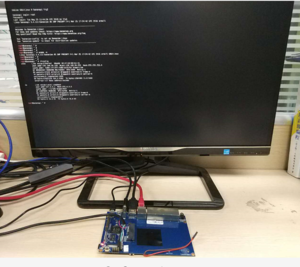Difference between revisions of "Getting Started with R1"
JackZengWiki (talk | contribs) (Created page with "=Introduction= ==BPI-R1== thumb|Overview: BPI-R1 ubuntu linux The Banana Pi R1 is a router based Banana Pi running on the same SoC as the M1 Classic...") |
|||
| (8 intermediate revisions by 3 users not shown) | |||
| Line 1: | Line 1: | ||
| + | [[zh:快速上手 香蕉派 BPI-R1]] | ||
=Introduction= | =Introduction= | ||
==BPI-R1== | ==BPI-R1== | ||
| − | [[File: | + | [[File:R1_bananian.png|thumb|Overview: BPI-R1 bananian linux]] |
| + | [[File:Banana_pi_BPI-R1_1.JPG|thumb|[[Banana Pi BPI-R1]] Allwinner A20]] | ||
| + | [[File:BPI-R2_3.JPG|thumb|[[Banana Pi BPI-R2]] with MTK MT7623N chip design]] | ||
| + | [[File:Banana_Pi_BPI-R2_Pro_1_750.jpg|thumb|[[Banana Pi BPI-R2 Pro]] Rockchip RK3568 design]] | ||
| + | [[File:BPI-R64_3.JPG|thumb|[[Banana Pi BPI-R64]] MTK MT7622]] | ||
| + | [[File:O2A0500.jpg|thumb|[[Banana Pi BPI-W2]] with Realtek RTD1296 chip design]] | ||
| + | [[File:Banana_Pi_BPI-R3_Router_2.jpg|thumb|[[Banana Pi BPI-R3]] with MediaTek MT7986(Filogic 830)]] | ||
| + | [[File:Banana_Pi_BPI-M2S_1.jpg|thumb|[[Banana Pi BPI-M2S]] Amlogic A311D chip]] | ||
The Banana Pi R1 is a router based Banana Pi running on the same SoC as the M1 Classic Pi. | The Banana Pi R1 is a router based Banana Pi running on the same SoC as the M1 Classic Pi. | ||
| Line 13: | Line 21: | ||
* Mali-400 MP2 with Open GL ES 2.0/1.1 | * Mali-400 MP2 with Open GL ES 2.0/1.1 | ||
* 4x Gigabit LAN 1x Gigabit WAN | * 4x Gigabit LAN 1x Gigabit WAN | ||
| + | |||
| + | =Development= | ||
| + | ==Basic Development== | ||
| + | ===Prepare to develop=== | ||
| + | * Prepare 16G/above TF card, USB-Serial interface, Ubuntu System | ||
| + | * Using your USB-Serial Connect debug console on R1 | ||
| + | |||
| + | [[Image:R1_debug_console.png|240px]] | ||
| + | |||
| + | [[Image:R1_DC_IN.png|240px]] | ||
| + | |||
| + | ===Load your first image on R1=== | ||
| + | 1.You could download latest image from our forum | ||
| + | |||
| + | 2.Install bpi-tools on your Ubuntu. If you can't access this URL or any other problems, please go to [https://github.com/BPI-SINOVOIP/bpi-tools bpi-tools repo] and install this tools manually. | ||
| + | * apt-get install pv | ||
| + | * curl -sL https://github.com/BPI-SINOVOIP/bpi-tools/raw/master/bpi-tools | sudo -E bash | ||
| + | |||
| + | 3.After you download the image, insert your TF card into your Ubuntu | ||
| + | * Execute "bpi-copy xxx.img /dev/sdx" to install image on your TF card | ||
| + | |||
| + | 4.After step 3, then you can insert your TF card into R1, and press power button setup R1 | ||
Latest revision as of 00:22, 29 June 2022
Contents
Introduction
BPI-R1

Banana Pi BPI-R1 Allwinner A20

Banana Pi BPI-R2 with MTK MT7623N chip design

Banana Pi BPI-R2 Pro Rockchip RK3568 design

Banana Pi BPI-R64 MTK MT7622

Banana Pi BPI-W2 with Realtek RTD1296 chip design

Banana Pi BPI-R3 with MediaTek MT7986(Filogic 830)

Banana Pi BPI-M2S Amlogic A311D chip
The Banana Pi R1 is a router based Banana Pi running on the same SoC as the M1 Classic Pi. The R1 is a open hardware router that can run on a variety of open source operating systems including OpenWrt, Android, and Bananian. The R1 has slim router form factor with a bay for 2.5" HDDs. It also has 4 Gigabit LAN ports, 1 Gigabit WAN, and 300Mbs wireless N capabilities.
- Read more about : Banana Pi BPI-R1
Key Features
- Dual-core 1.0GHz CPU
- 1 GB DDR3 memory
- Mali-400 MP2 with Open GL ES 2.0/1.1
- 4x Gigabit LAN 1x Gigabit WAN
Development
Basic Development
Prepare to develop
* Prepare 16G/above TF card, USB-Serial interface, Ubuntu System * Using your USB-Serial Connect debug console on R1
Load your first image on R1
1.You could download latest image from our forum 2.Install bpi-tools on your Ubuntu. If you can't access this URL or any other problems, please go to bpi-tools repo and install this tools manually. * apt-get install pv * curl -sL https://github.com/BPI-SINOVOIP/bpi-tools/raw/master/bpi-tools | sudo -E bash 3.After you download the image, insert your TF card into your Ubuntu * Execute "bpi-copy xxx.img /dev/sdx" to install image on your TF card 4.After step 3, then you can insert your TF card into R1, and press power button setup R1