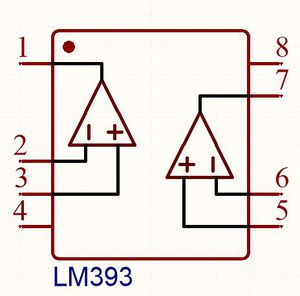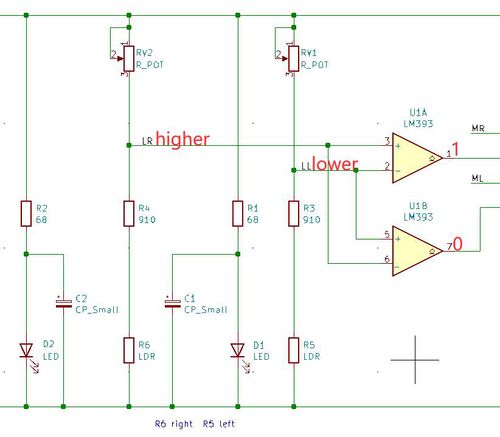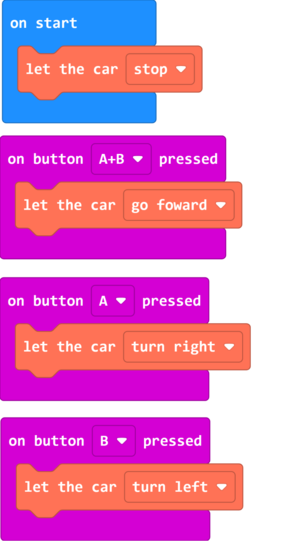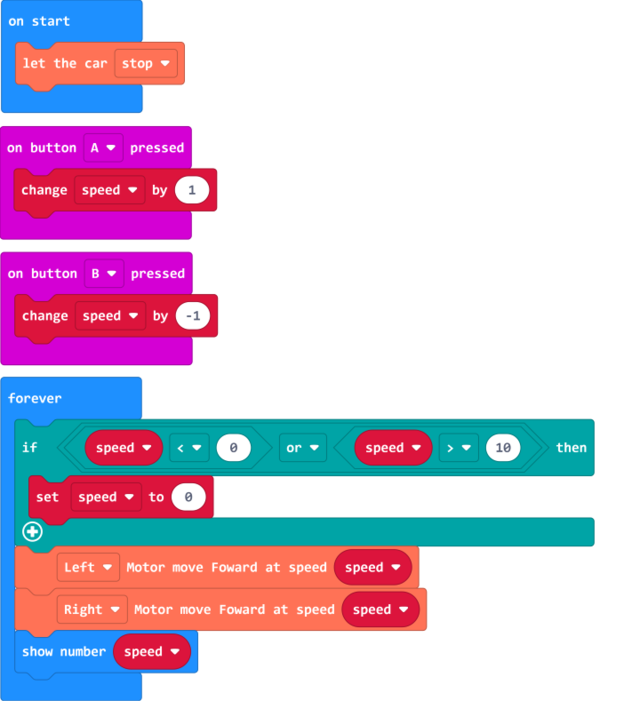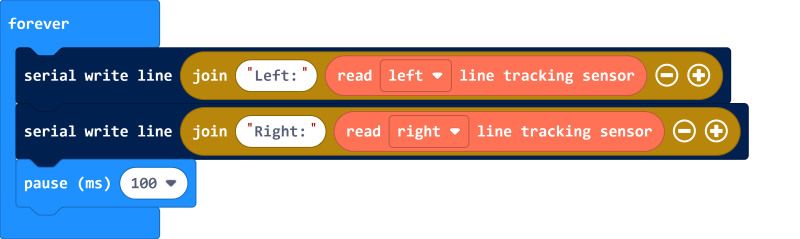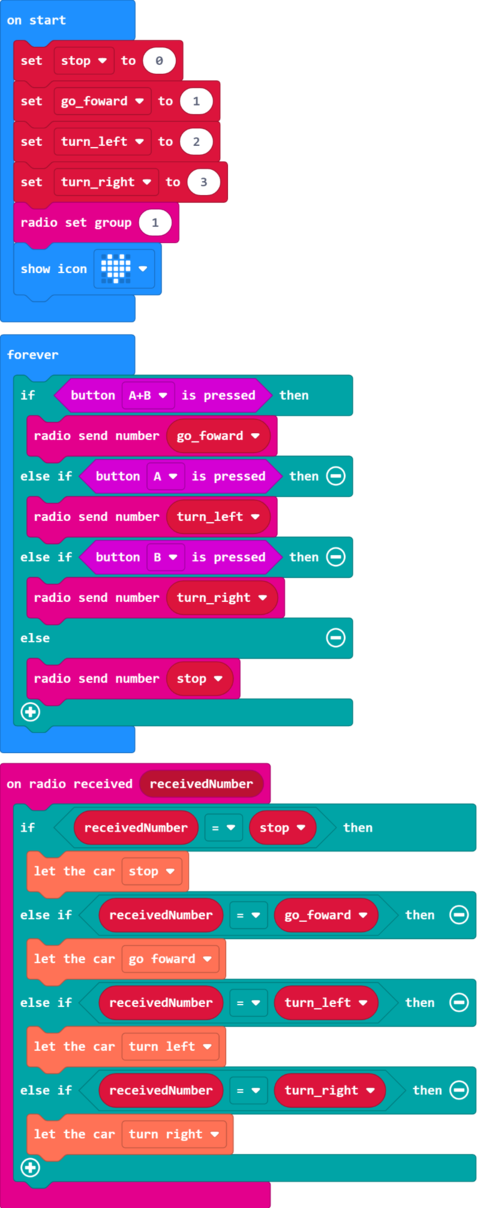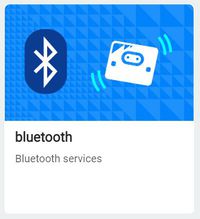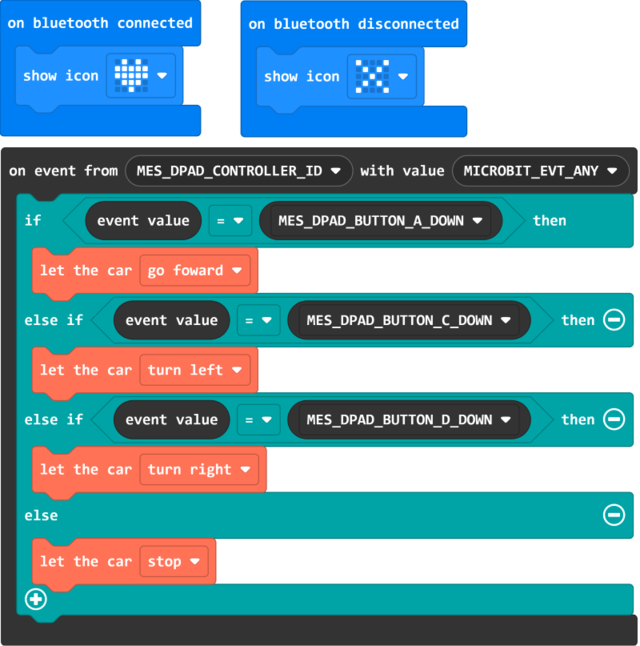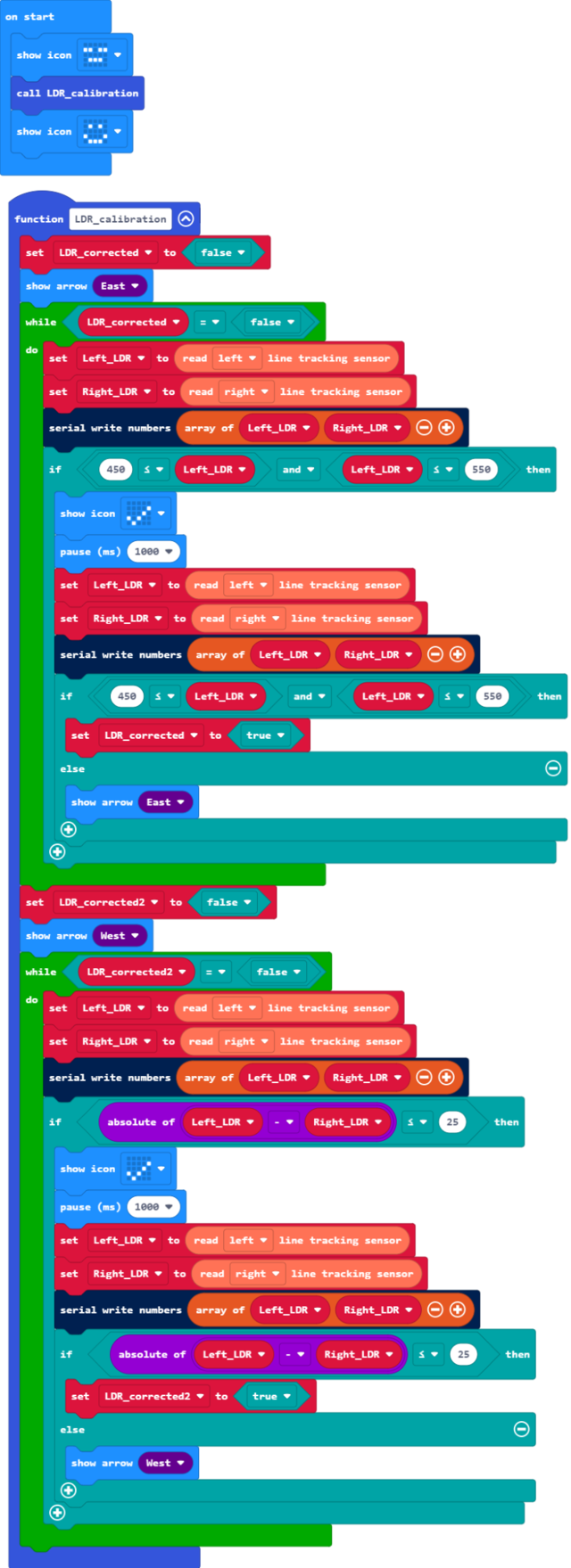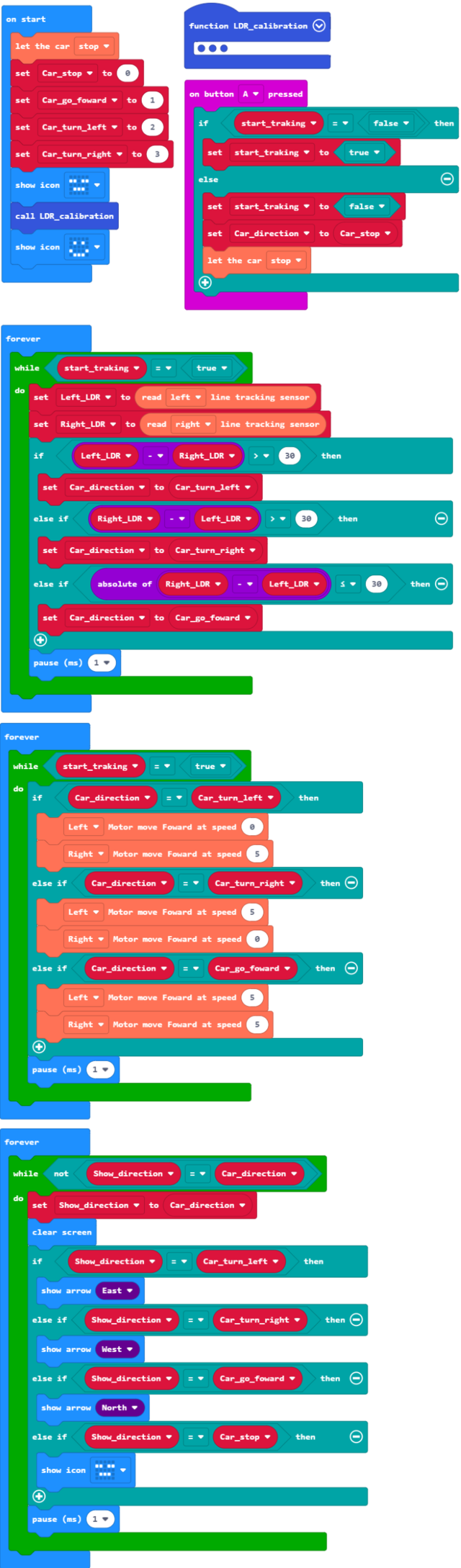Difference between revisions of "Getting Started with Triode-Car"
(→Calibrating the Line-Detecting Circuit) |
(→Calibrating the Line-Detecting Circuit) |
||
| Line 206: | Line 206: | ||
The code is a bit complex, detailed explaination are as follows: | The code is a bit complex, detailed explaination are as follows: | ||
| − | # | + | # The whole calibration code is organized into a self-defined function, this could be easily called or maintained later on and would cause less confusion as many other functions would be added. |
| − | # | + | # The code consists within a while loop block. By adding loop conditions, the loop would exit after the potentiometers have finished calibration. |
| − | # | + | # Before entering the while loop, the micro:bit would display a directional arrow, indicating which potentiometers requires adjustment. |
| − | # | + | # The code within the first while loop block is to calibrate the left photoresistor, the "if" statement conditions are set to make the left photoresistor's analog voltage value in the range of minimum of 450 to 550 max. |
| − | # | + | # When the "if" statement contitions are met in the 4th point, the micro:bit would display a "checked" symbol to give a visual feedback as its been calibrated. At this moment one should stop adjusting the left potentiometer. After 1 second, the code would run the "if" statement again to check if the values are disrupted due to slight tremor of the hand. When the code double checked if conditions are met, the loop will end. |
| − | # | + | # The second while loop contains blocks to adjust the right photoresistor. The "if" statement within is to make the analog voltage values differce of both potentiometers less than 25. This is achieved by subtracting the values of both left and right photoresistors. |
| − | + | Example Link::https://github.com/Wind-stormger/Makecode/blob/master/microbit-Triode-car_LDR_calibration_2.hex | |
| − | + | Project files can be downloaded and edit locally by importing to MakeCode, or flash it directly onto the Micro:bit via USB to run it directly. | |
---- | ---- | ||
Revision as of 18:39, 20 July 2021

Contents
Product Introduction
Control With LM393 Chip
Hardware Introduction
There is a button to switch between two modes on the Triode-Car. One of which is using the built-in LM393 comparator chip, and the other is with the Micro: bit or BPI: bit.
When using the built-in LM393 chip, it has only one function, to track dark lines, it consists of the Line Detecting Circuit, Voltage Comparing Circuit, and the Motor Circuit.
Line Detecting Circuit
The Triode-Car uses two pairs of photoresistor and LED on the bottom side to enable its line tracking feature. When the LED light reflecs on bright and dark surfaces, the resistance of the photoresistor will change drastically.
The photoresistor used on Triode-Car is the GL5506, this photoresistor can have a resistance as high as 0.2MΩ in the dark(10Lux), while in the light(400~600Lux), it can have a resistance as low as a 2-5KΩ.
(Bright resistance: Tested after shining with 400~600Lux light for 2 hours, then shine it with a standard 10Lux, with a color temperature of 2854K light source.) (Dark resistance: Tested on the 10th second after shutting off the 10Lux light source.)
Voltage Comparing Circuit
The Voltage Comparing Circuit includes the LM393 chip and several resistors. The LM393 consists of two independent precision voltage comparators with a low offset voltage. Its use is to compare two input voltages, then changes the output voltage accordingly. When the positive voltage from the comparator is higher than reverse voltage, the output will output high signal. When the positive voltage is lower than reverse voltage, it will output low signal. The LM393's output is open collector type, so a pull high resistor is needed here.
Motor Circuit
The S8550 PNP triode plays an important role in the motor circuit. It uses a small base current and a negative base voltage to control a larger emitter-collector current. With a maximum collector current of 1.5A, it can be used as a low level switch.
Control Circuit
As the picture shown above, when the car shifts towards the left, the right photoresistor will be directly on top of the line, therefore, its resistance will increase. Conversely, the left resistor, will shift away from the line, its resistance will decrease. At this point, the voltage from LL will be lower than LR. The U1A comparator's positive voltage will be higher than reverse voltage, triggering pin 1 to pull high. Conversely, U1B's positive voltage will be lower than reverse voltage, pin 7 will pull low, making the left motor move. The car shifts right, R6 and D2 moves away from the dark line until the left sensors detect the dark line. The concept is similar as before, the car repeats the actions above to progress forward.
Calibrating Line-Detecting Sensitivity
To calibrate the Line-Detecting sensitivity under LM393 control, one would need to adjust the potentiometers physically. This process could help the Triode-Car to detect dark lines more.
Calibration process are as follows:
- Point a stable light source towards the photoresistors.
- Adjust either side of potentiometers until both motors are operating simultaneously.
- After adjustments, put the car on the track to test the results.
- If the car still runs off course, place the car on a white piece of paper, use a small object to lift up the back wheels slightly to prevent contact, repeat the steps 2~3 to adjust the potentiometers.
Use MakeCode to Control the Triode-Car
This is a tutorial on how to control the Triode-Car with Micro:bit Makecode.
Beginner Tutorial
Adding the Triode-Car Extention to Control with Micro: bit
It is recommended for beginners to install the extension blocks by typing in the extensions search bar: " https://github.com/bpi-steam/pxt-triodecar" to add extentions. Click to import the Triode-Car extension pack.
- As the blocks shown, the car will stop after bootup or reset.
- Pressing down button A and B at the same time will make the car go forward.
- Press A to turn Right.
- Press B to turn Left.
Example link:https://github.com/Wind-stormger/Makecode/blob/master/microbit-Triode-car_motor_control_1.hex
Project files can be downloaded and edit locally by importing to MakeCode, or flash it directly onto the Micro:bit via USB to run it directly.
Motor Speed Adjustment
In the Triode-Car extensions, there are blocks dedicated to adjust the speed up to 10 levels.
Example Blocks:
- When button A is pressed, the speed increases by 1 level
- Press button B once, the speed decreases by 1 level
- Micro: bit display current speed.
The code within "forever" block will loop forever after the code in "on start" finishes. In between each loop, it can perform other actions such as, on button A/B pressed.
Added an "if" statement block to make sure the "speed" variable does not go higher than 10, if it goes higher, it will be set to 0 to prevent error messages.
Example link: https://github.com/Wind-stormger/Makecode/blob/master/microbit-Triode-car_motor_control_2.hex
Project files can be downloaded and edit locally by importing to MakeCode, or flash it directly onto the Micro:bit via USB to run it directly.
Reading Analog Signals From Photoresistors
For Hardware Design, please refer to (Line Detecting Circuit).
The "Read (index) line tracking sensor" block in Triode-Car extensions can collect analog values from the photoresistors.
Micro: bit pins' voltage can be set from 0~3.3v, and has 1024(10bit) precision levels, therefore, the "read left/right line tracking sensor" block will input an analog value to adjust its voltage ranging from 0~1023.
Example Blocks:
In the program, every 100ms the two photoresistors will send its analog values through USB port to the computer. By opening the control panel in Makecode, we can see the exact values.
Example link: https://github.com/Wind-stormger/Makecode/blob/master/microbit-Triode-car_read_LDR.hex
Project files can be downloaded and edit locally by importing to MakeCode, or flash it directly onto the Micro:bit via USB to run it directly.
Use Two Micro: bit to Control Eachother's Motors Through Radio
Micro: bit supports radio connection, enable the radio extension on micro: bit, then it is possible for two micro: bit to communicate with eachother.
Example Blocks:
By flashing the program onto the Micro: bit, and installing onto the Triode-Car, we can control the other car by pressing A/B buttons.
- Pressing button A allows it to turn left
- Pressing button B to turn right
- Pressing button A+B to go forward
- Releasing all buttons to stop.
The four variables added are not superfluous. Although you can also fill in the values we need in the building blocks, using variable names to replace these specified values helps us to establish a clearer cognitive logic. The more complex procedures can reflect its value.
Example link:https://github.com/Wind-stormger/Makecode/blob/master/microbit-Triode-Car_radio_control_1.hex
Project files can be downloaded and edit locally by importing to MakeCode, or flash it directly onto the Micro:bit via USB to run it directly.
Bluetooth Control
The bluetooth feature can be enabled through MakeCode extensions, we can control the micro: bit with our smartphones through certain applications.
- iOS users: Micro:bit App on App Store
- Android users:Microbit-blue GitHub linkor: Kitronik Move on Google Play Store
Note: There is an official release of the Micro: bit App on both the iOS App Store and Android's Google Play Store, however, the iOS version has support for bluetooth connection, whereas the Google Play store's does not. This is why we require third party apps on Android devices that supports bluetooth connection.
Bluetooth pairing process and notes:
- In the MakeCode editor, open the extensions on the bottom of advanced tab, click on the bluetooth extension icon to apply.Bluetooth and Radio extensions cannot coexist, choosing bluetooth will automatically remove radio extension.
- When pairing the micro: bit with android third-party app, one could turn on "Passkey pairing: Paring requires 6 digit key to pair." option in Project settings.
- To enter pairing mode, connect micro: bit to power, press reset button once while holding A+B button.
Do NOT let go of A+B buttons while the progress bar is running, it would interrupt the pairing process and one would need to start over.
- Android devices need to turn on GPS and bluetooth to have a stable connection.
- On Android devices, navigate to bluetooth settings, find and pair with the micro: bit. Once the pairing process starts, micro: bit will hint to press button A once, then it would scroll a 6 digit pairing code. Enter the code on the Andriod device to complete the pairing process.
- Press the reset button on the Micro: bit after pairing to restart.
- iOS devices does not require to enter bluetooth settings. To pair with the micro: bit, please follow the pairing instructions in the official micro: bit app.
Example Blocks:
When paired successfully with bluetooth, display a red heart, whereas a disconnection would display an "X" symbol. Press the buttons inside the app to control the Triode-Car wirelessly. Press button A to go forward, C to turn left, and D to turn right, release the buttons to stop.
The "on event from()with value()" block can be found in the Control tab in Makecode.
Example link:https://github.com/Wind-stormger/Makecode/blob/master/microbit-Triode-car_bluetooth_control_1.hex
Project files can be downloaded and edit locally by importing to MakeCode, or flash it directly onto the Micro:bit via USB to run it directly.
Advanced Tutorial
Calibrating the Line-Detecting Circuit
As every component are not made exactly the same, despite being made according to the datasheet, they would vary from eachother ever so slightly. Calibration of the Line-Following Circuit improves the reaction time of the Triode-Car's line tracking feature. Adjust the resistance of the potentiometers connected to the photoresistors to increase the sensitivity. This process makes the Triode-Car less likely to run off course and maintains a stable analog voltage output.
We can directly use the "Reading Analog Signals From Photoresistors" guide from beginners tutorial to read the analog signals from the computer, then manually adjust the potentiometer with a screwdriver.
The Micro: bit can detect analog voltage values from 0~1023, the closer the value is to the middle, the reaction from changes of brightness detected by the photoresistor will become more sensitive.
Therefore, under a stable brightness environment, try to calibrate the resistance as close to 512 as possible. This would create more stable energy output and reduce their analog value difference.
The above steps mentioned requires constant connection with triode-car connected to micro: bit and then to the PC. In a real use case scenerio, one would best be using manual adjustments to increase the sensitivity.
We cannot be sure to have the micro: bit connected to the PC all the time, therefore, we need to write a program to guide us how to properly calibrate the sensitivity.
Calibration Steps:
- Adjust the left potentiometers first, to make its analog value out close to the median.
- Adjust the right potentiometer on the premise that the previous condition is met, so that the parallel photoresistor output voltage analog quantity on the corresponding pin of Micro:Bit is close to the other photoresistor.
We can achieve this by creating a simple "if" statement program. For those people who adjust manually, we could add different image patterns to indicate if we have adjusted properly.
Example Blocks:
The code is a bit complex, detailed explaination are as follows:
- The whole calibration code is organized into a self-defined function, this could be easily called or maintained later on and would cause less confusion as many other functions would be added.
- The code consists within a while loop block. By adding loop conditions, the loop would exit after the potentiometers have finished calibration.
- Before entering the while loop, the micro:bit would display a directional arrow, indicating which potentiometers requires adjustment.
- The code within the first while loop block is to calibrate the left photoresistor, the "if" statement conditions are set to make the left photoresistor's analog voltage value in the range of minimum of 450 to 550 max.
- When the "if" statement contitions are met in the 4th point, the micro:bit would display a "checked" symbol to give a visual feedback as its been calibrated. At this moment one should stop adjusting the left potentiometer. After 1 second, the code would run the "if" statement again to check if the values are disrupted due to slight tremor of the hand. When the code double checked if conditions are met, the loop will end.
- The second while loop contains blocks to adjust the right photoresistor. The "if" statement within is to make the analog voltage values differce of both potentiometers less than 25. This is achieved by subtracting the values of both left and right photoresistors.
Example Link::https://github.com/Wind-stormger/Makecode/blob/master/microbit-Triode-car_LDR_calibration_2.hex
Project files can be downloaded and edit locally by importing to MakeCode, or flash it directly onto the Micro:bit via USB to run it directly.
巡线行驶
在“校准巡线检测电路”之后,我们即可开始对巡线检测电路进行有效利用。
根据“巡线检测电路”中所介绍的原理,巡线需要利用“线路”与其两侧路面对光线不同的反射率进行实时的光照强度检测,在程序中读取左右两个光敏电阻的电压模拟值,对数值进行比对,以此判断Triode-Car行进路线是否发生偏移以及偏移方向,进而对左右两个电机的启停进行控制,修正Triode-Car的行驶方向,达成沿着“线路”行驶的目的。
例程如下图所示。
由于例程较为复杂,所以给出一些必要的说明:
- "on button A pressed"积木用于控制循迹程序的启动和停止,每按一次按钮A,其中设置的变量就会改变一次状态。
- "forever"积木将重复执行其内部的程序,每次循环结束或在循环中执行到"show"或"pause"积木时会让出线程允许其他的"forever"积木或事件处理程序运行,所以此处三个"forever"积木与一个"on button A pressed"积木可以共同在后台运行,这样使系统具备同时执行多个程序的能力,一般将此称作“多工”。
- 第一个"forever"积木内的程序用于循环读取左右两个光敏电阻电压模拟值,然后在多级"if"条件积木中进行判断,满足相应条件时改变变量,该变量用于控制电机。
- 第二个"forever"积木内的多级"if"条件积木对第一个"forever"积木内改变的变量值进行判断,直接输出控制信号来控制左右电机的启停和转速。
- 第一,二个"forever"积木内的循环条件即为"on button A pressed"积木控制的变量,变量为"true"值时才会循环执行。
- 第三个"forever"积木略有巧思,其内部的循环仅在用于控制电机的变量发生变化时才会执行一次,对应改变LED当前应当显示的内容。
例程项目文件:https://github.com/Wind-stormger/Makecode/blob/master/microbit-Triode-car_Line_Follower.hex
项目文件下载到本地后可导入MakeCode中查看和再编辑,也可直接通过USB烧录到Micro:Bit中直接运行。